I have a Samsung Galaxy S25 — these are the first 3 things I did to customize it
Make your Samsung phone your own with these tips

As impressive as the Samsung Galaxy S25 may be, the genius of this Android phone doesn’t lie entirely in its AI features, its bright screen or its ability to provide a full day of use on a full charge. Rather, it’s the phone’s ability to be like a chameleon that adds to its appeal.
With hundreds of customization options to choose from, I can personalize the Galaxy S25 like no other phone.
While there are limits to this flexibility, most of the Galaxy S25’s major operations can either be turned on and off or extensively modified to meet my personality, mobile needs and spur of the moment whims.
While I did dozens of smaller tweaks, the first three big picture changes I made to my Galaxy S25 when I first got my hands on this phone involved customizing the lock screen, adding several widgets and changing what pressing the side button does.
The good news is that any of these tasks are easy to do across any of the Galaxy S25 models and should take no more than a minute. It’s time well spent because my S25 now is a lot closer to being my ideal phone.
Customize the Galaxy S25 lock screen
The Galaxy S25’s lock screen is an evolutionary move forward from previous Galaxy models with the potential to show everything from the time and weather to the battery level. With this version, Samsung has added a Now Bar to surface must-see information.
Here’s how I make the Galaxy S25 lock screen my own.
Get instant access to breaking news, the hottest reviews, great deals and helpful tips.
1. Go to the lock screen settings.

I start, predictably, in the Settings app by selecting the entry for Lock Screen and AOD. From there, tap on Edit Lock Screen to see an editable version of the screen.
You can also customize your lock screen by pressing on the screen itself, and then unlocking your phone when prompted. The same interface pops up, ready for changes.
2. Customize the lock screen
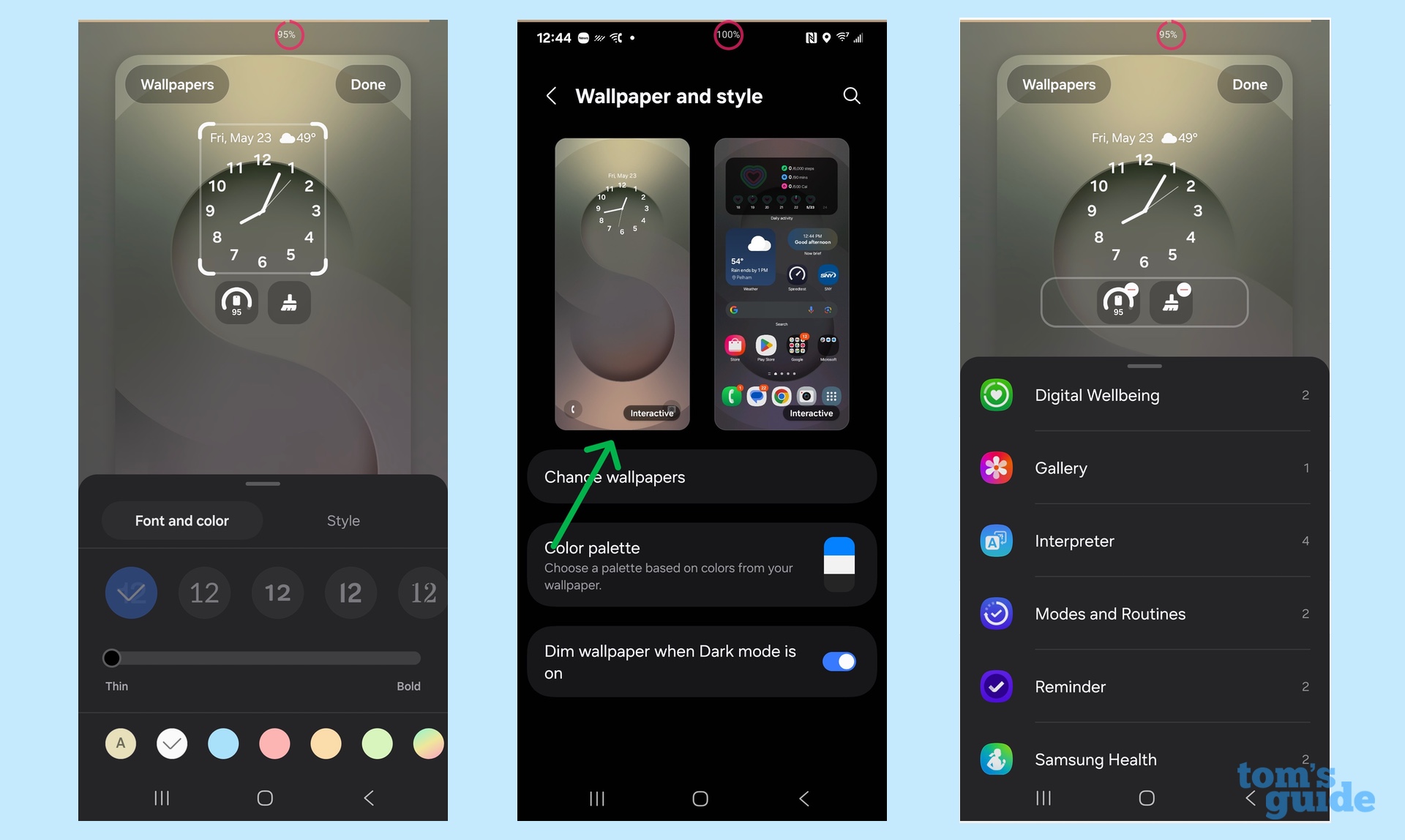
The customization screen is a power tool that can change any of the parameters in real time. I can add, change or delete any element, such as remake the clock, alter the wallpaper or work with lock screen widgets.
3. Change the phone icon
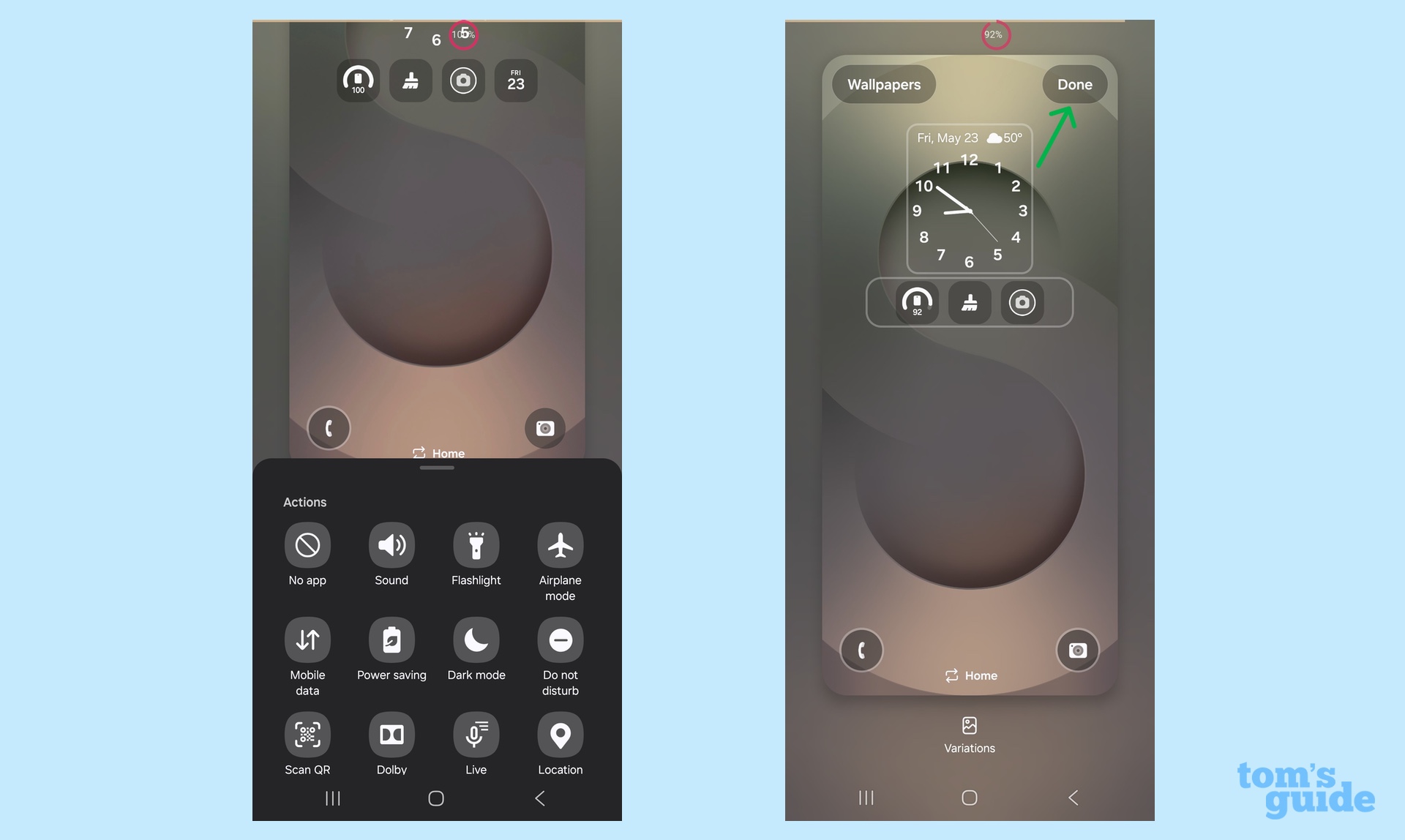
By default, there’s a phone icon on the Galaxy S25 lock screen, but you can opt to swap that out for another shortcut or turn it off. Tap on the phone icon to see a wide variety of replacements, including instant access to the flashlight, Dark mode or opening a variety of other applets. Don’t forget to tap Done in the upper right or the changes you make will disappear.
4. Turn on Extend Unlock (optional)
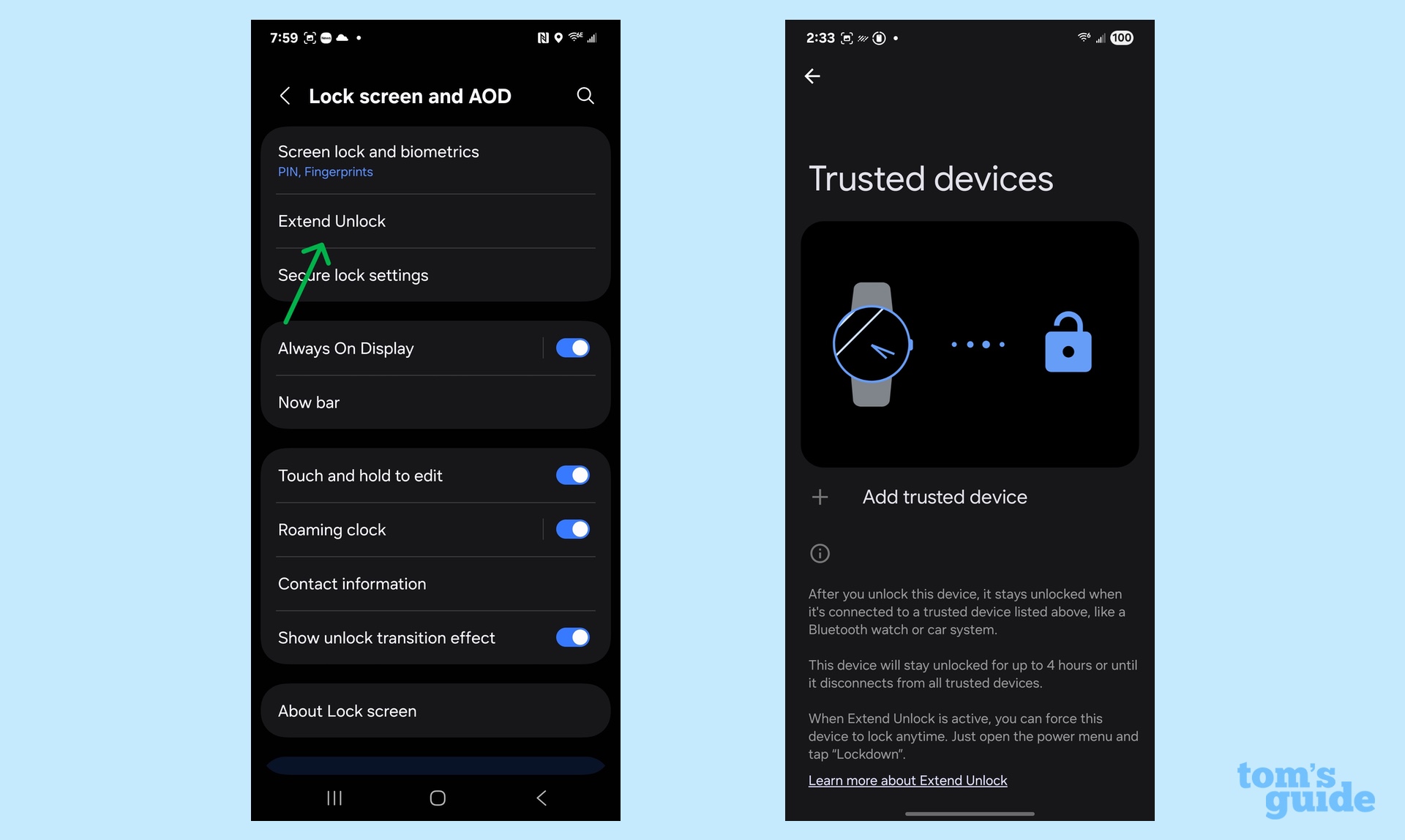
There’s a way to bypass the lock screen altogether by using Samsung’s Extend Unlock. Whenever the phone is being held, near home (with the Location feature turned on) or next to a trusted device, your S25 stays unlocked. Just tap Extend Unlock and enter the phone’s PIN to activate it.
To make Extend Unlock work, you’ll also register trusted devices such as a Galaxy Watch. Beware: using this feature will drain the phone’s battery faster.
Add, modify and use lock screen widgets on your Galaxy S25
The S25’s widgets may be small but they are some of the most powerful items in the phone’s customization arsenal. By creating shortcuts on the lock screen to any of my favorite tasks, widgets can streamline using my phone. Here’s how to add them.
1. Go to Wallpaper and Style
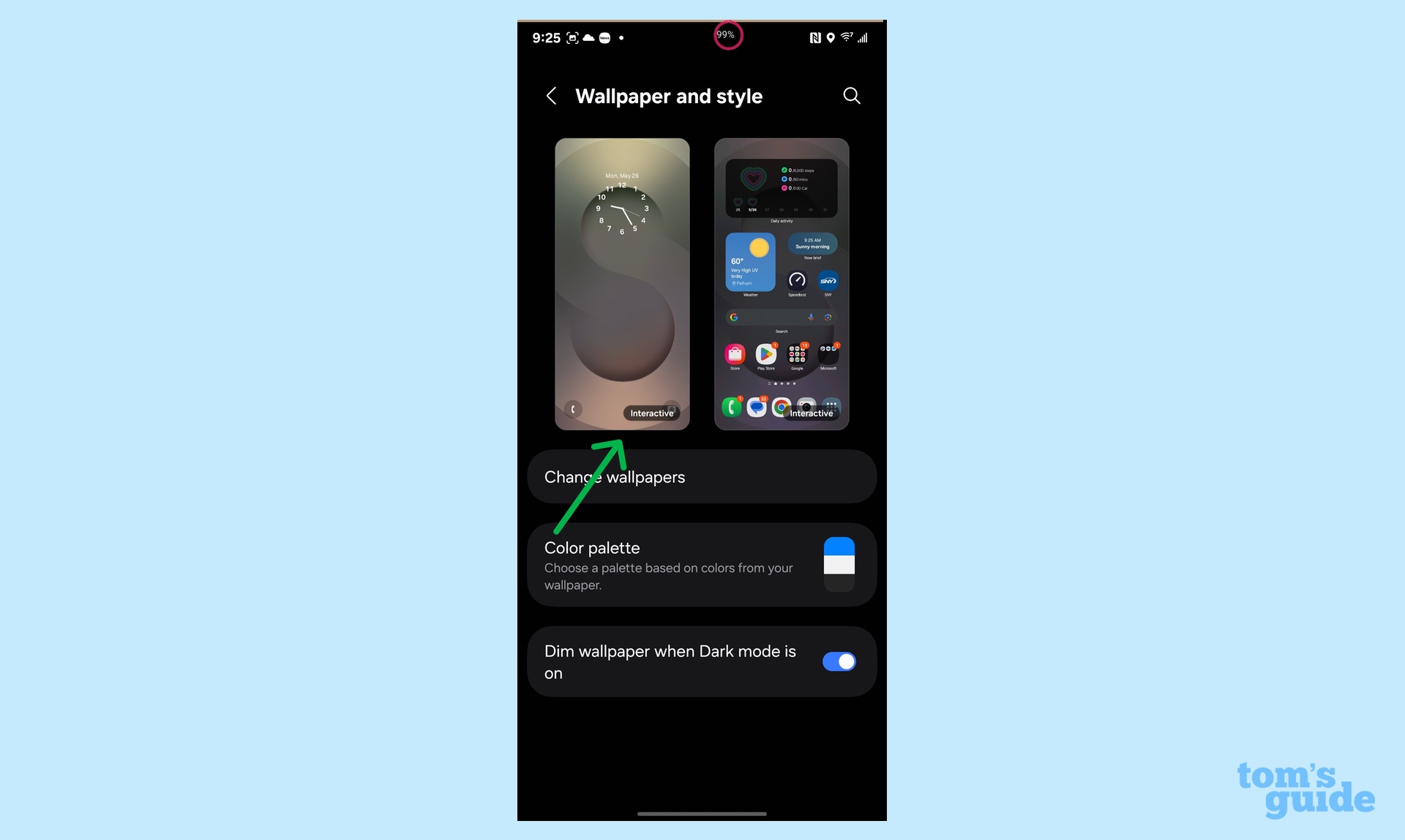
From the Settings app, tap Wallpaper and Style. There, thumbnails show the lock screen on the left and the home screen on the right.
2. Customize widgets on the lock screen
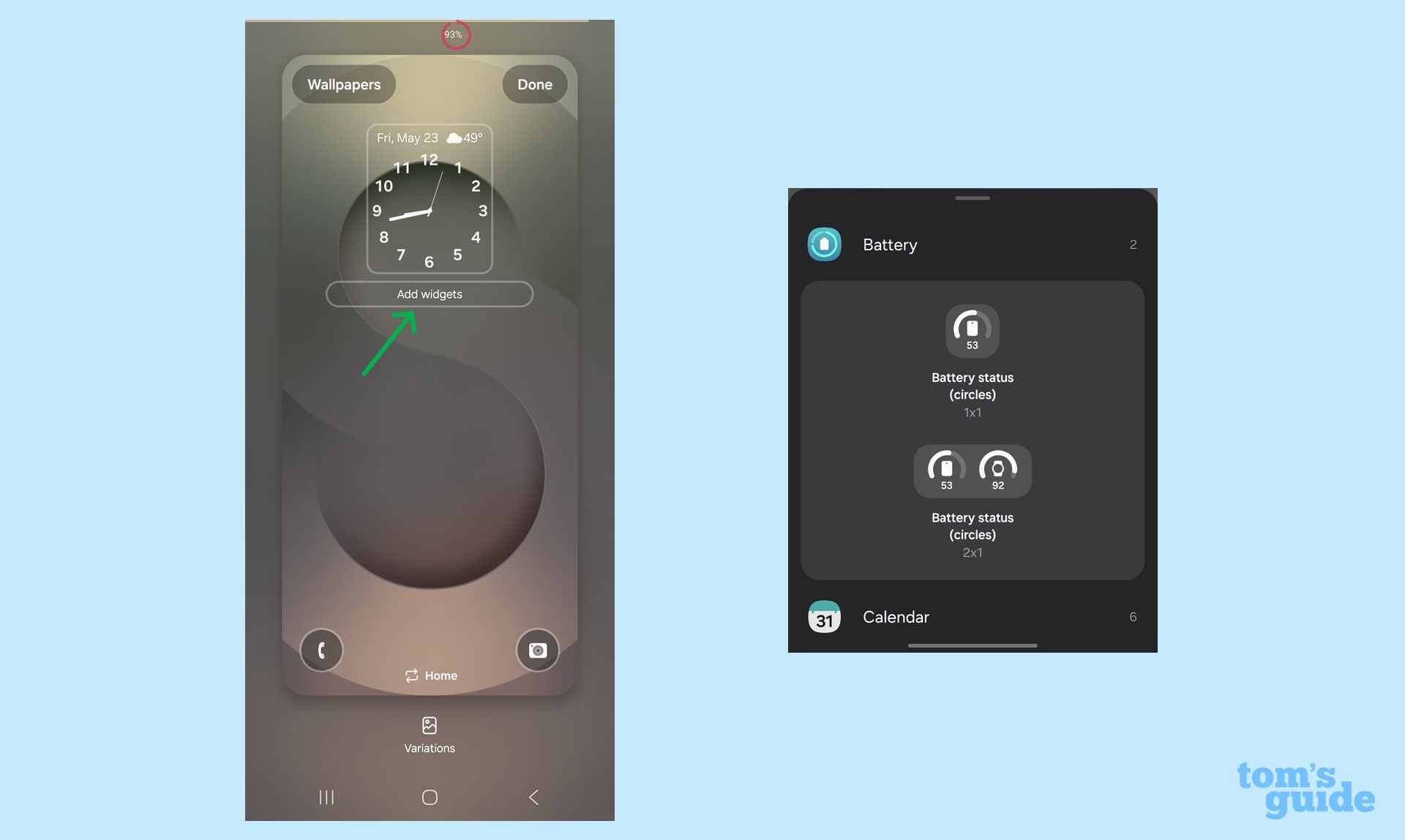
Tap on the left thumbnail to start customizing the lock screen. If this is your first widget rodeo, use the Add widgets link that shows up under the clock. That opens the list of potential widgets available. The item’s actions can now be customized, as in choosing between the two battery level widgets.
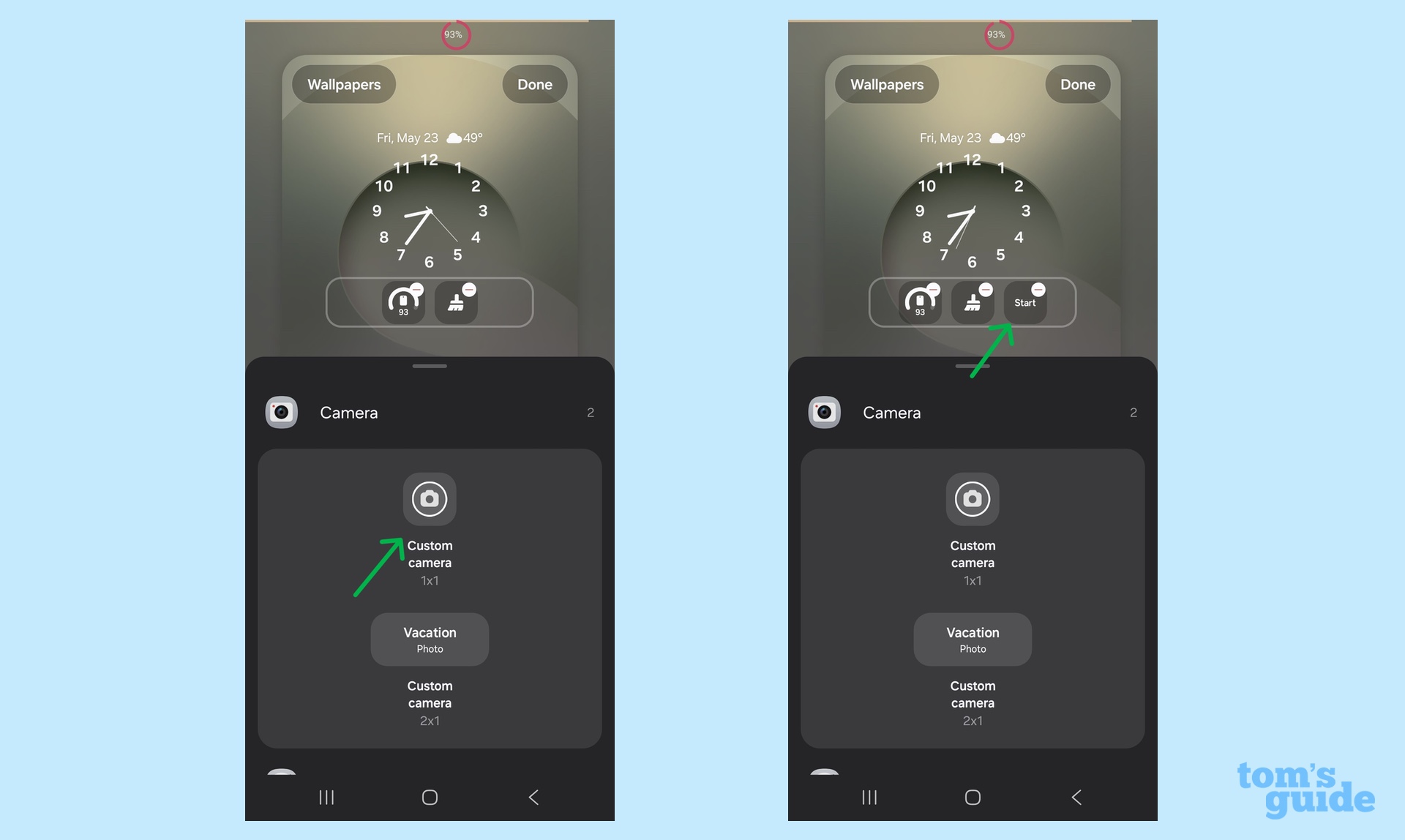
Otherwise, go to widget town and include any of the ones on the list. As you can see above, I added one for direct access to the camera alongside widgets for the battery gauge and optimizing the phone.
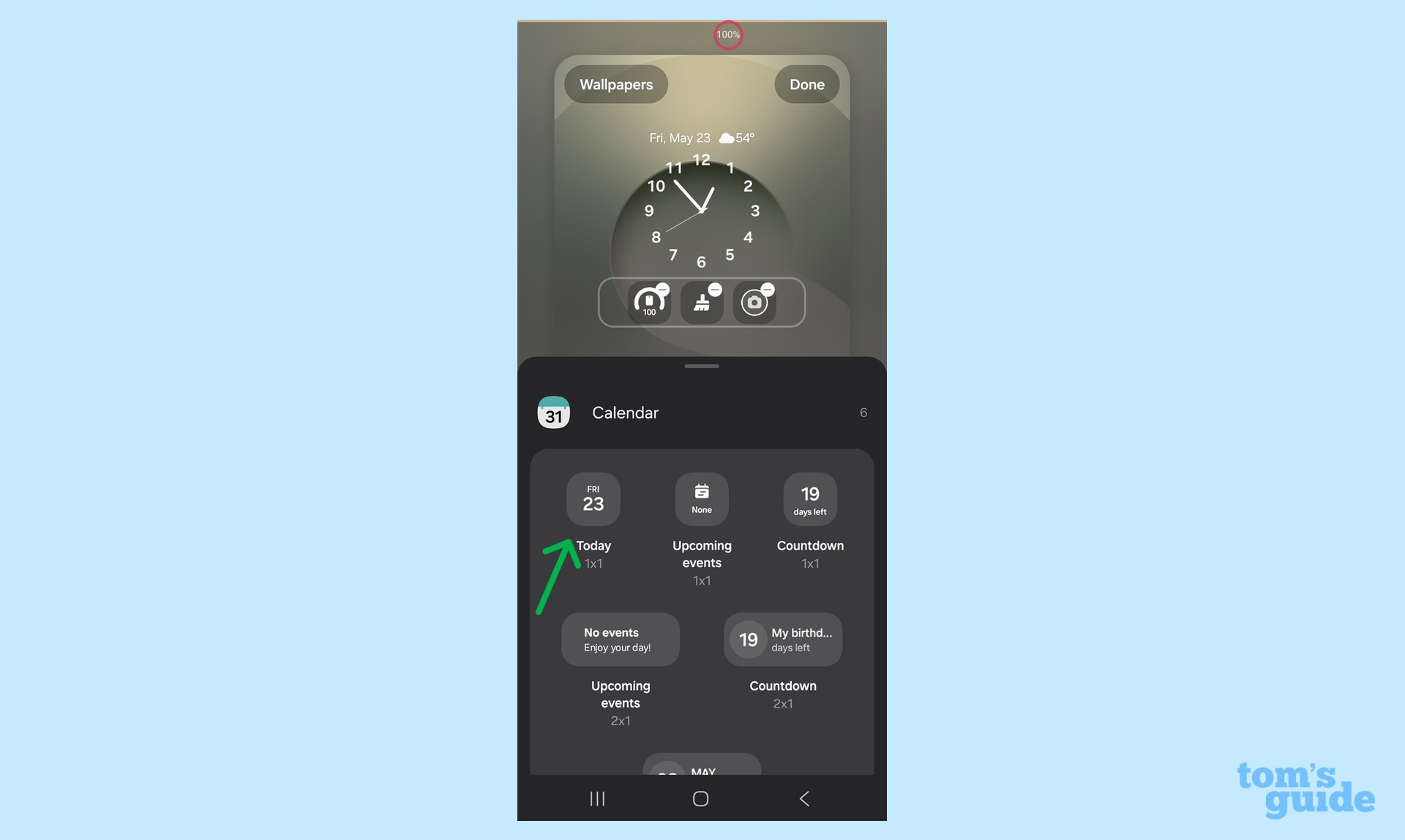
Then, I added the Calendar widget. There’re six different formats to choose from, but I went with the simple day and date arrangement.
3. Move widgets around
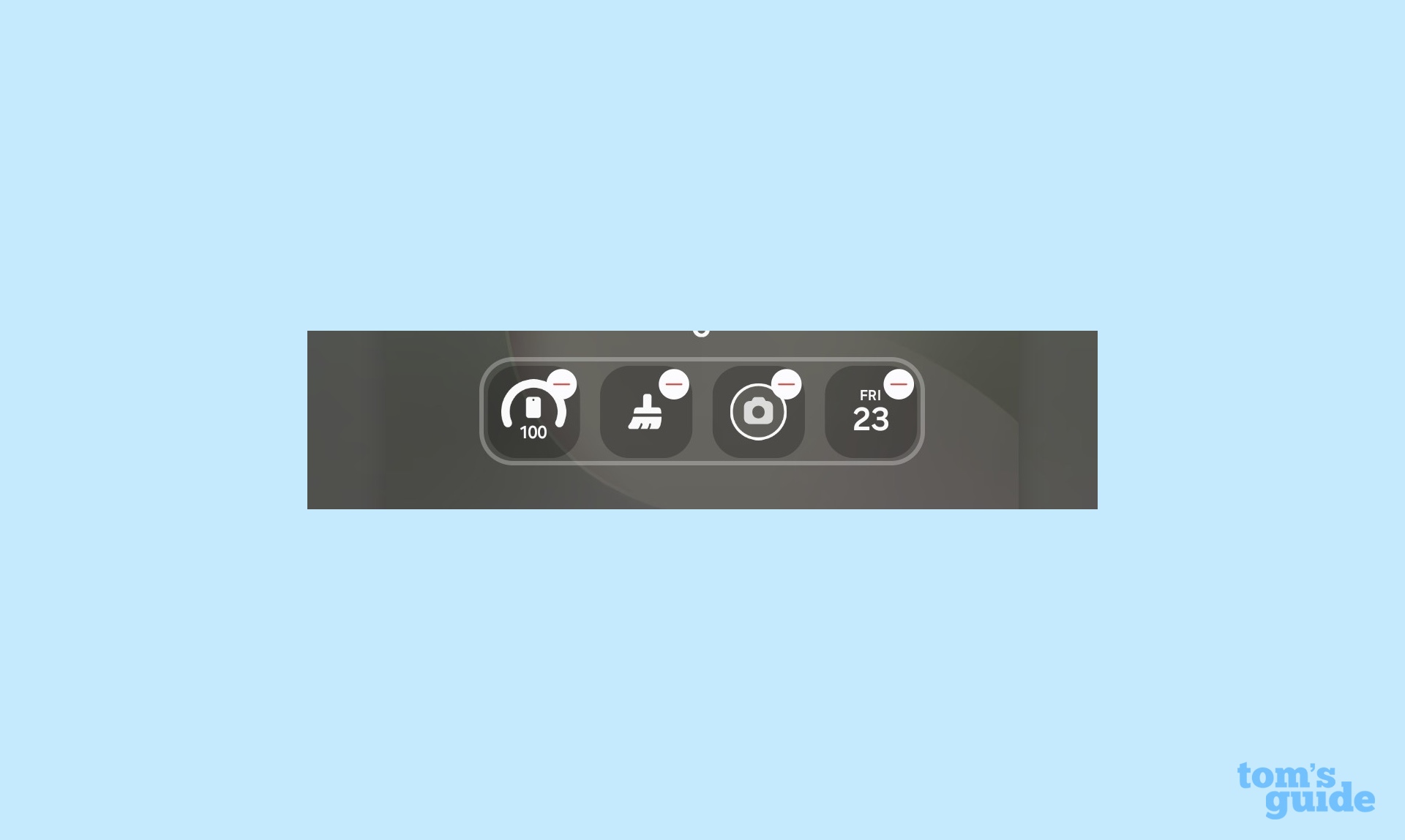
A long press on any widget allows it to be moved around inside the lozenge or disappear entirely if you don’t like the addition. Tap on the red minus (-) in the upper right of every installed widget to make it go bye-bye.
4. Save your work
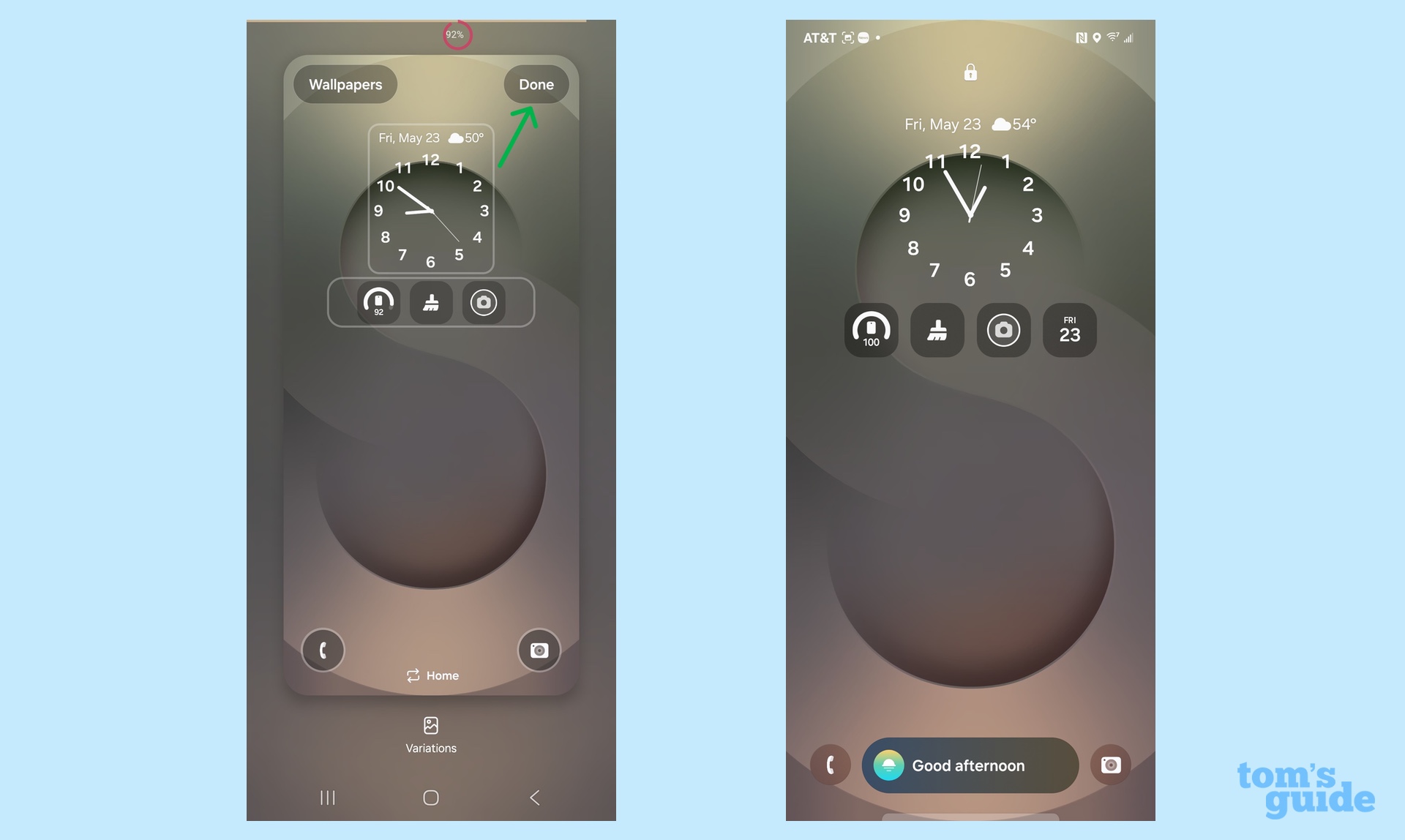
Don’t forget to tap Done, or all your widget work will be gone.
Make the Galaxy S25 side button do what you want
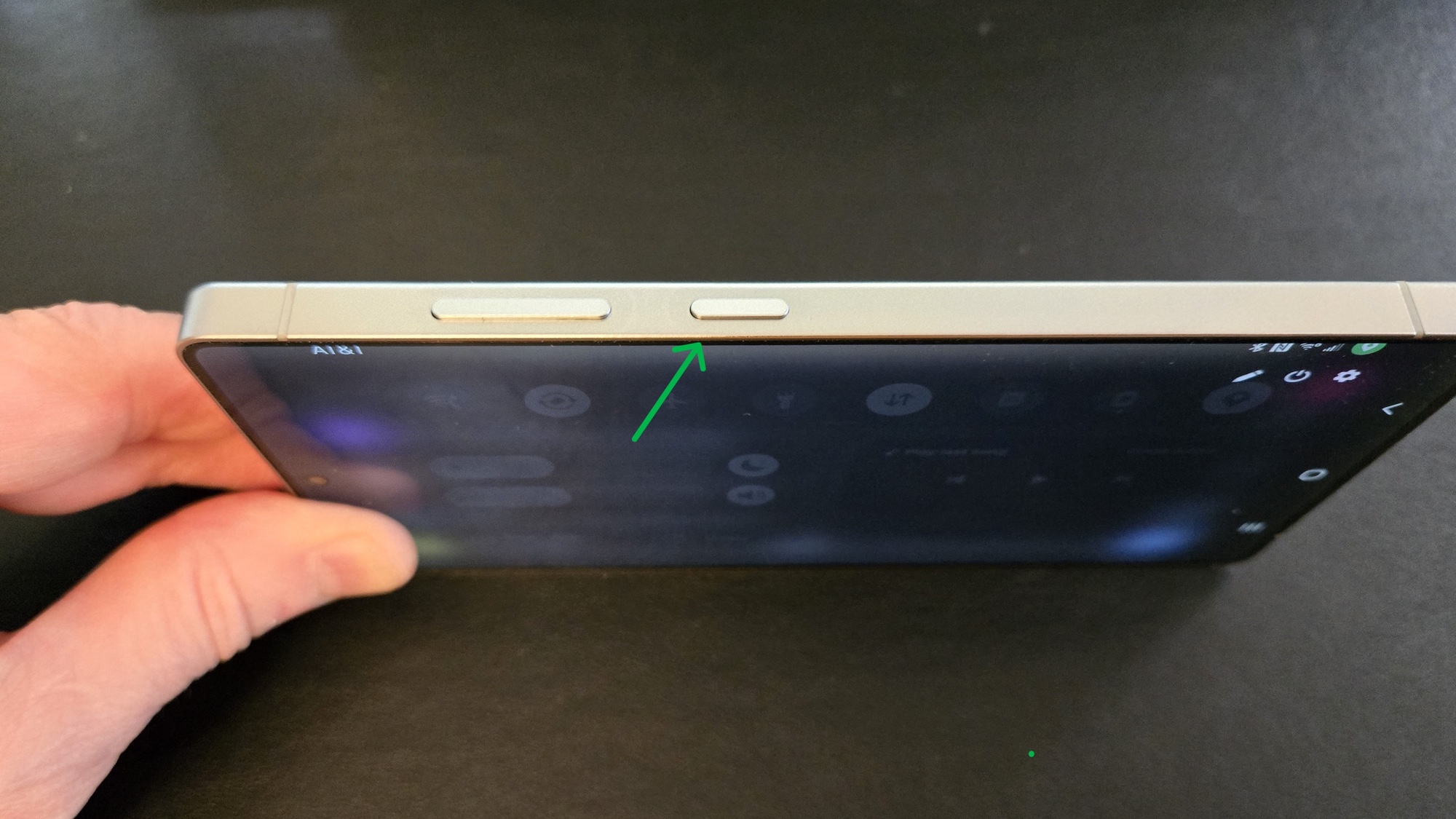
The side button on the Galaxy S25 can do more than wake the phone when it’s off. It’s a powerful key that’s ripe for individualizing a phone for an assortment of uses.
There’s no way to change the button’s default action of putting the phone to sleep and waking it up with a short press of the side button. However, there’s a lot that can be done to the side buttons assignments. Here’s how to customize the side button to your liking.
1. Set a double press
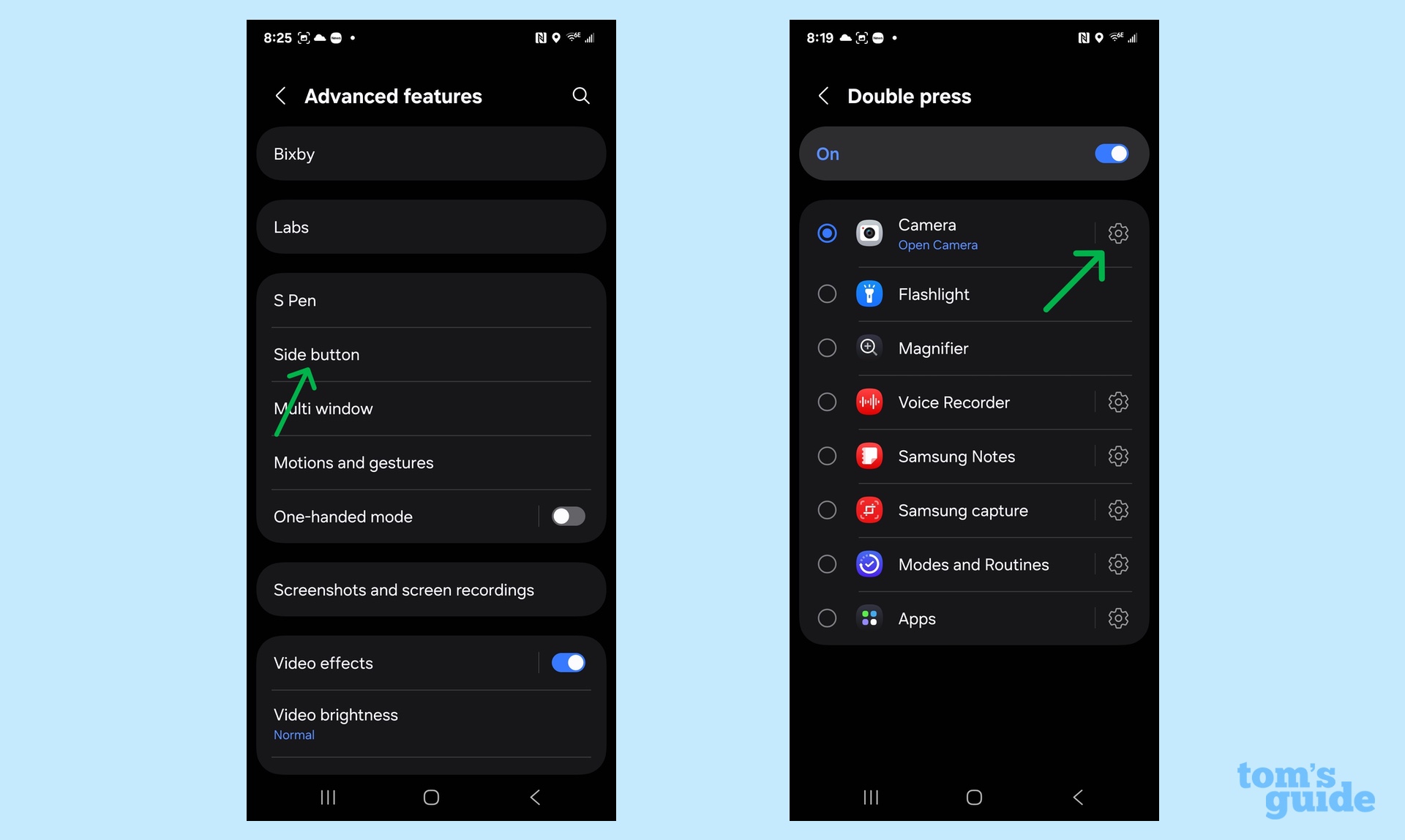
Go to Settings and select the Advanced Features section. Once there, the page offers the choice of using a double press to start any of eight possibilities, ranging from turning on the flashlight to firing up the Voice Recorder to an app. Tap on any option to set it up. (I’m using my side button to launch the camera.)
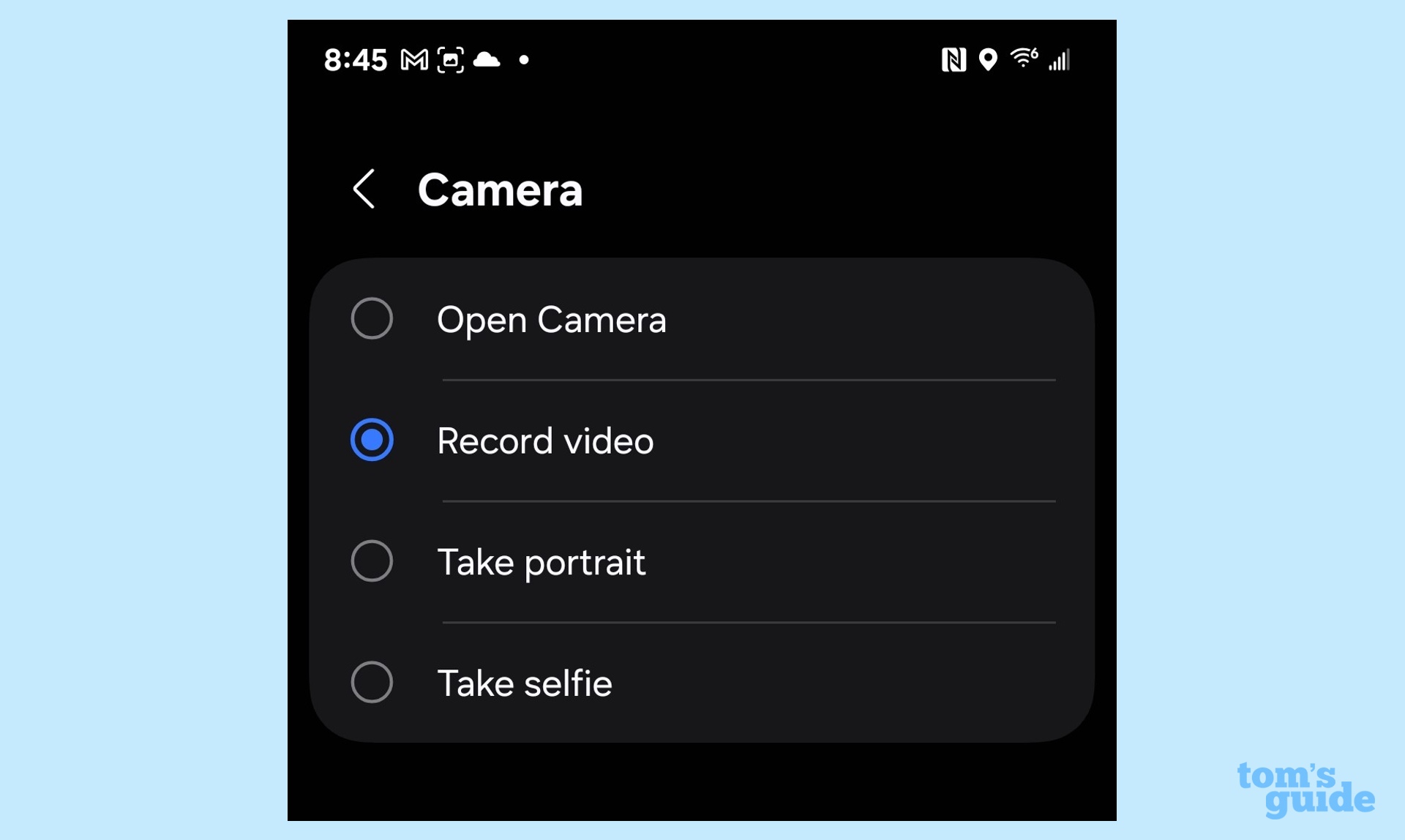
In fact, I went a step further by tapping the Settings gear and picking to open the video shooting screen. All I need to do is press the red button and say, “Action.”
2. Customize a long press
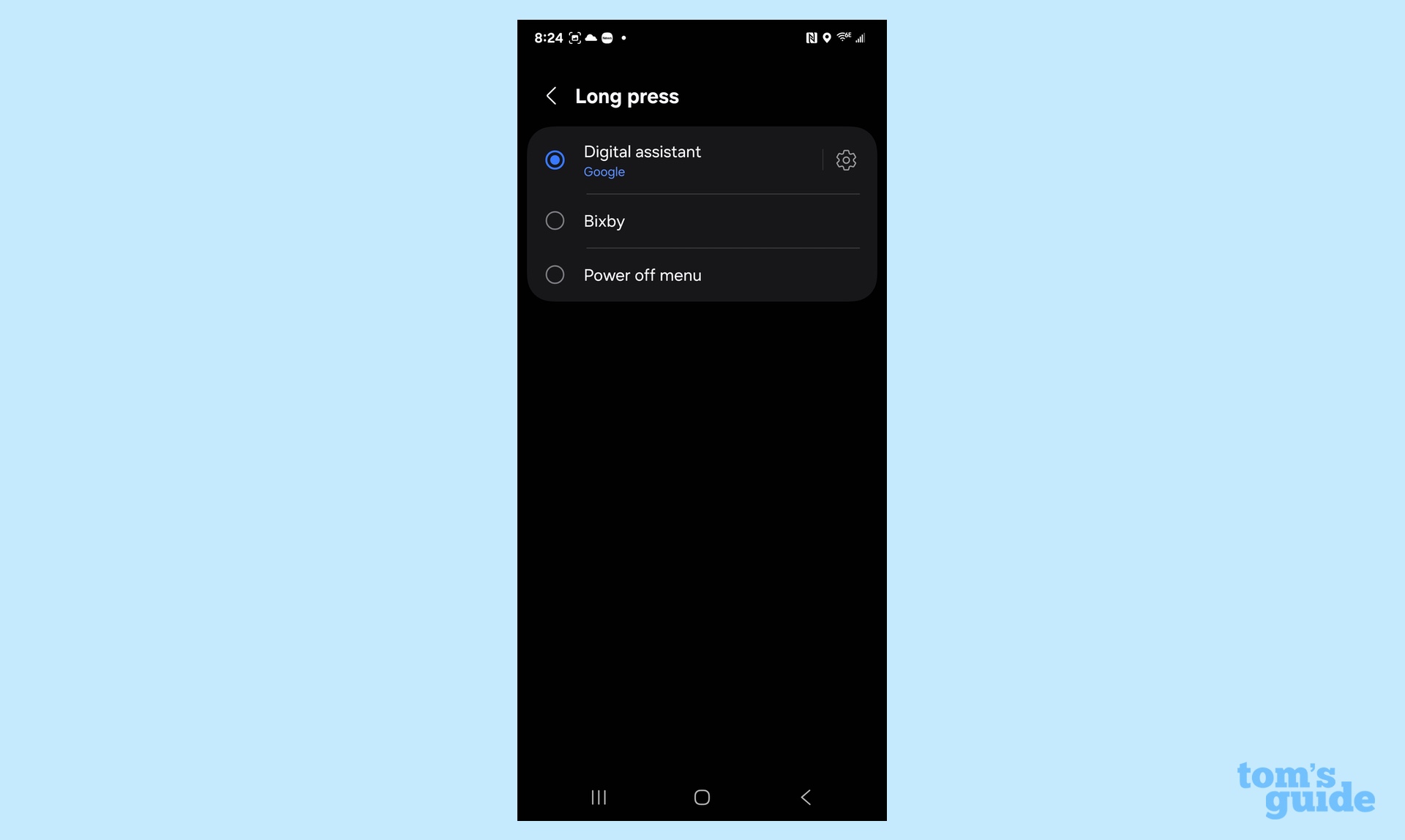
A long press of your side button will launch either the Google AI digital assistant, Samsung’s much maligned Bixby assistant or the traditional Power off menu screen. It can turn the phone off, restart it or make an emergency call.
The potential to customize the S25’s settings is so deep that my phone now looks and acts just the way I like. When I’m using it, I hardly think about tasks and taps. I just tap and go.
More from Tom's Guide
- 3 One UI 7 tweaks to try out on your Galaxy S25
- Best Samsung phones
- Galaxy Z Fold 7 vs. Galaxy S25 Ultra photo face-off
Brian Nadel is a freelance writer and editor who specializes in technology reporting and reviewing. He works out of the suburban New York City area and has covered topics from nuclear power plants and Wi-Fi routers to cars and tablets. The former editor-in-chief of Mobile Computing and Communications, Nadel is the recipient of the TransPacific Writing Award.
You must confirm your public display name before commenting
Please logout and then login again, you will then be prompted to enter your display name.

