How to Turn Off In-App Purchases in Android
Worried that your kid may rack up big bills with in-app purchases on your Android device? Here's how to disable that feature.
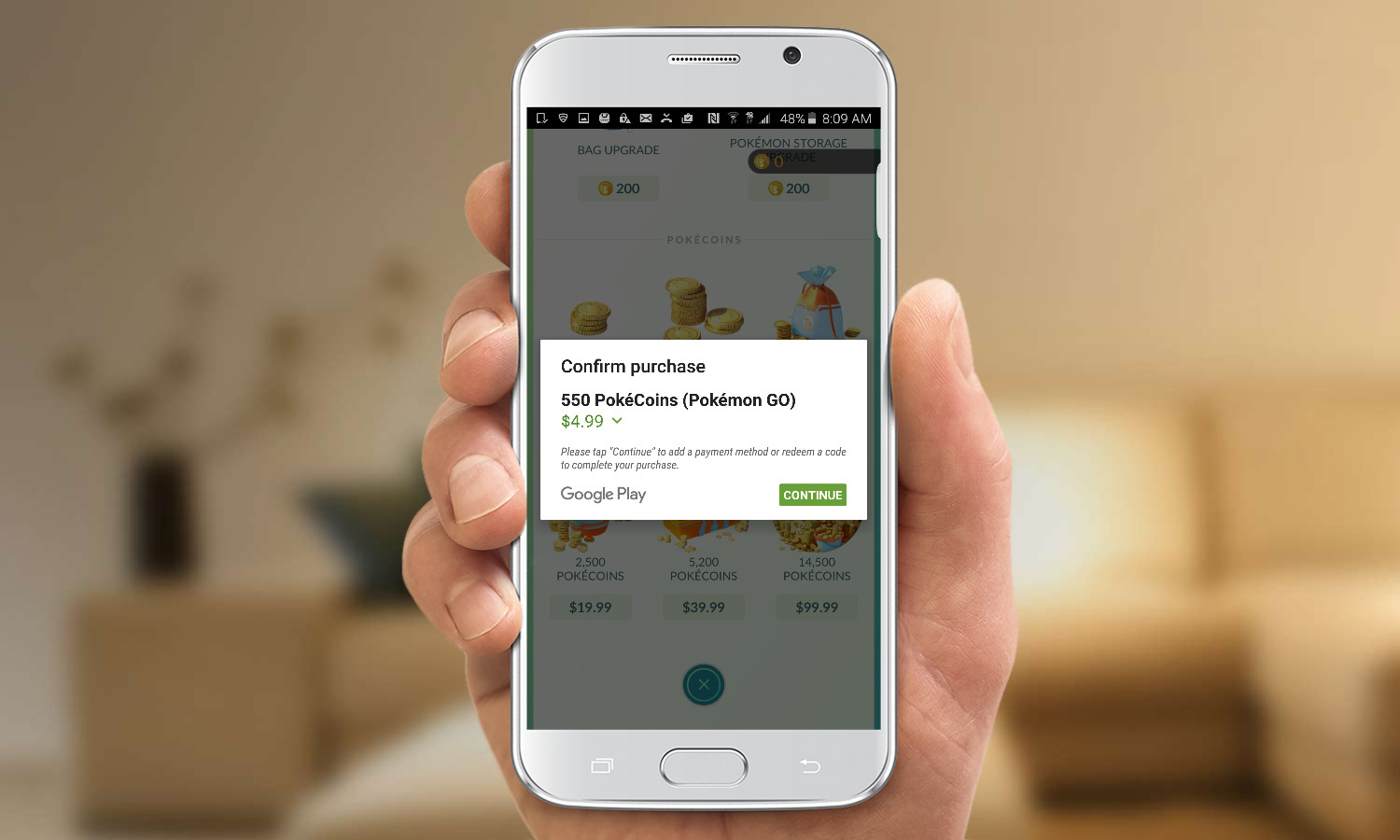
It should be no surprise that kids today are more tech savvy than any previous generation. With the ability to manipulate our phones and tablets — seemingly before they can walk and talk — also comes the ability to run up ridiculous bills by racking up in-app purchases. When an app asks kids want to purchase more lives, coins, or gems for their favorite game, of course they’re going to say yes if they can.
MORE: Best Parental-Control and Cell Phone-Monitoring Apps
The good news: Android games that are expressly aimed at young children, those labeled for ages 0-12 on the family star badge, must require a password for in-app purchases. With a few simple steps, though, you can ensure this won’t happen in any app.
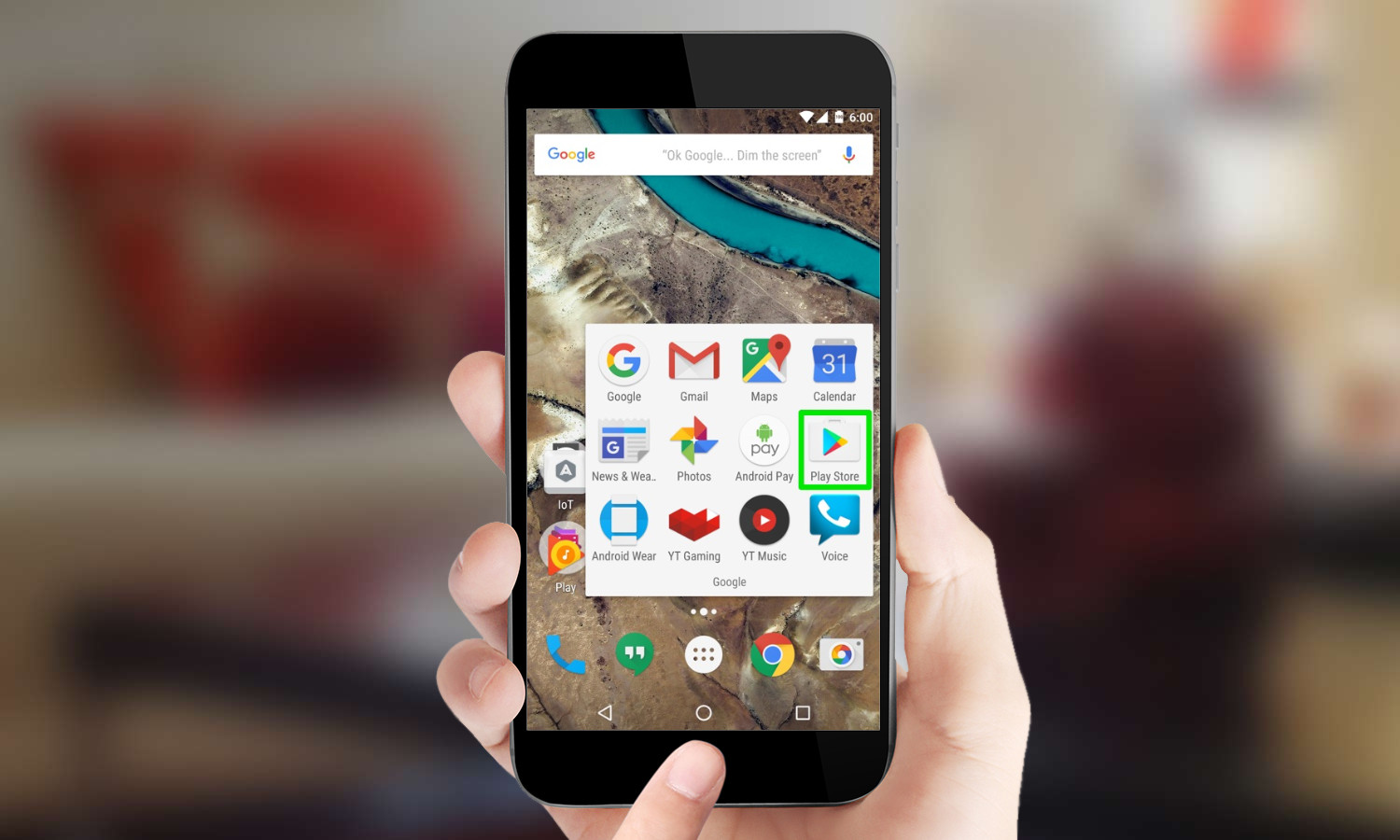
1. Open the Google Play store.
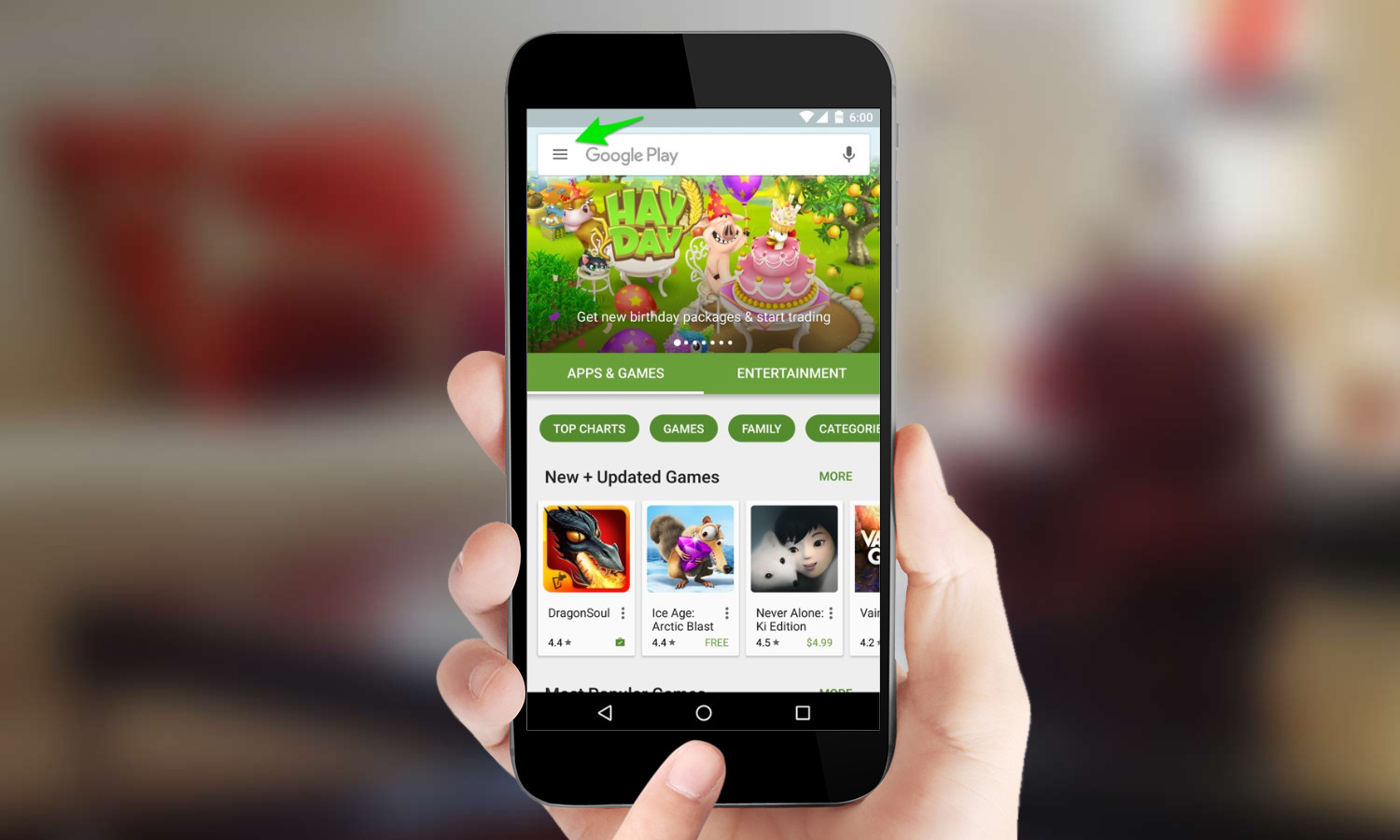
2. Tap the menu button in the upper-left corner.
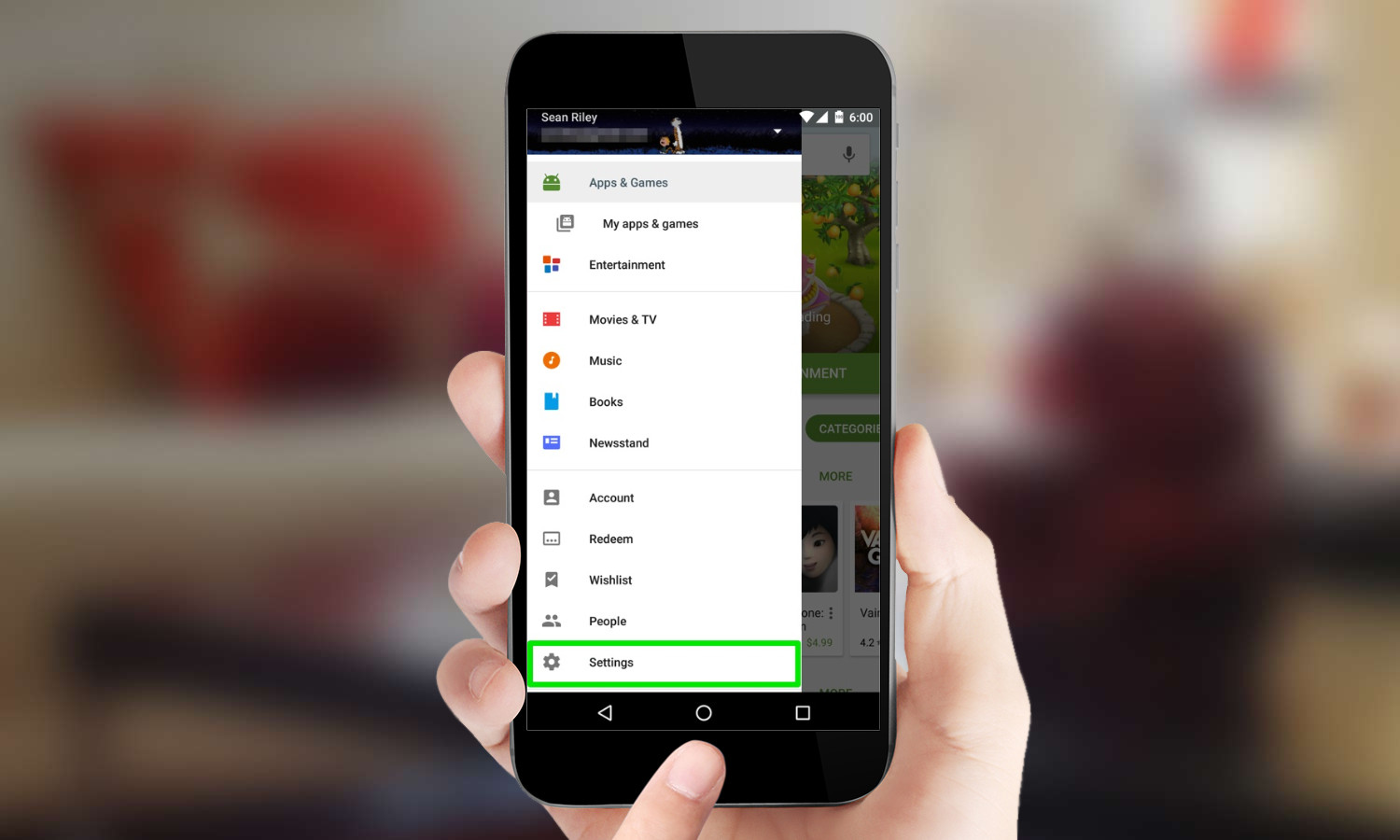
3. Select Settings.
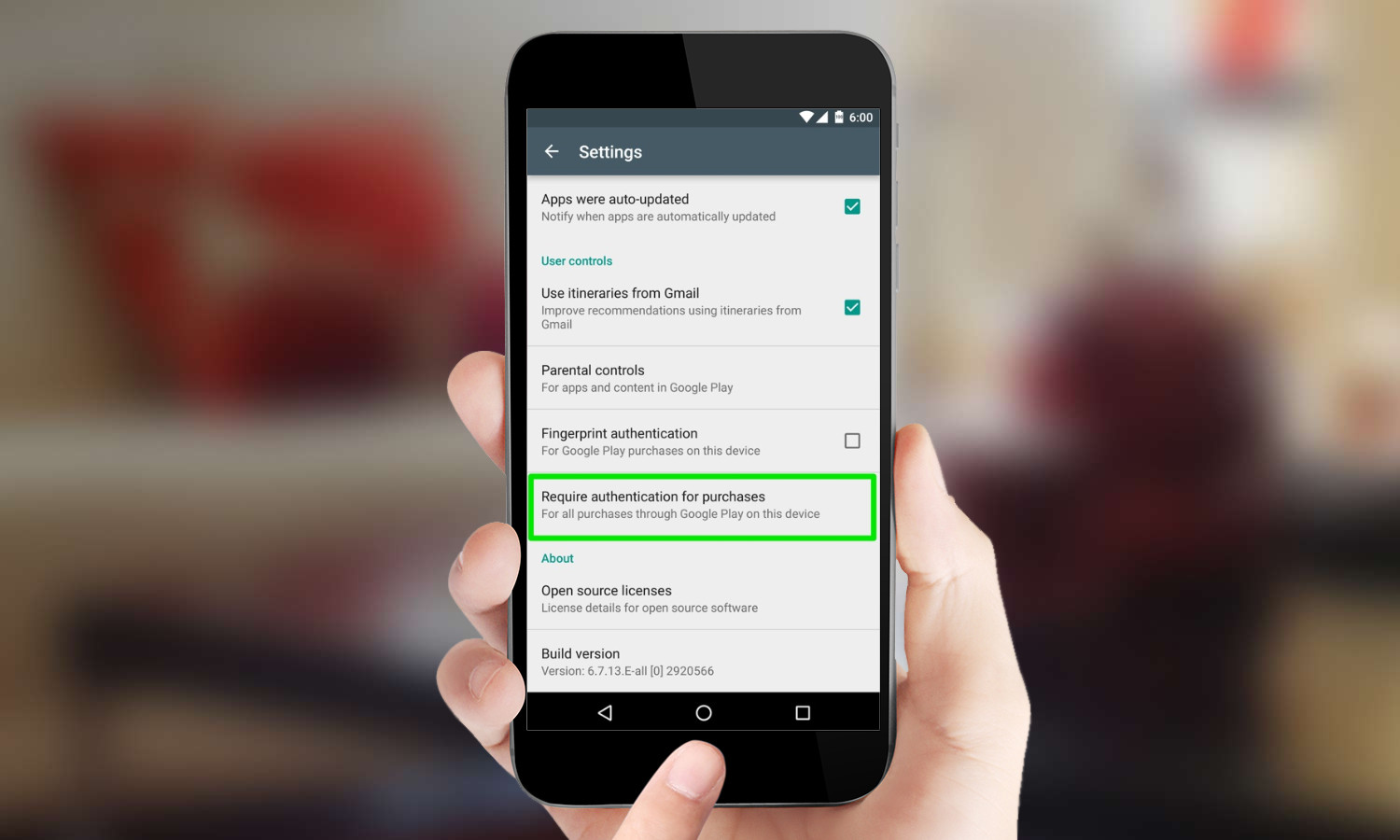
4. Tap Require Authentication for Purchases.By default this is set to require authentication every 30 minutes.
Get instant access to breaking news, the hottest reviews, great deals and helpful tips.
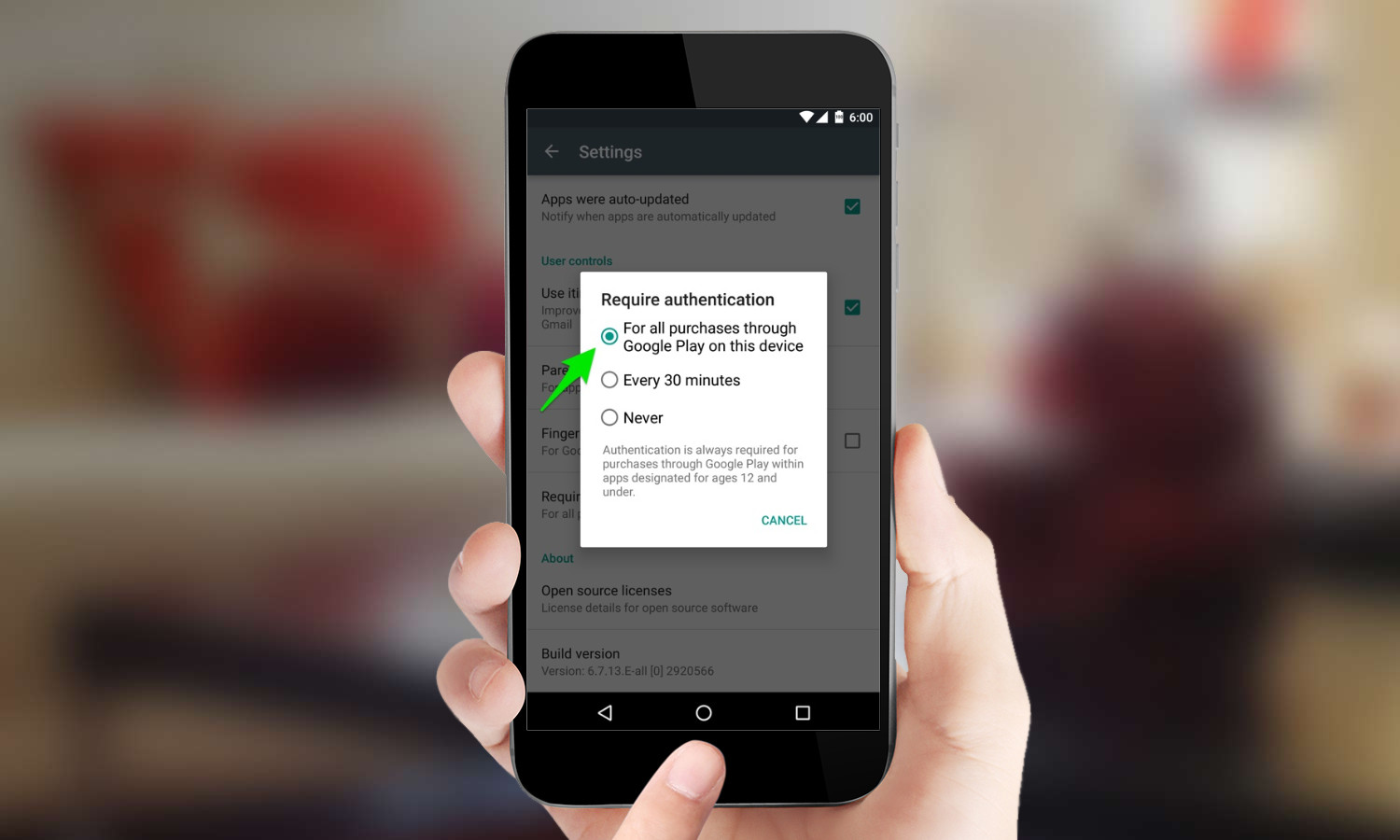
5. Select “For all purchases through Google Play on this device.”
That’s it: you can now feel free to hand your device over without worrying about a surprise bill for $99 worth of virtual gems showing up next month.
If an unapproved in-app purchase was already made, you can request a refund by filling out this form in Google Play Help. Just don’t forget to then follow these steps and turn off in-app purchases, as Google Play customer service may be less receptive to repeated refund requests.
A self-professed "wearer of wearables," Sean Riley is a Senior Writer for Laptop Mag who has been covering tech for more than a decade. He specializes in covering phones and, of course, wearable tech, but has also written about tablets, VR, laptops, and smart home devices, to name but a few. His articles have also appeared in Tom's Guide, TechTarget, Phandroid, and more.
-
khunter7565 Open the Google Play App.Reply
Press the Menu button, i't'll ll show you options look for "Settings" and tap on it
Scroll to the "User Controls" section.
You will see either require password or require PIN
Set it to "For all purchases..."
- hope this helps ^_^

