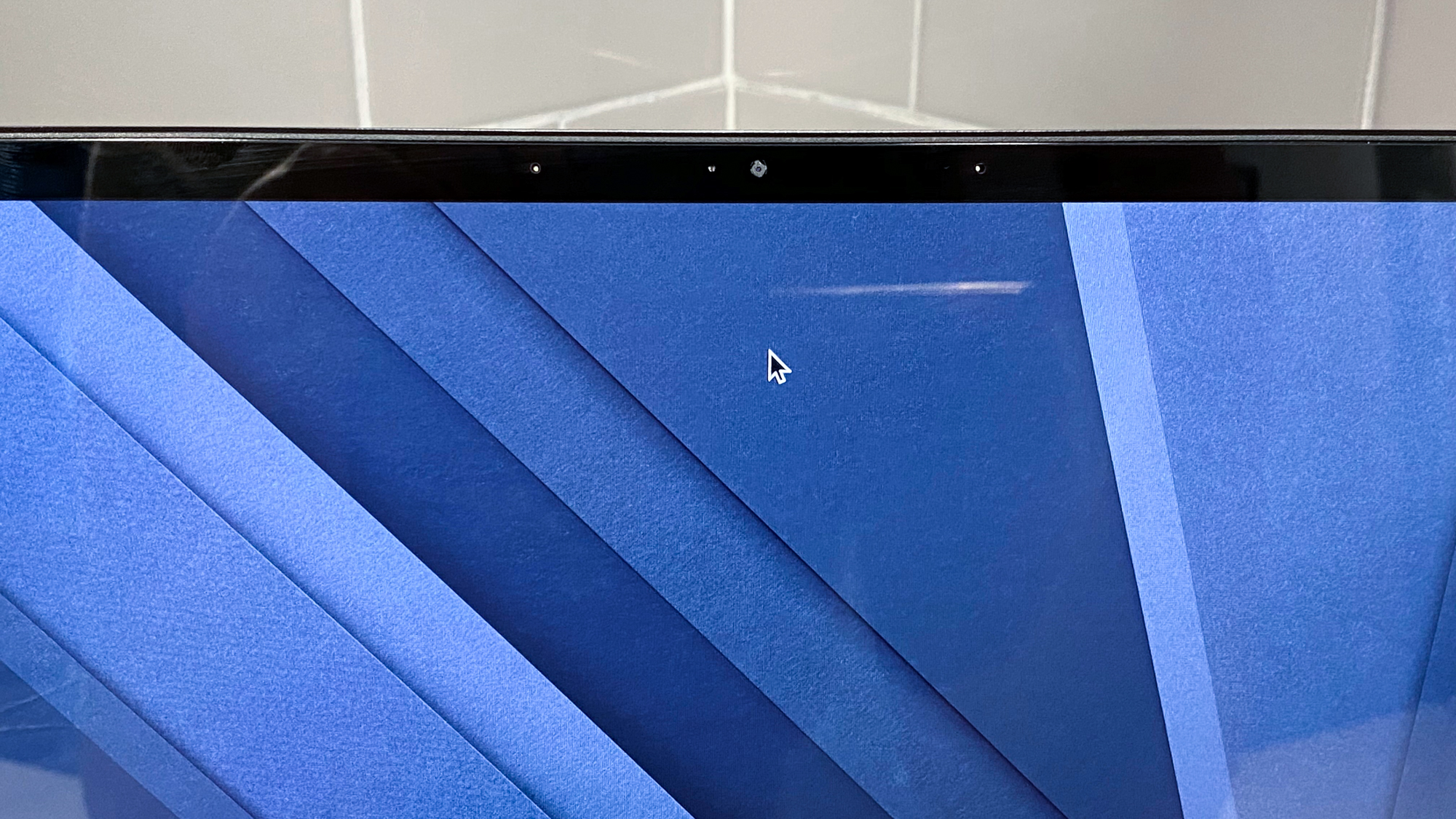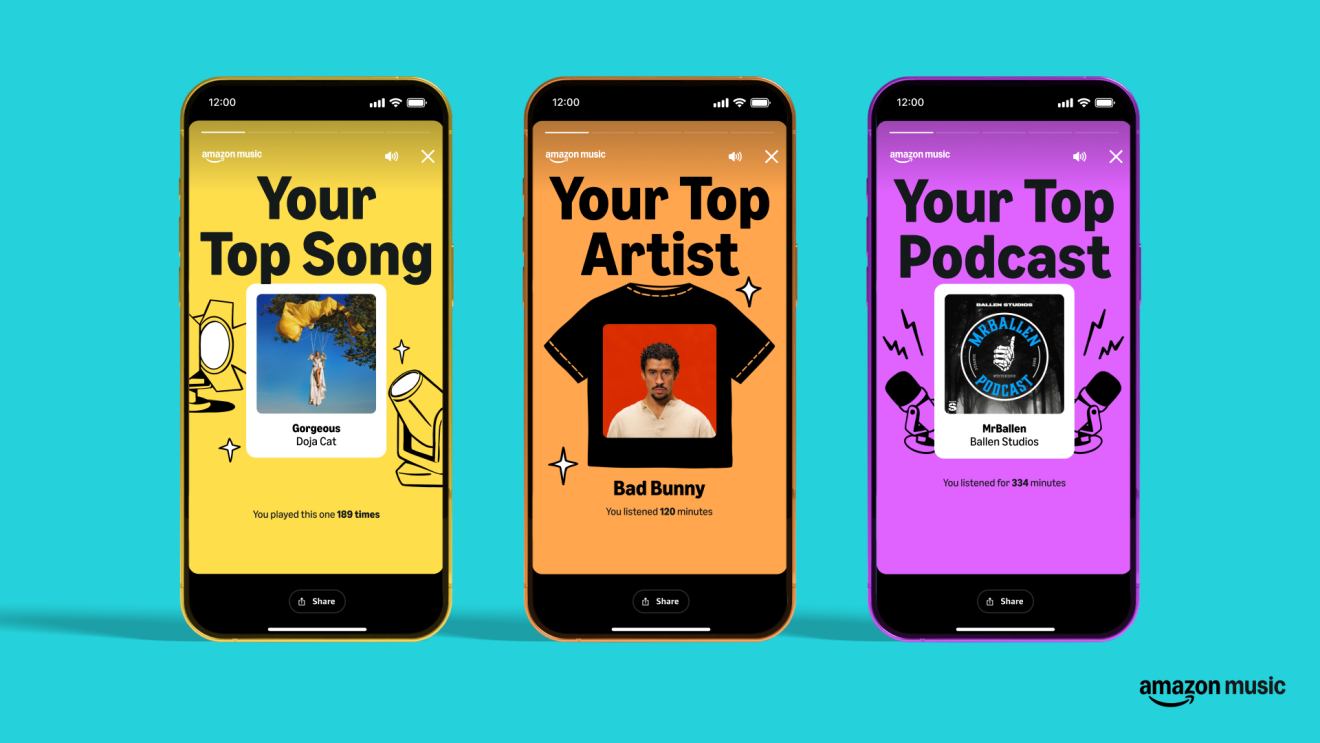Tom's Guide Verdict
The Acer Chromebook Spin 713 features amazing battery life, great performance and a bright, colorful display for an affordable price.
Pros
- +
Great battery life
- +
Affordable
- +
Bright and colorful display
- +
Amazing performance
Cons
- -
Mediocre speakers
- -
Small-sized keyboard
Why you can trust Tom's Guide
Price: $629
CPU: Intel Core i5-10210U
GPU: Intel UHD
RAM: 8GB
Storage: 128GB SSD
Display: 13.5-inch
Battery: 11:54
Size: 11.8 x 9.3 x 0.7 inches
Weight: 3.0 pounds
The Acer Chromebook Spin 713 blurs the line between dirt cheap and needlessly premium, making for an excellent midrange Chromebook. Chromebooks are growing increasingly popular in the education field, with schools using them more now than ever. We think the Spin 713 is one of the best laptops because at a modest $629, the Spin 713 will net you an amazing battery life that will surely last a full day, a bright, colorful 13.5-inch display and amazing performance.
The Acer Chromebook Spin 713 isn’t made for everyone, though. Its not-so-great speakers get in the way of listening to your favorite tunes, and the laptop's small size makes for a a smaller keyboard. This Acer Chromebook Spin 713 review will show why it's great for younger students who are looking to do a large amount of school work, and why it's one of the best Chromebooks and best student Chromebooks around. In fact, it's so good that it won a recommendation for best Chromebook in our Tom's Guide Awards 2021.
- The best laptops you can buy
- Check out our Acer Chromebook Spin 311 review
Acer Chromebook Spin 713 review: Price and configuration options
The Acer Chromebook Spin 713 comes with a variety of configuration options, all in which include a touchscreen display. I tested the base model, which costs $629 (though we've seen it discounted to $529 recently) and comes with an Intel Core i5-10210U CPU, 8GB of RAM, 128GB SSD and a 13.5-inch 2256 x 1504-pixel display.
If this doesn’t suit your needs, Acer also offers a more expensive model that costs $999 and comes with an Intel Core 17-10510U CPU, 16GB of RAM, 128GB SSD.
Check out our Acer promo codes for the latest discounts and ways to save on your order.
The Acer Chromebook Spin 713 arrived in August 2020.
Acer Chromebook Spin 713 review: Design
The Acer Chromebook Spin 713 is quite a sleek laptop. It's got a steel gray colored hood that's made of aluminum, with the glossy silver Acer logo popping out on the left-hand side. Above the Acer logo you’ll find the small Chromebook logo located right above it in dark gray. Along the outer sides of the laptop is a glossy silver trim, similar to the Acer logo, which makes for a nice shimmering effect.The right side of the laptop features a power button and the volume control.
Get instant access to breaking news, the hottest reviews, great deals and helpful tips.
When you open up the laptop, the steel gray color continues onto the deck and keyboard. The keyboard itself is a bit small, even when you take the overall size of the laptop into consideration. What’s even tinier is the font on the keys, which are white. Catch some sunlight and you may have trouble reading which key is which. Meanwhile, the 4.2 x 3.0-inch Gorilla Glass touchpad is a bit large for the laptop. I would have preferred if Acer cut down on the touchpad and made more room for the keyboard.
The bezels on the sides and top portion of the Spin 713 are super small, but the chin on the bottom, which features a silver Acer logo, is very thick. Below are 2 hinges located on either side of the laptop, which flip a full 360-degrees to transform the Spin 713 into tablet mode.
Traveling around with the Acer Chromebook Spin 713 wouldn’t be difficult. Weighing 3 pounds and measuring at 11.8 x 9.3 x 0.7 inches, the Spin 713 is portable, yet is still a little thicker and heavier than laptops like the Asus Chromebook Flip C436 ( 2.5 pounds, 12.6 x 8.1 x 0.5 inches) and the Google Pixelbook Go (2.3 pounds, 12.2 x 8.1 x 0.5 inches).
Acer Chromebook Spin 713: Ports
Despite its small size, the Acer Chromebook Spin 713 provides a surprisingamount of ports for you to use.
On the left side of the Spin 713, there is one USB Type-C port, one USB 3.0 port, a headphone jack and a microSD slot. The right side features an HDMI port and another USB Type-C port.
Acer Chromebook Spin 713 review: Display
The Acer Chromebook Spin 713 offers a crisp and clear 13.5-inch, 2256 x 1504-pixel display. The Spin 713's screen may be a bit small, but I saw how it packs bright colors as I watched the trailer for 2067. In the scene where Ethan goes through the portal, pink, purple and blue colors popped on the display. In the same scene, the electric currents were clearly detailed with no sputtering or blotchiness.
Our colorimeter determined that the Acer Chromebook Spin 713 produced 80% of the sRGB color gamut, which just barely beats the 79% category average. However, it does fall short against the Asus Chromebook Flip C436, which produced 117%, as well as the Google Pixelbook Go, which produced 108%.
At 445 nits of brightness, the Spin 713 is nearly twice as bright as the average Chromebook (291 nits), and is far brighter than the Asus Chromebook Flip C436 (287 nits) and the Google Pixelbook Go (368 nits).
Acer Chromebook Spin 713: Keyboard, touchpad, and touchscreen
The Acer Chromebook Spin 713 is relatively small to begin with, but the keyboard feels a little too small for the size, making it best for small hands, such as those of a child. This is especially the case for the palm rests, as there is little to no room thanks to the large touchpad. Despite that, the keyboard itself is quite easy to type on, with the keys providing comfortable (but quiet) clicks.
Taking the typing test on 10fastfingers.com, I managed to hit 41 words per minute, which is far off from my 53-wpm average. Even though the keys themselves provided a pleasant feel to each click, the overall typing experience was hard to get used to because of how cramped the keyboard is.
The text of the keycaps is hard to make out, thanks to the color combination of a small white font for the characters, and a gray that’s just subtly darker than the deck. Under enough brightness, you'll have trouble reading the keys at all. The keyboard has backlighting, but there’s no button or setting to control it. It’s very light and barely noticeable, which is extremely unhelpful, and only turns on when the keyboard is in use.
As I navigated Chrome OS, I found that the Spin 713’s steel gray 4.2 x 3.0-inch touchpad offered a seamless experience when two-finger scrolling and using pinch-to-zoom. Meanwhile, using the touchscreen was a fun and new experience for me. Scrolling through webpages was extremely smooth but maybe just a tad bit sensitive. Occasionally, it would register my scrolling as a click, which would send me spiraling into random videos on YouTube.
Acer Chromebook Spin 713 review: Audio
The Acer Chromebook Spin 713’s speakers are disappointing, to put it politely. While listening to “Monster” by All Time Low ft. Blackbear, the opening vocals sounded hollow, as if there was no bass to add depth. When the electric guitar came in, it sounded a bit distorted, causing it to muddle up the other instruments. The guitar drowned out the drums, but even when the drums were more prominent, there wasn’t enough bass to highlight them.
The Spin 713's speakers are located on the underside, which doesn't get you great sound in my experience. Depending on the type of surface you sit the laptop on, it’s going to alter the sound dramatically. I noticed that when I listened to music with the laptop on the couch, the sound came out completely muffled, but when I placed the laptop on a desk or table, the sound became a lot louder, but not exactly better.
Acer Chromebook Spin 713 review: Performance
The unit I tested comes packed with an Intel Core i5-10210U CPU and 8GB of RAM, which is more than enough power to fuel your Chromebook’s needs. Even with 3 YouTube videos, Facebook, Pinterest, Instagram, TikTok and over 30 other Google Chrome tabs, the Spin 713 stayed fast and nimble.
On the Geekbench 5 overall performance test, the Acer Chromebook Spin 713 scored 3,253, which soared past the category average of 1,774. It also beat the Asus Chromebook Flip C436’s CPU (Core i3-10110U CPU, 8GB of RAM), which scored a decent 2,699, and the Google Pixelbook Go’s CPU (8th Gen Core i7 Y-Series CPU, 16GB of RAM), which scored a lousy 1,356.
The Acer Chromebook 713 scored an amazing 113.5 on the Jetstream 2.0 test, which essentially measures the web browsing speed. This outdoes the 83.9 category average as well as the Asus Chromebook Flip C436, which got a decent 102.0, and the Google Pixelbook Go, which got 85.9.
Acer Chromebook Spin 713 review: Battery life
Acer is nothing to mess with when it comes to battery life. According to our battery test, the Chromebook Spin 713 lasted 11 hours and 54 minutes.
The battery life on the Spin 713 is astonishing, lasting over an hour longer than the 10:23 category average. It also beats both the Asus Chromebook Flip C436 (9:25)and the Google Pixelbook Go (11:29), which came close.
Acer Chromebook Spin 713 review: Webcam
The 720p webcam on the Acer Chromebook Spin 713 is surprisingly decent with minimal issues.The camera picked up colors very well, with it showing off the vivid peachy color of my fiance’s shirt very well. The overall picture is clear, but it could be sharper, as there is a slight bit of haziness for things like my hair. The contrast was also a little wonky, with the background lighting in my video call being blown out.
Acer Chromebook Spin 713 review: Heat
The Acer Chromebook Spin 713 is one cool machine, literally. After streaming a 15-minute, fullscreen 1080p video, the touchpad reached 77 degrees Fahrenheit, while the center of the keyboard reached 83 degrees, and the underside reached 86 degrees. The laptop’s hottest point was located on the center of the underside, and that reached 93 degrees. All of the temperatures sit below our comfort threshold of 95 degrees.
Acer Chromebook Spin 713 review: Software
The Acer Chromebook Spin 713 comes with Chrome OS, which is a pretty clean operating system. When you sign into your Google account on the laptop, it connects to all of your Google-enabled (aka android) devices, and will carry over all of your information onto the laptop if you sync your account. You will have to go to the Google Play Store to redownload the same apps you have on your phone (only if you want to of course) in order to use them on your Chromebook.
Compared to Windows 10, ChromeOS is a bare-bones operating system that functions entirely on the Chrome browser and the Google Play store. If all you’re doing is using the browser and a few desktop apps that you can also find on the Google Play store, then ChromeOS might be for you. However, if you want to natively play games or even use apps like Adobe Photoshop, you might want to stick with Windows.
Acer Chromebook Spin 713 review: Verdict
The Acer Chromebook Spin 713 definitely gives you a lot to do with such a small machine. It offers great performance, amazing battery life and a bright,colorful display all for the modest price of $629. However, the small keyboard makes for a difficult typing experience, and no one wants to listen to mediocre speakers.
If you’re looking for something that's a little bigger, and has a better keyboard for larger hands, try out the Google Pixelbook Go, which starts at $649.
Otherwise, this Acer Chromebook Spin 713 review shows that it can provide you with a great laptop experience. It’s also beneficial for parents that want to give their child a reliable school laptop that they won’t have to replace in a year.
Jennilyn Lombardo has years of tech journalism experience reviewing all sorts of products. Her bylines can be seen across Tom's Guide and Laptop Mag, where she contributes thoughtful and informed coverage of laptops, headsets, mice and video games. When she's not working she attends to two lovely fur babies, and can't wait to treat them to the most ludicrous tech imaginable.