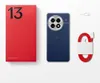5 tips to give your Android phone a serious speed boost
Make your Android run faster and smoother

Your Android phone doesn't have to feel sluggish. While phones naturally slow down over time, there are simple fixes that can restore much of their original speed without needing to buy a replacement.
The slowdown usually happens because of accumulated digital clutter, old apps you forgot about, downloaded files taking up space, and settings that haven't been optimized since you first got the device. Most performance issues can be solved in just a few minutes with some basic maintenance.
These tweaks won't turn your phone into a brand-new device, but they can make a noticeable difference in how quickly apps open, how smoothly everything runs and how much longer your phone stays responsive throughout the day.
Here's how you can speed up your Android by boosting its performance.
1. Delete apps you never use anymore
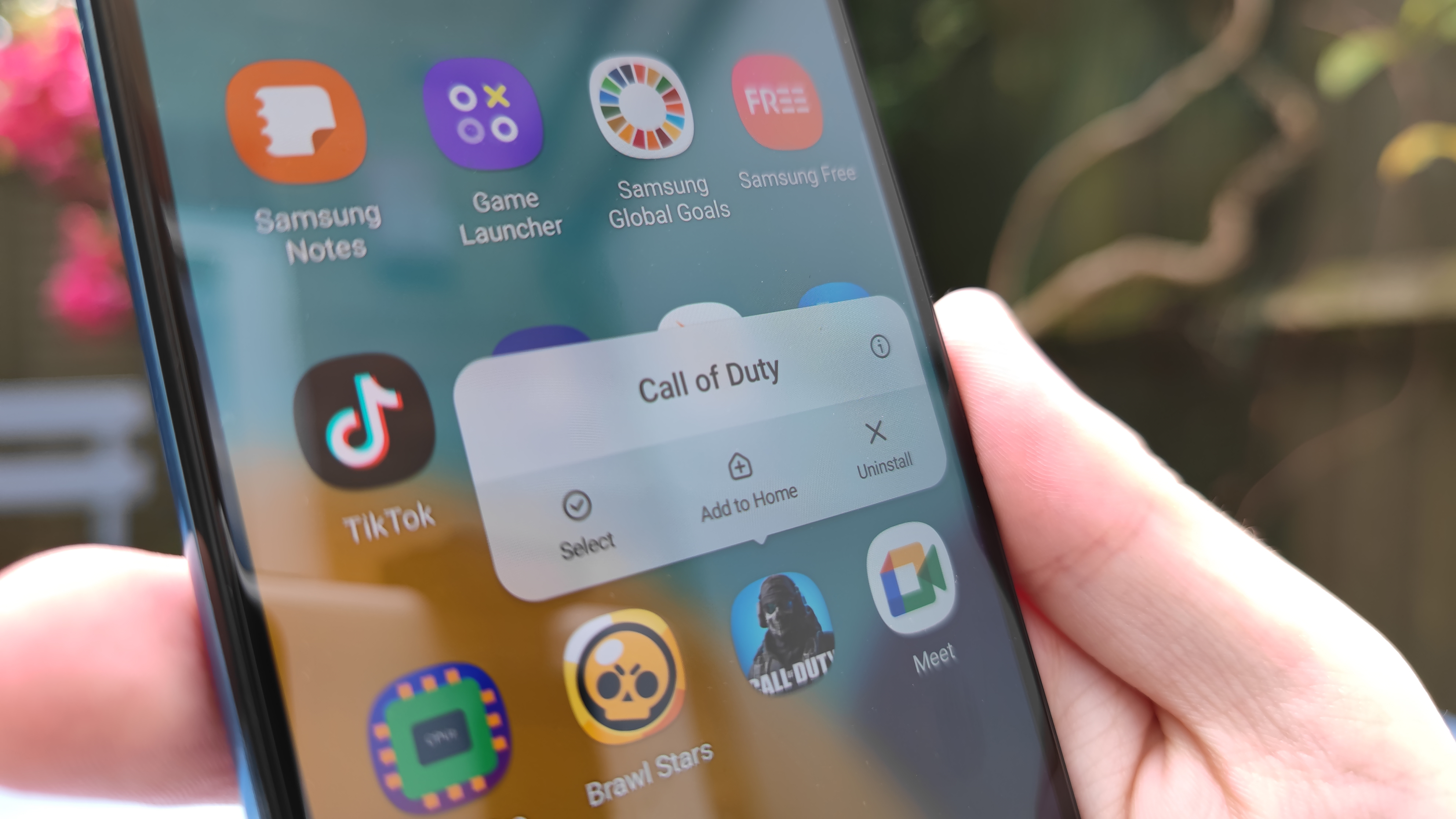
Take a few minutes to scroll through your home screen and app drawer, then delete anything you haven't used in months.
Those forgotten apps are potentially running background processes that slow down your phone and drain your battery. You can uninstall apps straight from your home screen or you can uninstall through the play store.
Start with the obvious candidates like games you played once, shopping apps for stores you never visit, and duplicate apps that do the same thing.
2. Clear out old files and free up storage
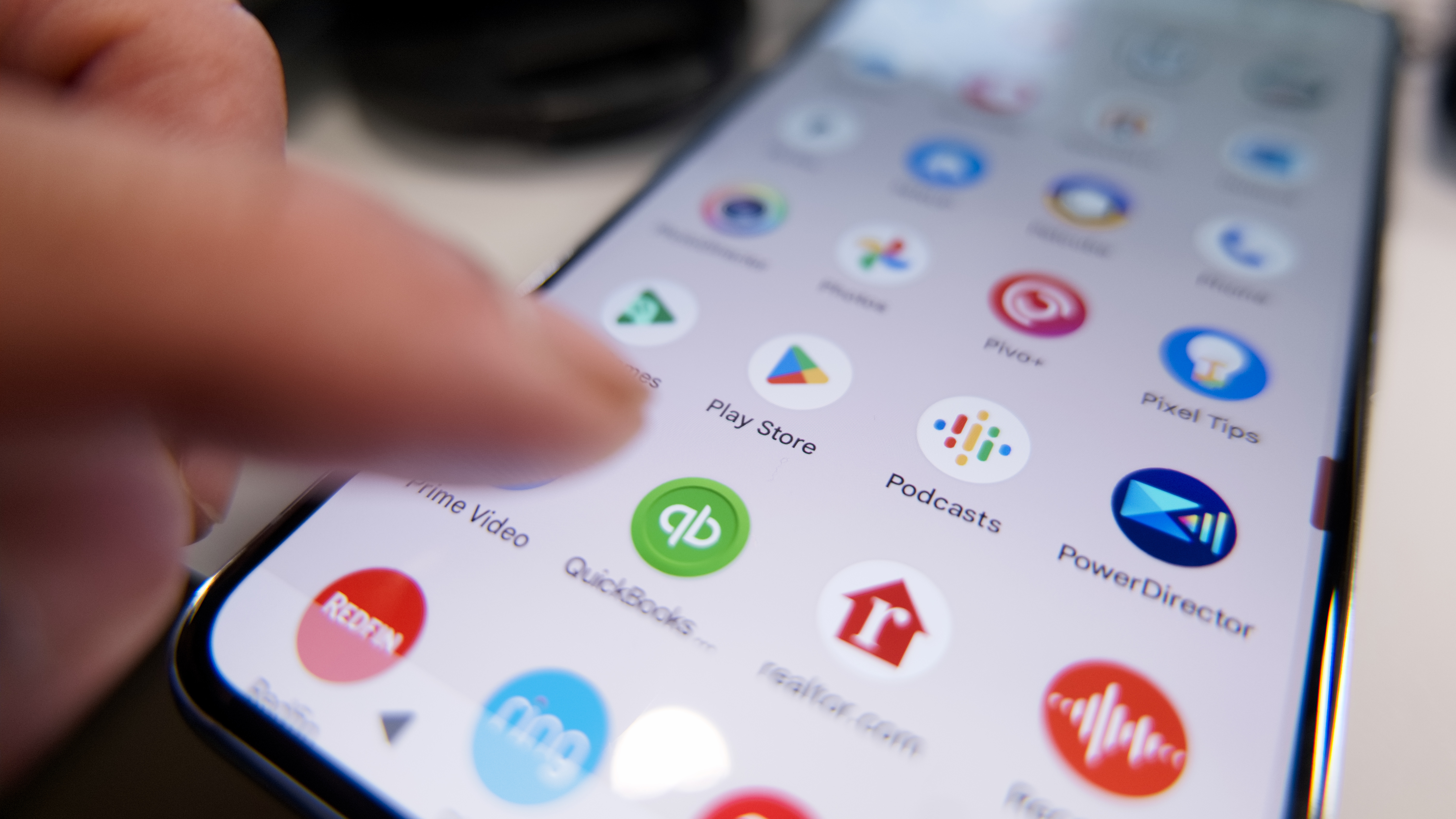
Open your phone's file manager app and start with the Downloads folder. This is where random files accumulate: screenshots you meant to delete, PDFs you downloaded once, and memes friends sent you months ago.
Delete anything you don't need and move important files to cloud storage like Google Drive. Most file manager apps also have a section showing large files that are eating up significant space.
Look for old videos, duplicate photos, or large documents you can either delete or move to the cloud. Even clearing just a few hundred megabytes can make your phone feel noticeably faster, especially if you were running low on storage space.
3. Customize your home screen
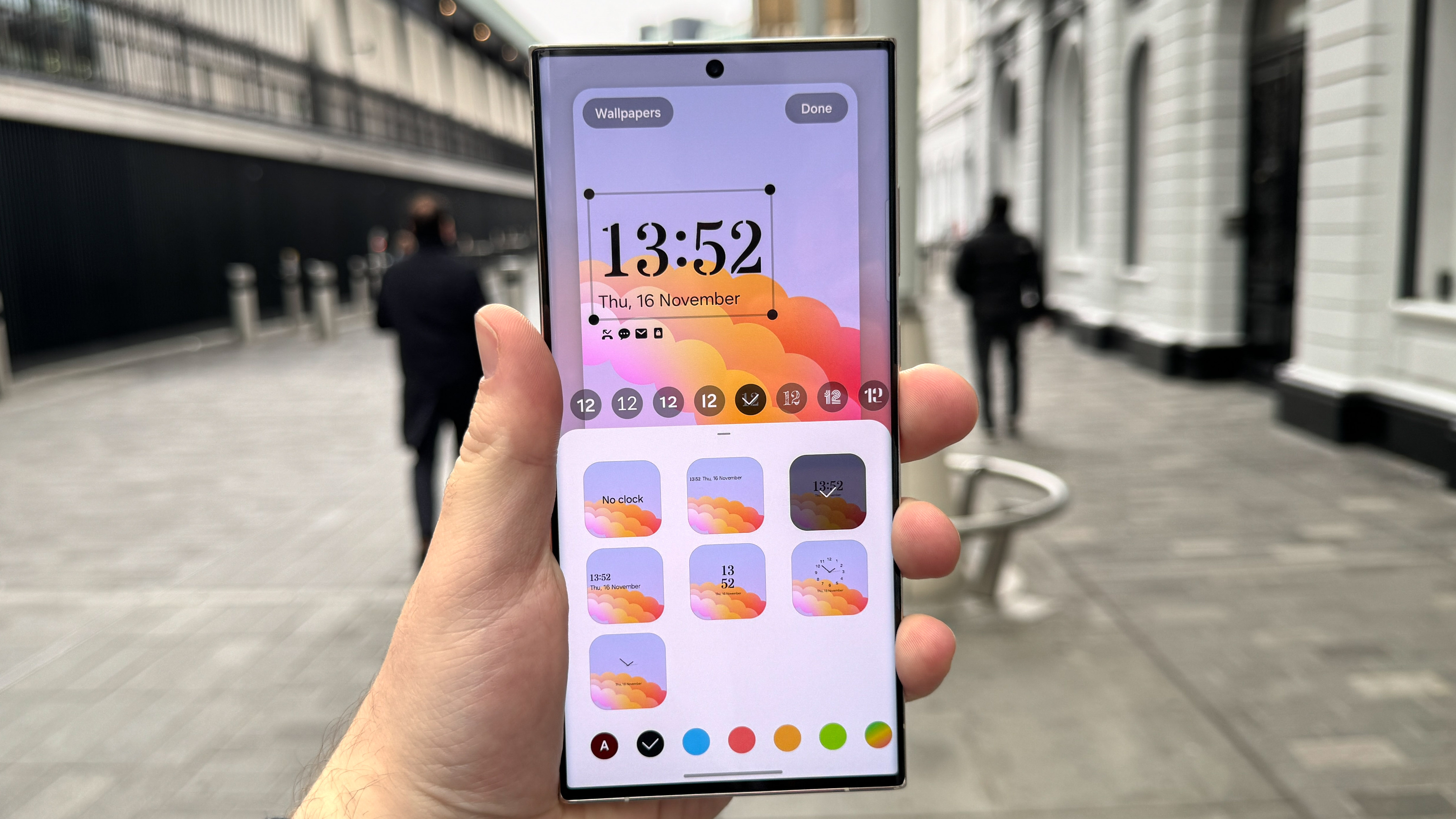
Long-press on a blank area of your home screen and select Home settings to access customization options. Small changes can make your phone feel completely different and run more smoothly.
Try adjusting your app grid size, as switching from a 4x5 layout to 5x5 gives you more space and can reduce the number of home screen pages your phone needs to load. Enable features like swiping down on the home screen to view notifications instead of reaching to the top of the screen.
Remove widgets you don't actually use, as they constantly update and consume system resources. Consider using a simpler wallpaper instead of live wallpapers or complex images that require more processing power to display.
4. Optimize your device settings
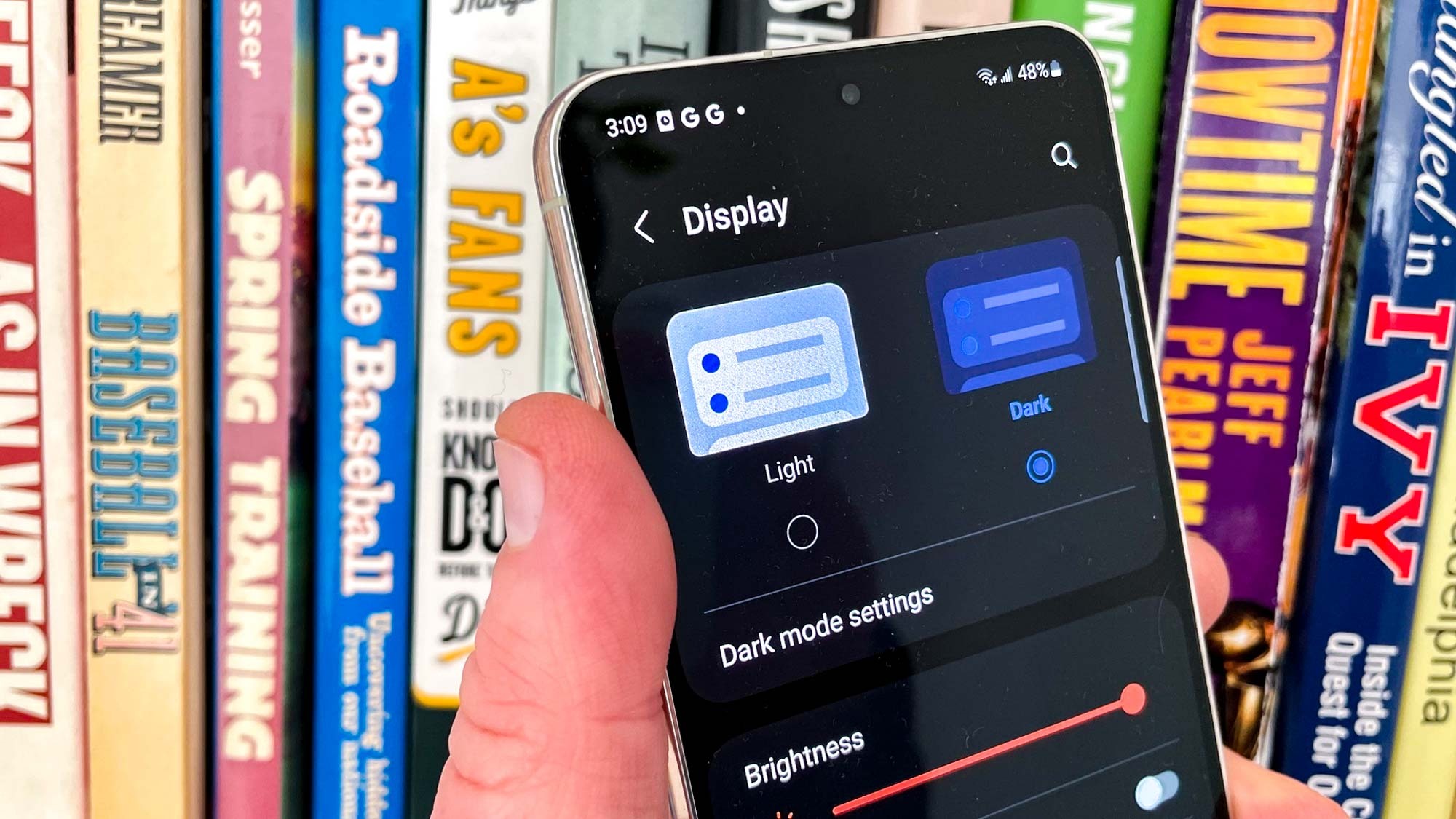
Turn on dark mode to save battery life (and reduce eye strain). This simple change can extend your phone's battery life and make everything feel more responsive.
Go through your notification settings and turn off alerts for apps that don't need them, reducing interruptions and background activity.
Disable automatic app updates over mobile data to prevent surprise data usage and performance hits when multiple apps try to update simultaneously.
And turn off the feature that automatically adds new app icons to your home screen to keep things organized. You can do this by toggling off the "Add app icons to Home screen" option in Settings.
5. Review and adjust your privacy permissions

Open Settings and go to Privacy then Permission Manager to see which apps have access to your personal data. Go through each category — location, camera, contacts, microphone — and turn off access for any apps that don't actually need those permissions to function.
Limiting these permissions not only protects your privacy but also reduces background activity that can slow down your phone. Pay special attention to location permissions, as constantly tracking your whereabouts is one of the biggest battery drains.
This takes just a few minutes but can significantly improve both your phone's performance and your data security.
Now you've learned how to speed up your Android, why not take a look at our other useful guides?
Check out 5 smart ways to use Gemini Live with your phone right now and You can turn off Galaxy AI on your Samsung phone — here's how.
And don't miss How to pair AirPods with any Android phone — 5 simple steps.
Get instant access to breaking news, the hottest reviews, great deals and helpful tips.

Kaycee is Tom's Guide's How-To Editor, known for tutorials that skip the fluff and get straight to what works. She writes across AI, homes, phones, and everything in between — because life doesn't stick to categories and neither should good advice. With years of experience in tech and content creation, she's built her reputation on turning complicated subjects into straightforward solutions. Kaycee is also an award-winning poet and co-editor at Fox and Star Books. Her debut collection is published by Bloodaxe, with a second book in the works.
You must confirm your public display name before commenting
Please logout and then login again, you will then be prompted to enter your display name.