How to connect Alexa to Wi-Fi

Alexa, like all digital assistants, gets its smarts from an active internet connection. And since even the best Alexa speakers generally don't have Ethernet ports, by far the most convenient way to go is setting up Alexa with a Wi-Fi connection.
The Alexa app streamlines this process, but there are still a few steps, so keep reading our guide on how to connect Alexa to Wi-Fi. We’ve broken down each stage of the process to help you get your Alexa devices up, running and ready to receive commands or queries.
- Tech your Amazon Echo the best Alexa skills
- Our picks of the best Bluetooth speakers
- How to share a Wi-Fi password
- Here's how to reset an Echo dot if you want to start from scratch
Connecting Alexa to a Wi-Fi connection is an integral part of setting up any Amazon Echo device, though this process also works for switching to a new network on an Echo you already own — you’ve just moved house, say.
All you’ll need is the Alexa app on your phone (it’s available for both Android and iOS) and your Echo device. Make sure the latter is plugged in and powered on before you begin.
How to connect Alexa to Wi-Fi
1. Put your Echo device in Setup mode. This is shown by the light ring spinning orange — if it isn’t, hold down the speaker’s action button until the light color changes.

2. In the Alexa app, tap “Devices” in the bottom icon tray. On the following screen, tap the “+” symbol in the top-right of the app, then tap “Add Device.”
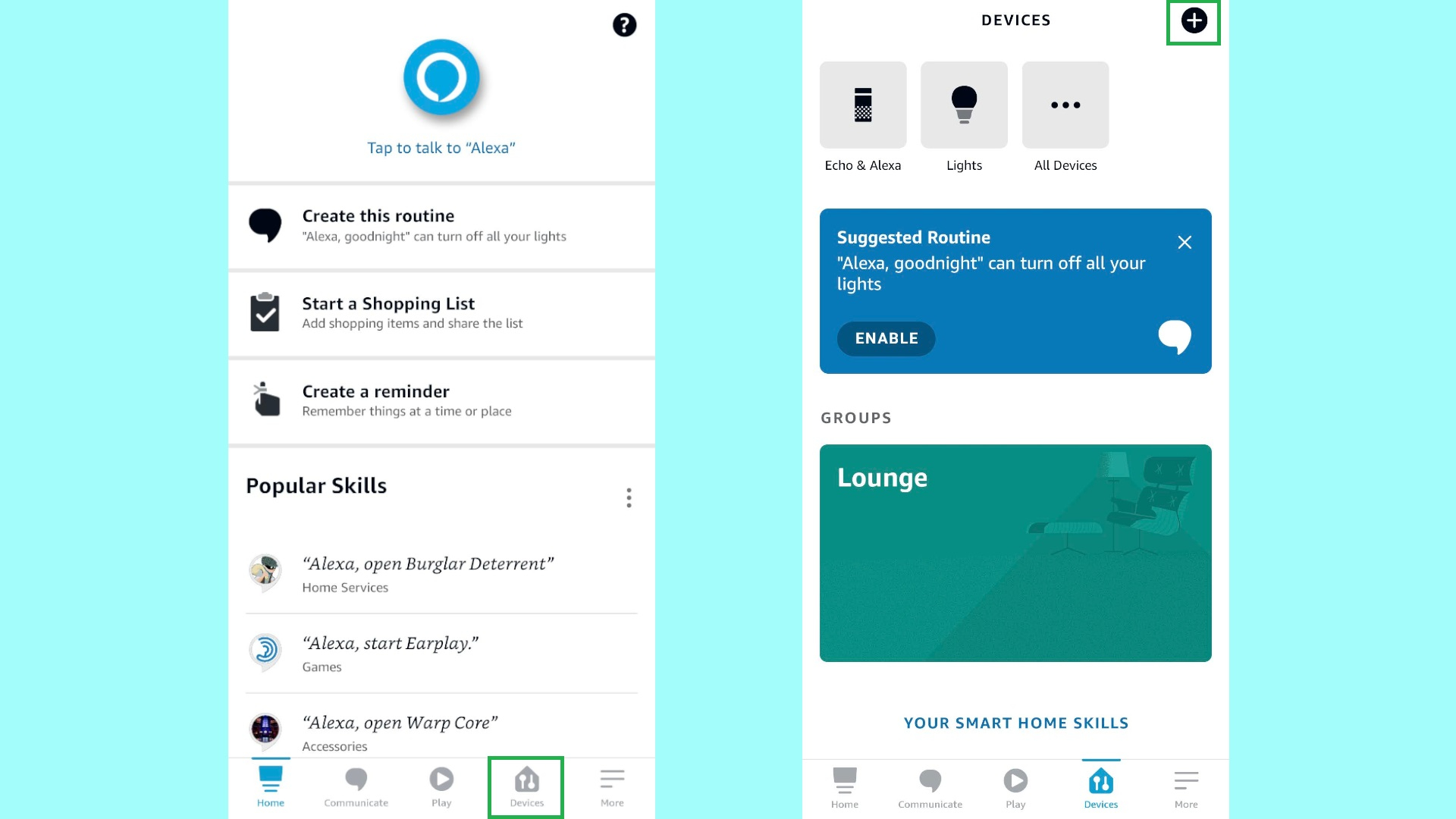
3. Tap “Amazon Echo,” then tap “Echo, Echo Dot, Echo Plus and more.”
Get instant access to breaking news, the hottest reviews, great deals and helpful tips.
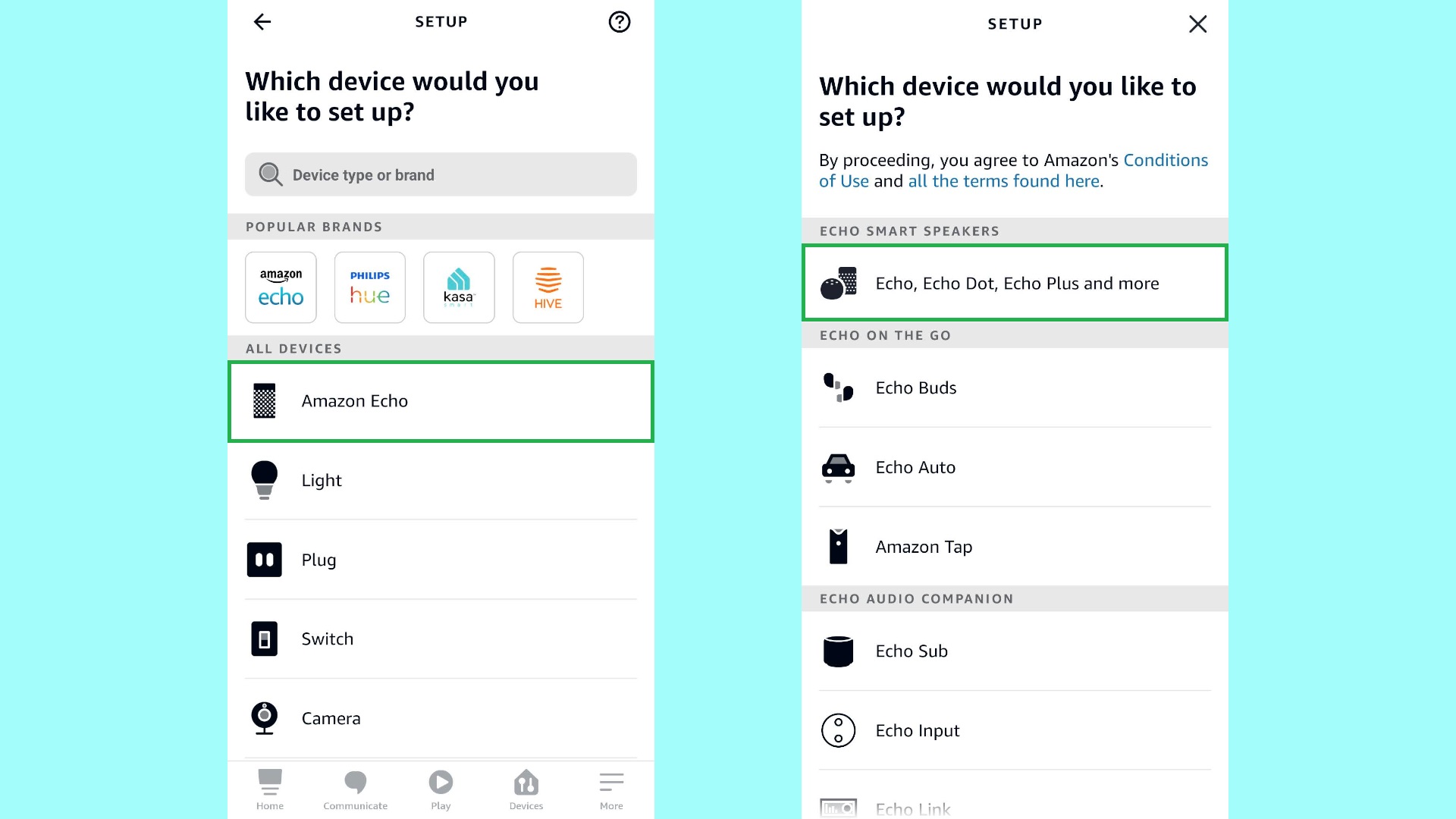
4. The app will ask you if your Echo is plugged in and in Setup mode. Assuming you followed step 1 and the light ring is spinning orange, tap “Yes.”
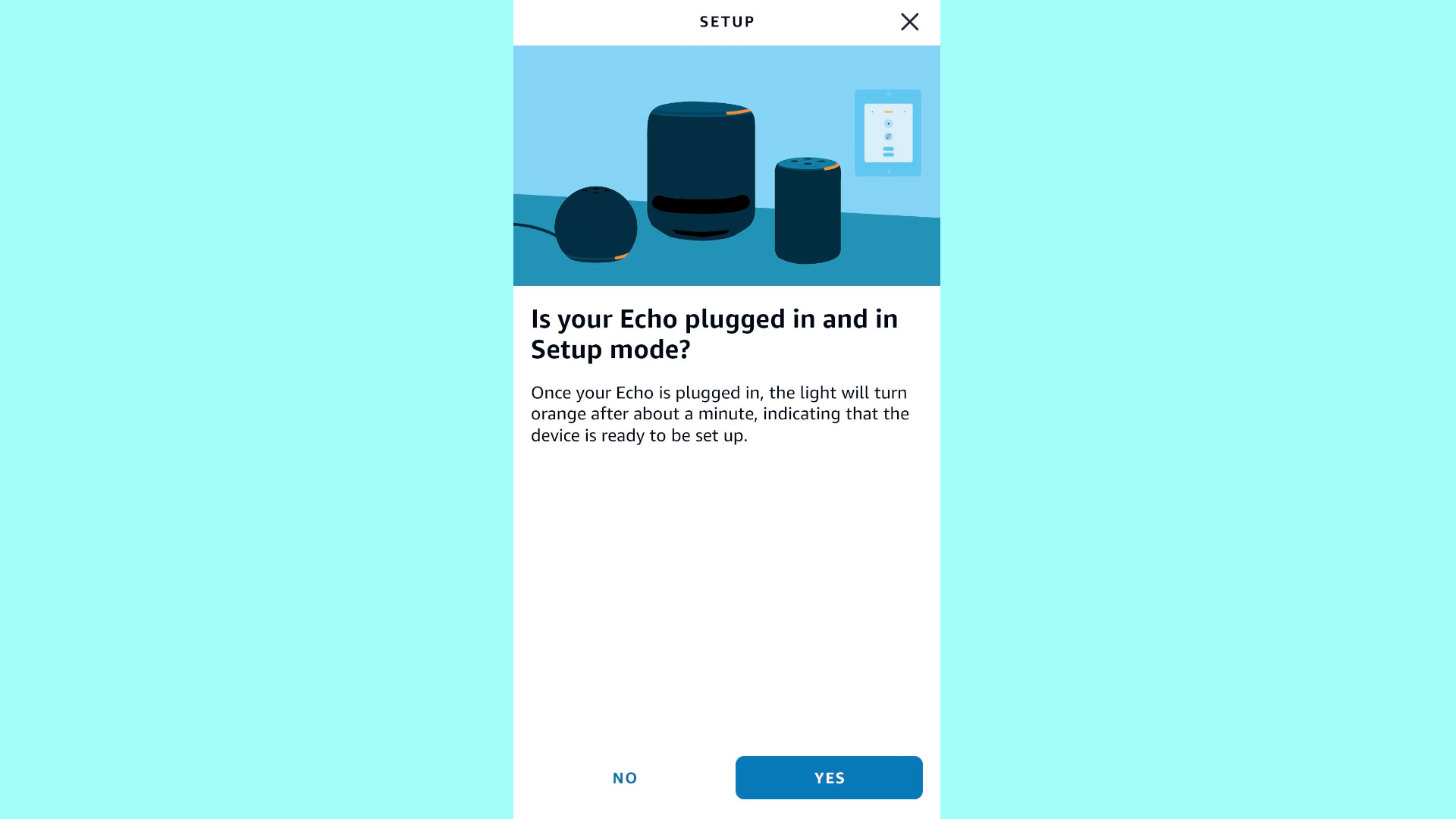
5. Select your home Wi-Fi connection from the list of available networks. If you’ve previously connected to the chosen network in the Alexa app, continue; if not, enter your Wi-Fi password.
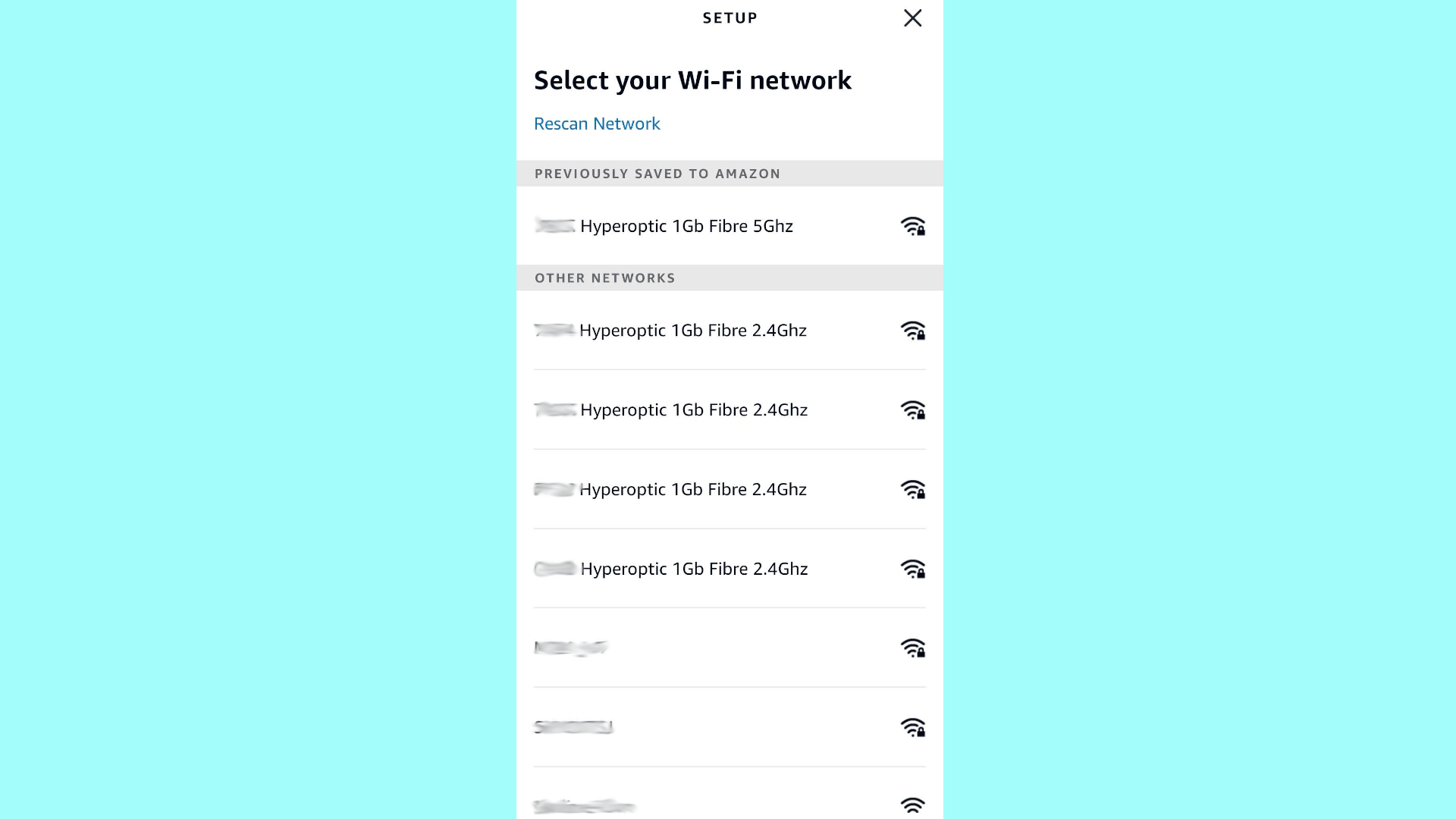
6. Wait a few moments, until the app confirms that your Echo device — and by extension, Alexa — is connected.
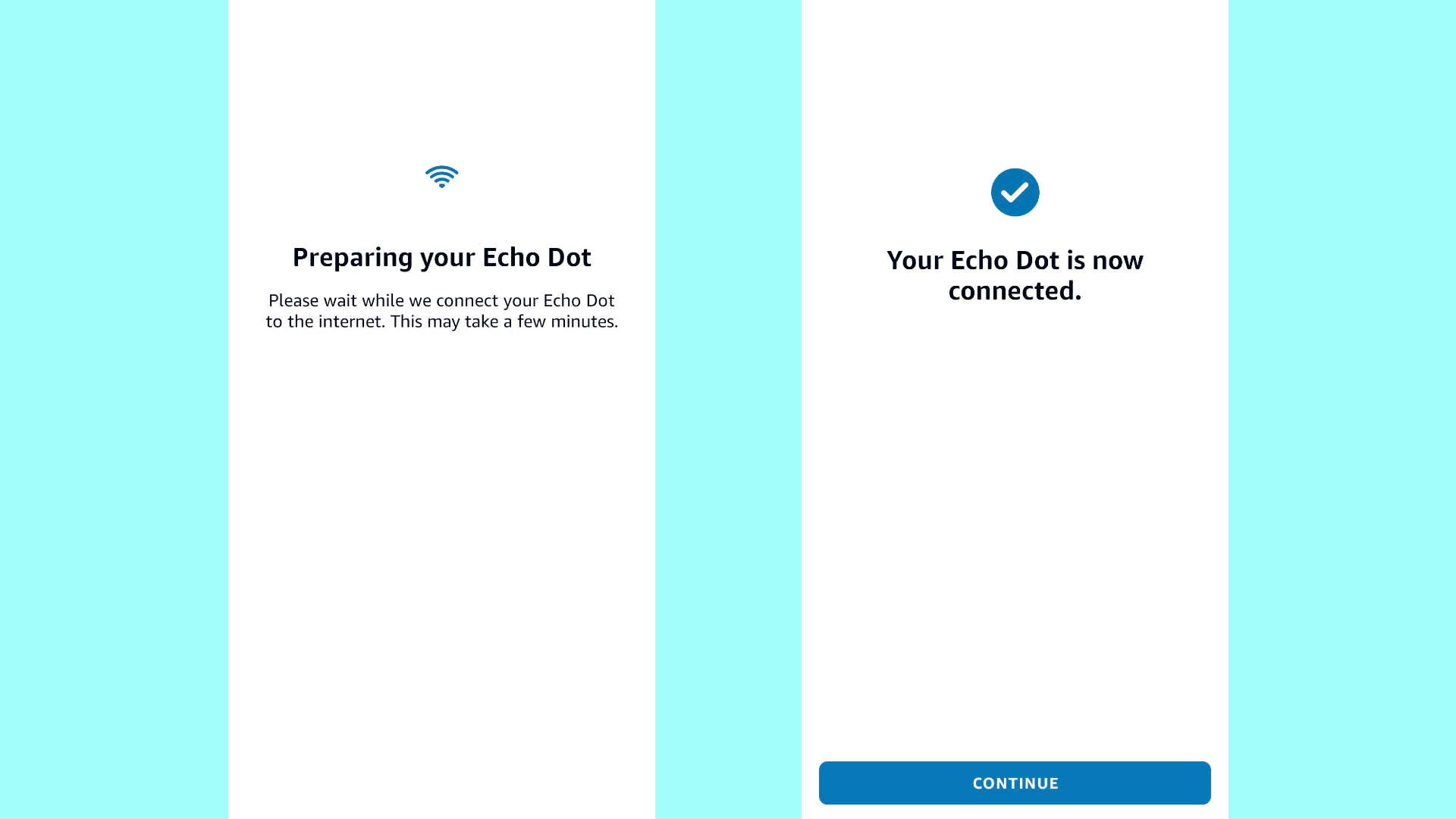
You can continue with the setup process if you want to set a location for your Alexa device, or add music streaming services, but at this point you can simply exit the app and start using Alexa with its Wi-Fi-enabled features. For all the best Alexa tips and tricks, be sure to check out our main How to use Alexa hub.
- More: We've tested the best video doorbells
- What to do if your Amazon Prime delivery is late

James is currently Hardware Editor at Rock Paper Shotgun, but before that was Audio Editor at Tom’s Guide, where he covered headphones, speakers, soundbars and anything else that intentionally makes noise. A PC enthusiast, he also wrote computing and gaming news for TG, usually relating to how hard it is to find graphics card stock.
