How to check if your Kindle will lose internet access
Some Kindles won't connect online after December. Here's how to check if yours is affected.

Trying to figure out if your Kindle will lose internet access? We're guessing you heard about Amazon's upcoming changes that will stop some older Kindles from accessing the internet entirely, once the change happens in the U.S. this December.
Fortunately not all Kindles will be affected in the same way. It all depends on which model you have, as Amazon's move to walk away from older 2G and 3G networks (moving to 4G and 5G) is a bigger deal for Kindles that don't have Wi-Fi access. The slightly newer Kindles will still have Wi-Fi, but lose cellular connections That said, the convenience of downloading a book on the go via cellular is a huge thing to lose. And interestingly enough, the Amazon Kindle Paperwhite (2021) doesn't even have a cellular option.
But in order to figure out which Kindle you have, it's time to dive in to your settings. Here, you'll find your serial number, which can be used to deduce the Kindle you have. You'll also (possibly) find the year of your Kindle, which can also be used for deducing if you'll be affected or not. All of our current picks for the best Kindles, you'll note, won't be losing connectivity.
Your Kindle's name may help identify it
Personally, I was able to figure out which Kindle I have by turning it on and seeing the name "Henry's 2017 Kindle Oasis" at the top of the screen. Then, I would just scroll below to the lists of affected Kindles, to find that mine will not be affected.
Unfortunately, not everyone's Kindle has such a convenient name. Yours may just be named "Brian's 1st Kindle," (which is probably eerie to read if your name is Brian, so hi to all the Brians out there). In that case, you need to do some more work.
We also advise using the serial numbers to confirm the model you have. No other way is as fool-proof. This is because you may have purchased a model in the year after it was released, so take the below list as just help for figuring out what situation your Kindle is in.
Identify your Kindle model and serial number online
There are two ways to figure out your Kindle's model and serial number, the first starts with going online.
Get instant access to breaking news, the hottest reviews, great deals and helpful tips.
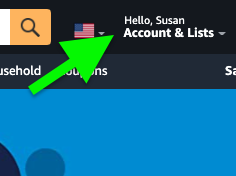
1. Sign into Amazon.com and hover over Account & Lists.
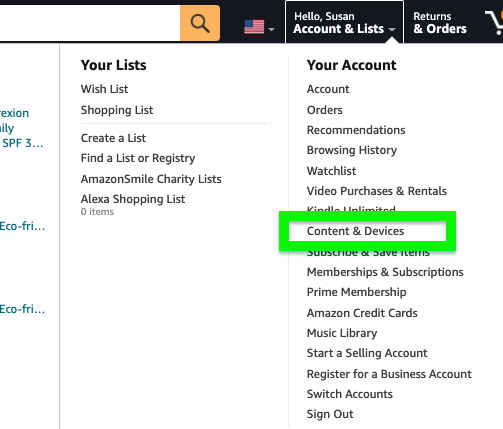
2. Under Your Account, select Content & Devices.
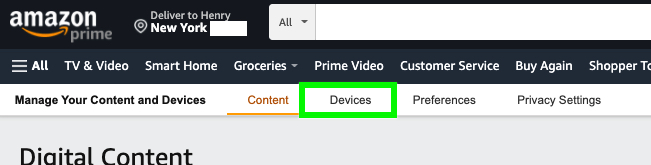
3. Select Devices from the row of options.
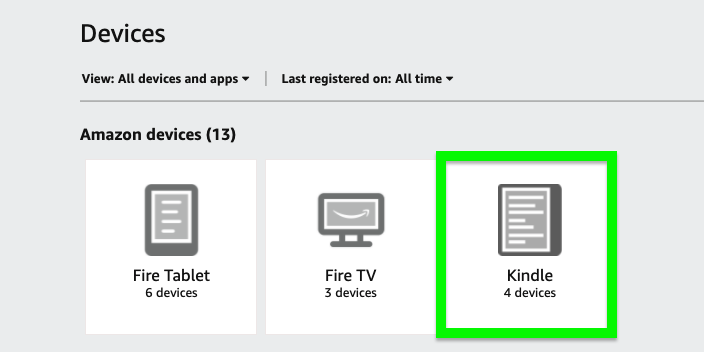
4. Select Kindle.
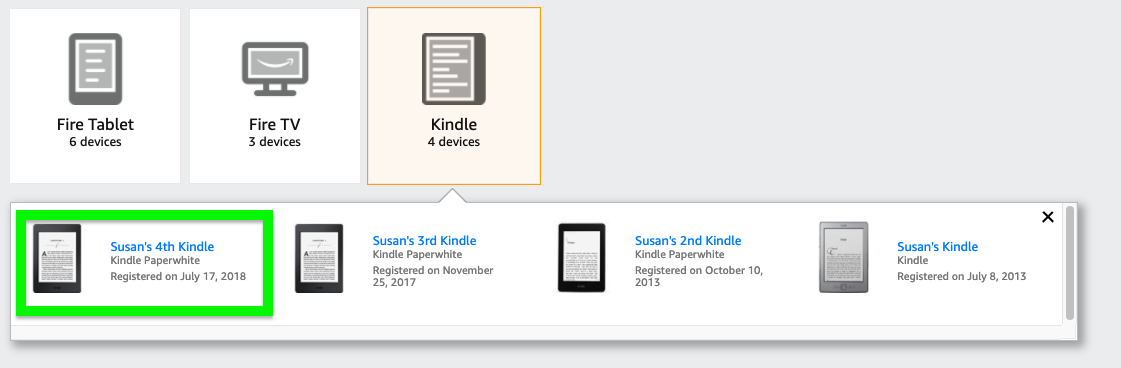
5. Select your Kindle. You may see the name and year of your Kindle, or like us, you may just see a Kindle named "Your #th Kindle" using your name and which number Kindle purchase this was for you.
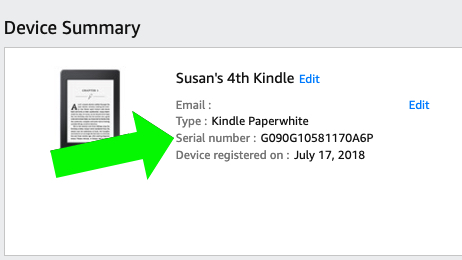
6. Here you'll find your serial number! The prefix of you serial number will be useful for finding your specific model.
Identify your Kindle model and serial number on your Kindle
You can also find this info out on your Kindle!
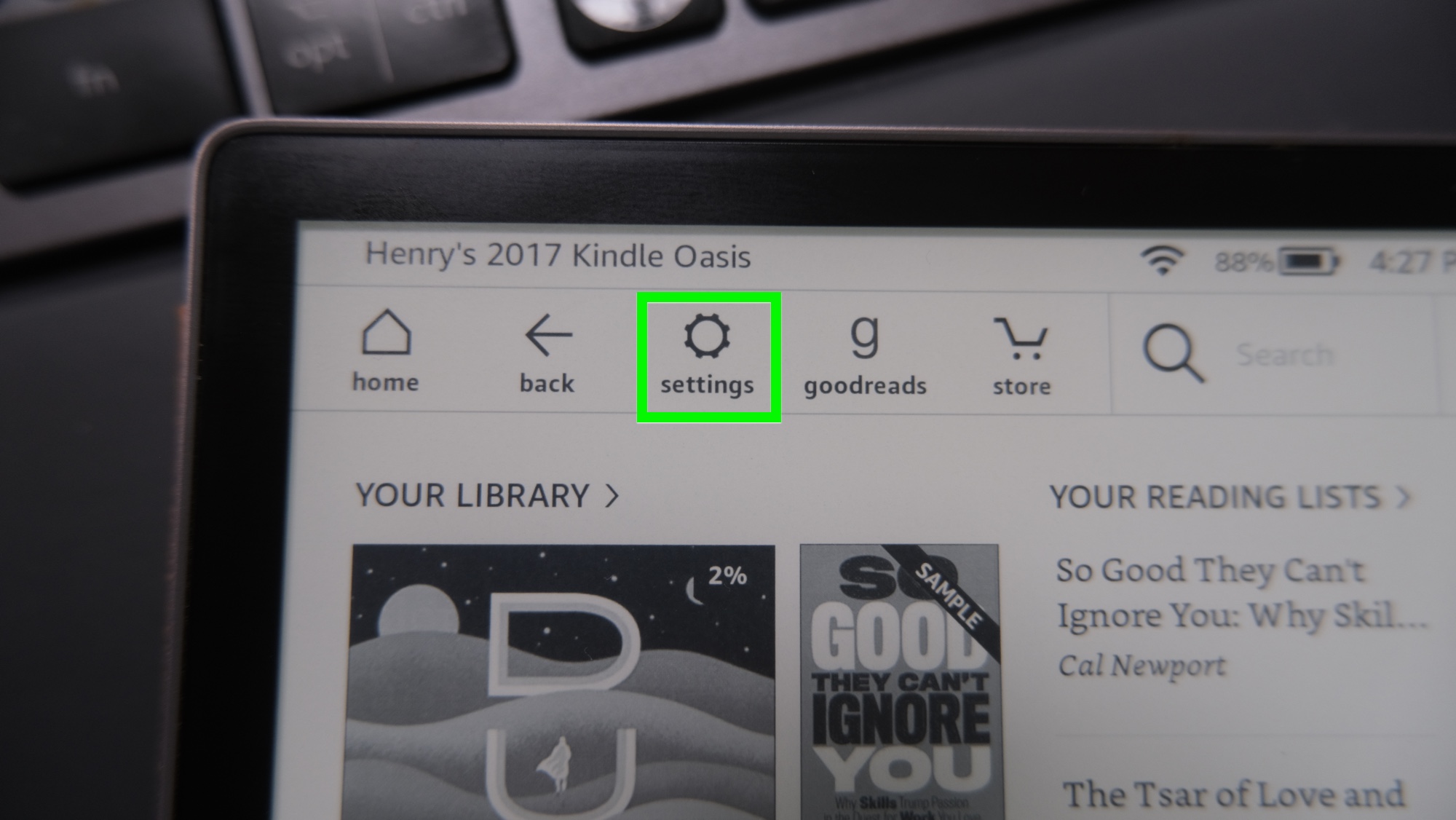
1. Tap Settings. As you'll see above, my 2017 Kindle Oasis was easy to figure out based on how its name appeared at the top of the screen.
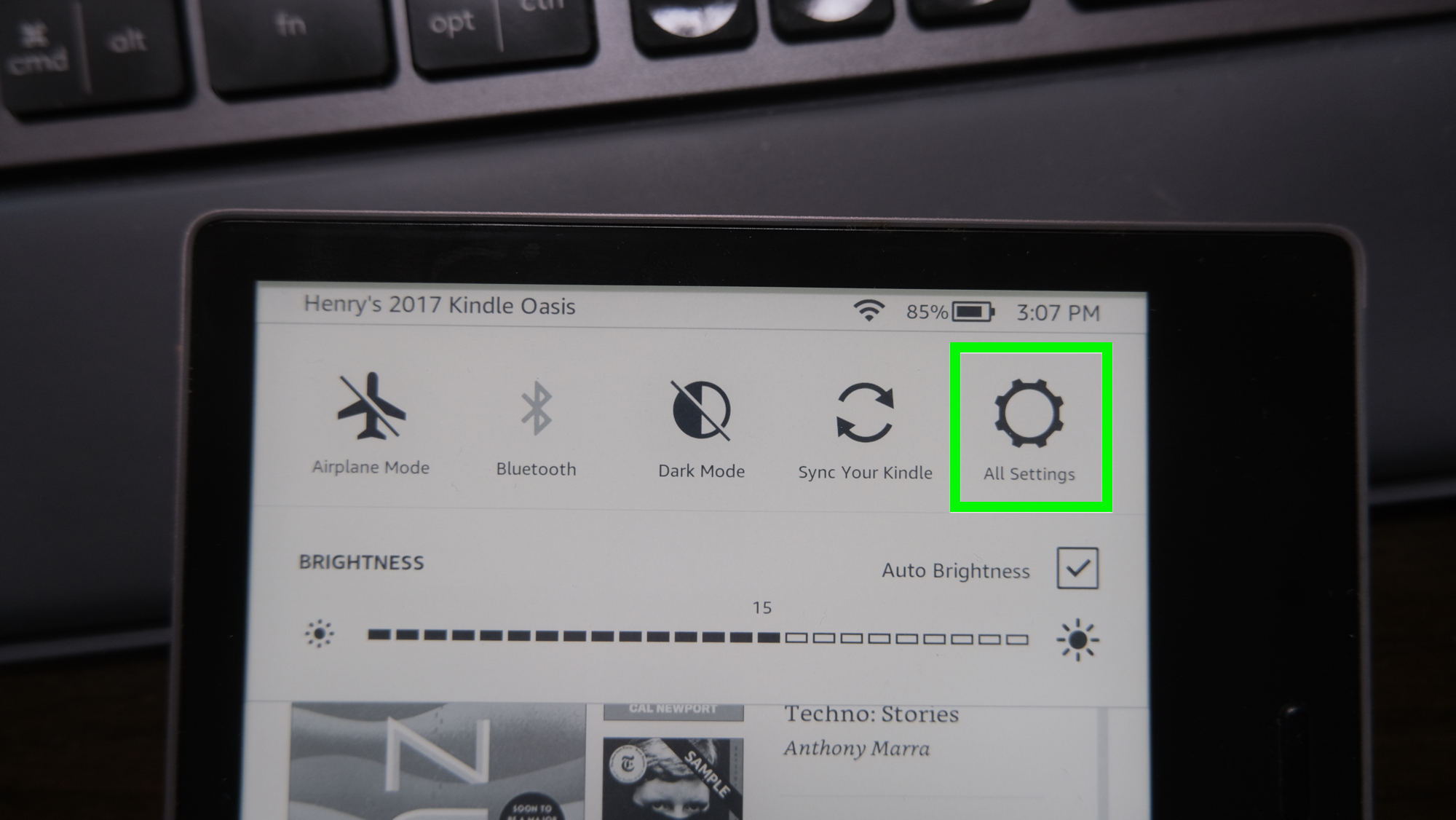
2. Tap All Settings.
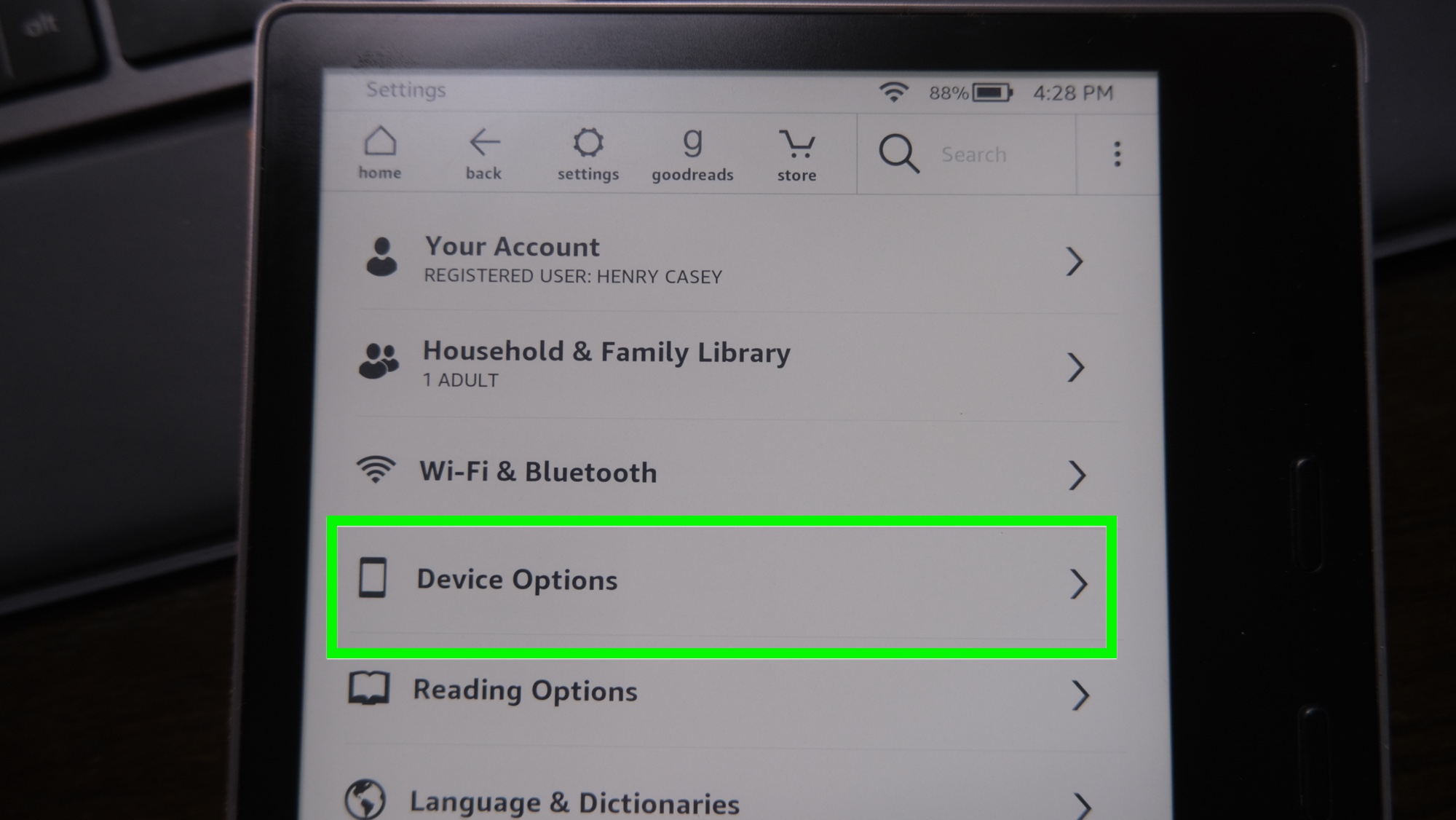
3. Tap Device Options.
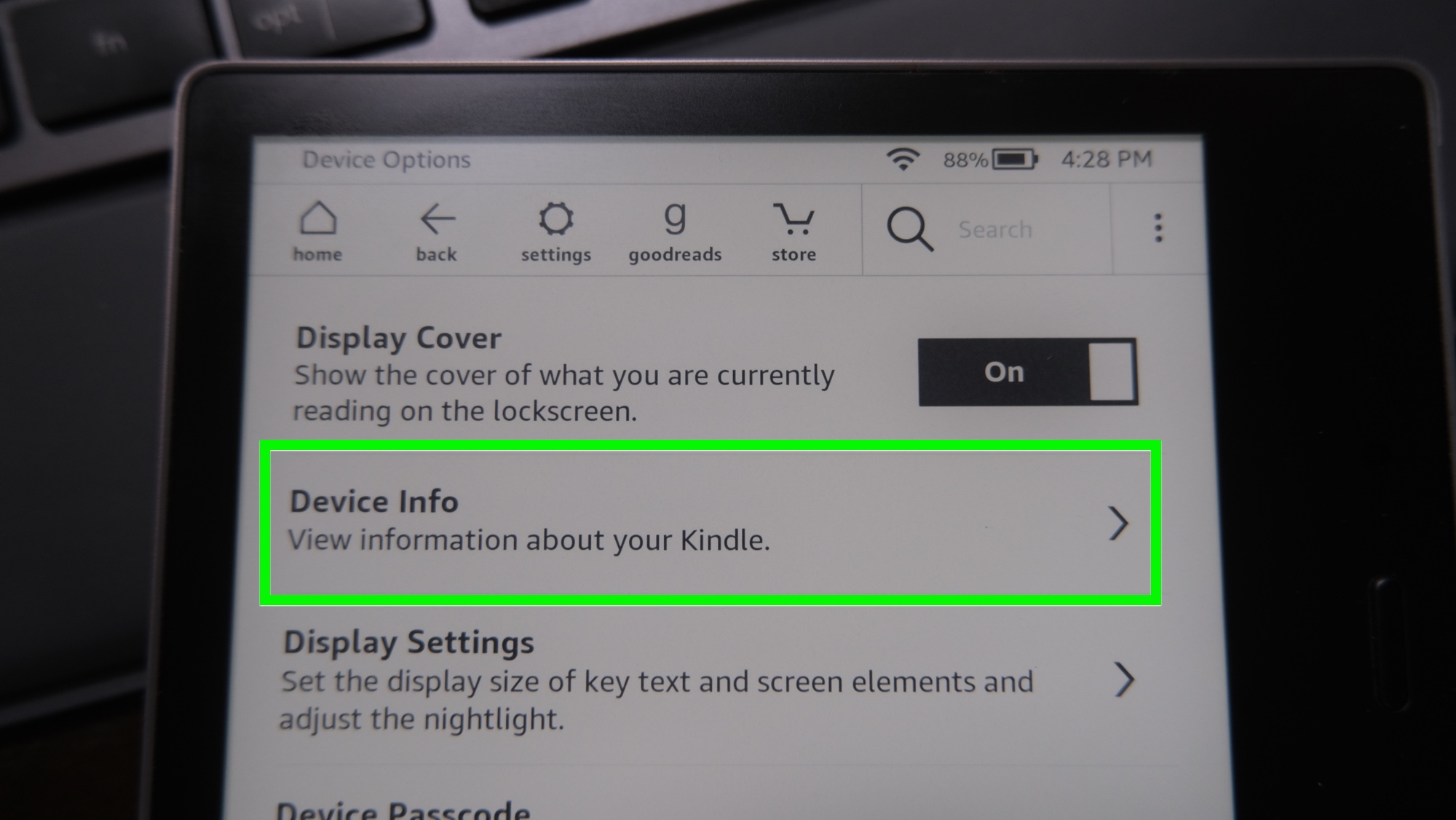
4. Tap Device Info.
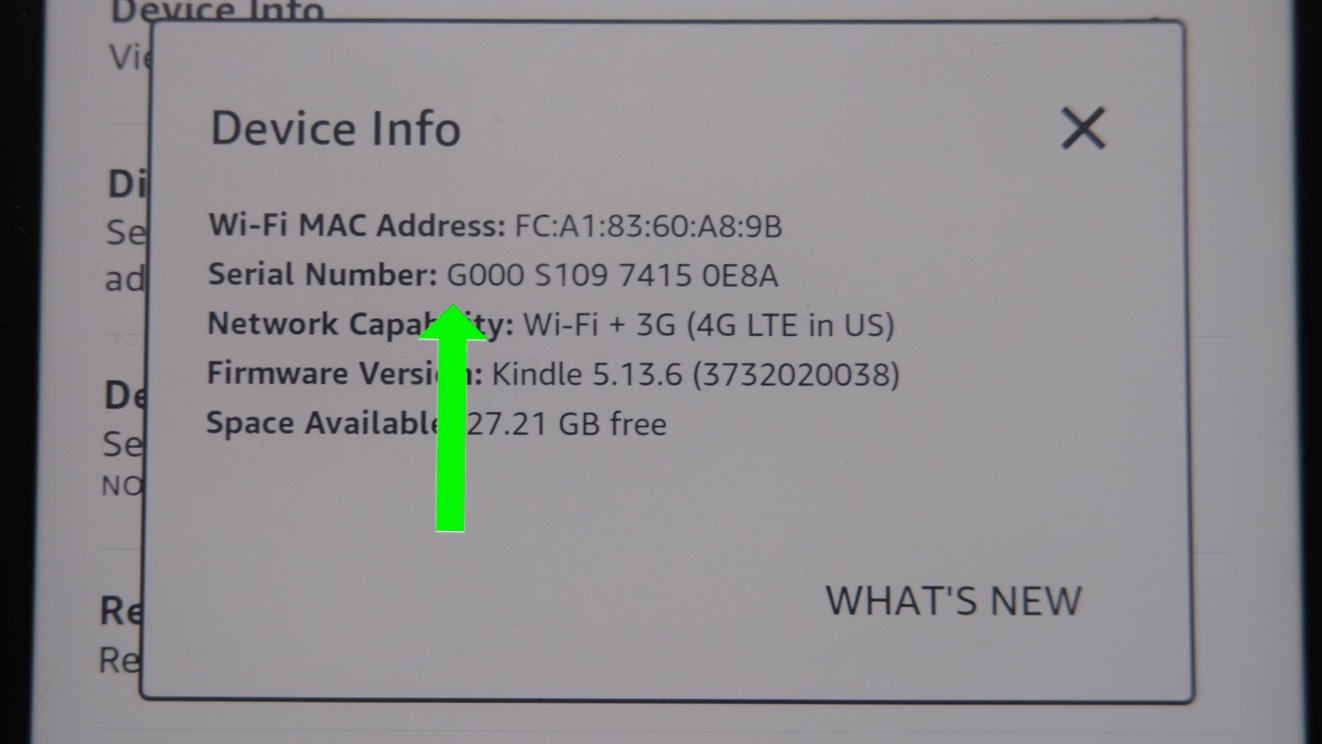
5. Take note of your serial number!
The Kindles losing all internet connectivity
OK, now that you know your Kindle's serial number, we've got a list of all the Kindles along with the year they were released and their model name. You'll probably need your serial number, though, as the prefix is used to figure out which model is yours.
We've got the Kindle serial number prefixes for the four oldest Kindles listed below. If yours is not one of those, check out this guide to figure out which is yours.
- Kindle (first generation, 2007) [serial number prefix B001]
- Kindle (second generation, 2009) [serial number prefix B002 or B003]
- Kindle DX (2009) [serial number prefixes B004, B005]
- Kindle DX Graphite (aka Kindle DX second generation, 2010) [serial number prefix B009]
Kindles losing 2G/3G internet that still have Wi-Fi
- Amazon Kindle (third generation, aka Kindle Keyboard, 2010)
- Amazon Kindle 4 (fourth generation, 2011)
- Amazon Kindle Touch (2011)
- Amazon Kindle (fifth generation, 2012)
- Amazon Kindle Paperwhite (first generation, 2012)
- Amazon Kindle Paperwhite 2 (second generation, 2013)
- Amazon Kindle 7 (seventh generation, 2014)
- Amazon Kindle Voyage (first generation, 2014)
- Amazon Kindle Paperwhite (third generation, 2015)
- Amazon Kindle Oasis (first generation, 2016)
- Amazon Kindle 8 (eighth generation, 2016)
Note that Amazon refers to the 2012 - 2015 Kindle Paperwhite, 2014 Kindle Voyage and 2016 Kindle Oasis using the "generation" numbers for its overall Kindle line. Knowing the year your Kindle came out will help a lot here.
Kindles not losing any connectivity
- Amazon Kindle Oasis (2017) (second generation)
- Amazon Kindle Paperwhite (2018) (fourth generation)
- Amazon Kindle (2019) (10th generation)
- Amazon Kindle Kids Edition (first generation, 2019)
- Amazon Kindle Oasis (2019) (third generation, aka Oasis 3)
Should you buy a new Kindle?
This is probably the right time for many to upgrade their Kindle, especially if they're looking for features such as Bluetooth connections for audio books (in all Kindles) or waterproofing (Kindle Paperwhite 2018) for when you're at the beach.
That said, if your Kindle isn't one of the models losing all internet access, we could understand holding onto it. You just need to make sure you load up on books before you go out, so you're not caught without cellular connectivity.
FYI: Amazon just made the Kindle app on Android worse — here’s how.

Henry was a managing editor at Tom’s Guide covering streaming media, laptops and all things Apple, reviewing devices and services for the past seven years. Prior to joining Tom's Guide, he reviewed software and hardware for TechRadar Pro, and interviewed artists for Patek Philippe International Magazine. He's also covered the wild world of professional wrestling for Cageside Seats, interviewing athletes and other industry veterans.
