11 PS5 tips everyone needs to know
These essential PS5 tips will help you hit the ground running

The PS5 has been out for a year, and if you can navigate the wild world of PS5 restocks, it's a powerful console with plenty of great games to play. However, unlike the Xbox Series X, which sticks with the familiar Xbox One interface, the PS5 UI has been redesigned from the ground up. As such, there are a few things you should know about the PS5, and a few things you should try. While trial and error is still the best way to learn your way around a new console, here are a few tips that the Tom's Guide staff has picked up along the way.
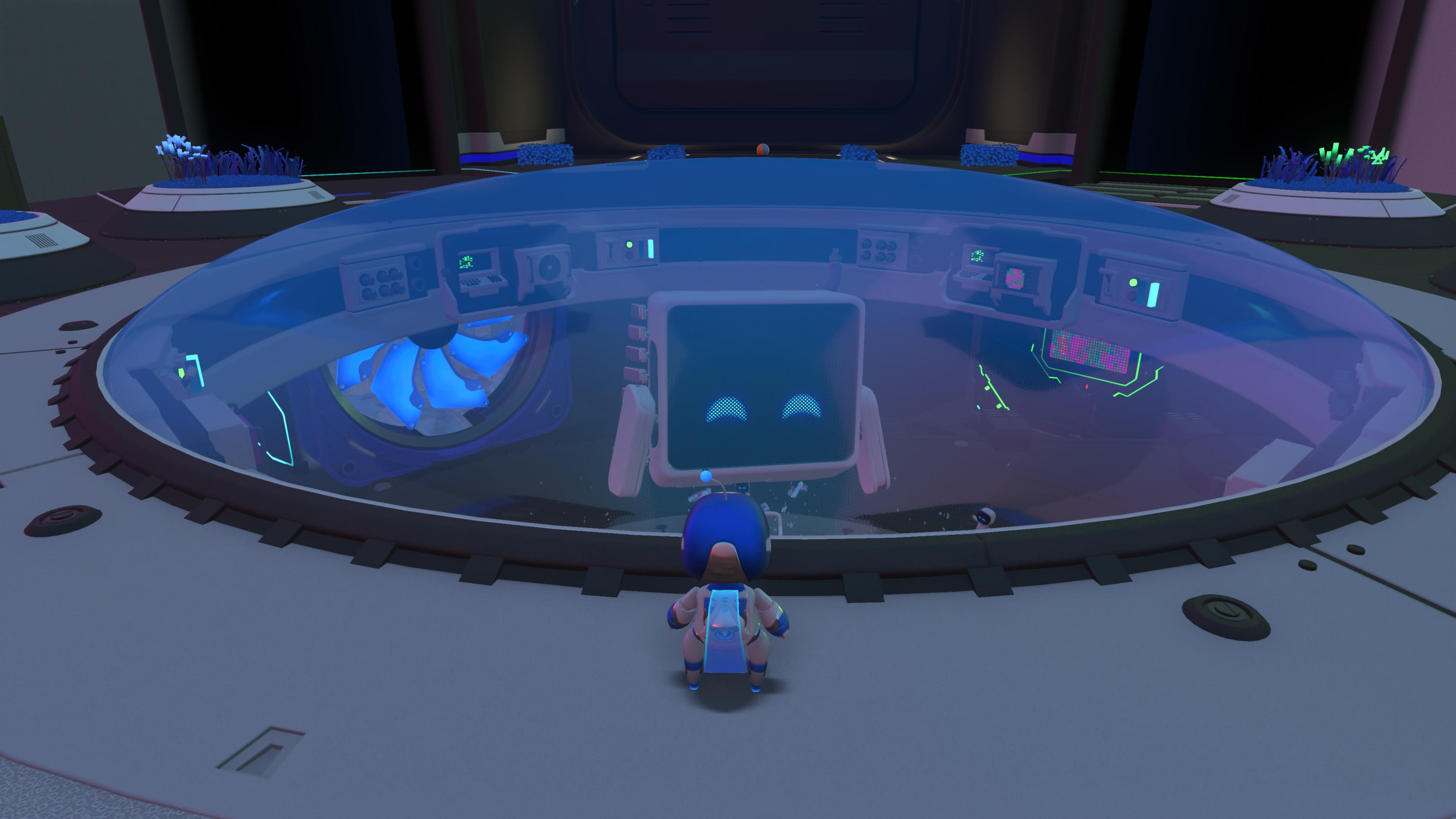
Try Astro's Playroom first
I know, I know: The first thing you're going to want to dive into is Spider-Man: Miles Morales or Ratchet & Clank: Rift Apart or the Ghost of Tsushima: Director's Cut, but trust us on this one. You're going to want to spend at least a little bit of time with Astro's Playroom. That's because this charming little platformer is an incredible introduction to all the interesting things the DualSense controller can do. (Make sure you update your PS5 controller for the best experience.) From extremely subtle haptic sensations, to a built-in microphone, to resistant triggers and more, Astro's Playroom will give you a sense of the responsiveness you can — and should — expect from the best PS5 games.
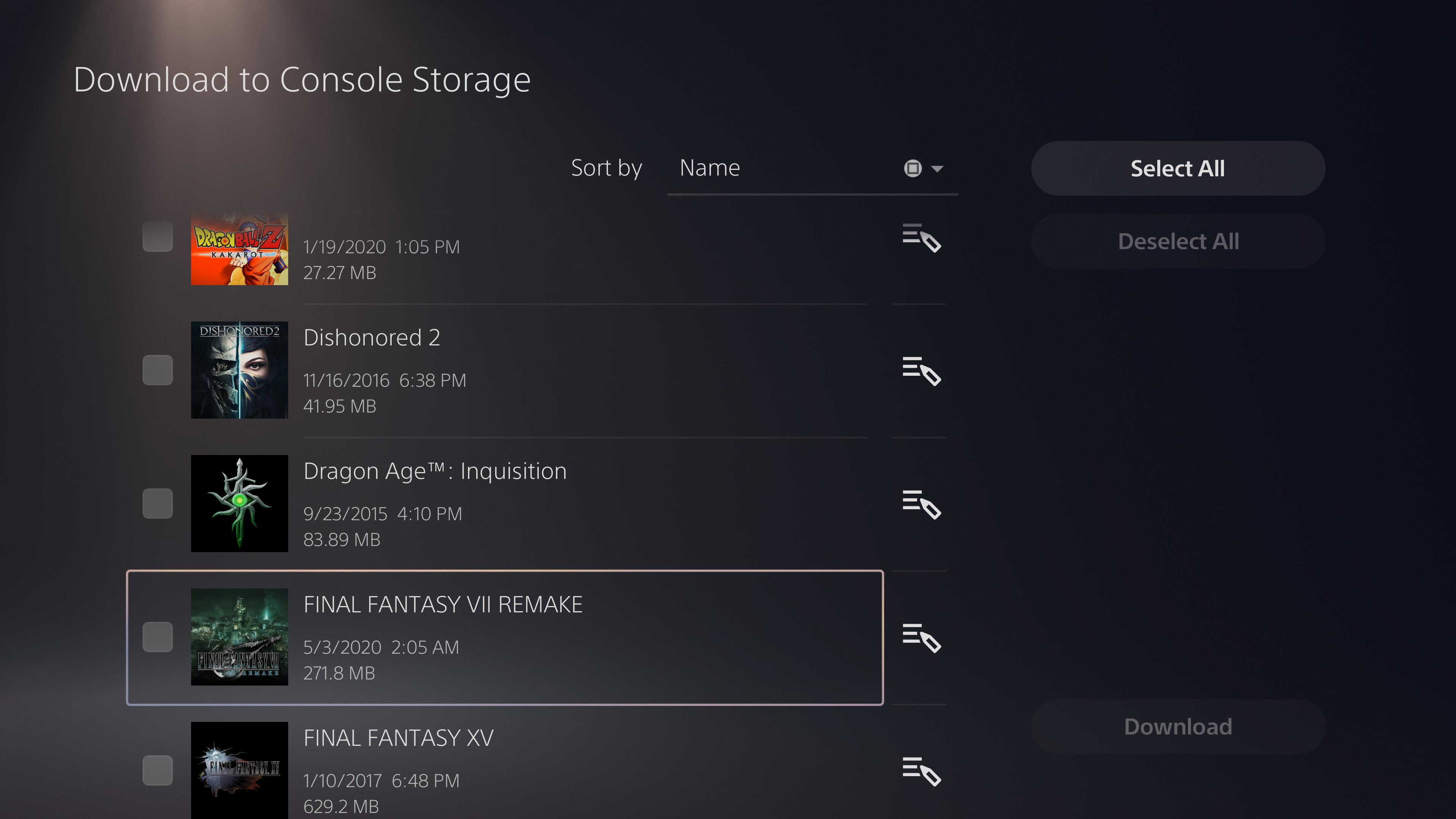
Transfer your PS4 saves
The PS5 is backwards compatible with just about every PS4 game, but unlike the Xbox Series X, it won't sync your saves manually. You have three options here: Transfer files via network connection, PlayStation Plus or USB. Network transfer is a bit of a hassle, since you need your PS4 to be turned on and hooked up to the same network. For the other two options, go to Application Saved Data Management in your PS4 settings, then choose either the upload or copy option. For the former, you'll need a PS Plus subscription; for the latter, you'll need a FAT32-formatted USB stick. Check out our guide on how to transfer PS4 saves to PS5 for a deeper breakdown.
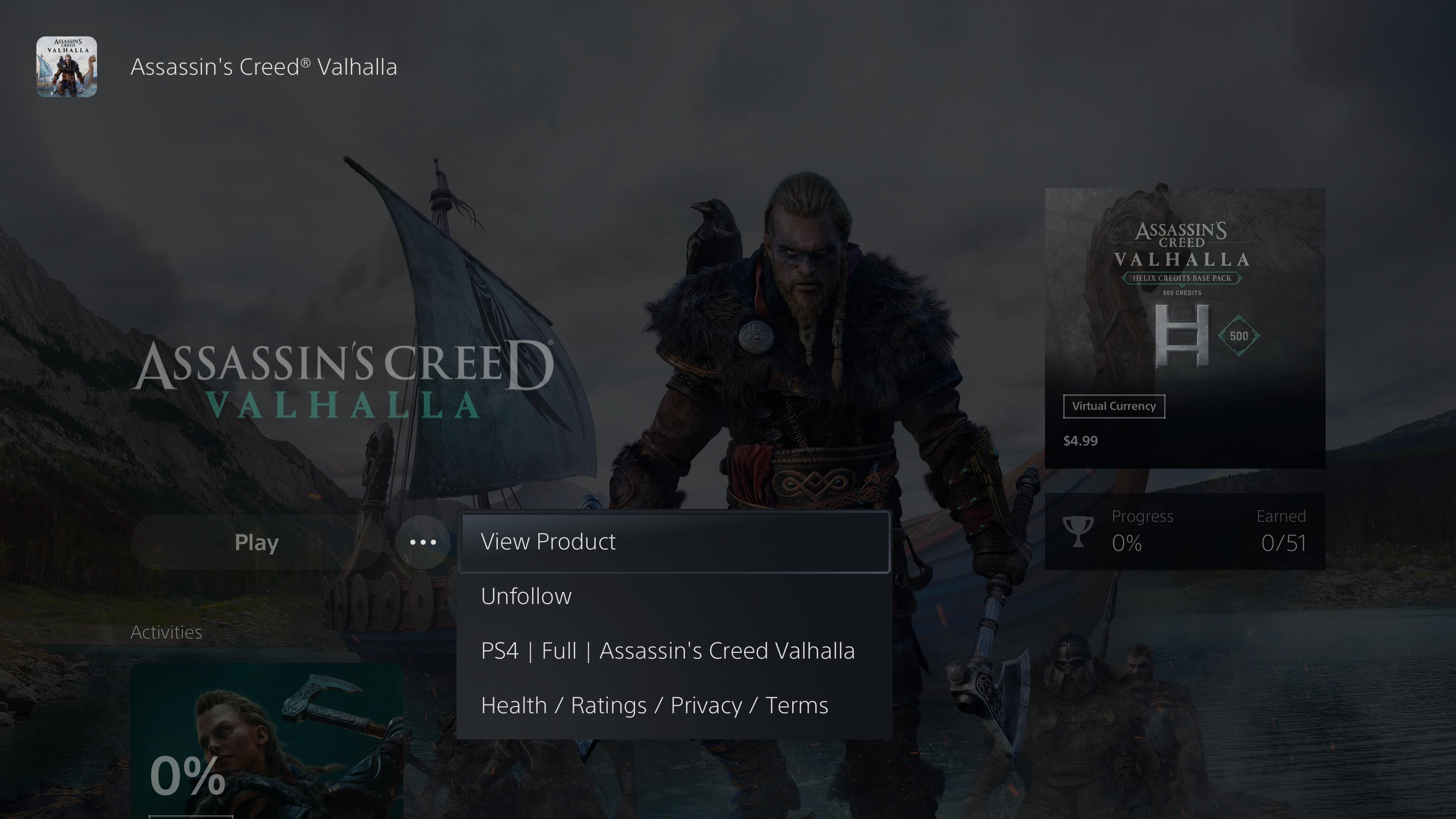
Upgrade your games to PS5 versions
This one is a little confusing, especially since no two developers handle upgrades the same way, but bear with us. Certain games, such as Assassin's Creed Valhalla, Spider-Man: Miles Morales, Doom Eternal and others, offer free PS5 upgrades if you already own the PS4 version. If you own a physical copy, just insert the disc into your PS5; if you own a digital copy, visit the store page and see if you can download the PS5 version. (If not, download the PS4 version, and you should get a prompt to upgrade.) The process can be a little convoluted, but the improved resolutions and frame rates are worth the effort. Alternatively, you could simply play PS4 games on PS5. This has the added benefit of letting you connect a PS4 controller to the PS5 as well.
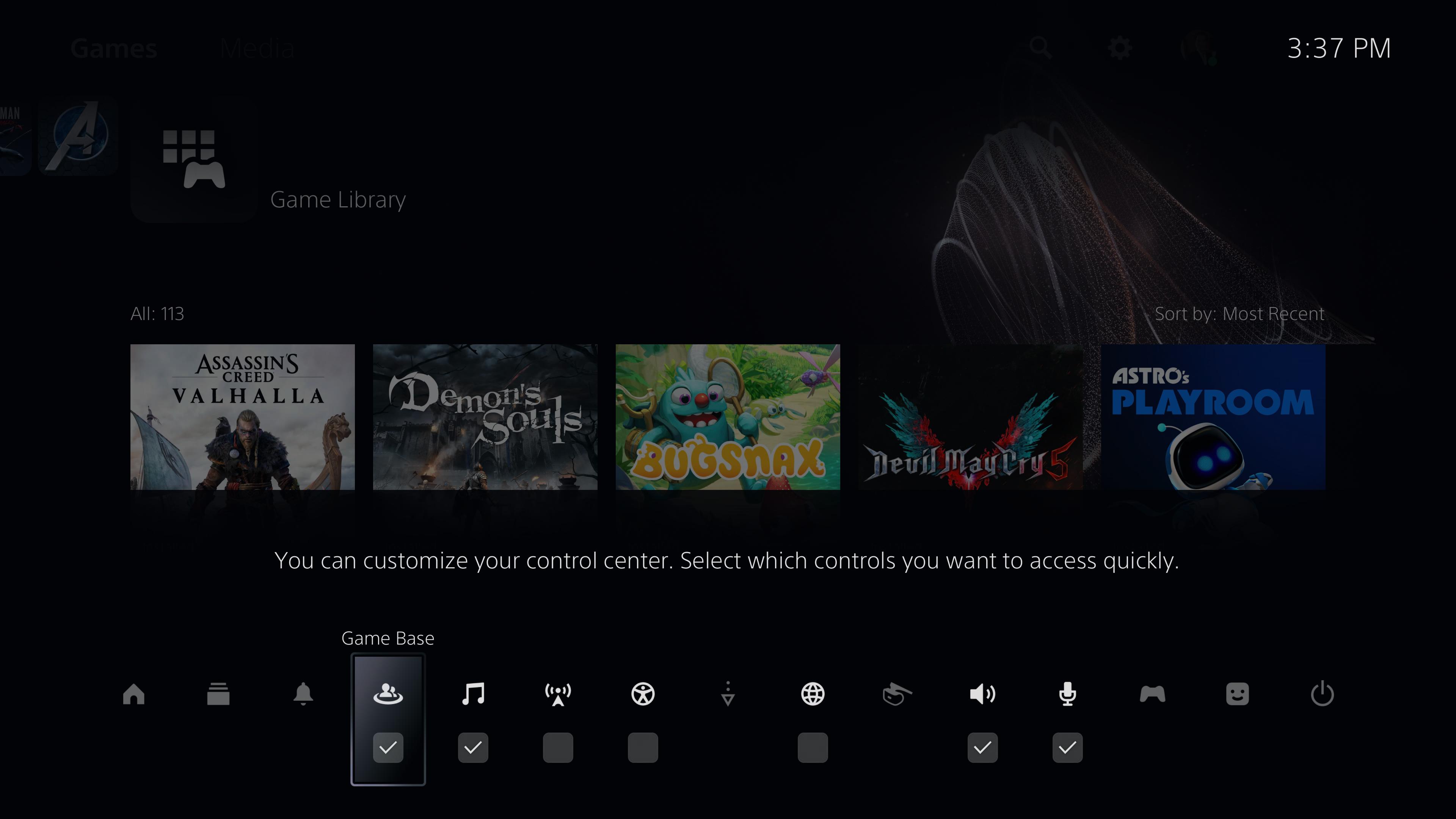
Get these PS5 exclusive games

When the PS5 first launched it didn't have a huge raft of exclusive games, though Demon's Souls was one stand out tile, really showing off the graphical power of the console. But it was a remaster of an very old game and also one that was pretty challenging for new gamers.
But now we have a huge range of killer PS5 console exclusives. Deathloop offers an incredible shooter based in a stylish location stuck in a time loop. Returnal isa dark and challenging third-person shooter. Ratchet & Clank: A Rift Apart offers a sumptuous platforming experience. Horizon Forbidden West puts us back in the shoes of Aloy for a vast and utterly beautiful open-world experience. And Gran Turismo 7 offers high-fidelity racing.
These games also take advantage of thePS5's speedy loading times, the DualSense controller and the rather good Pulse 3D Wireless Headset.
Get instant access to breaking news, the hottest reviews, great deals and helpful tips.
Customize the control center
Unlike the PS4's handful of side menu options, you can access a comprehensive "control center" every time you press the PS button. From here, you can switch games, monitor your downloads, check your friends list, play music — it's really up to you. This is particularly true, since what goes on the control center is totally at your discretion. Press the PS button, then the options button, and you'll be able to customize your control center options. You can turn the console on and off, monitor network status, see notifications and access lots of other useful features with a single shortcut. Streamlining navigation can help you access more obscure features of the UI, such as how to show play time on PS5.

Add storage
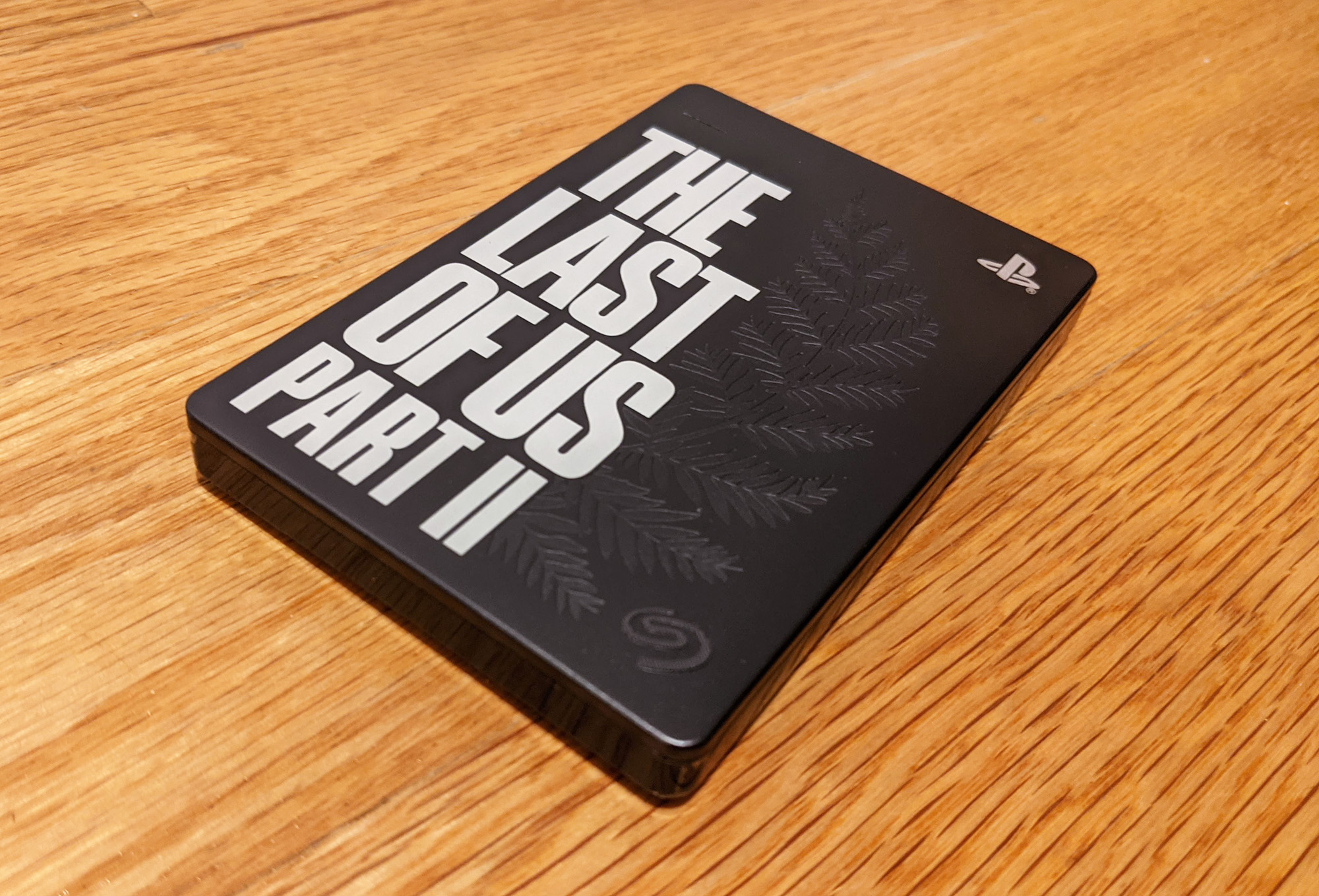
The PS5 has an internal SSD with 825 GB storage space. This may sound like a lot, but between system files and large game installs, it has the potential to fill up quickly. There are two ways to augment your storage space: with the best PS5 external hard drives, or by upgrading your PS5's SSD. The former is easy, but you'll need to transfer games back and forth before playing them. The latter is more difficult, but you could theoretically get a much bigger internal storage drive. The choice is yours — or you could simply delete and download games as needed, if you have a fast Internet connection and high (or nonexistent) data caps.
Play with headphones
One of the PS5's defining features is its 3D audio functionality, which could get even better in the best upcoming PS5 games. To be honest, how this works is a little vague, but Sony representatives have assured us that to hear games with 3D audio, all you have to do is hook up a pair of decent headphones. This is true whether you plug 3.5 mm headphones into the DualSense controller, or a wireless headphone dongle into the PS5 itself. You can toggle 3D audio on and off in the settings menu, and choose among five different profiles to see which one works best for you. Check out our list of the best PS5 headphones if you're looking to invest in a new peripheral, too.

Play without headphones
Like the PS4's DualShock 4, the PS5's DualSense controller has a built-in speaker. Not many games took full advantage of the DS4's speaker, but developers seem to be paying attention to the DualSense's speaker, at least so far. From the chirps and beeps of Astro's Playroom, to the web-slinging "thwips" of Spider-Man: Miles Morales to the "whoosh" of near-miss crossbow bolts in Demon's Souls, there's a lot to hear from Sony's new controller. If it's obnoxious, you can always turn it off, but try it out first. (To mute DualSense sounds, just hold down the mic mute button below the PS button for a few seconds. This will mute both the mic and the speaker.) Make sure you charge your PS5 controller adequately beforehand.
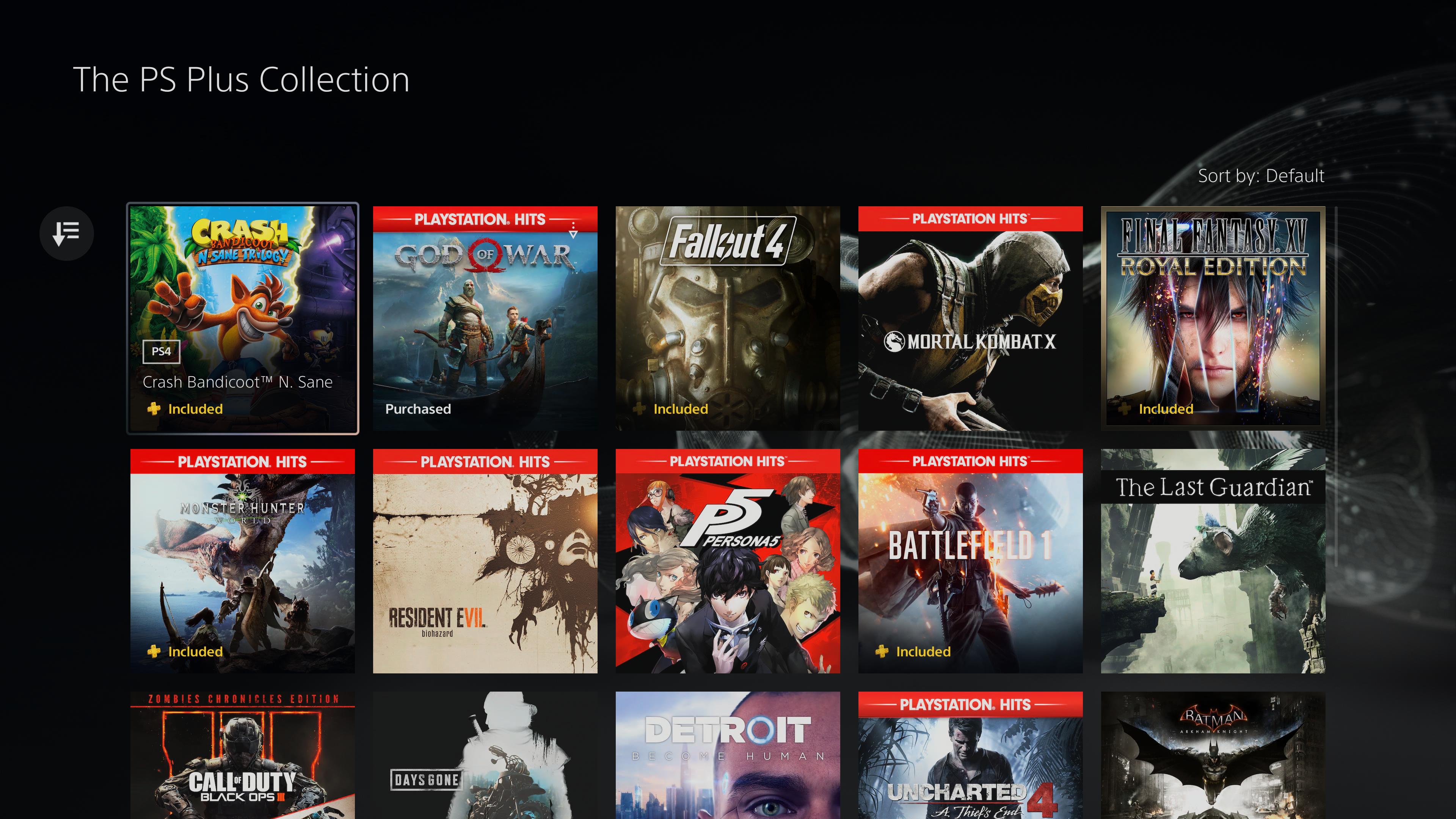
Peruse the PS Plus Collection
Sony still doesn't have a comprehensive answer to the excellent Xbox Game Pass Ultimate, but its PlayStation Plus offerings are better than ever. Rather than just letting you download a handful of rotating games, Sony has introduced the PS Plus Collection, which lets PS Plus subscribers download and play more than 20 beloved PS4 titles. From God of War to Ratchet & Clank to Mortal Kombat X, there's a healthy mix of genres and studios, and even the most diehard PS4 fan is unlikely to have played every single game on offer. If you've never subscribed to PS Plus before, it's at least worth a free trial. If money is an issue, you could check out the best cheap PS5 games instead.
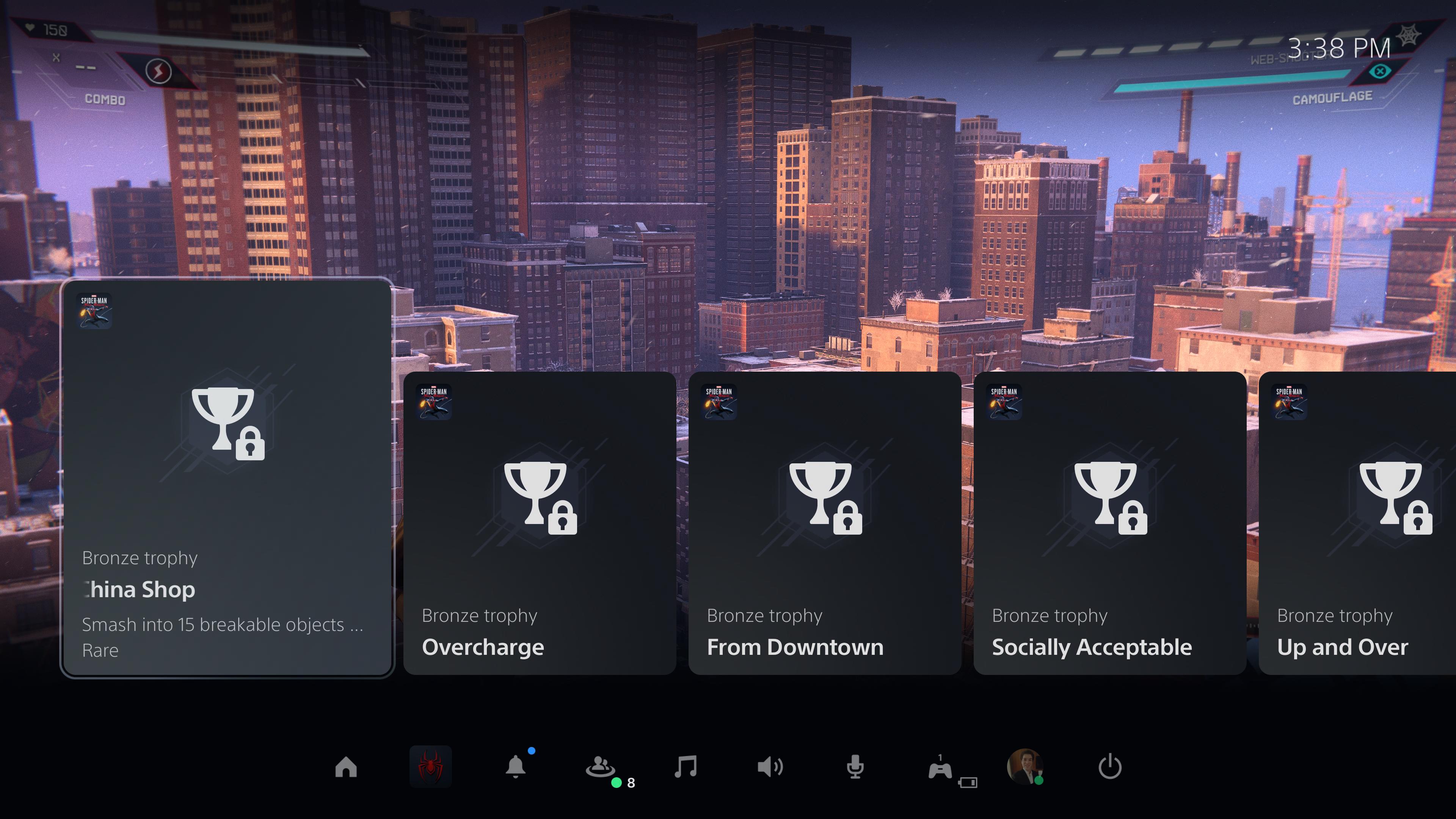
Use the Activities menu
One new PS5 feature is the Activities menu, which shows you uncompleted activities in the games you're playing — and sometimes, can take you right to them. To be perfectly frank, the Activities menu isn't going to be to everyone's taste, since some players would probably prefer to find out how to accomplish in-game objectives and trophy requirements on their own. Still, it's a pretty inventive feature, particularly since just clicking on an activity can often take you right there with only a few seconds of loading time. My advice is to try it out, and if you hate it, go to Game/App Settings and modify your Spoiler Warning options. (You can't disable Activities outright, but you can hide their content.)
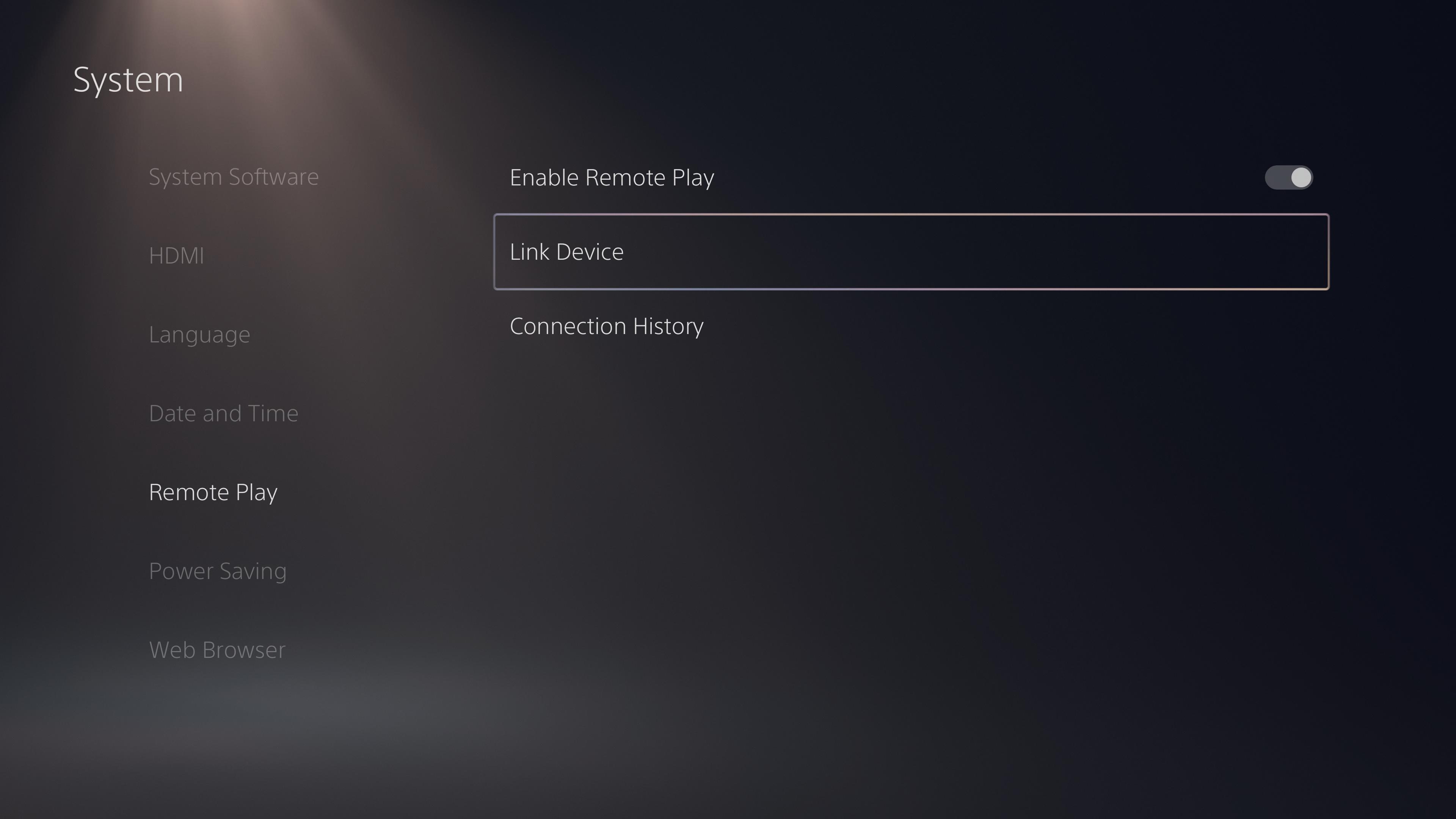
Set up Remote Play
As with the PS4, you don't have to play PS5 games on your TV; you can also do it on your phone or your computer. With the PS5's Remote Play functionality (and a strong enough Wi-Fi signal), you can stream your whole PS5 experience to another screen. Just download the PlayStation Remote Play app on Windows, Mac, Android or iOS, then check the Remote Play section of the PS5's settings. You'll have to do a little network wizardry, but the apps will walk you through the process. While you can no longer stream content to the PlayStation Vita, you can actually stream PS5 content to your PS4 — handy, if you want to repurpose your PS4 as a secondary console in another room. We have a full tutorial on how to use Remote Play on PS5, if you run into any difficulties.

Marshall Honorof was a senior editor for Tom's Guide, overseeing the site's coverage of gaming hardware and software. He comes from a science writing background, having studied paleomammalogy, biological anthropology, and the history of science and technology. After hours, you can find him practicing taekwondo or doing deep dives on classic sci-fi.
