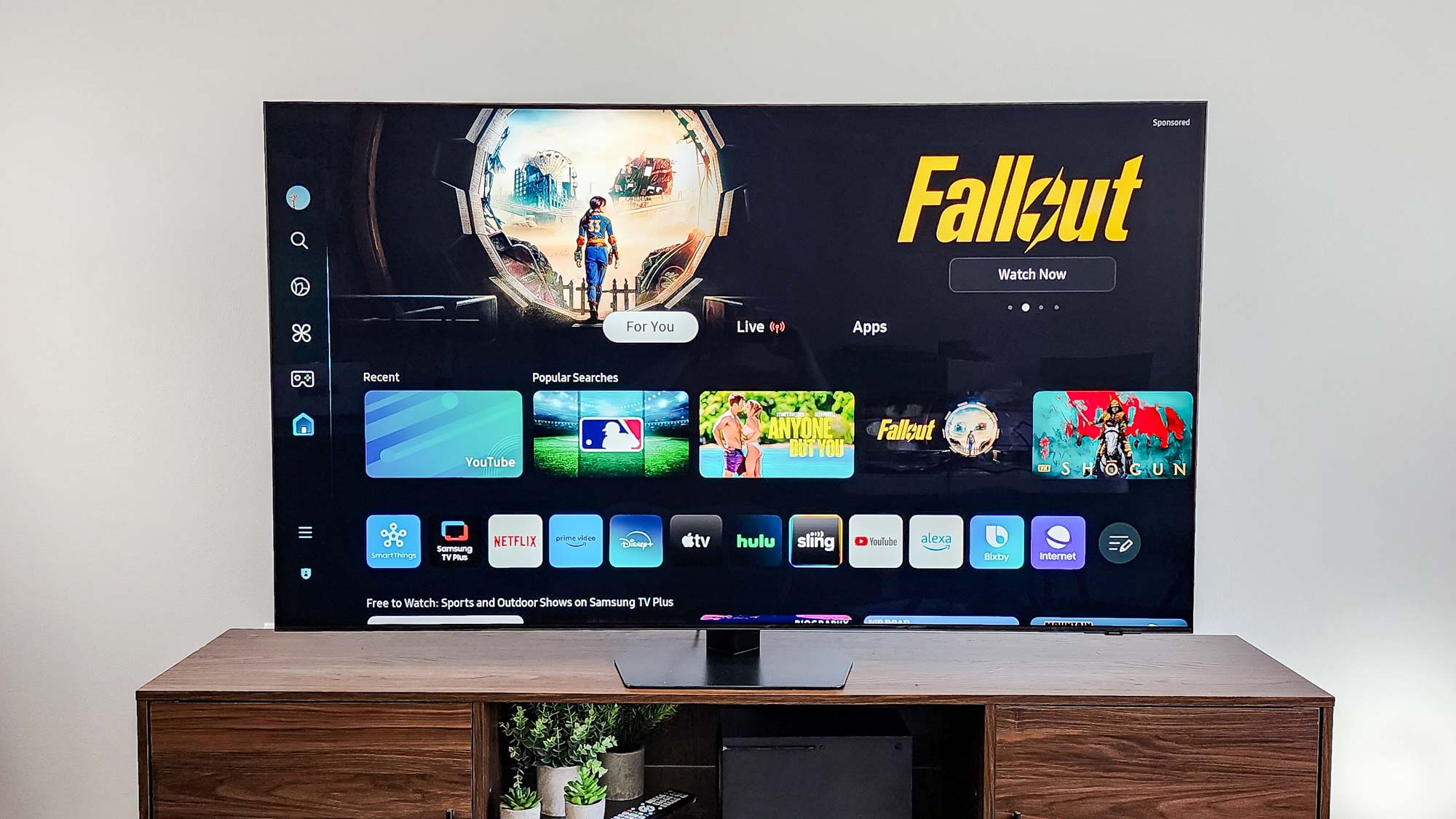How to use your GoPro as a webcam
GoPro released a utility that lets you use the GoPro Hero10, GoPro Hero9 and GoPro Hero8 as a webcam. Here's how to set it up.

One thing that's been in short supply during the pandemic are webcams; as people have rushed to set up home offices, they've cleared the shelves of the best webcams, a necessary tool for communicating with coworkers and colleagues via Zoom, Skype, and other video chat apps.
Fortunately, there are myriad ways to use both your smartphone and your camera as a webcam (you can even use the Wyze home security camera), and now, there's yet another option: GoPro released a utility that lets you use a GoPro—one of our top picks for the best action cameras and the best GoPro Cameras — as a webcam. Here's how to set it up.
Initially, the software only worked if your GoPro was connected to a Mac, but the company has released beta software that works with Windows PCs. However, the software (for both Macs and PCs) will only work with the GoPro Hero10 Black, the GoPro Hero9 Black and the GoPro Hero8 Black.
What you'll need to use your GoPro as a webcam
- GoPro Hero10 Black, Hero9 Black, or Hero8 Black
- MicroSD card, microSD card reader
- USB 3.0 cable
- Mac/Windows laptop or desktop
Don't have a GoPro? You can also use a smartphone or a camera as a webcam. Here are our guides for both.
How to use your GoPro as a webcam (Mac)
1. Update your GoPro's firmware via the GoPro app (you can also do this manually)
1. Download and install the GoPro Webcam beta utility on your Mac. If it installed correctly, you should see a small GoPro icon in the status bar at the top of your screen.
2. Turn on the GoPro, and connect it to your Mac via USB. GoPro says that a USB 3.0 port will provide enough power to the GoPro.
Get instant access to breaking news, the hottest reviews, great deals and helpful tips.
3. If the connection is successful, you should see a small green dot on top of the GoPro icon in the status bar.
4. Click on the icon, and select Show Preview to properly align the GoPro. We also suggest investing in one of the best iPhone tripods to ensure your GoPro remains stable on your desk. You might also want to check out the best GoPro accessories for filters, clamps, and other add-ons to enhance your chat.
5. Adjust the resolution of your GoPro. If you have bandwidth issues, you can switch between 1080p (default) and 720p in the Preferences menu. At the moment, though, you can't adjust the field of view, which is pretty wide.
How to use your GoPro as a webcam (PC)
1. Update your GoPro's firmware via the GoPro app (you can also do this manually)
2. Join the Facebook group called GoPro Webcam Beta (A Facebook account required)
3. Download the GoPro Webcam desktop utility and install the software on your computer.
4. Turn on the GoPro, and connect it to your PC via USB.
Video chat apps that work with the GoPro
GoPro says that its Webcam utility should work with the following programs, many of which are on our list of the best video chat apps.
- Zoom (v 5.0.5 and newer) and Zoom Chrome Extension
- YouTube Live (Using Chrome)
- Webex (Using Chrome)
- Google Meet
- Microsoft Teams
- Skype
- Twitch via OBS
- BlueJeans
- GoTo Meeting
- Snap Camera
- Facebook Rooms
New to Zoom? Check out our guides to one of the most popular video chat services.

Michael A. Prospero is the U.S. Editor-in-Chief for Tom’s Guide. He oversees all evergreen content and oversees the Homes, Smart Home, and Fitness/Wearables categories for the site. In his spare time, he also tests out the latest drones, electric scooters, and smart home gadgets, such as video doorbells. Before his tenure at Tom's Guide, he was the Reviews Editor for Laptop Magazine, a reporter at Fast Company, the Times of Trenton, and, many eons back, an intern at George magazine. He received his undergraduate degree from Boston College, where he worked on the campus newspaper The Heights, and then attended the Columbia University school of Journalism. When he’s not testing out the latest running watch, electric scooter, or skiing or training for a marathon, he’s probably using the latest sous vide machine, smoker, or pizza oven, to the delight — or chagrin — of his family.