How to use your phone as a webcam

Knowing how to use your phone as a webcam can help you look better on Zoom calls and save you some money in the process. While we recommend picking up one of the best webcams for your video conferencing needs, there are times when you might not have a webcam handy, or maybe don't want to spend any money on a separate device.
Fortunately, you're probably carrying a webcam with you: Your smartphone. Using one of the apps below, you can use your phone as a webcam; we have options whether you're using an iPhone or Android smartphone, and if you're using a Mac or a Windows PC.
All of these involve downloading an app to your phone, which broadcasts a signal via Wi-Fi or USB to an app on your computer. This desktop app then tells the videoconferencing service of your choice (Skype, Zoom, etc), that your phone is a webcam.
If you really want to look and sound your best on video calls, you'll also want one of the best ring lights as well as one of the best microphones. Our guides will help you pick the one that's right for you.
Ready to learn how to use your phone as a webcam? Here are our favorite apps for converting your smartphone into a videoconferencing camera.
The newest version of Apple's desktop operating system, macOS Ventura, has a feature called Continuity Camera that lets use your iPhone as a webcam. Apple partnered with Belkin to release a peripheral that lets you attach your iPhone to the back of your laptop. Be sure to read our hands-on review of the Belkin iPhone mount for MacBook to see what we think of the product.
How to use your phone as a webcam: Top apps

EpocCam
Specifications
Reasons to buy
Reasons to avoid
After downloading and installing the EpocCam Webcam app on your smartphone, you will be directed to go to www.kinoni.com to install the appropriate drivers on your Mac or PC. You then need to download the EpocCam iPhone Webcam Viewer from the App store on your Mac or PC, and have both your phone and computer on the same Wi-Fi network. You can also connect your iPhone to your computer via USB. (You can use iPads, too.) Unfortunately, this app does not work with Android devices.
Get instant access to breaking news, the hottest reviews, great deals and helpful tips.
After the drivers have installed, the app on your iPhone will change to show an icon of your phone with some circles beaming out of it. After launching the app on your notebook, you should see video from your phone’s camera on your computer.
You can only use either your rear or front camera on your iPhone. The free version of EpocCam limits the resolution of your camera to 640 x 480, and the app launches with an advertisement; if you upgrade to the paid version ($7.99), you can stream at resolutions up to 1080p, use pinch-to-zoom, use the iPhone’s flash as a light source, get HDR video, and more.

iVCam Webcam
Specifications
Reasons to buy
Reasons to avoid
iVCam works over Wi-Fi as well as a USB connection, and its mobile app is available for both Android and iPhones. However, its desktop software only works on PCs, so it isn't an option for Mac users. It supports multiple resolutions (up to 4K), and you can adjust camera settings such as exposure, frame rates, and ISO. It also lets you use both cameras on your phone, supports both landscape and portrait modes, and allows you to swap out your background.
iVCam has a free trial version, but you can upgrade to a full version, which costs $9.99 for a one-year subscription, or $24.99 for a permanent subscription.

NDI HX Camera
Specifications
Reasons to buy
Reasons to avoid
NDI requires you to download an app to your iPhone, as well as an app and driver to your laptop. Both your computer and your smartphone need to be on the same wireless network; the NDI HX app then transmits a feed from your smartphone to the NDA app on your PC. Using the NDI Virtual Input program, you can then tell the chat app of your choice to use your iPhone as the camera.
NDI's mobile app has some nice on-screen tools, such as zoom, exposure adjustment, and the ability to use your phone's flash as a light source. But its desktop software for chat apps is only available for PCs, and, at $20, it's pricey, too.

Continuity Camera
Specifications
Reasons to buy
Reasons to avoid
If you have an iPhone and a Mac, then Continuity Camera is your best option for using your smartphone as a webcam. Available as part of MacOS Ventura, it lets you use your iPhone's camera in lieu of the webcam built into your Mac.
If you have an iPhone 11 or later, you can also use Center Stage, which uses an AI to digitally pan and zoom to keep your head in the frame as you move around. Also available for those who own the iPhone 11 or newer is Desk View, which uses the iPhone's ultrawide lens to display a live view of what's on your desk, great if you have a presentation or some other physical item you want to show off.
Belkin also released the Belkin iPhone mount for Macbook that lets you clip your iPhone to the top of your Mac; it can double as a kickstand and phone grip, too.

DroidCam
Specifications
Reasons to buy
Reasons to avoid
As with competing products, DroidCam is offered in both free and paid versions. The paid version, DroidCamX Pro, which costs $5, gets rid of in-app advertisements, boosts the resolution to 720p, and gives you more camera controls, such as flip, mirror, and rotate video, adjust brightness and contrast, and turn your smartphone's LED flash on for more light.
DroidCam, made by Dev47apps, has an app for both Android and iPhones, but its desktop client only works on Windows and Linux systems. If you have a Windows machine, you'll need one running 64-bit Windows 10, but if you're on Windows 7 or 8, both 32- and 64-bit versions are supported.
You can connect your smartphone via Wi-Fi or USB, the latter of which will help preserve the battery life of your phone. If you're using an Android phone, you can run DroidCam in the background and use it as an IP webcam.
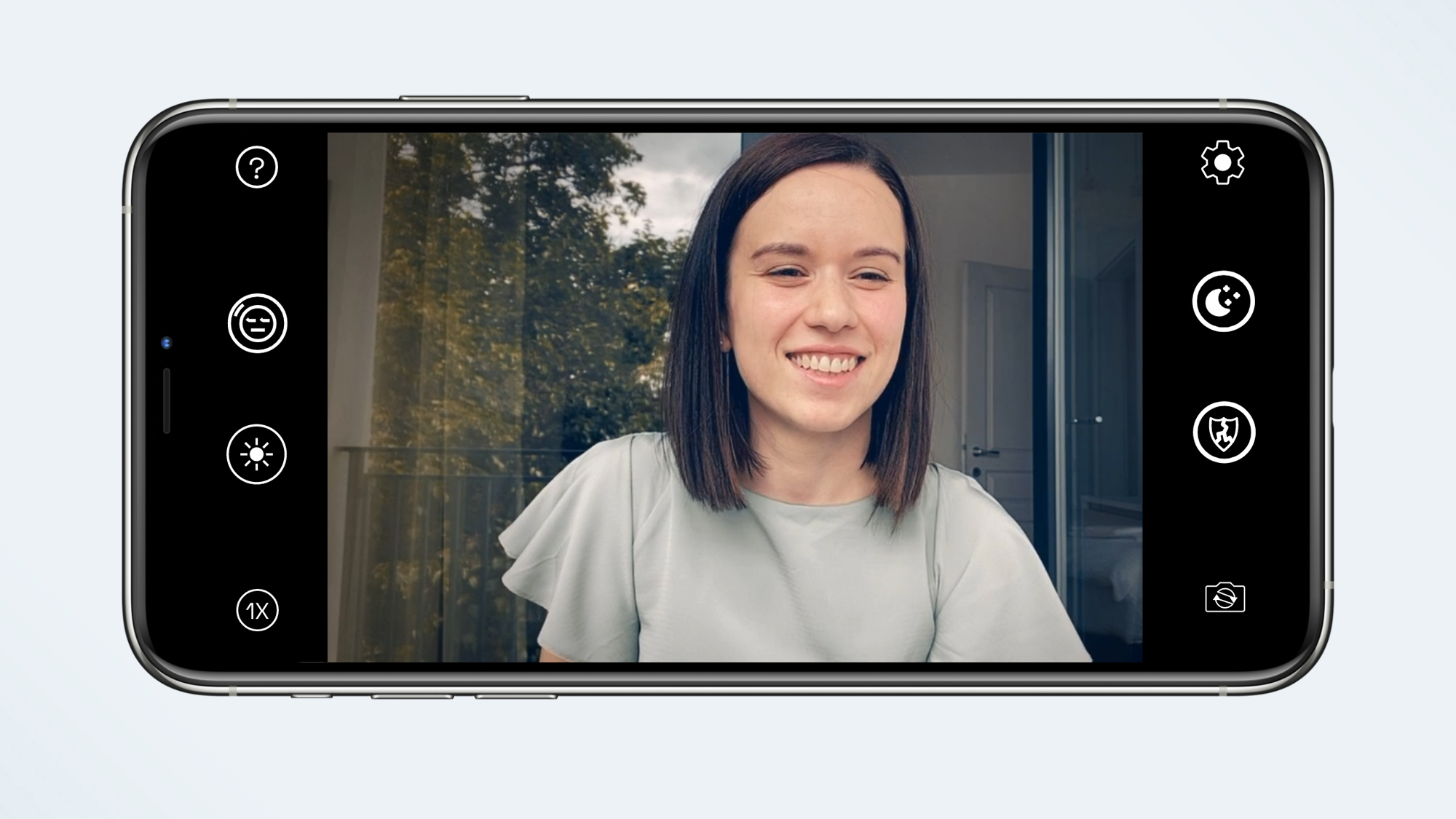
NeuralCam Live
Specifications
Reasons to buy
Reasons to avoid
NeuralCam Live is easy to set up and use, although it’s only for those who have an iPhone or iPad, and it’s only for MacOS. Unlike other apps in this roundup, this app runs via USB connected to your Mac laptop or computer. But once you’re hooked up, it works reliably. Just open it up in your Google Meet meeting, Zoom, or other videochat app. Take note, though, that the app doesn’t work with Safari. So use Chrome and Firefox.
In addition to turning your iPhone into a Webcam, the free or trial version of this app also has a few unique features: Head Bubble puts your head in a circle and then masks most everything else. Gesture Guard detects and blurs different types of gestures that you may not want others to see. We found it wasn’t consistent at detecting and blurring images.
NeuralCam Live is free, but if you upgrade ($29.99/year or $4.99/month), NeuralCam Live Plus gives you additional features, such as a Low Light mode, a special “Soften” style and other video editing styles. Plus, it removes ads for other NeuralCam apps.
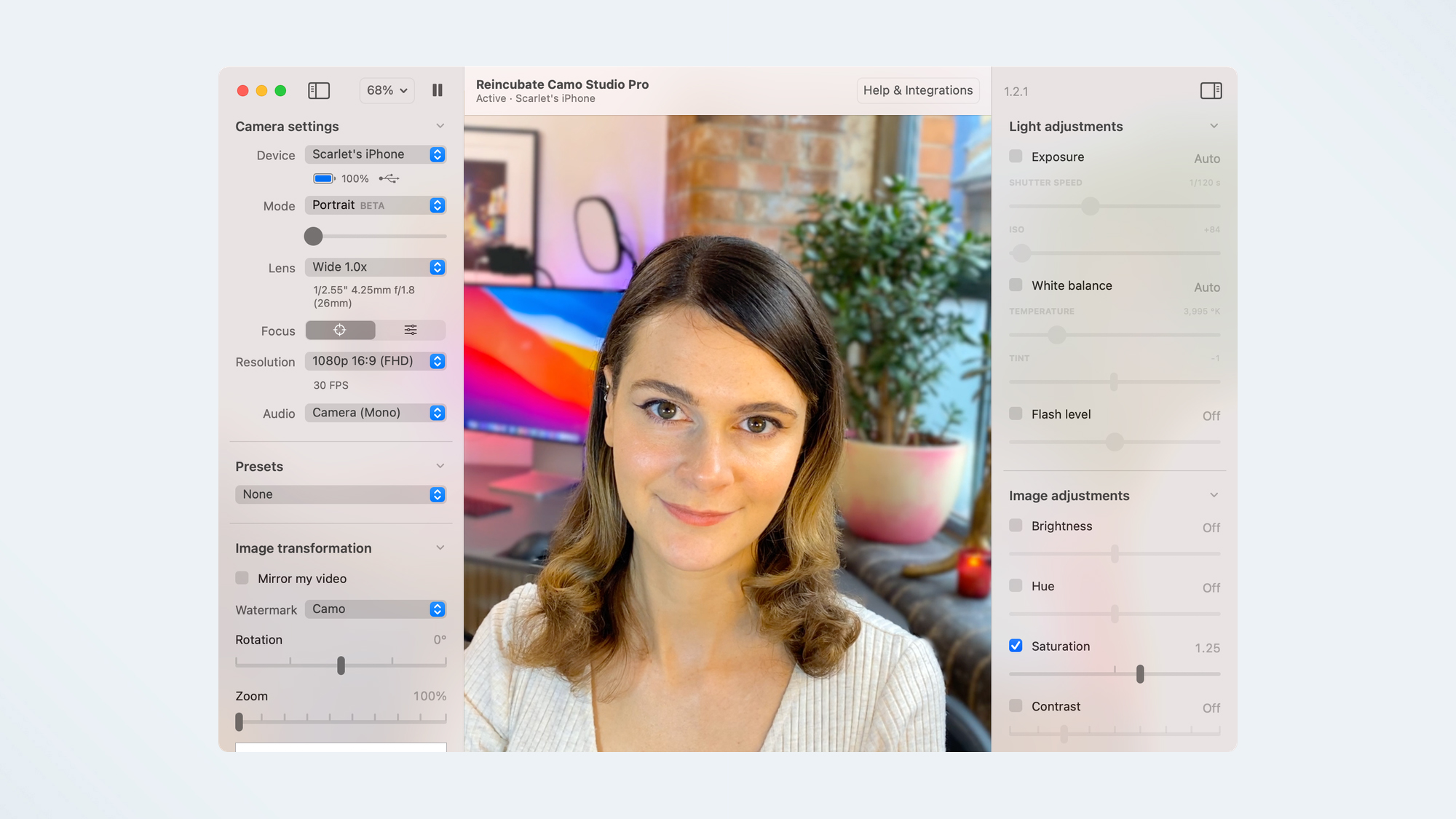
Reincubate Camo
Specifications
Reasons to buy
Reasons to avoid
Reincubate Camo Studio's software provides some nice controls and settings: For instance, you can switch between your iPhone’s different lenses, stream your video at higher resolutions, zoom and pan, add more filters, etc. However, you’ll need to upgrade for these features—which costs $4.99 a month or $39.99 a year.
However, the free app does let you choose between your front and back iPhone lens. And the free trial also allows you to select one of several different color or black-and-white filters.
Initially, Reincubate Camo worked only with Macs and iPhones, but has since been updated so that it's compatible with Windows PCs as well as Android devices. However, regardless of the platform, you'll need to connect your phone to your computer via USB.
Tips for looking and sounding your best on video calls
While the camera on your smartphone is pretty capable — some of the best camera phones take some pretty incredible pictures — there are still a few things you can do to ensure that you look and sound your best when video chatting with friends, family, and colleagues.
1. We recommend you pick up one of the best iPhone tripods, so that you don’t have to prop your phone up on a set of books, or something else more precarious. Android owners fear not, as these tripods generally work with phones of all types.
3. Because the audio quality from your phone isn't always the best, check out the best microphones to make you sound better on calls.
4. Using one of the best ring lights can also massively improve the quality of your video.
5. Keep an eye out for updates, price changes or additional features for these apps. In some cases, a new update might result in better resolution settings or the inclusion of an important feature. Or the app might be available at a lower price.
6. You'll also want to keep your phone plugged into a power source, as streaming video from your phone will use up its battery in no time.
If you don't want to use your phone, you have other options at your disposal. Here's how to use your camera as a webcam, and how to use your GoPro as a webcam.
Set up your home office:
Best webcams | Best monitors | Best keyboard | Best mouse | Best all-in-one printers | Best business VPN | Best desks | Best desk lamps | Best office chairs

Michael A. Prospero is the U.S. Editor-in-Chief for Tom’s Guide. He oversees all evergreen content and oversees the Homes, Smart Home, and Fitness/Wearables categories for the site. In his spare time, he also tests out the latest drones, electric scooters, and smart home gadgets, such as video doorbells. Before his tenure at Tom's Guide, he was the Reviews Editor for Laptop Magazine, a reporter at Fast Company, the Times of Trenton, and, many eons back, an intern at George magazine. He received his undergraduate degree from Boston College, where he worked on the campus newspaper The Heights, and then attended the Columbia University school of Journalism. When he’s not testing out the latest running watch, electric scooter, or skiing or training for a marathon, he’s probably using the latest sous vide machine, smoker, or pizza oven, to the delight — or chagrin — of his family.
