How to save photos from Instagram

Wondering how to save photos from Instagram? Unfortunately, there’s no built-in feature in the app that allows you to directly download images from other users' accounts. While it's easy to save your own posts, downloading a high-resolution .JPG from another user's feed is more complicated.
This limitation exists because, in most cases, you don’t own the copyright to those photos. However, if you’re determined to save them for personal use, there’s still a way to do it through your web browser. In this guide, we’ll walk you through the steps to save photos from Instagram, whether it’s your own content or someone else’s.
While you’re managing your images, you might also explore Instagram's AI-powered background editing tool or look into the best photo organizer apps to keep your saved photos tidy. And if you're facing issues with accounts, we have an article for that. Now, let’s dive into how to save those Instagram photos step by step.
Why can’t I save photos from Instagram?

Instagram’s copyright rules may explain why the app makes it difficult to save photo posts. If you took an Instagram photo or video, you own the copyright in that post.
As the owner of the content, you can prohibit other users from copying or distributing your photos and videos. In an effort to regulate the behavior of 1 billion users, Instagram hinders copyright infringement by omitting an option to save photos directly from the app. For more details, here’s an outline of Instagram’s copyright rules.
How to save your Instagram photos to camera roll
Maybe you want to save photos you take using Instagram’s in-app camera; or maybe you want to save an edited version to your phone’s photo library. Either way, saving your Instagram images to your camera roll is simple. Just enable this one setting in your account and your IG photos will save automatically.
Step 1)
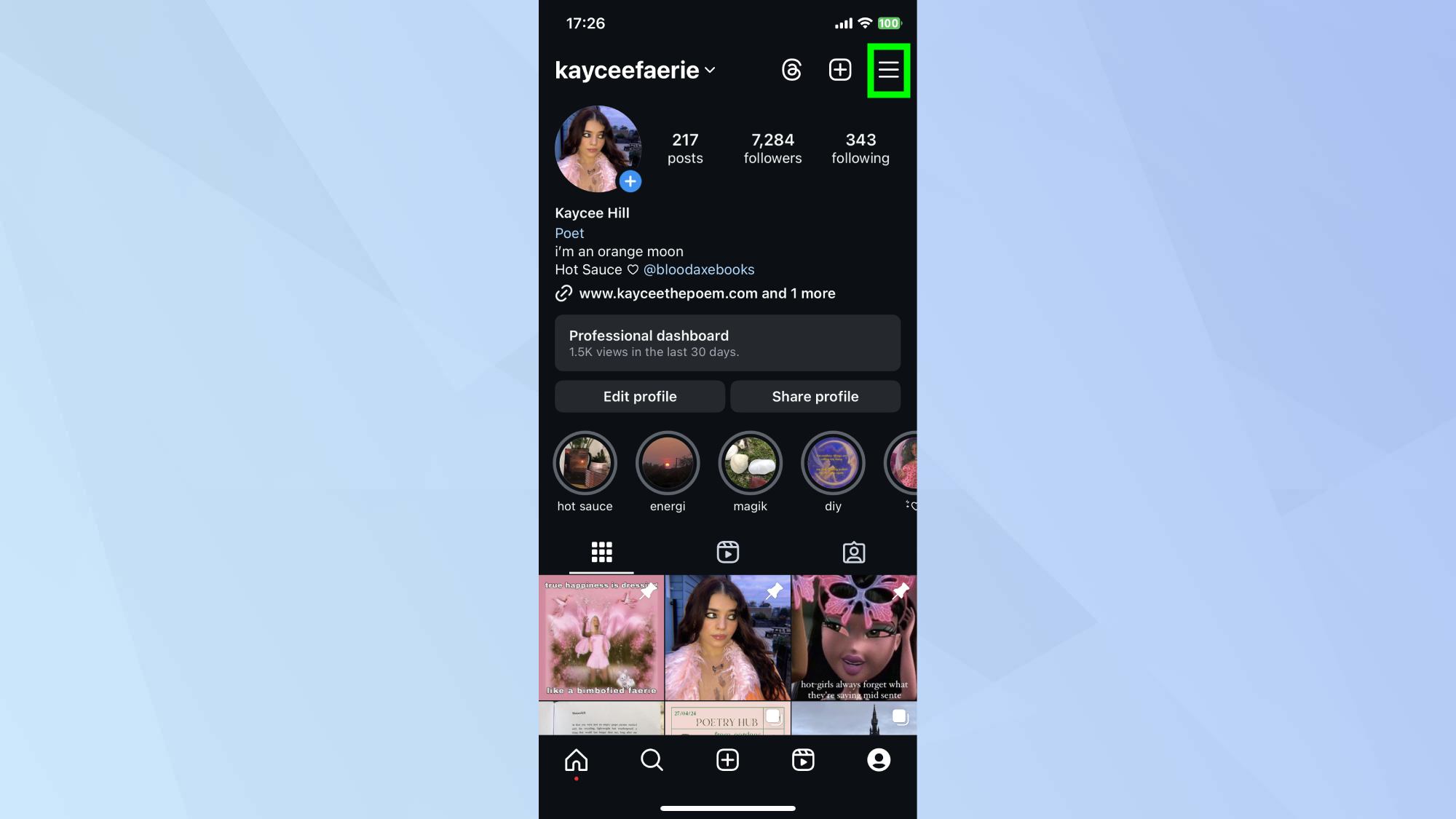
Go to your profile page and tap the icon with three horizontal lines in the top right corner.
Step 2)
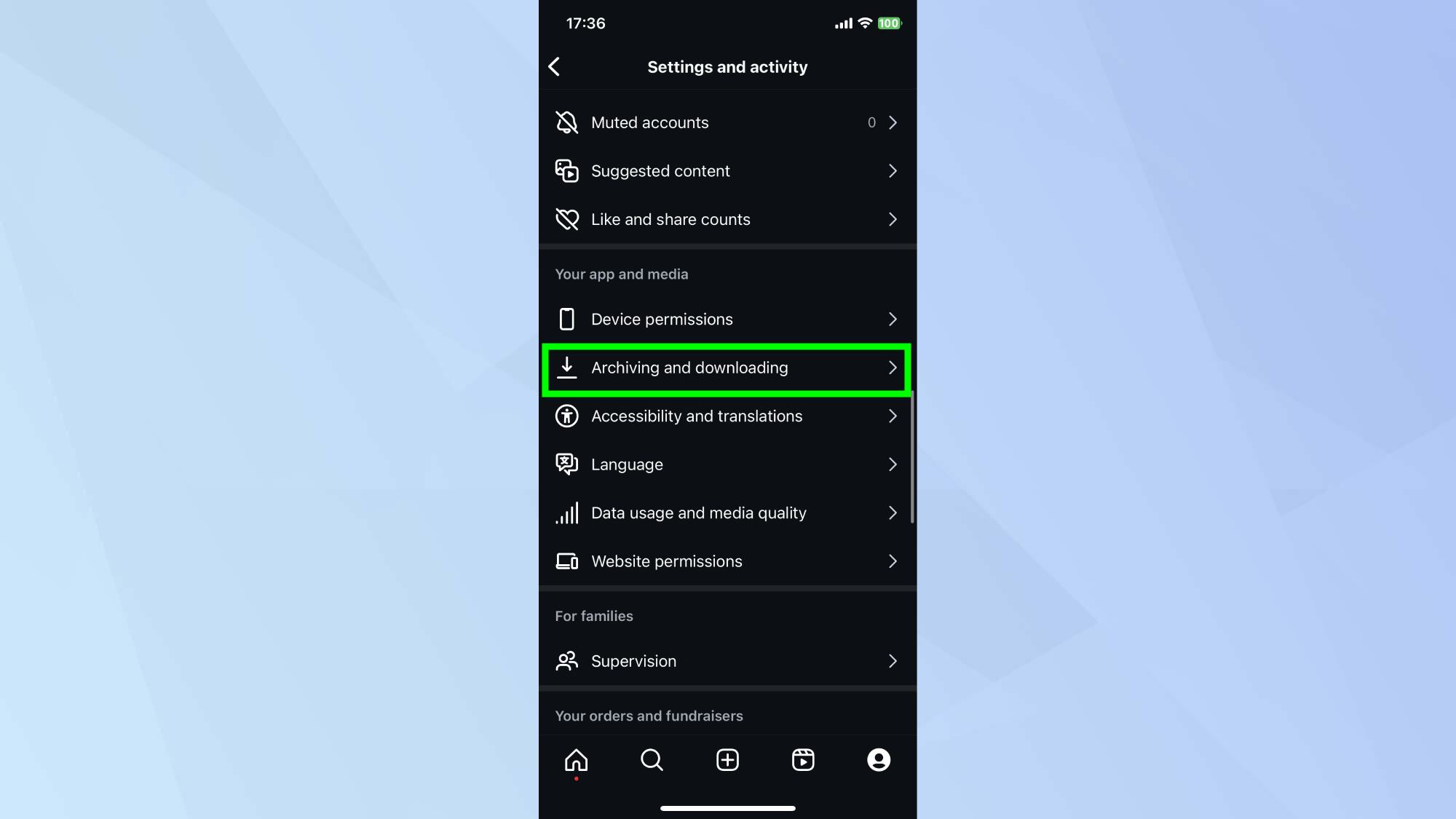
Scroll down and tap Archiving and downloading.
Step 3)
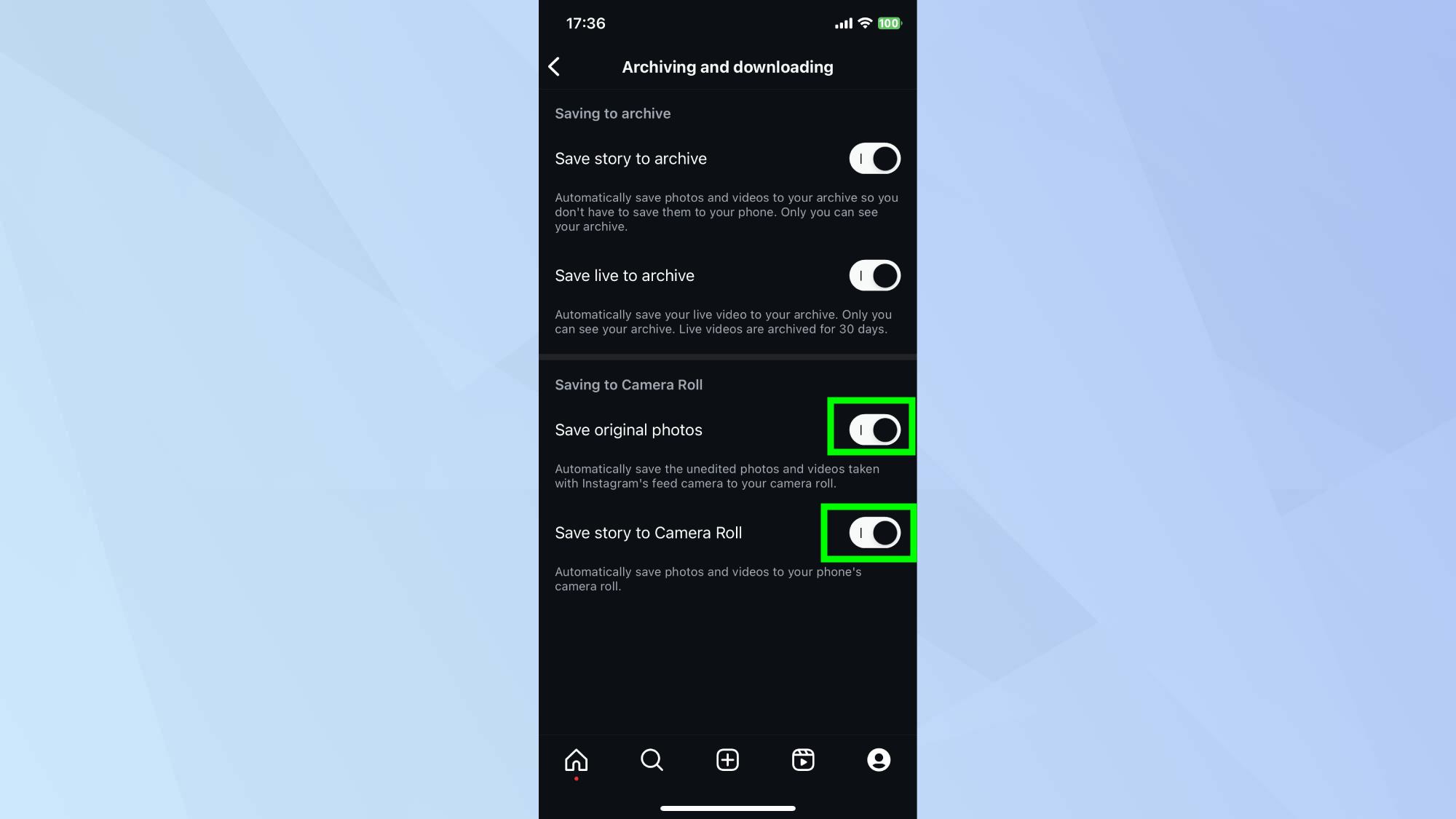
Tap the toggle button next to Save Original Photos and Save Story to Camera Roll. As long as this option is turned on, any image you post on Instagram will save to your camera roll.
How to save photos to your computer
Step 1)
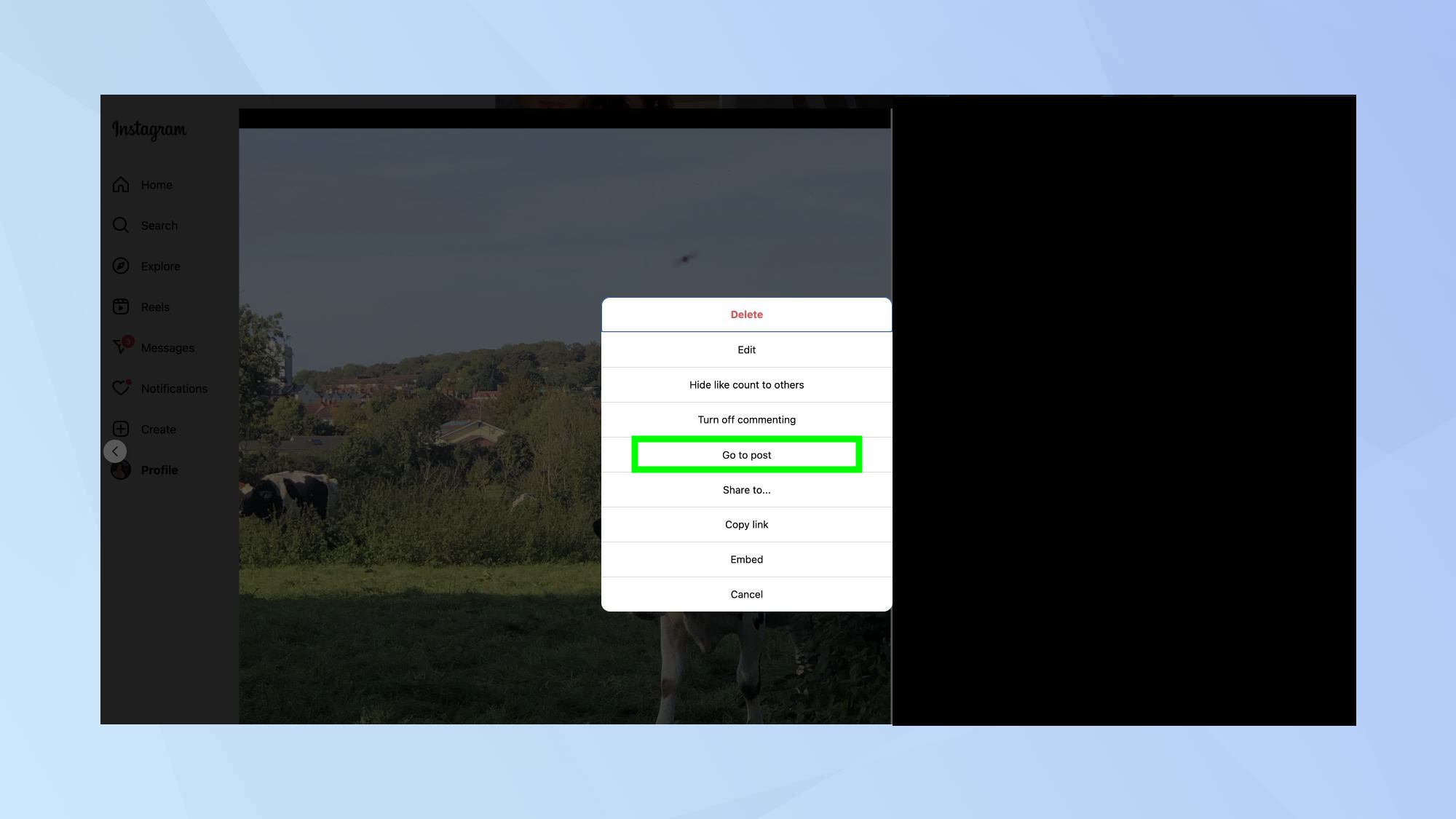
If you’re not scared of a little coding, there’s a neat feature in the Google Chrome Browser that can help you save photos from Instagram without taking a screenshot.
Open Instagram and open the photo you want to save. Tap the thee ellipses icon (…) at the top right above the photo you want to save. Then select Go to post from the pop out menu.
Step 2)
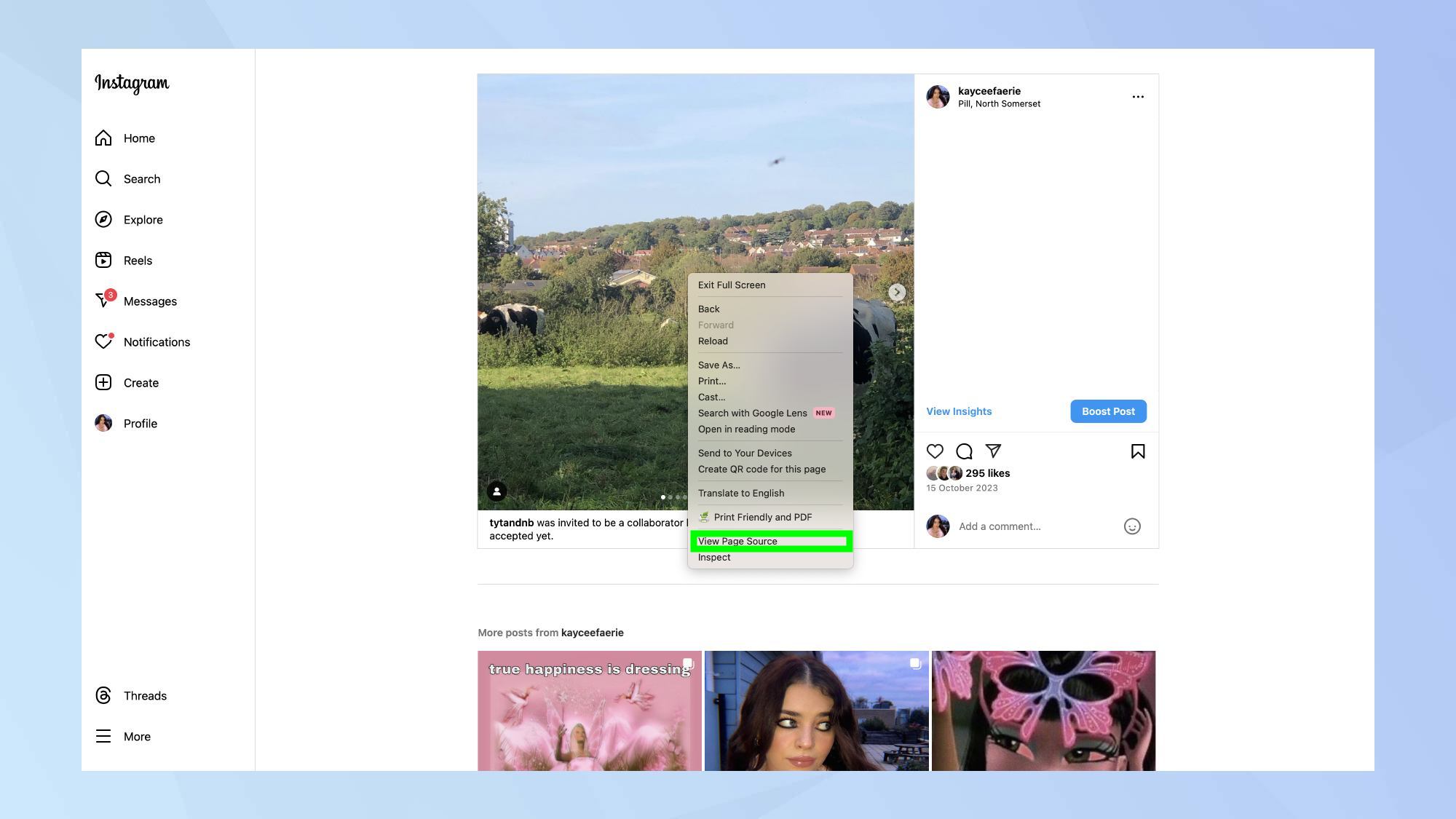
Next, right-click on the photo and select View page source.
Step 3)
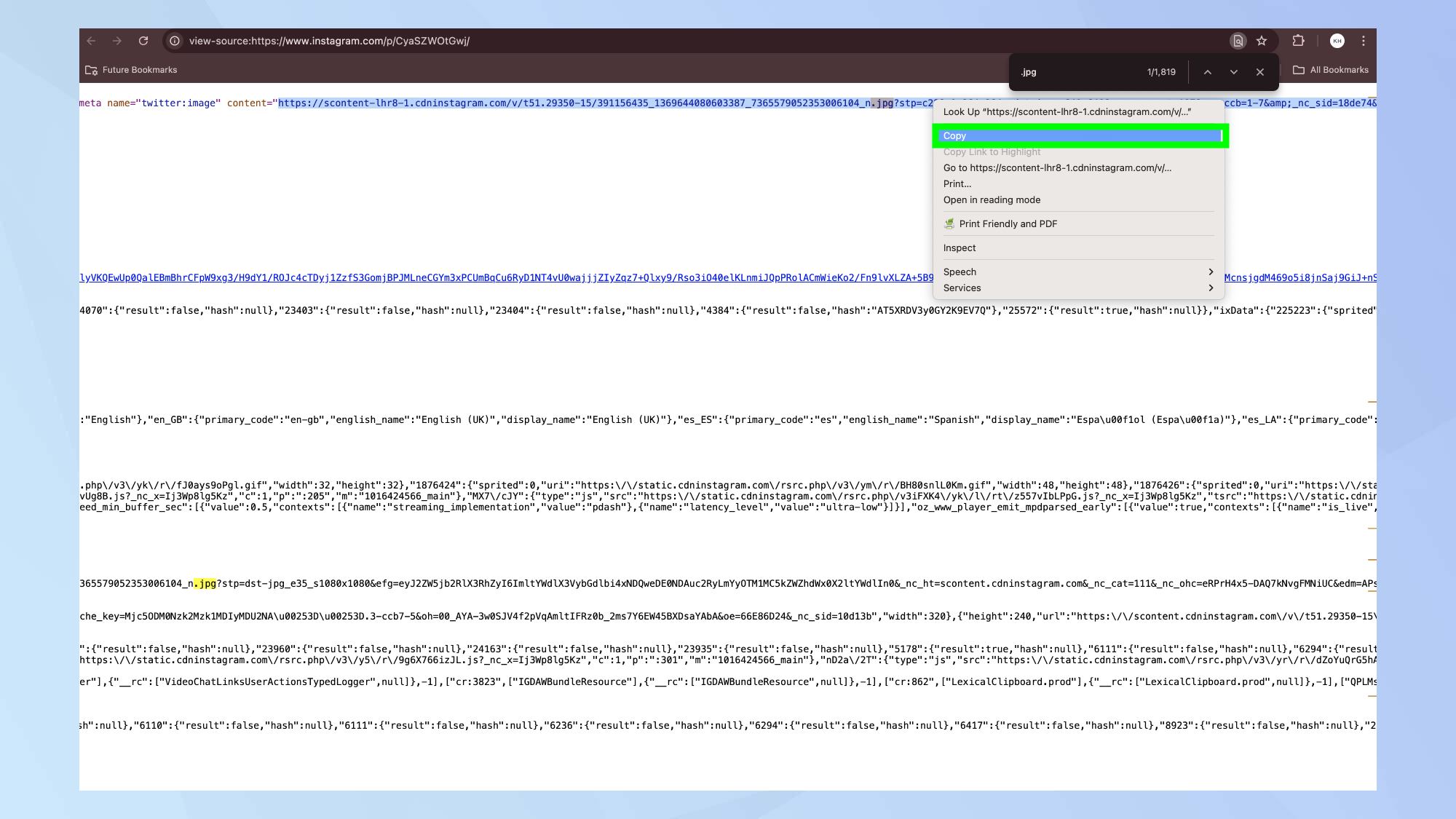
Press Ctrl+F and enter .jpg in the search box. Highlight the first link with a .jpg you find and copy. Open a new web browser tab and paste the link.
And lastly, right-click and save the photo to your computer.
After learning how to save Instagram photos, you might want to explore some other features. Learn how to change your username on Instagram to keep your profile fresh, discover how to use Quiet Mode on Instagram for better focus, or how to unblock someone on Instagram if you've had a change of heart.
Get instant access to breaking news, the hottest reviews, great deals and helpful tips.

Kate Kozuch is the managing editor of social and video at Tom’s Guide. She writes about smartwatches, TVs, audio devices, and some cooking appliances, too. Kate appears on Fox News to talk tech trends and runs the Tom's Guide TikTok account, which you should be following if you don't already. When she’s not filming tech videos, you can find her taking up a new sport, mastering the NYT Crossword or channeling her inner celebrity chef.
- Kaycee HillHow-to Editor
