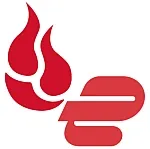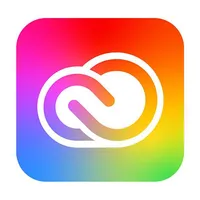The best cloud storage for photos and pictures in 2025
Find the best cloud storage for photos and safely back up those important images

The best cloud storage for photos is perfect for keeping your precious memories safe and managing your collection from anywhere. With photos and videos bigger than ever, storing them in the cloud makes sense as it frees up space on your devices.
We like options that make uploading and organizing simple, offer plenty of storage, and stay affordable even when you have loads of photos. Top picks come with easy-to-use apps and handy features like auto-backups and facial recognition for better sorting.
Check out our full list of the best cloud storage services for photos below.
The quick list
In a rush for the best cloud storage for your photos? Here’s a quick rundown of top cloud storage options.

IDrive offers rapid uploads and automatic image detection to streamline your photo backups. The software is easy to use for keeping your photo library organized.
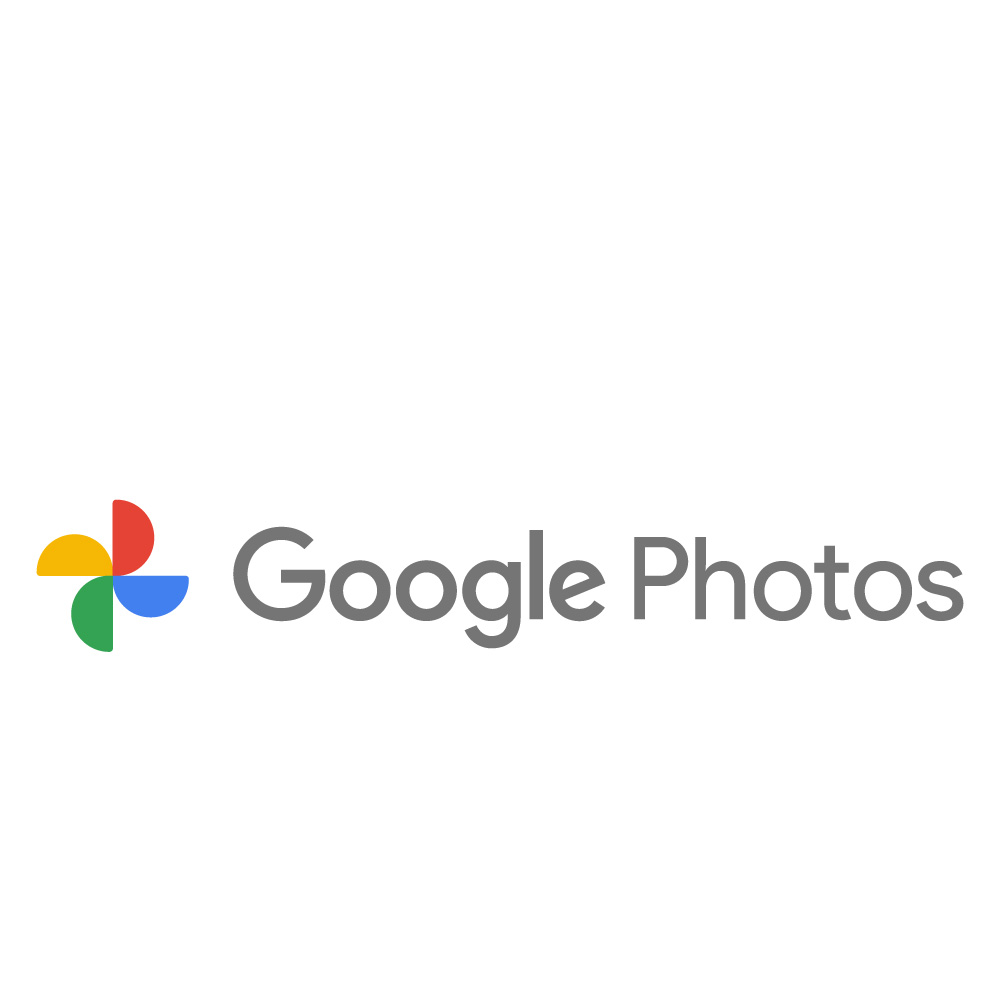
Google Drive integrates with other Google apps for enhanced productivity across tasks. It lacks some photography-specific features, but using it alongside Google Photos is a well-rounded solution.

Dropbox offers easy photo uploads and an intuitive folder system. Its useful features, like a 30-day file version history, make it a top pick.
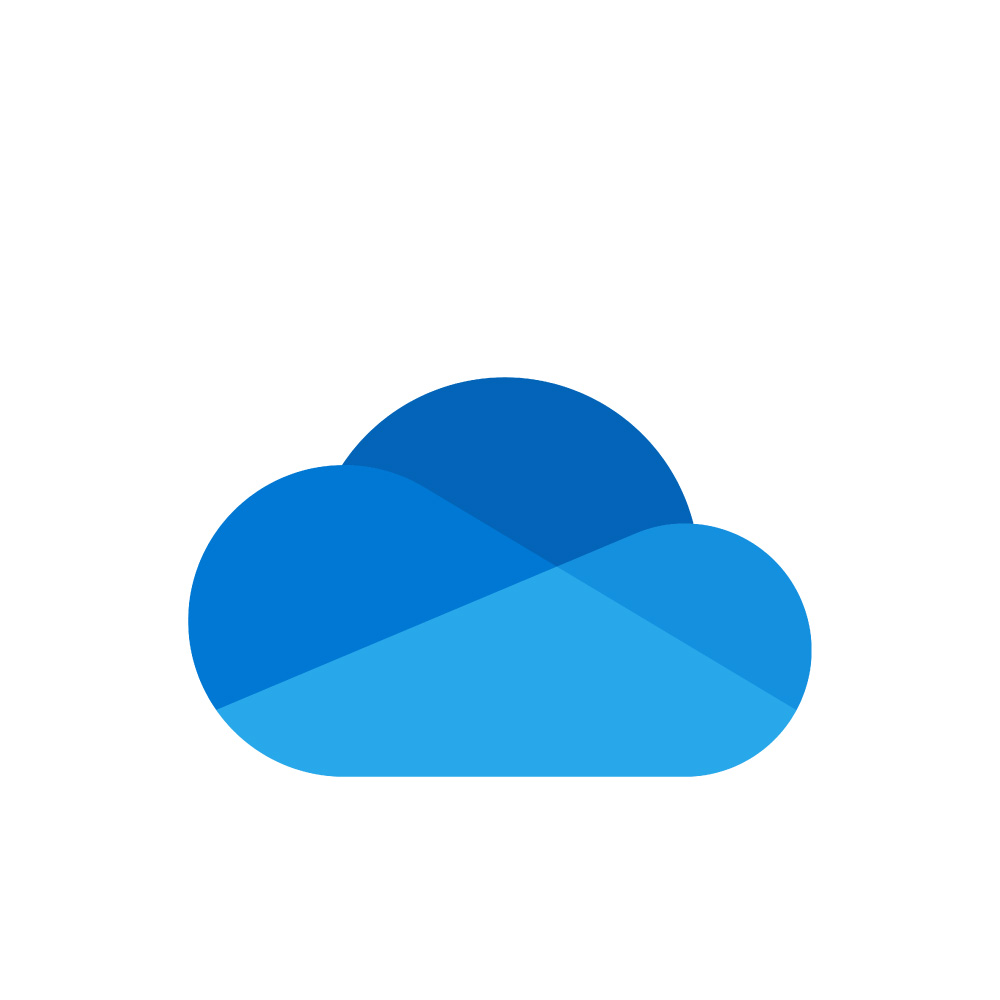
OneDrive provides a familiar interface for Windows users and integrates with Microsoft 365 apps. While it’s not solely focused on photography, it still delivers solid photo management tools.
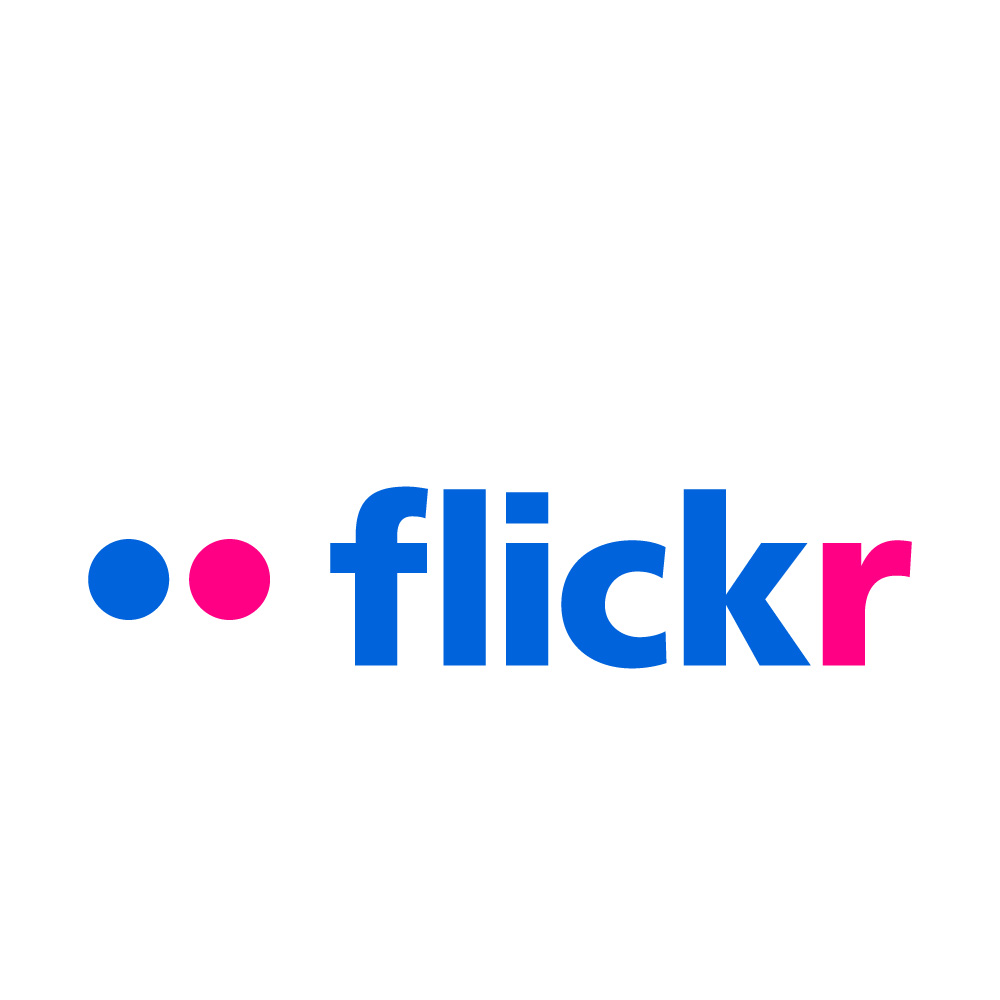
Flickr combines cloud photo storage with a photo-sharing social network for a unique experience. It offers a generous 1000-photo limit for free accounts, and its Pro account provides unlimited storage.
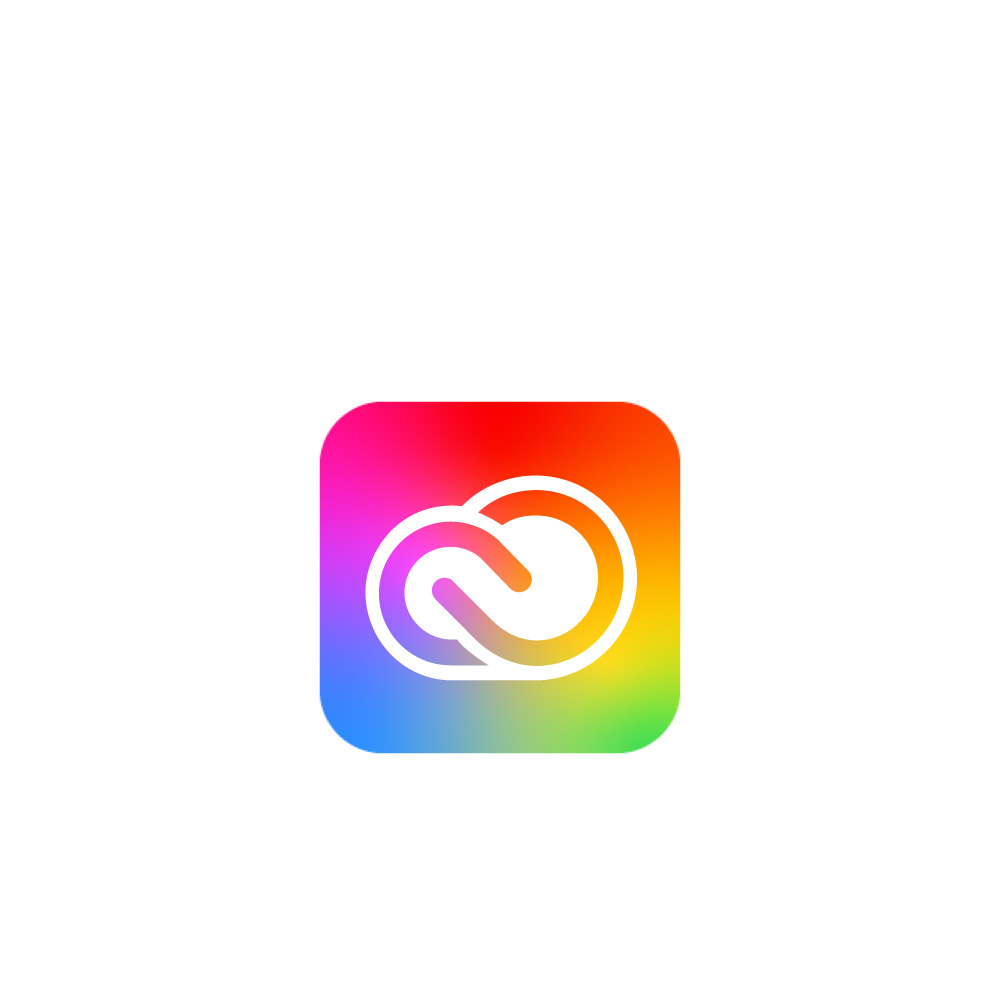
Adobe’s cloud storage integrates with its renowned photo editing tools for a professional workflow. It offers plans that include apps like Lightroom and Photoshop, so it's ideal for serious photographers.
The best cloud storage for photos: exclusive Tom's Guide deals
Why you can trust Tom's Guide
Get 10TB cloud storage for $4.98 for the first year
IDrive is offering its 10TB personal cloud storage for only $4.98 for the first year, for a limited time only! With this plan, you can enjoy that storage alongside multi-device backup, IDrive's Snapshot file-versioning tool, and the IDrive Express physical storage service.
Get Backblaze for free with every ExpressVPN purchase
ExpressVPN, Tom’s Guide’s #1 VPN provider, is offering free unlimited cloud backup via Backblaze for an entire year with its annual subscription. Take advantage of secure, business-grade online backup with an industry-leading VPN, no strings attached.
The best cloud storage for photos of 2026 in full
The best cloud storage for photos overall
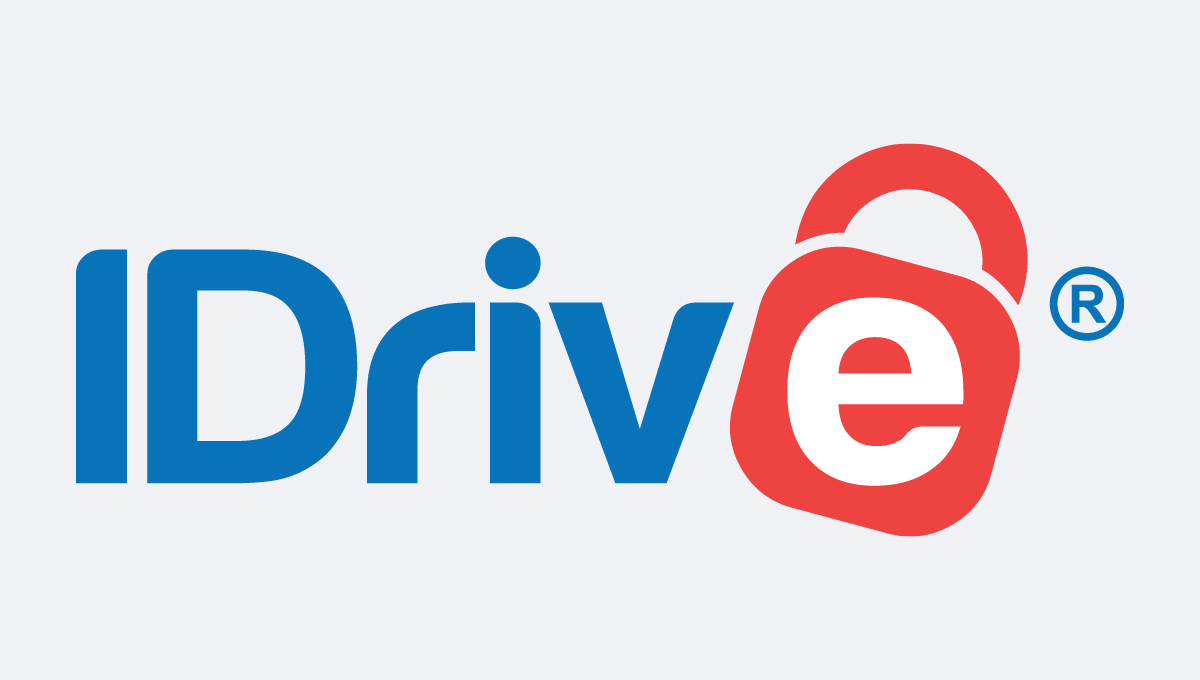
Specifications
Reasons to buy
Reasons to avoid
IDrive ranked top of our rundown of the best cloud storage services, and it's a fantastic option for storing photos. You can connect it to all your devices, which is perfect for photographers switching between cameras, and its Auto Camera feature jumps in to upload new pics and videos the moment they hit your device.
From there, it's easy to sort your shots by who’s in them and sync everything across your linked gadgets. Organizing feels natural too—you can create custom folders by event, date, or location, keeping your collection just how you like it.
Sharing flows smoothly with options to send files or folders via email or link, letting you decide who views or edits, all secured with 256-bit AES encryption and an optional private key.
IDrive also offers a Cloud Drive that keeps your files synced across devices in real-time, matching your storage cap.
Pricing is strong: the Personal plan offers 5TB for the equivalent of $5.80 a month for the the first year, then $99.50 annually, while the Mini plan delivers 100GB for an outstanding $2.95 a year. Yes, that's per year. Or you can snag 10GB free.
Read our IDrive cloud storage review.
The best value cloud storage for photos
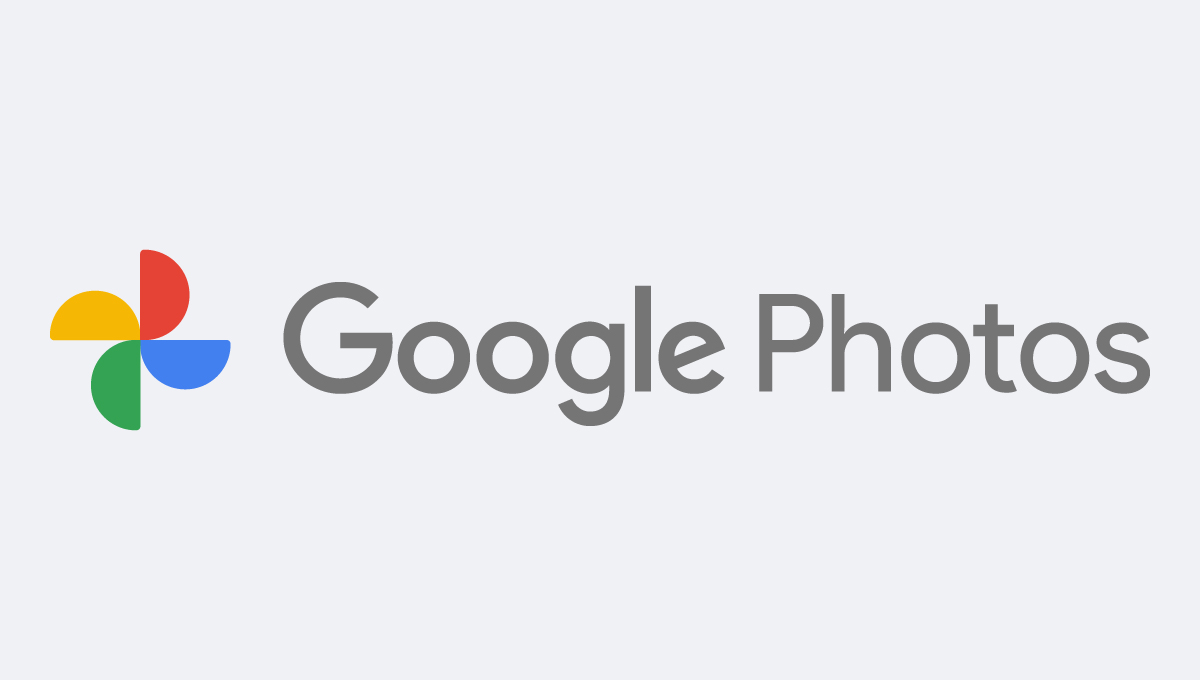
Specifications
Reasons to buy
Reasons to avoid
Google Drive is a versatile cloud platform that integrates with the Google software ecosystem, letting you store photos and sync edits seamlessly from your desktop using Windows and macOS apps. Pairing it with Google Photos, though, offers a better way to manage your photo collection.
Google Photos handles organization with AI, sorting your images by people, places, and objects automatically. It also packs editing tools like Magic Editor for complex adjustments and Photo Unblur to fix blurry shots.
Sharing is straightforward—Google Drive creates links for photos or albums, and you can set permissions for viewing, commenting, or editing. All Google accounts get 15GB free, shared across Photos, Gmail, and Drive, with options like 100GB for $1.99 a month or 2TB for $9.99.
Read our full Google Drive review.
The best budget cloud storage for photos
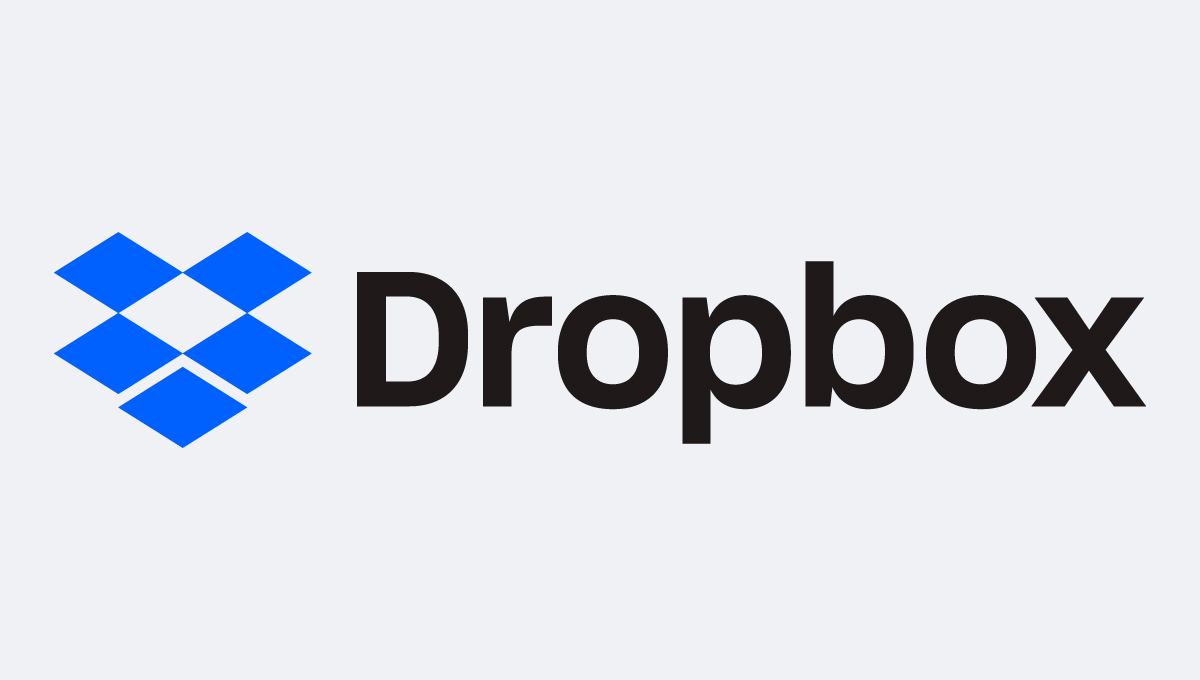
Specifications
Reasons to buy
Reasons to avoid
Dropbox is one of the largest file storage platforms, with around 700 million users. Dropbox simplifies the process of uploading photos, and if you install the app on a phone or tablet, you can activate the automatic transfer of new images.
Its folder system keeps your photos tidy, and any tweaks from editing software sync up automatically as Dropbox detects the changes. Dropbox has unique features like file version history, which varies by plan (30 days for the Plus plan, and 180 days for Professional and team plans), and a restore feature to protect you from accidental deletions.
It plays nice with third-party apps, and linking with Adobe Creative Cloud lets you jump straight into Photoshop or Illustrator for edits.
You start with 2GB free, but Dropbox Plus gives you 2TB for $9.99 a month, with business plans available too.
Read our Dropbox cloud storage review.
The simplest cloud storage for photos
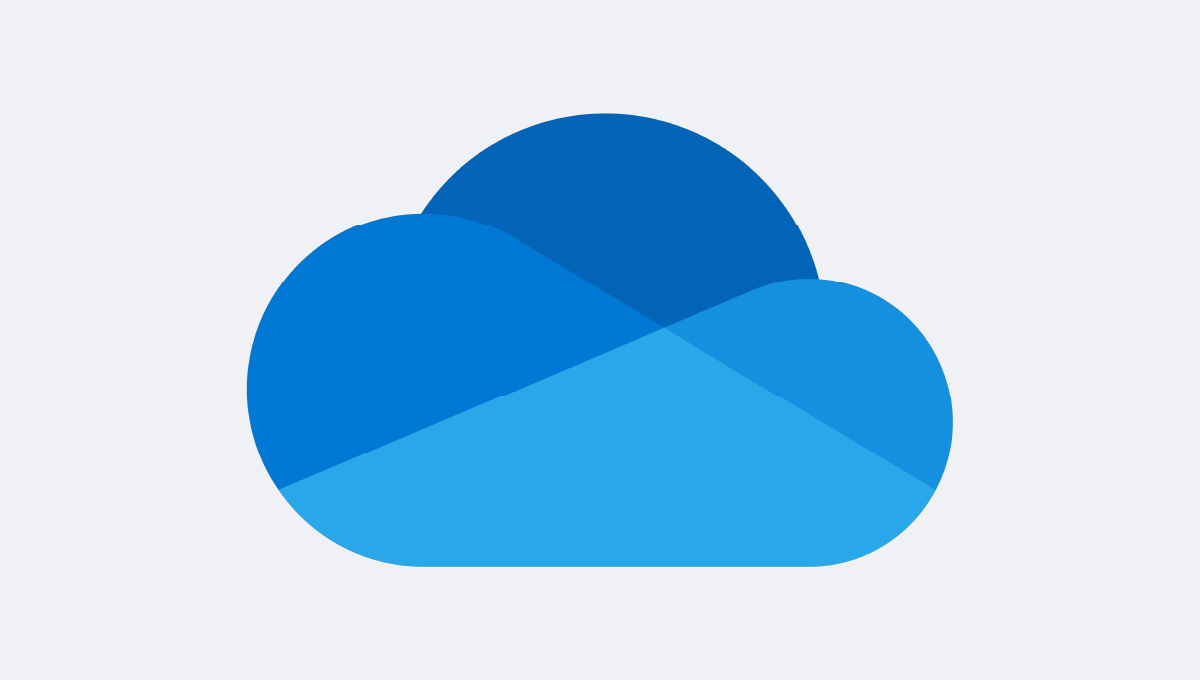
Specifications
Reasons to buy
Reasons to avoid
If you’re looking for a straightforward personal cloud storage platform where you can store your photos without having to figure your way around new and unfamiliar interfaces, OneDrive is available as part of Microsoft 365.
OneDrive is a general-purpose cloud storage platform, and its chief selling point is integration with applications like Word and Excel. OneDrive supports tagging, photo search, and album creation.
Its automatic photo tagging feature uses AI to categorize images based on content. Sharing albums or individual photos can be done via a link, email, or social media platforms.
You can share albums or single photos through a link, email, or social media, choosing between view-only access or editing rights.
Pricing stays wallet-friendly—100GB for $1.99 a month matches Google Drive’s deal (but significantly trails IDrive), while $9.99 a month nets you 1TB plus desktop Office apps like Word, Excel, PowerPoint, and OneNote.
Read our Microsoft OneDrive cloud storage review.
The best free cloud storage for photos
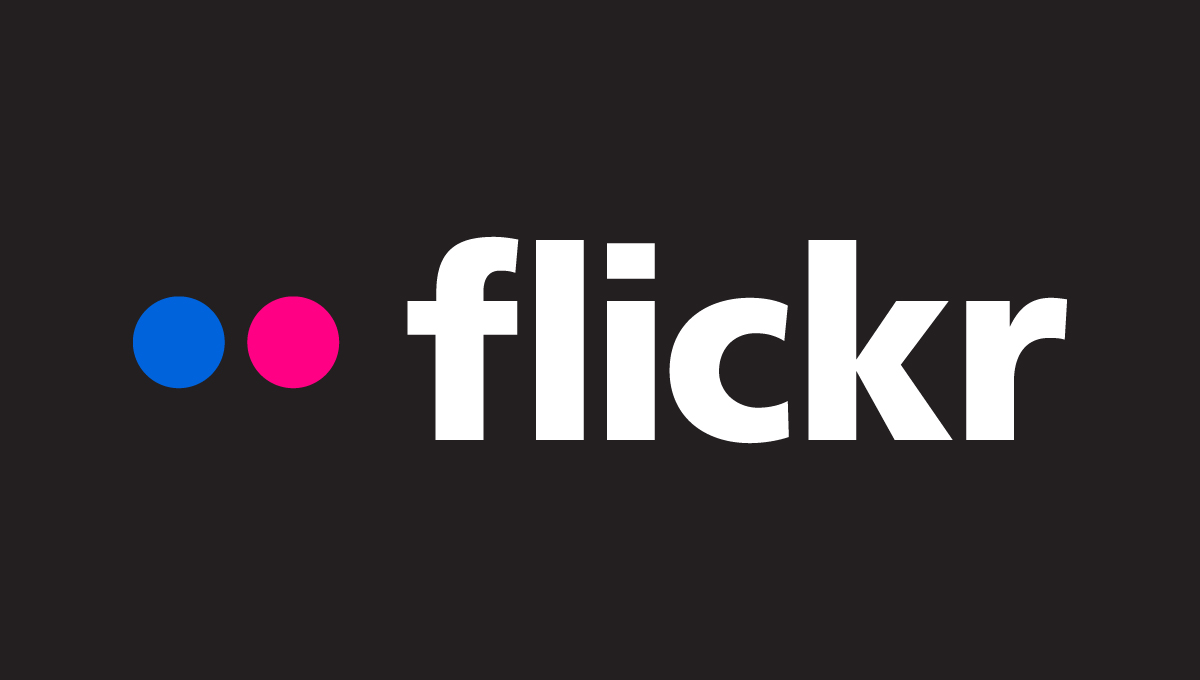
Specifications
Reasons to buy
Reasons to avoid
Flickr blends cloud photo storage with a photo-sharing social network, as one of the OG photography platforms with over 60 million users.
Flickr lets you upload up to 1,000 photos and videos free of charge. The Flickr Pro account costs the equivalent of $6.17 per month if you pay every two years. Pro users can see advanced statistics, and are freed from storage limits.
As a photo network, your shots are public for others to comment on unless you lock them down as private. You can tag photos with keywords, group them into albums, or pin them to a map, which makes digging through your collection later a cinch.
The interface keeps things simple for uploading solo images or batches, but it can drag a bit with lots of high-res images.
Read our Flickr review.
The best cloud storage for photo editing
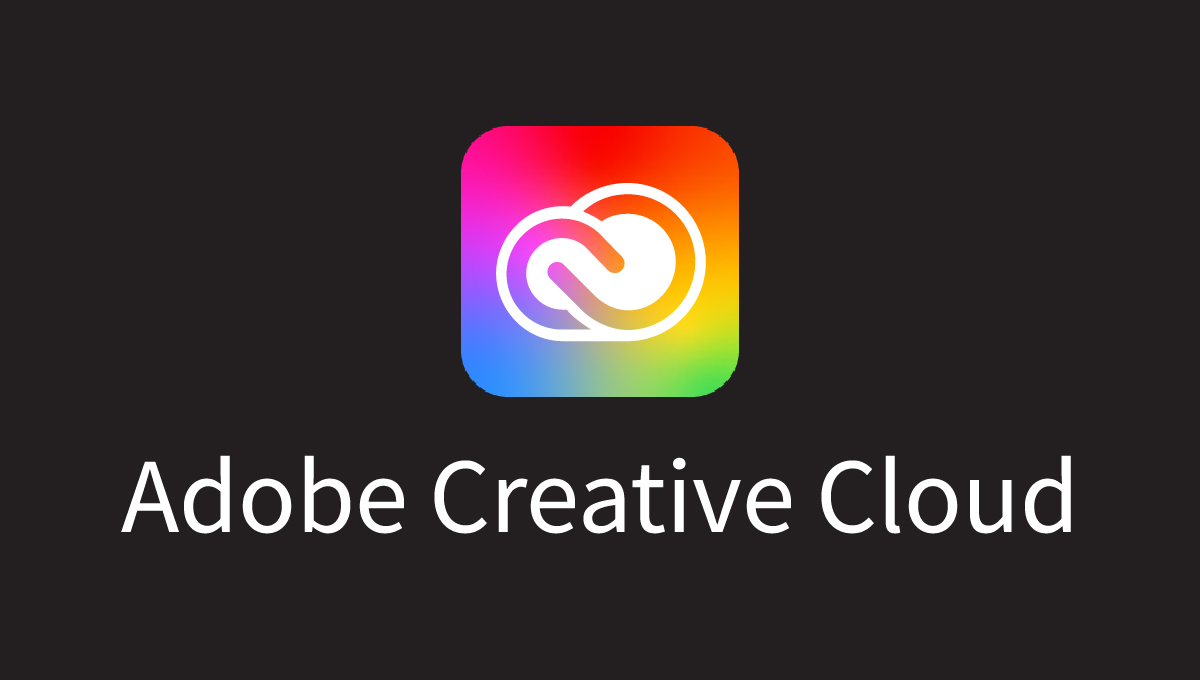
Specifications
Reasons to buy
Reasons to avoid
As a photographer, you likely know Adobe’s photo editing tools inside out, but its Creative Cloud now doubles as cloud photo storage too.
Adobe Creative Cloud has a few plans that include cloud storage. The Lightroom plan at $11.99 per month gets you a useful 1TB of storage alongside the popular Lightroom photo management app.
The Photography plan ($19.99 per month) also gives you 1TB of storage, too, but adds access to Photoshop, the leading photo editor to the mix. Or, you could choose a plan like the Creative Cloud Pro plan ($69.99 per month), which includes over 20 Adobe apps but only 100GB of cloud storage.
Managing photos in Creative Cloud is a pleasant experience too, thanks to classy image galleries where you can explore your work or share shots with others.
At the same time, direct integration with Lightroom, Photoshop, and Elements means you can always quickly make adjustments to images. As such, this is a suitable platform for professional photographers who don’t want to lose quality when storing images.
Read our Adobe Creative Cloud review focusing on its cloud storage.
Creative Cloud has seamless integration with Adobe apps
Adobe's Creative Cloud Photography Plan comes with 1TB as standard (as well as Photoshop and Lightroom) for $19.99 a month.
The best cloud storage for photos, compared
Cloud storage | Free plan? | Starting price | Storage |
|---|---|---|---|
✔ | $2.95 per year | From 100GB | |
✔ | $1.99 per month | From 100GB | |
✔ | $9.99 per month | From 2TB | |
✔ | $1.99 per month | From 100GB | |
✔ | $6.17 per month | Unlimited | |
✔ | $11.99 per month | From 1TB |
Cloud storage for photos FAQs
What is cloud storage for photos and pictures?
Cloud storage relies on physical servers in data centers, connected to the internet, to stash your files online. These setups are owned and managed by providers, handling everything from photos to docs.
For photo storage, the top cloud services often double as the best photo-specific options. You can upload, save, download, and back up your images securely, accessing them anywhere with an internet connection.
How to choose the best cloud storage for photos
With so many solid photo storage services, picking the right one means weighing what matters to you. Think about mobile and desktop access, gallery sharing to showcase your work, and how many photos—based on your library size—you want online.
Most follow a “freemium” model: some free storage to start, but more space requires a monthly or yearly fee. Prices per GB vary widely, so compare plans and estimate your needs.
A 16MP JPEG averages 4.8MB, so 500 of them need about 2.5GB—most services cover that for free. For RAW files, though, 500 16MP shots could hit 2.5TB, pushing you toward a paid plan since not all support uncompressed formats like RAWs or TIFFs—double-check compatibility.
Upload and download speeds hinge on your internet; slow connections might make physical storage smarter. Look for Android and iOS apps if mobile matters, and some, like Flickr, even let you build slick profiles or sites.
The biggest perk of cloud storage is being able to access, edit, and share your photos from anywhere, not just your desk.
How we review the best cloud storage for photos
When reviewing cloud storage services, we start by testing upload and download speeds, since these drive platform performance and usability. Then we dig into security tools, checking how robust and thorough they are to keep your files safe from hacks or mishaps.
We also gauge customer support—how fast they respond and how well they solve issues, because you need reliable help when things go sideways. With free and paid plans galore, we break down pricing details and test any extra features or tools each service throws in.
We stack each platform against its rivals, focusing on price and standout features. All this testing is to arm you with the info you need to pick the right one.
Read more on our testing methodology.
Next steps with cloud storage
Follow our cloud storage checklist when looking for a provider of online storage, and learn top tips for data backup and recovery.
If you're looking for storage beyond just photos, or have a tighter budget, take a look at our other buying guides that evaluate the best free cloud storage, the best personal cloud storage, and the best cloud storage for business.
Get instant access to breaking news, the hottest reviews, great deals and helpful tips.

Richard is a technology writer with over 20 years experience in website development, marketing, and SEO. A graduate in Computer Science, he has lectured in Java programming and built software for companies including Samsung and Walmart. Richard writes for TechRadar, IT Pro, Tom's Guide, and PC Gamer.
 Club Benefits
Club Benefits