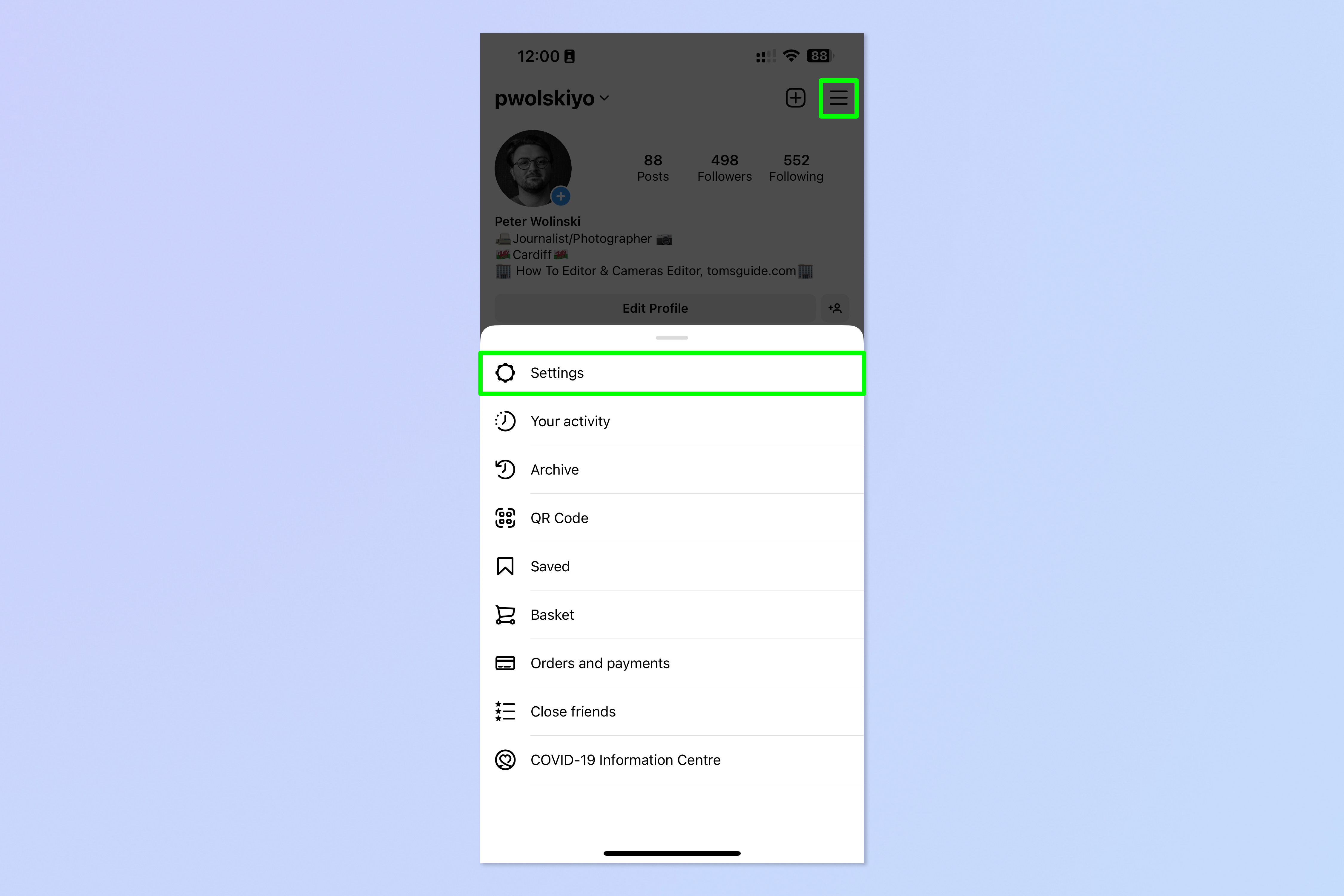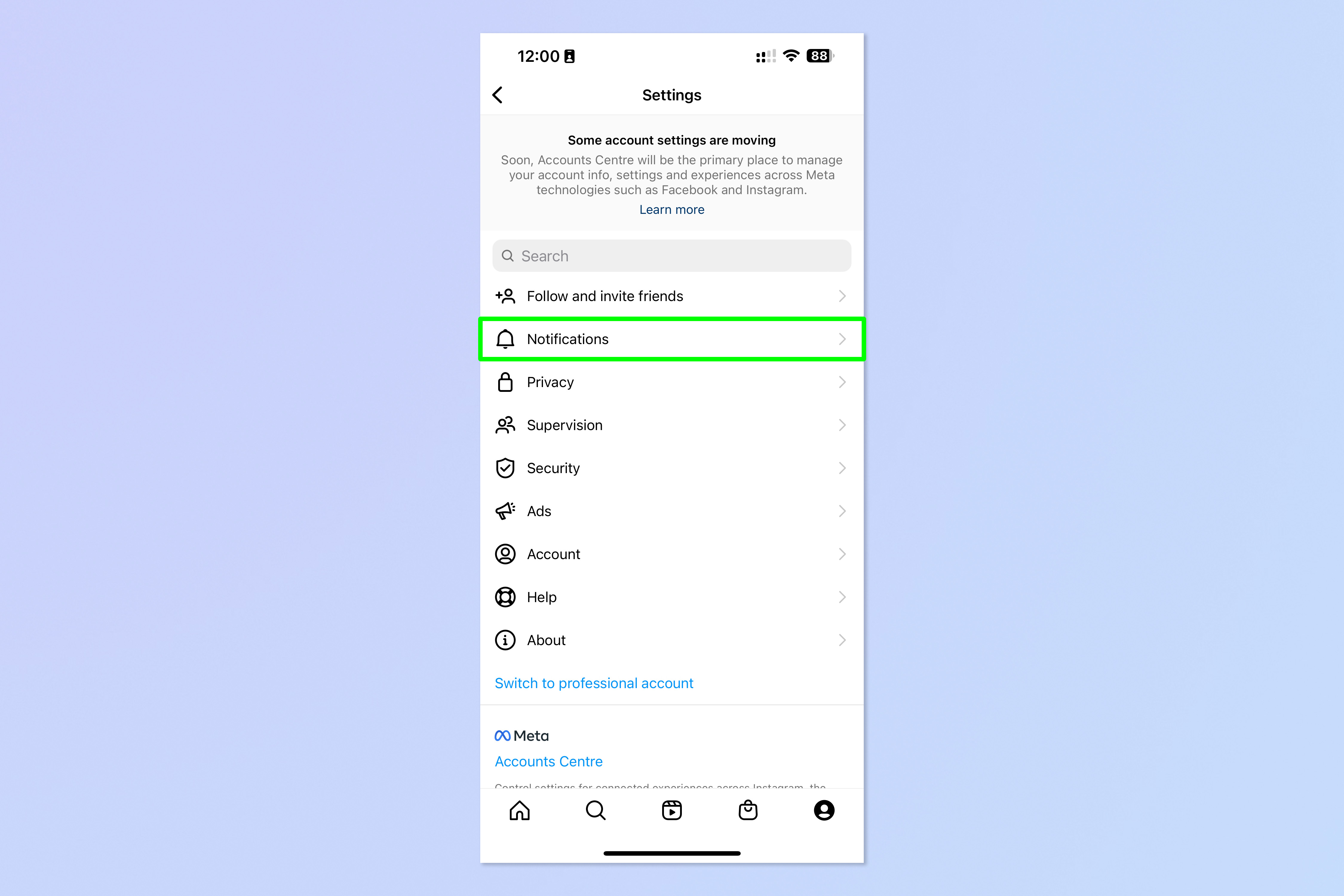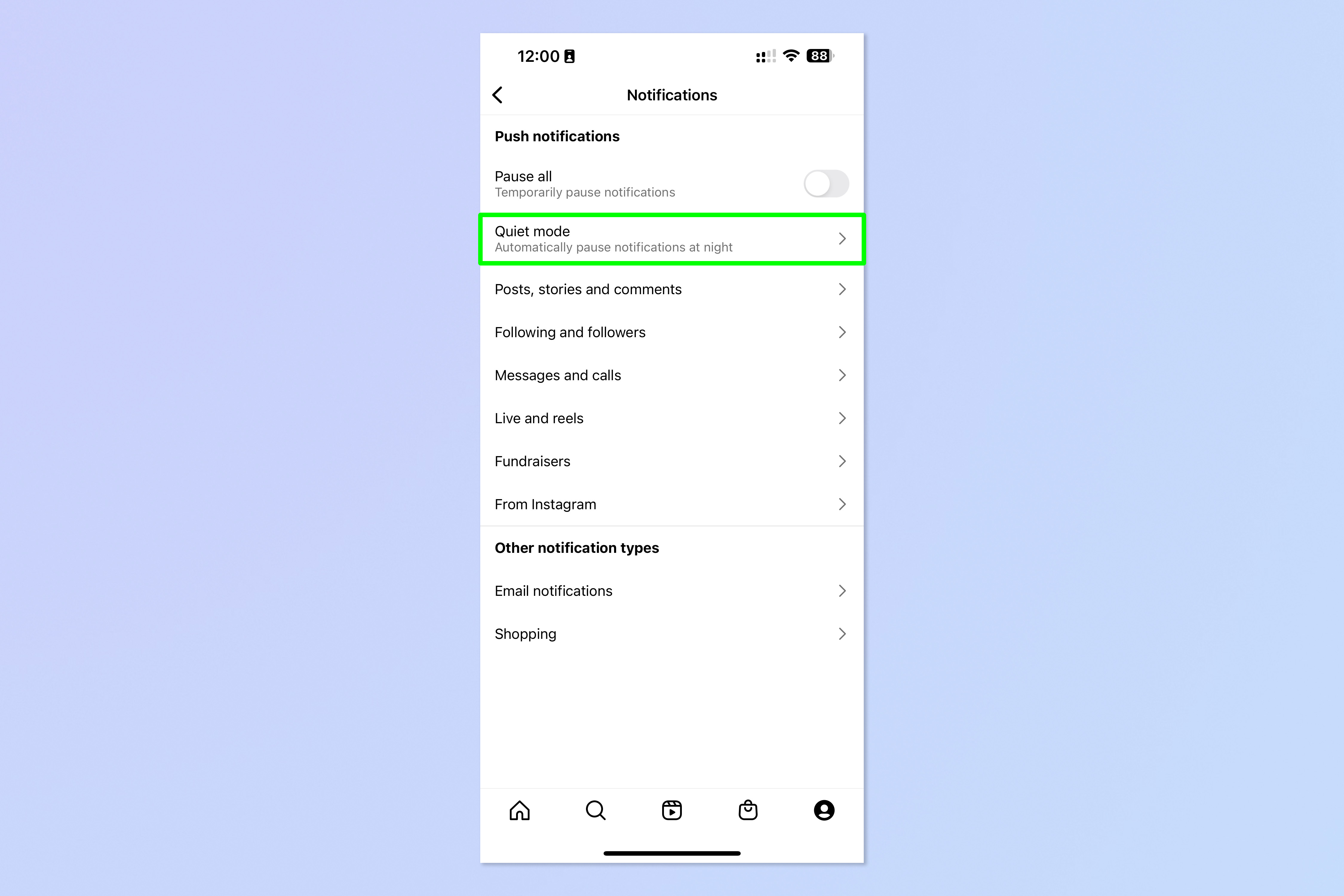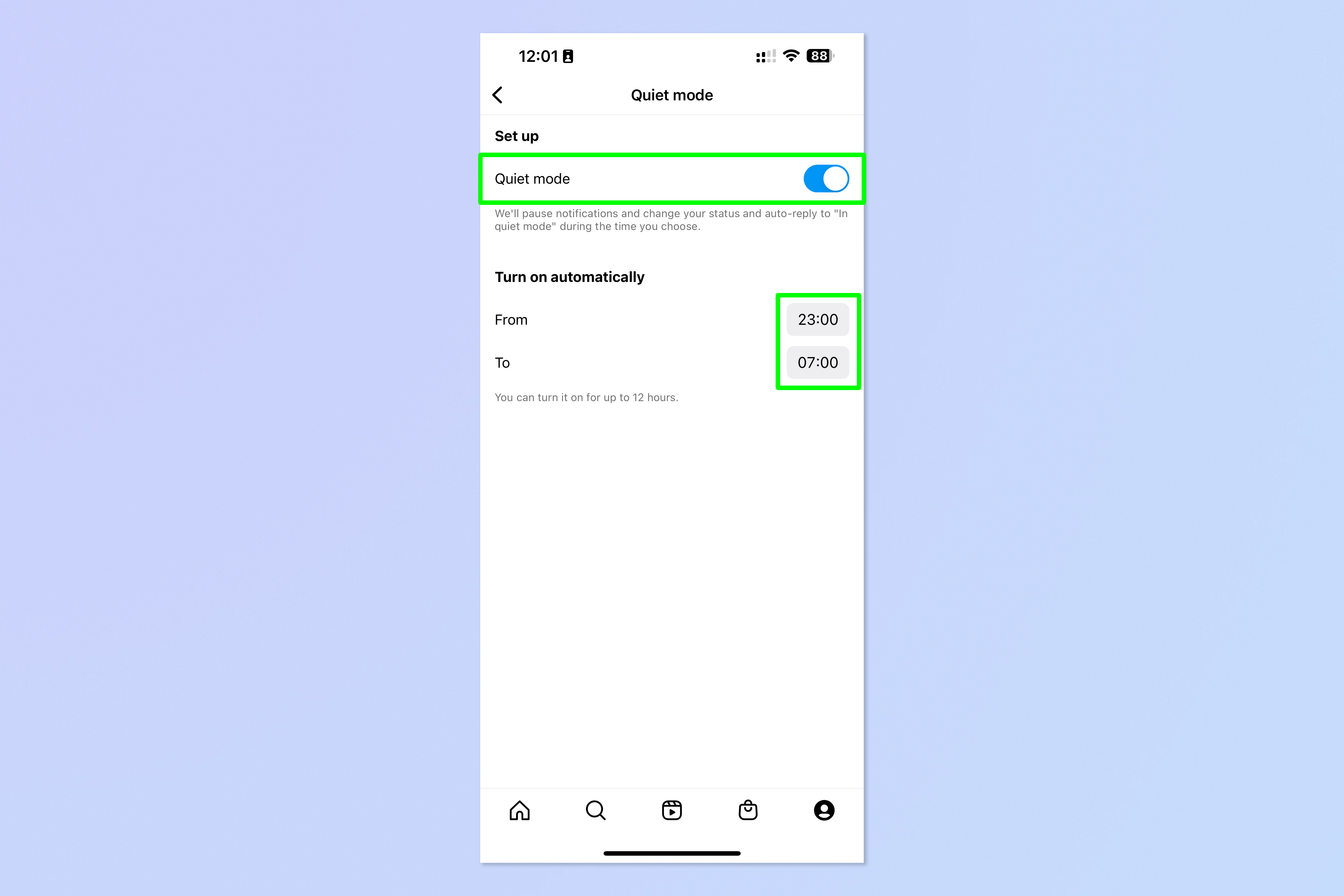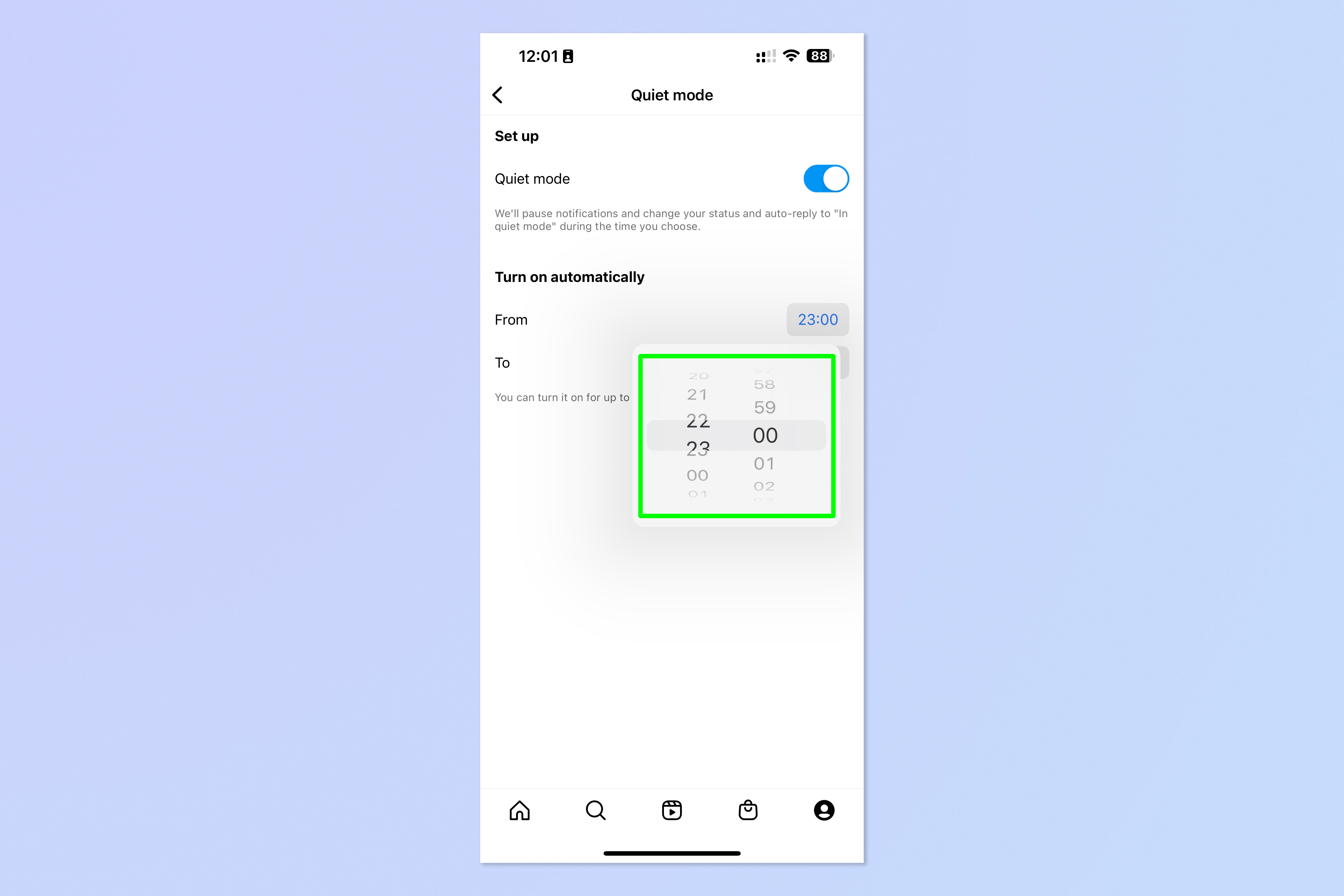How to use Quiet Mode on Instagram
Need some time away from Insta? Here's how to use Quiet Mode on Instagram

For your own sake, you should learn how to enable Quiet Mode on Instagram. That's because, if you're a social media user, it's easy for the constant pace and pressure of apps like Instagram to start affecting your focus levels and even your mental wellbeing.
While Instagram is a great social media app for keeping up with friends, followers and people you admire, using it constantly isn't a great idea. In fact, Meta themselves acknowledge this in a post about Quiet Mode, a feature which enables users to disable notifications from Instagram.
Meta says Quiet Mode is to help everyone take some time away from Instagram. Specifically though, they want to encourage younger users to take time away as Meta says it is concerned about the effect Instagram could have on teenagers focusing on their studies.
Quiet Mode allows users to stop notifications until they turn the feature off. This can be done manually, or users can set an automatic time for Quiet Mode to turn on and off. Importantly, Meta says younger users will receive prompts to enable Quiet Mode if it detects that they have been using the app late at night.
Anyone messaging you once you've turned Quiet Mode on will receive an automatic message informing them that your notifications are off. Once you disable Quiet Mode, or it turns off automatically, Instagram will give you a run down of your notifications from while you were essentially offline. Quiet mode is available for users in the U.S., Canada, the U.K., Ireland, Australia and New Zealand, and Meta has plans to roll this feature out to more countries in due course.
So how do you enable Quiet Mode on Instagram? Read on to find out.
How to enable Quiet Mode on Instagram
1. On your Instagram profile, tap the three lines icon and then tap Settings.
Get instant access to breaking news, the hottest reviews, great deals and helpful tips.
2. Tap Notifications.
3. Tap Quiet Mode.
4. Toggle Quiet Mode on then, to set automatic timings, tap one of the digital clocks.
5. Scroll to the desired time. Once the time is set, tap anywhere outside the clock to confirm. Repeat for the other clock.
That's all there is to it. Now you've figured out Quiet Mode, you may also want to learn how to hide likes on Instagram and how to hide likes on Facebook. We can also help you get to grips with other apps and software — get started by learning how to use chatGPT, an AI chatbot that can answer your questions.

Peter is a Senior Editor at Tom's Guide, heading up the site's Reviews team and Cameras section. As a writer, he covers topics including tech, photography, gaming, hardware, motoring and food & drink. Outside of work, he's an avid photographer, specialising in architectural and portrait photography. When he's not snapping away on his beloved Fujifilm camera, he can usually be found telling everyone about his greyhounds, riding his motorcycle, squeezing as many FPS as possible out of PC games, and perfecting his espresso shots.