Instagram adds AI-powered background editing tool — here's how to use it
You can now be surrounded by puppies or chased by dinosaurs in your Insta
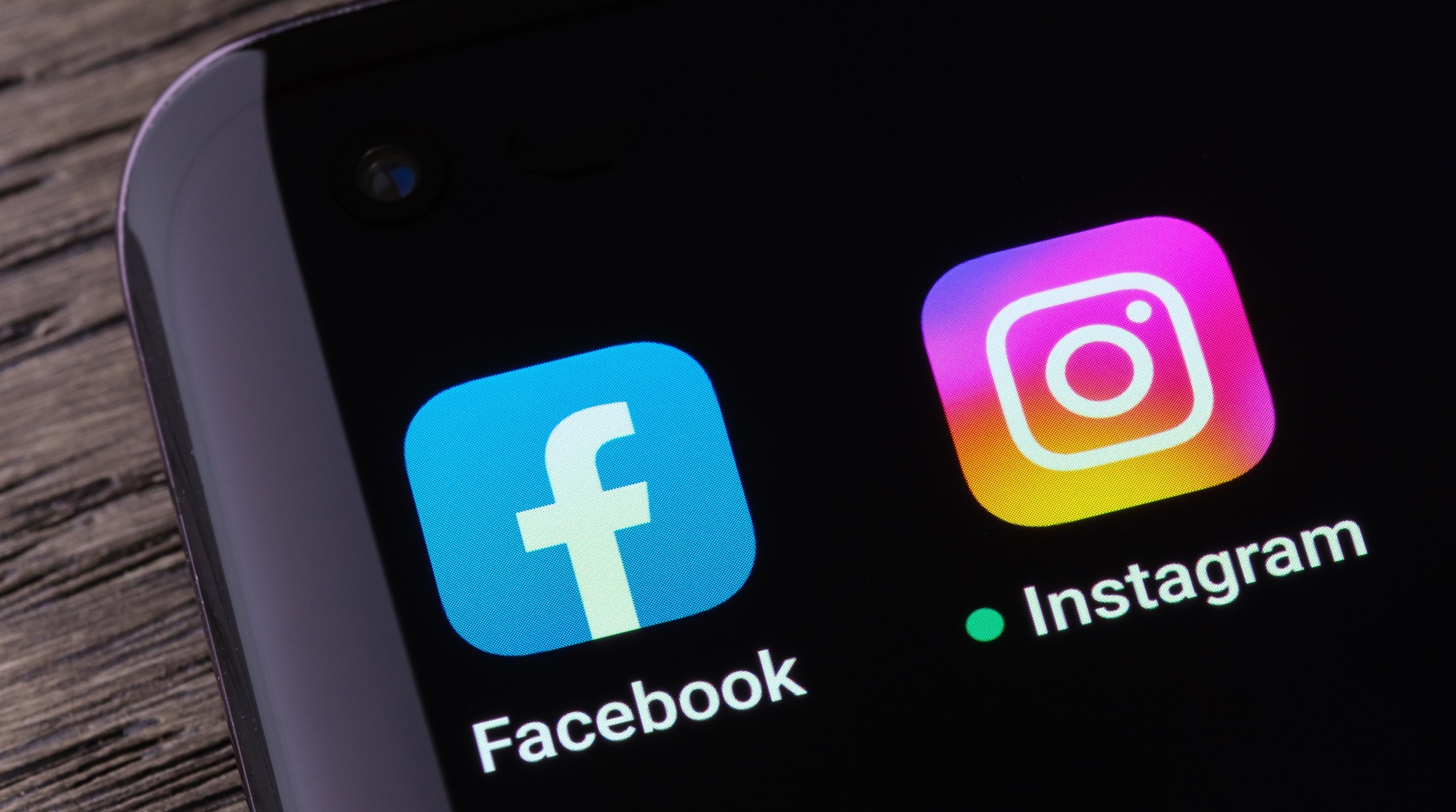
Instagram is rolling out a new feature that will allow you to add custom AI-generated backgrounds to photos used in your Instagram stories.
Add a photo to a story on your Instagram profile, and you’ll now see a new background generator icon at the top. After tapping it, Instagram will remove your image’s real background and give you the option to add something new, including “chased by dinosaurs” and “surrounded by puppies.”
The new feature — which Instagram calls Backdrop — is powered by generative AI, so you can also insert your own request for the background tool to add to your photo. In a GIF showcasing the new feature, Meta’s generative AI lead Ahmad Al-Dahle also showcased how you can put yourself in different environments and scenarios.
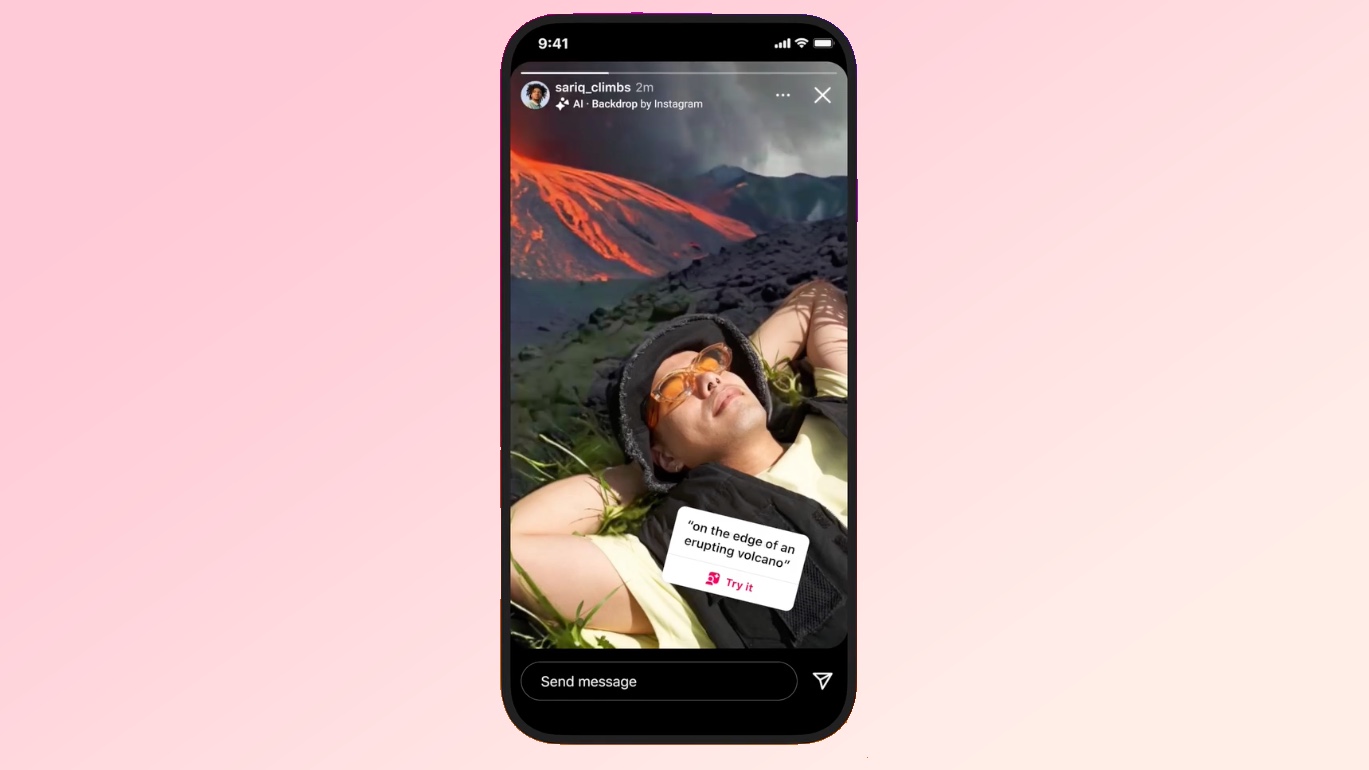
Once the story is published, your followers will see the story with a “Try it” sticker, inviting them to try out Backdrop for themselves.
Generative AI has obviously become the go-to addition to nearly any app and service, and social media companies have been among the quickest to adopt the solution. Earlier this week, in fact, Snapchat launched a feature that lets users request that generative AI create an image and send it to others. Meta, which owns Facebook and Instagram, also offers an AI image generator, called Imagine with Meta. The company has also been investing heavily in a rash of AI features all aimed at making using its services better — and stickier so that users stay with them for longer/
How to create an AI-Generated Background in Instagram
Interested in learning how to create an AI-generated background in Instagram? The process is about as easy as it gets, and similar to adding stickers and other items to your story.
1. Create an Instagram story

Open your Instagram app and click on your profile image at the top-left of the screen. Here, you’ll be able to see your existing story if you have something up or you can create a story.
Choose an image from your camera roll to add to your story.
2. Remove the background of your photo
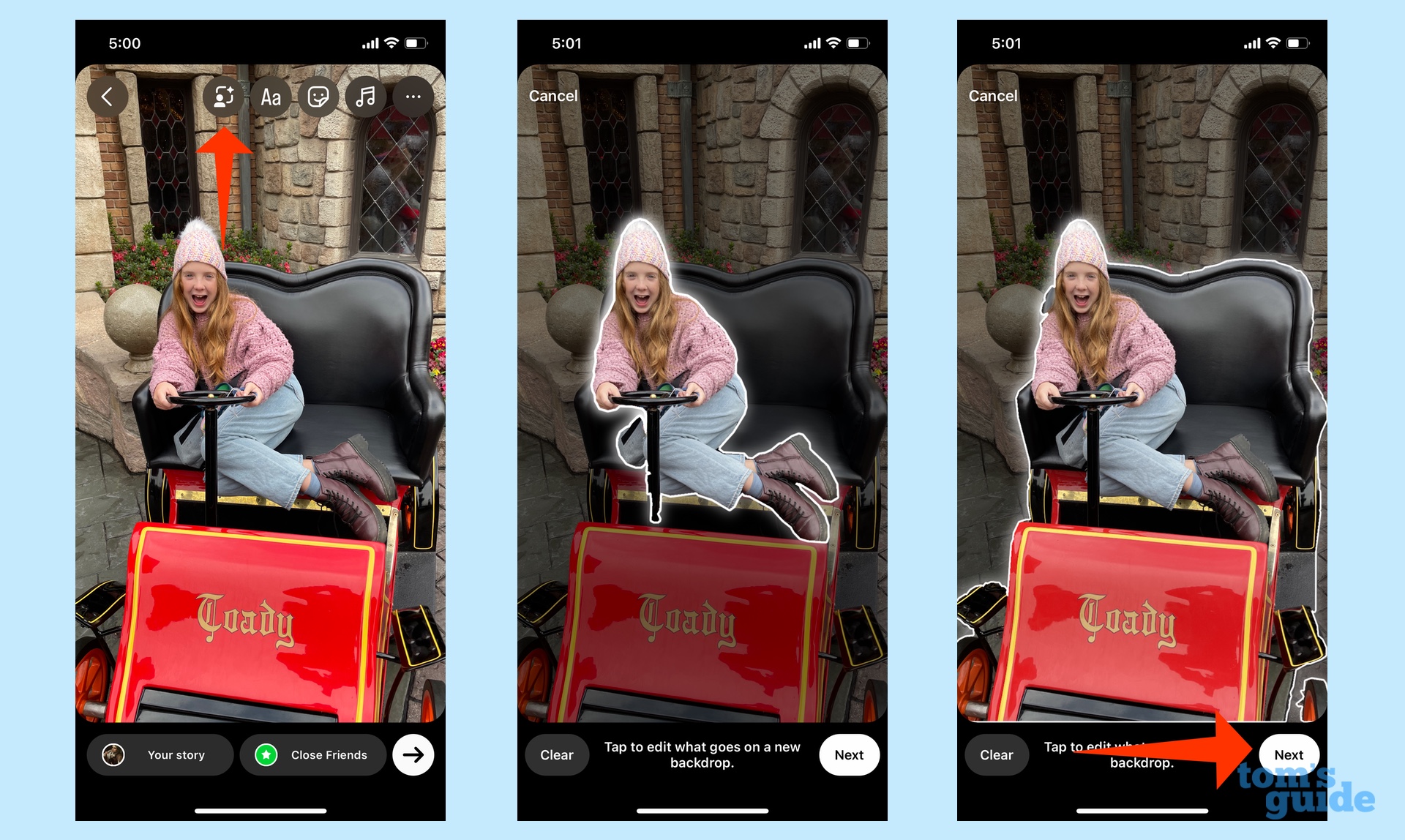
On the top of the screen, tap the Backdrop icon — it looks like a person and plus button inside a square. Instagram will highlight possible items to lift out of your photo. You can accept that selection or tap additional objects to include. (In this example, the Backdrop tool originally selected just the girl, but we tapped the car so that it was included too.)
When you're done with your selection, tap Next.
3. Suggest an AI-generated background
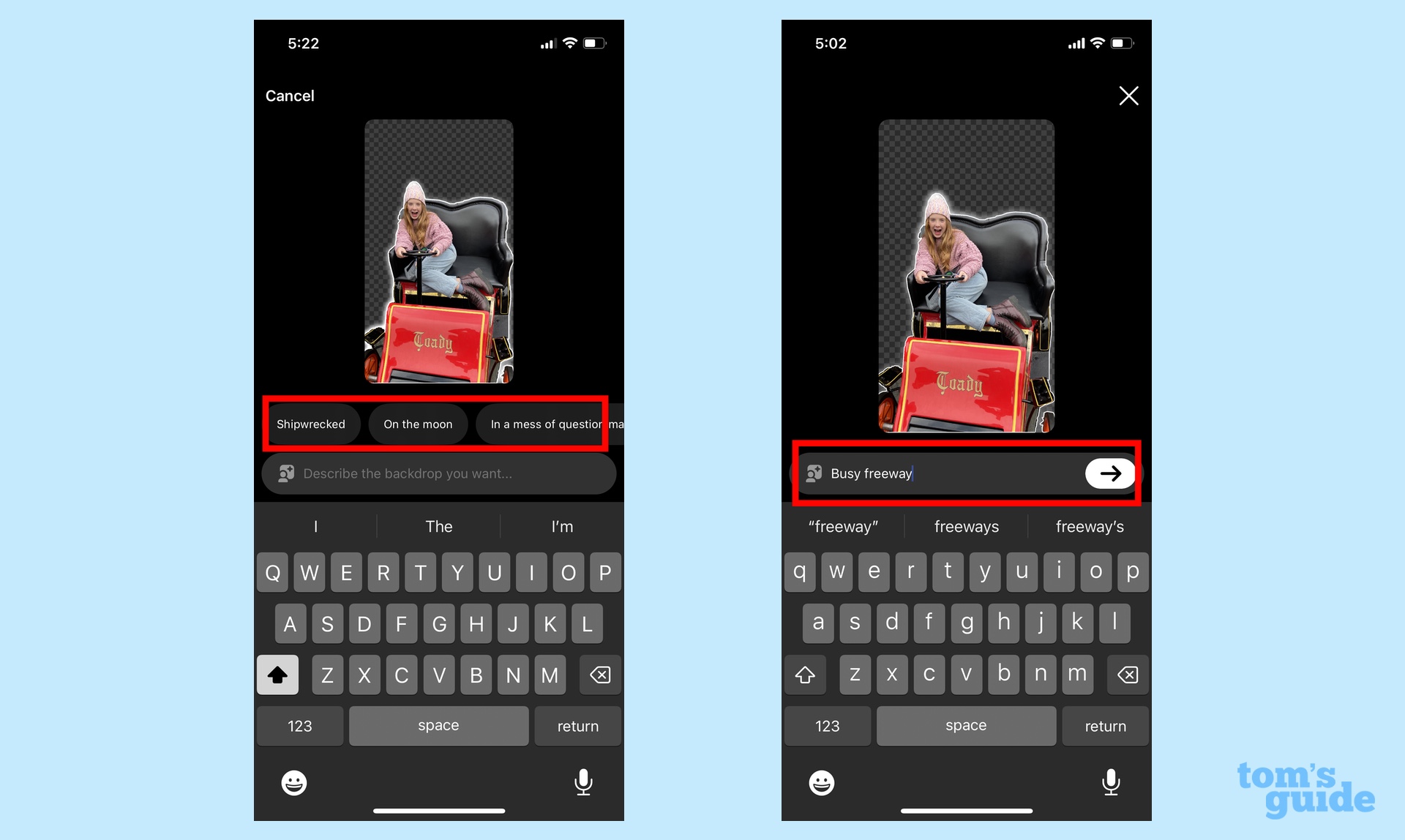
You now have the option to type in your requested background or choose from Instagram-suggested options that appear above the search field.
4. Confirm your selection
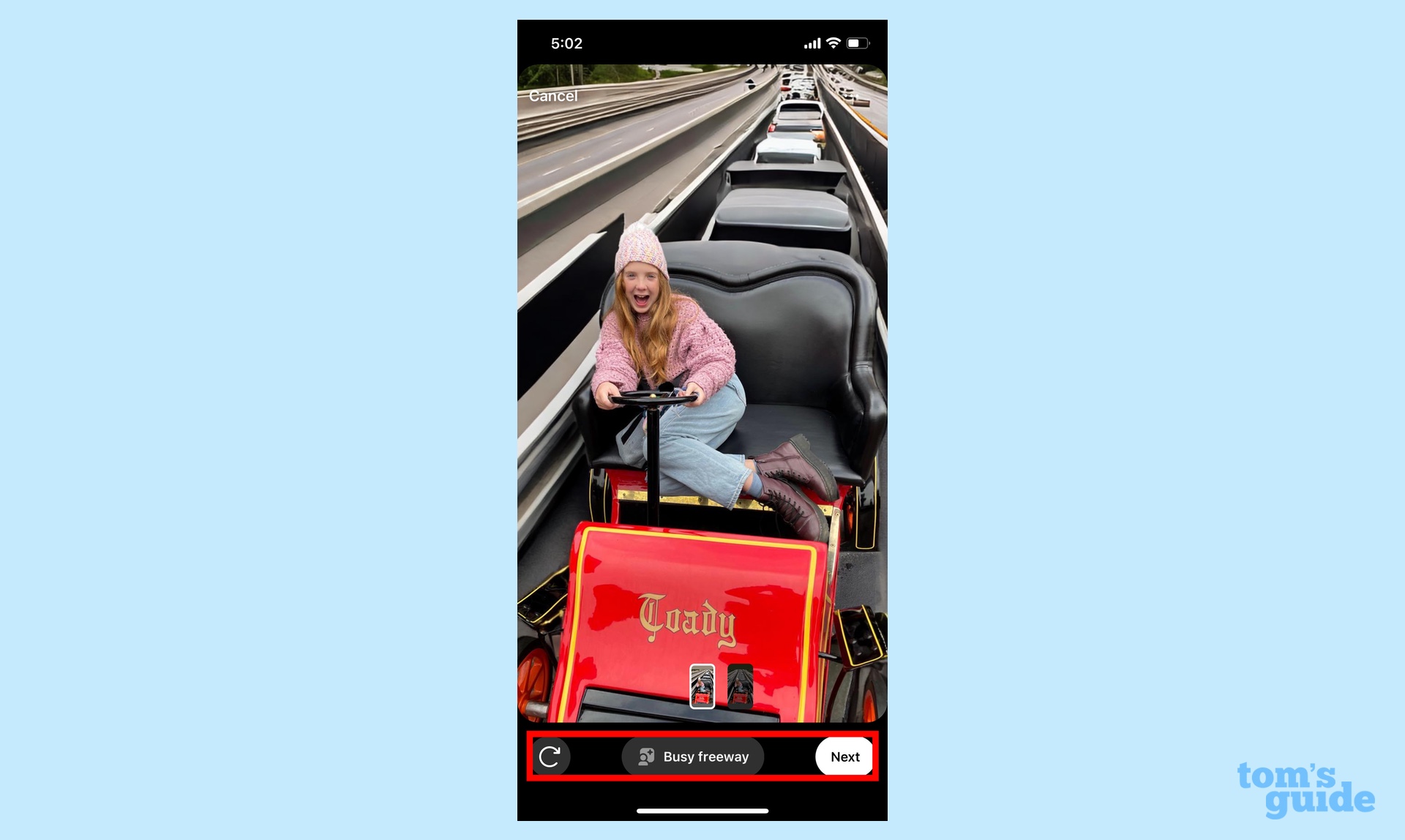
Backdrop wil produce a new image based on your selection. You can adjust your selection by tapping on the arrow in the lower left corner or change your suggestion by tapping on the text. If you like what you see, tap the Next button.
At this point, the process is what you’re used to when working with Instagram. Choose whether you want to add more content to the image, decide whether to share to your story or with close friends, and ultimately tap on the arrow icon at the bottom to share that newly created image.
Get instant access to breaking news, the hottest reviews, great deals and helpful tips.
Your friends should see your image and get the option to try out Backdrop for themselves.
More from Tom's Guide
- What is Google Bard? Everything you need to know
- Instagram is taking a massive leap into AI — here's what it means for you
- Meta announces flurry of new AI tools — here's what Facebook will start doing for you
Don Reisinger is CEO and founder of D2 Tech Agency. A communications strategist, consultant, and copywriter, Don has also written for many leading technology and business publications including CNET, Fortune Magazine, The New York Times, Forbes, Computerworld, Digital Trends, TechCrunch and Slashgear. He has also written for Tom's Guide for many years, contributing hundreds of articles on everything from phones to games to streaming and smart home.
