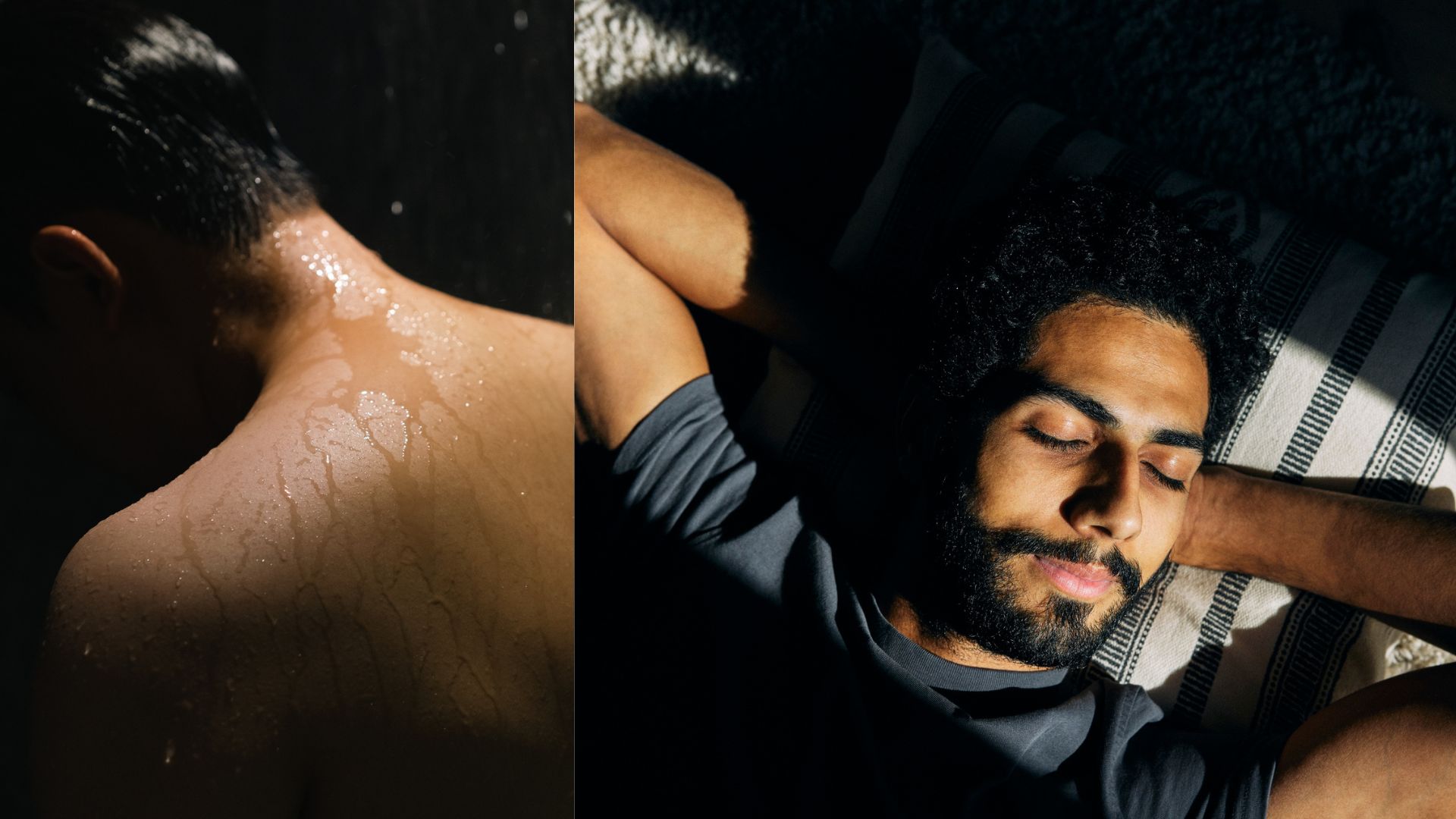Tonight could be your chance at capturing the northern lights — here’s how to photograph them with your phone

Your latest chance at capturing the northern lights is tonight, which is a rare occurrence for the U.S. According to NOAA's (National Oceanic and Atmospheric Administration) Kp index forecast, auroras could be visible in 15 states due to geomagnetic storms, with peak times for viewing them from 5 p.m. to 11 p.m. ET later tonight.
This is one of those rare opportunities often reserved for the polar regions, so you don’t want to miss this opportunity. If you’re located in any of the states below, then you’re in luck because you’ll be within the view line of seeing them — assuming there aren't inclement weather conditions in your area.
- Alaska
- Idaho
- Iowa
- Maine
- Michigan
- Minnesota
- Montana
- New Hampshire
- New York
- North Dakota
- South Dakota
- Vermont
- Washington
- Wisconsin
- Wyoming
What’s even better is that you can easily photograph the auroras with your phone. In fact, you don’t need one of the best camera phones to capture this majestic phenomenon, as any of the best cheap phones will suffice for capturing them. I will say, though, you’ll get the best results by trying to keep your phone as still as possible — so I suggest using a tripod or phone holder.
However, you can still capture the northern lights without them. It's very similar to shooting astrophotography with a phone, so here’s how to do it with the three most popular types of phones.
How to capture northern lights with your iPhone
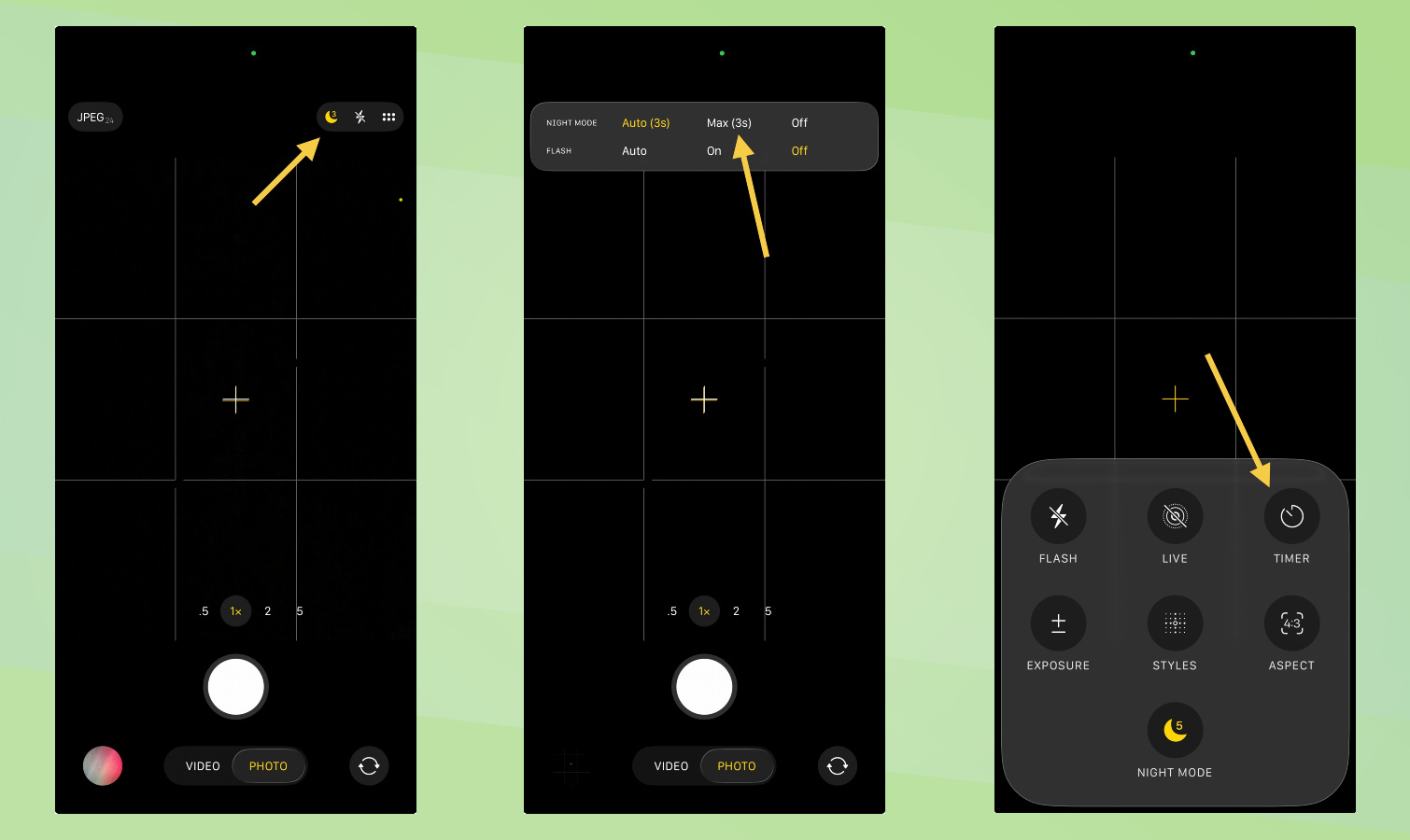
Your iPhone typically defaults to night mode automatically when it senses it’s dark out. You’ll want to set it for the longest exposure by tapping on the moon icon in the top right corner, then click on whatever is the max setting, which for new models like the iPhone 17 Pro, is 30 seconds of exposure. Finally, you’ll want to set a timer by tapping on the six-dotted icon in the corner and then the timer icon.
How to capture northern lights with your Pixel
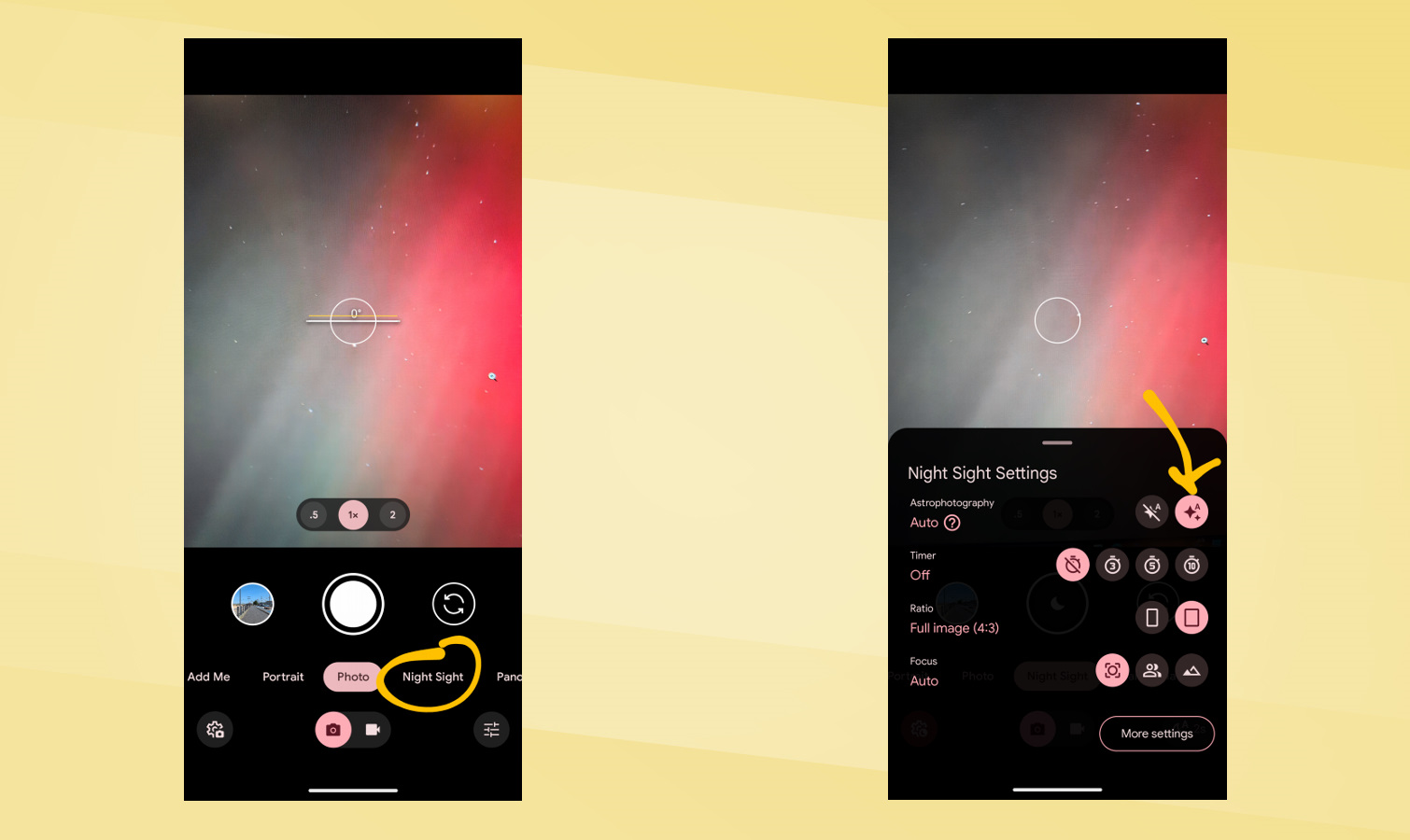
If you’re using a Pixel, you’ll want to select Night Sight mode from the carousel at the bottom of the camera interface, then ensure it’s in astrophotography mode by tapping the gear icon on the bottom left and select the icon with two stars with the letter A on it.
Once you’ve done this, you can also set the timer under the same settings menu by selecting any of the options. After that, just press on the shutter button and it’ll do the rest.
How to capture northern lights with your Galaxy phone
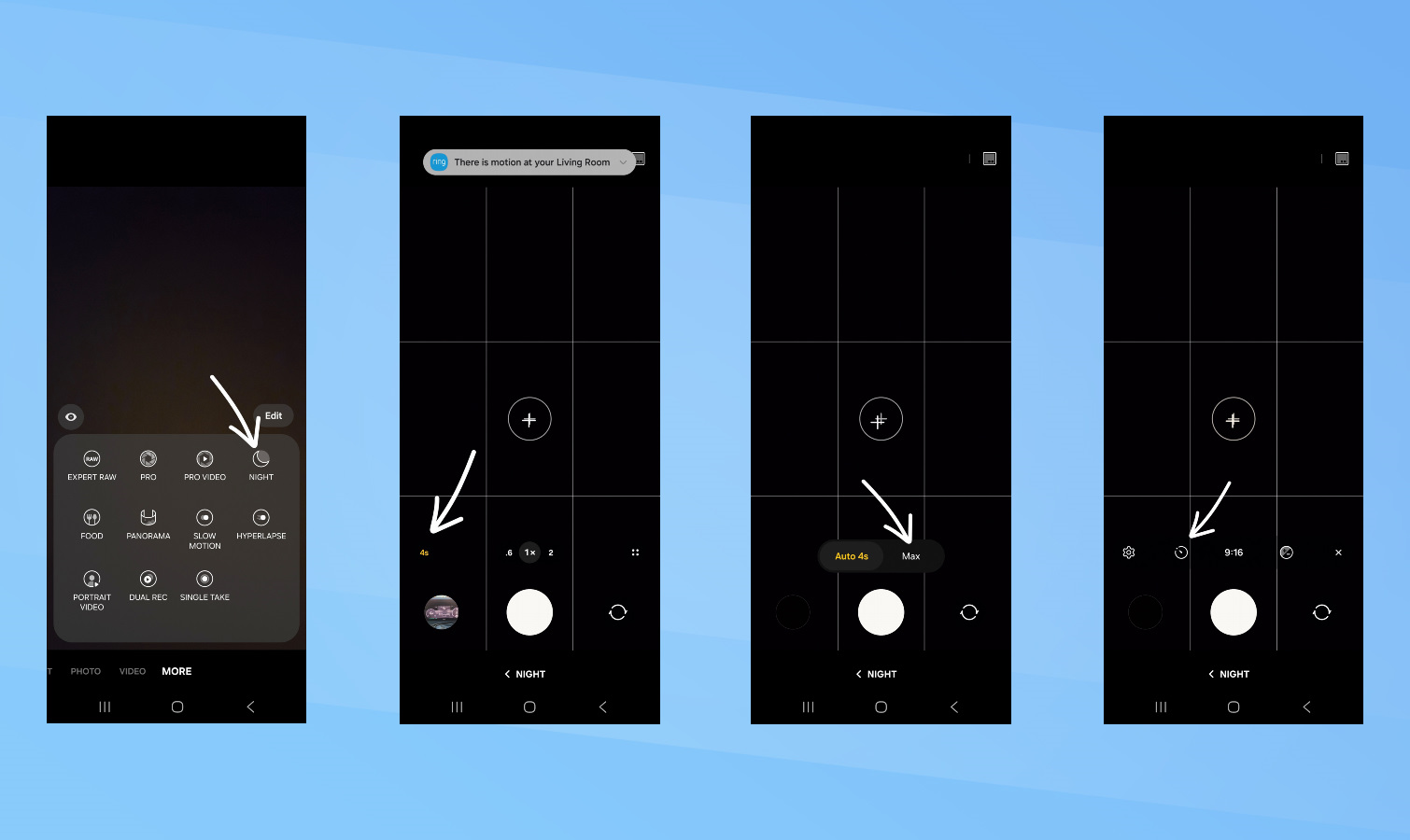
Get to Night mode by selecting the "More" tab all the way to the right of the carousel, then select on the icon for night mode. Once you're in it, you'll want to set the exposure to its longest by tapping on the icon on the left side showing the exposure time, then select max. Finally, you can also set a timer by tapping the four-dotted icon on the right, then select the clock icon to set it.
Really, it’s that simple to capture the northern lights with your phone. You’ll need to be patient, as some of the exposure times can vary depending on the phone. But the cool part about the process is seeing the result live as your phone gathers in light.
Even though you may not physically see the auroras with your own eyes, a phone’s long exposure capture can draw them out — resulting in spectacular waves of color. For some phones, like Google’s Pixel lineup, you’ll also be treated to a short time-lapse animation.
Follow Tom's Guide on Google News and add us as a preferred source to get our up-to-date news, analysis, and reviews in your feeds. Make sure to click the Follow button!
Get instant access to breaking news, the hottest reviews, great deals and helpful tips.
More from Tom's Guide
- I thought wireless CarPlay and Android Auto were a must have but I was wrong — here's why
- Which phone display is best? I ran 5 tests on iPhone 17 vs Galaxy S25 vs Pixel 10 Pro to find out
- I use Google Maps every day — here's 5 features that will make your commute easier

John’s a senior editor covering phones for Tom’s Guide. He’s no stranger in this area having covered mobile phones and gadgets since 2008 when he started his career. On top of his editor duties, he’s a seasoned videographer being in front and behind the camera producing YouTube videos. Previously, he held editor roles with PhoneArena, Android Authority, Digital Trends, and SPY. Outside of tech, he enjoys producing mini documentaries and fun social clips for small businesses, enjoying the beach life at the Jersey Shore, and recently becoming a first time homeowner.
You must confirm your public display name before commenting
Please logout and then login again, you will then be prompted to enter your display name.