How to join a Zoom meeting
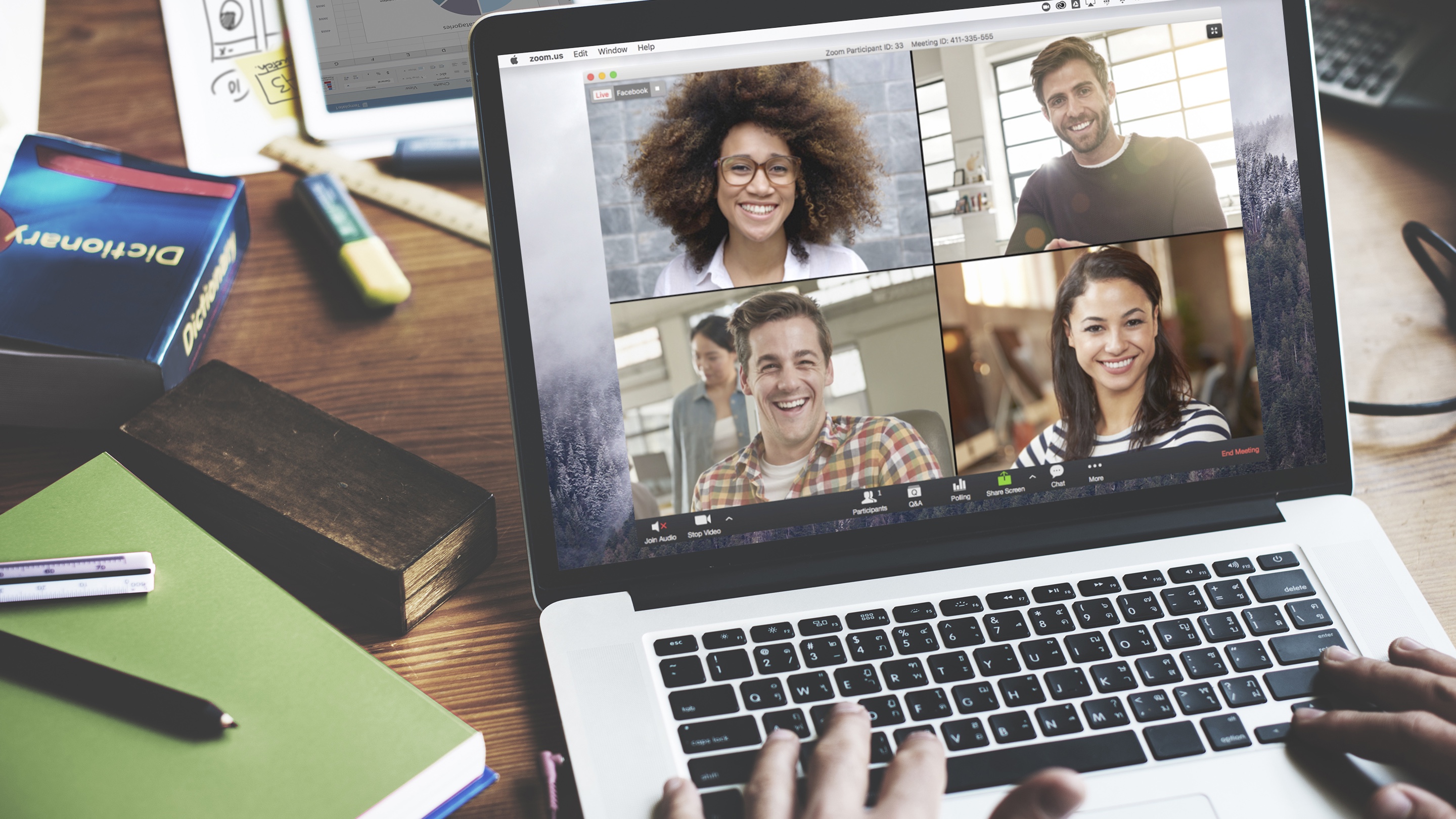
Knowing how to join a Zoom meeting is your first step in mastering one of the best video chat apps around.
While almost everyone hopes that 2020 will be quickly forgotten, some of the changes that the pandemic brought about are likely here to stay. The most positive of these is the acceptance from companies that remote working works — just as long as everybody knows how to join a Zoom meeting.
Zoom deservedly flourished while the world was stuck at home: between February 22 and March 22 2020, downloads of the app rose a massive 1,270% as it became essential software not just for workers, but for teachers, students and anyone trying to catch up with family and friends around the world.
- How to change your Zoom background
- How to screen record on Mac, Windows, iOS and Android
- Zoom-bombing: How to keep trolls out of your Zoom meetings
But if you’re struggling to make sense of it, you’ve come to the right place. Our guides will teach you everything from how to set up a Zoom meeting to how to change your Zoom background.
We'll start with the very basics: here’s how to join a Zoom meeting using the desktop software, via the mobile apps or even via a web browser, if you’re limited in what you can download and install.
How to join a Zoom meeting: What are the requirements?
To join a Zoom meeting, a host first has to create a meeting and share the invite URL or meeting ID. You do not need a Zoom login to join a meeting, all you need is that meeting URL or ID.
Once the host starts the meeting, participants can join unless the host enabled the option allowing participants to join before the host arrives.
Get instant access to breaking news, the hottest reviews, great deals and helpful tips.
Alternatively, as we note below, you can sign up for Zoom with your contact info, and then your fellow Zoom users can use those details to 'call' you without an invite URL.
How to join a Zoom meeting on desktop by downloading the app
- Download the Zoom desktop app on your Mac or PC.
- Open the Zoom app.
- Click join a meeting.
- Enter the meeting ID and your name, and set audio/video permissions.
How to join a Zoom meeting on desktop via meeting invite link
- Click on the meeting invite URL that the host shared via email or text.
- Open the Zoom app.
- Approve the request for permission to use your computer's audio and camera.
Depending on the meeting's set-up, you may enter the meeting right away, you may need to wait for the host to arrive first or you may be placed into a waiting room that the host controls.
Once you're in the meeting, learn how to see everyone on Zoom in the grid format.
How to join a Zoom meeting through a web browser
You don't need to install any extra software to join or even host a Zoom meeting. You can do it all through a web browser.
- Click on the meeting invite URL that the host shared via email or text.
- A new tab will open on your preferred web browser. If you don't have the Zoom desktop app installed, the page will urge you to download the app.
- Ignore that and skip down to the small print: "If you cannot download or run the application, join from your browser."
- Click the highlighted text in "join from your browser".
- Sign in with your name to join the meeting.
How to join a Zoom meeting on mobile (iPhone, Android)
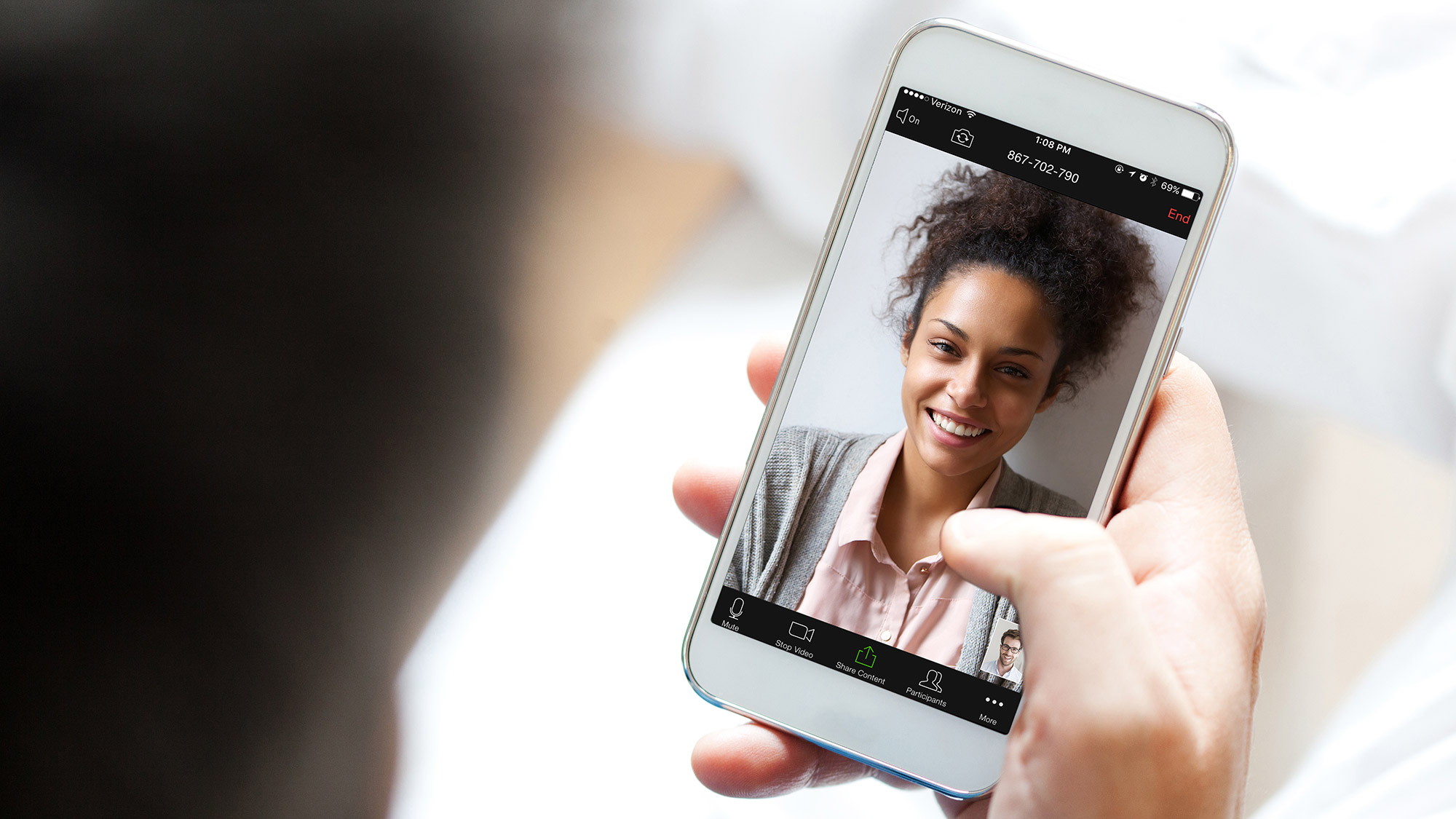
- Download the Zoom app for iOS or for Android on Google Play, and set it up using your contact information — which the host can use to "call" you. Then, either
- Your app will ring when the host "calls" you (Accept the call)
or - Open the mobile app.
- Tap on "Join a Meeting."
- Enter the meeting ID and your name and set audio/video permissions.
or - Tap on the meeting invite URL that the host shared via email or text, which will open the Zoom app. The app may ask for permission to use your phone's camera.
Again, depending on the meeting's set-up, you may enter the meeting right away, you may need to wait for the host to arrive first or you may be placed into a waiting room that the host controls.
No longer interested in Zoom? Here's how to delete Zoom from your devices.
- How to do karaoke on Zoom
- Which is best: Zoom vs Google Hangouts face-off

Kelly is the managing editor of streaming for Tom’s Guide, so basically, she watches TV for a living. Previously, she was a freelance entertainment writer for Yahoo, Vulture, TV Guide and other outlets. When she’s not watching TV and movies for work, she’s watching them for fun, seeing live music, writing songs, knitting and gardening.
