How to delete Zoom
Here's how to delete zoom and your zoom account from your PC, Mac, phone or iPad

Looking for how to delete Zoom? Despite the video conferencing software's recent surge in popularity, and loads of people stuck at home learning how to use Zoom, you might have decided it's not for you and you've chosen one of several Zoom alternatives.
Whether you downloaded Zoom for a one-time meeting, no longer need to make calls or have decided to use another one of the best video chat apps for staying in touch, you can call it quits with Zoom whenever you want.
- The best webcams you can buy now
- These are the best monitors
- Over 500,000 Zoom accounts being sold online: Protect yourself now
Perhaps you like using Zoom, but are concerned about it collecting personal data about you from to share with advertisers. Though it changed its privacy policy to state that Zoom does not sell user information, some way still decide to delete their accounts.
But before you learn how to delete Zoom, consider if there's things you can do on your end to give you the peace of mind you're looking for regarding account security. Zoom lets you enable end-to-end chat encryption, password protect meetings and disable participants from recording the screen. Check out zoom.us/security for more tips on keeping your Zoom activity secure.
If you're looking for alternative video chat platforms, we explored the pros and cons of Zoom vs. Google Hangouts. Zoom is better if you're a part of a large group of folks congregating for video calls online. Hangouts, on the other hand, is the superior option for smaller groups looking to spend longer times in chats.
The Houseparty app is another popular option for video calls, especially on mobile devices, too. It's good for younger users who want to play trivia games with friends. Here's how to use Houseparty if it sounds like something you'd like to try after you've figured out how to delete Zoom.
One last thing: there are some complications for those wondering how to delete Zoom on their Mac computer. A Twitter user discovered the Zoom macOS installer carries out certain file installations automatically, meaning it could be harder to uninstall all of Zoom from your device. Luckily there's a fix; read on to see how it works.
Get instant access to breaking news, the hottest reviews, great deals and helpful tips.
Here's how to delete Zoom and your Zoom account on your devices.
How to delete Zoom
- Step 1: Delete your Zoom account first using the steps 2-5.
- Step 2: Sign in to the Zoom web portal.
- Step 3: Click Account Management > Account Profile.
- Step 4: Click 'Terminate My Account.'
- Step 5: Click 'Yes' to confirm that you would like to delete your Zoom account.
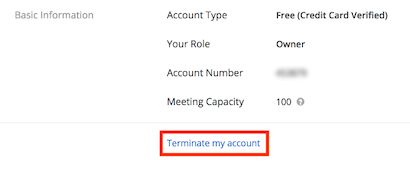
Once you've deleted your account, you can go ahead and delete the Zoom application from your devices. Here's how to do it on every device:
How to delete Zoom on your iPhone, Android phone or iPad
To delete the Zoom app on your phone or iPad, first make sure you're signed out of your Zoom account.
On an iPhone or iPad, long press the Zoom app icon on your home screen. Click 'Delete App' at the bottom the pop up menu to delete Zoom.
On an Android phone, open the settings app, tap Apps & Notifications, then click See all app. Scroll until you see Zoom and tap on it. Select Uninstall to delete Zoom.
How to delete Zoom on Mac
To delete the Zoom app on your Mac, make sure you're signed out of your Zoom account.
Open the Zoom desktop application and select zoom.us from the menu at the top of your screen. Click Uninstall Zoom and select 'OK' to start uninstalling the Zoom desktop application and all of its files.
If you're running macOS version 4.4.53909.0617 and below (which is several years old), check out this Zoom support article for detailed steps on how to delete Zoom on your Mac.
How to delete Zoom on Windows
To delete Zoom on a Windows computer, click on the Windows icon and click apps if you don't see Zoom in your shortcut programs list.
Scroll down until you find Zoom and right click on Start Zoom. Select Uninstall from the pop out menu.
Find Zoom on the window that appears and click on Uninstall. Click 'Yes' to delete Zoom on Windows.

Kate Kozuch is the managing editor of social and video at Tom’s Guide. She writes about smartwatches, TVs, audio devices, and some cooking appliances, too. Kate appears on Fox News to talk tech trends and runs the Tom's Guide TikTok account, which you should be following if you don't already. When she’s not filming tech videos, you can find her taking up a new sport, mastering the NYT Crossword or channeling her inner celebrity chef.
