How to download TV shows and movies from Netflix
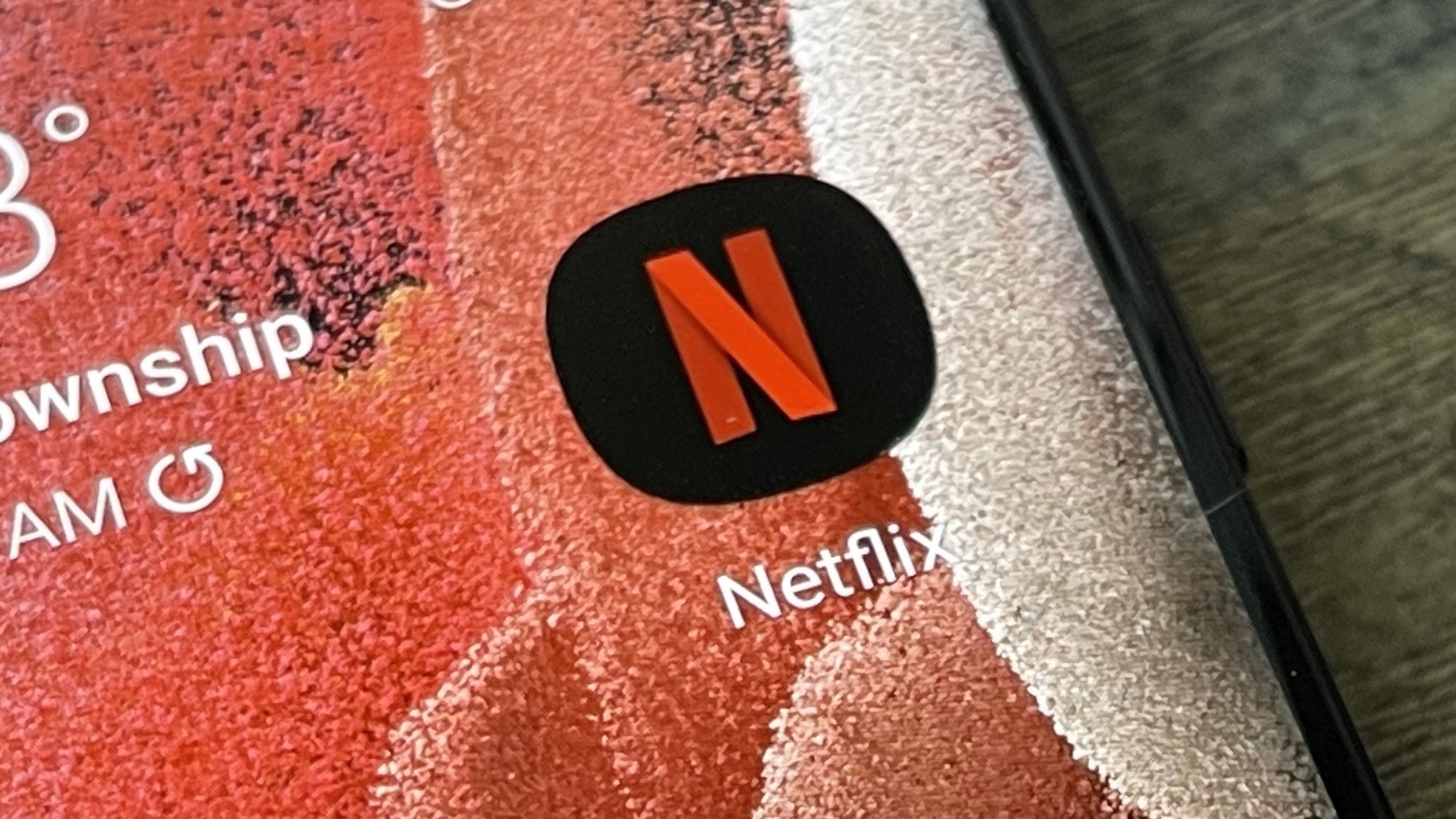
Knowing how to download TV shows and movies from Netflix can be a real lifesaver when you’re taking a long journey and need to pass the time. It can also be very helpful if you’re going somewhere with a poor cellular or Wi-Fi signal, allowing you to continue watching the content even without a strong internet connection.
Netflix first added the ability to download movies and shows in 2016. Initially what content could be downloaded was fairly limited, as it was mostly restricted to select original content. In recent years the feature has become more ubiquitous, and now the vast majority of the Netflix library can be downloaded for offline viewing.
- The best Netflix shows and TV series to watch now
- Best streaming devices in 2021
- How to download music from YouTube
You will of course need enough free storage on your device in order to download content. Bear in mind, Netflix downloads movies and shows in HD quality so you will need a significant chunk of space if you’re downloading a lengthy movie or multiple episodes of a show.
The next time you’ve got a long flight or train journey, or are spending the weekend in a remote location, here’s how to download movies and TV series from Netflix to keep you entertained.
How to download movies from Netflix
1. First, open the Netflix app on your device. Whether you’re downloading on mobile or laptop, you will need to use the Netflix app. You cannot download content from the browser-based version of the streaming service.
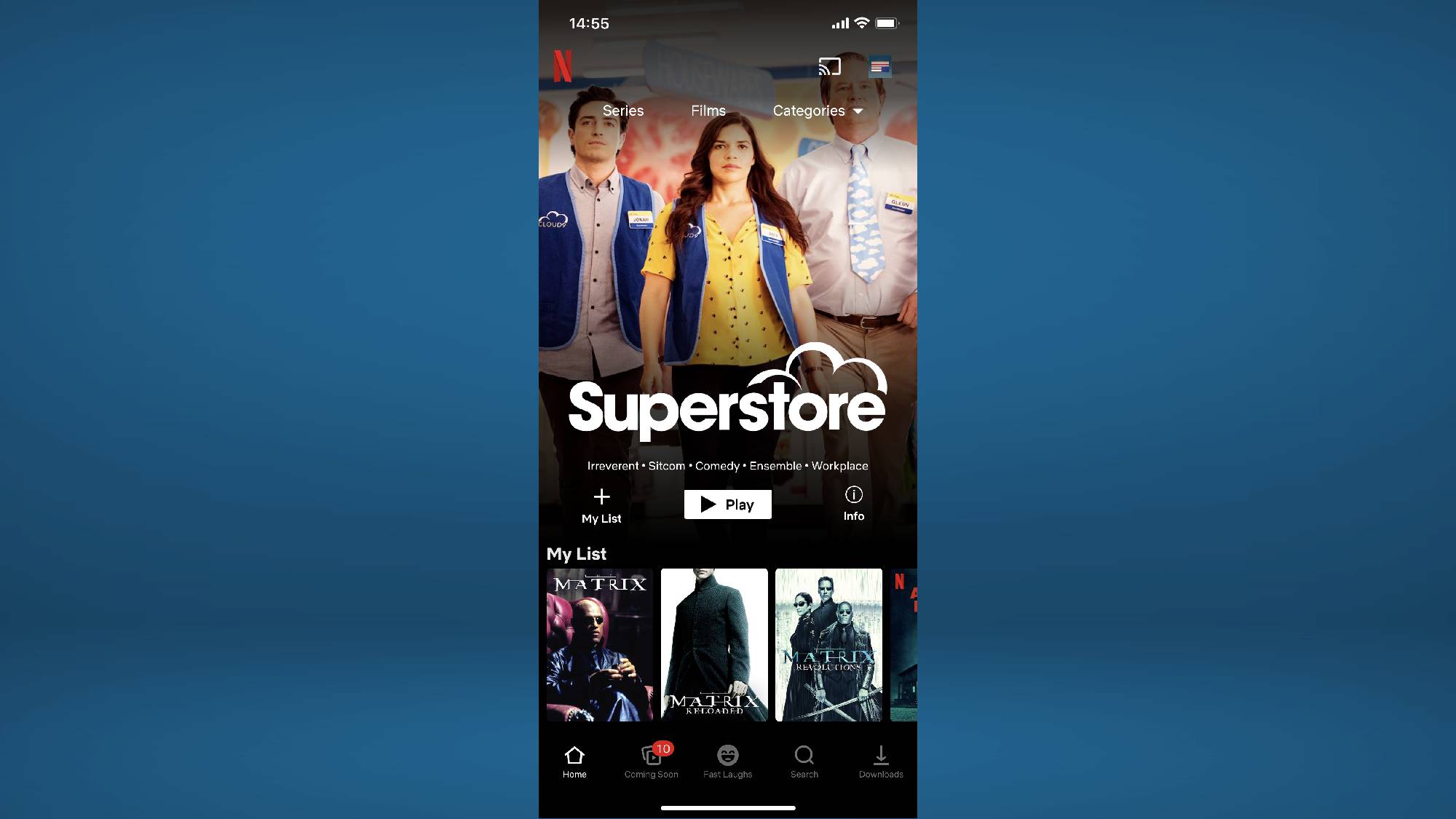
2. Find the movie you wish to download and click the tile to bring up additional information and further options.
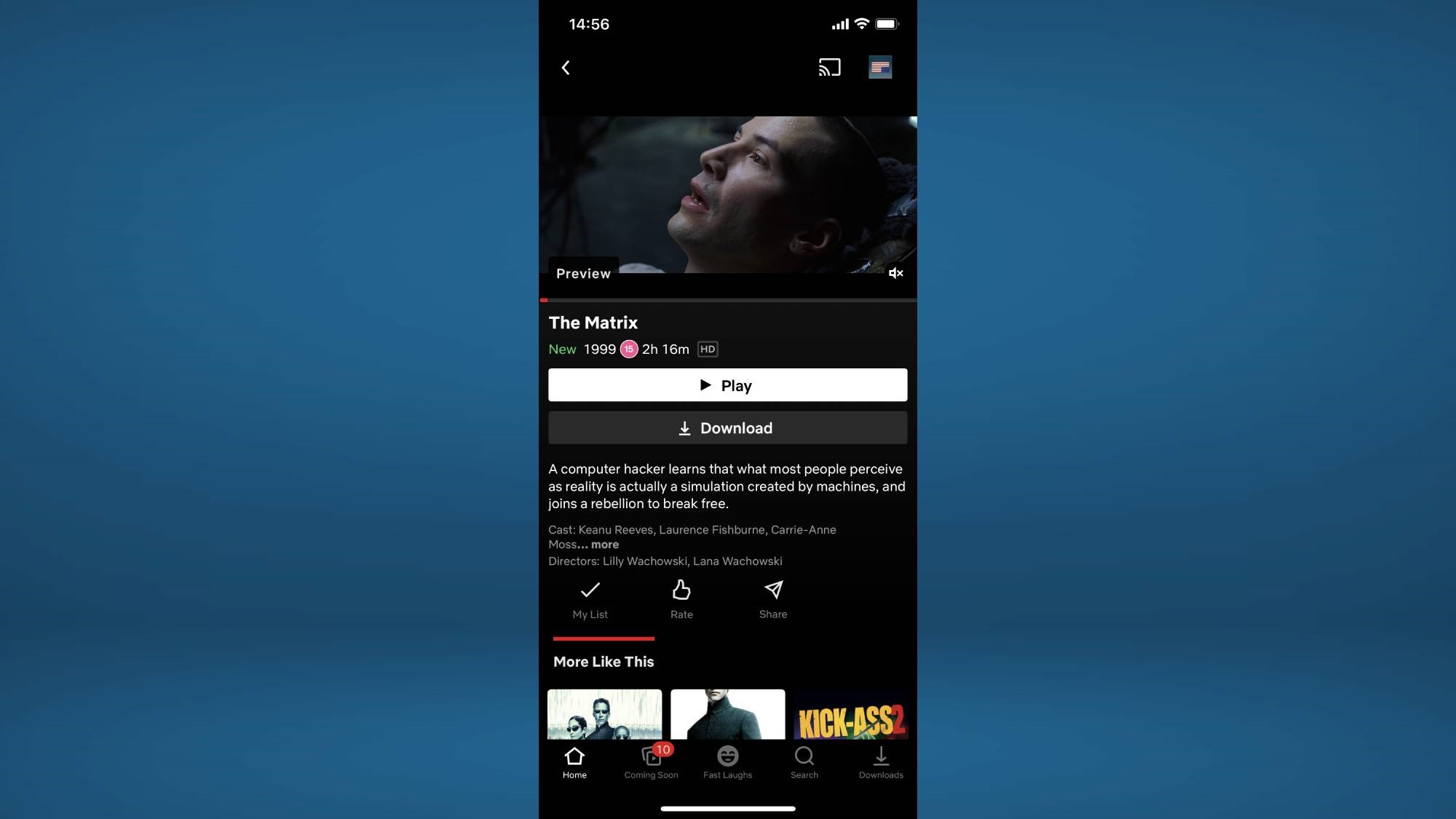
3. Press the download button. This will begin the download process, if it’s a 120+ minutes movie this could take a while, especially if you don’t have a speedy internet connection.
Get instant access to breaking news, the hottest reviews, great deals and helpful tips.
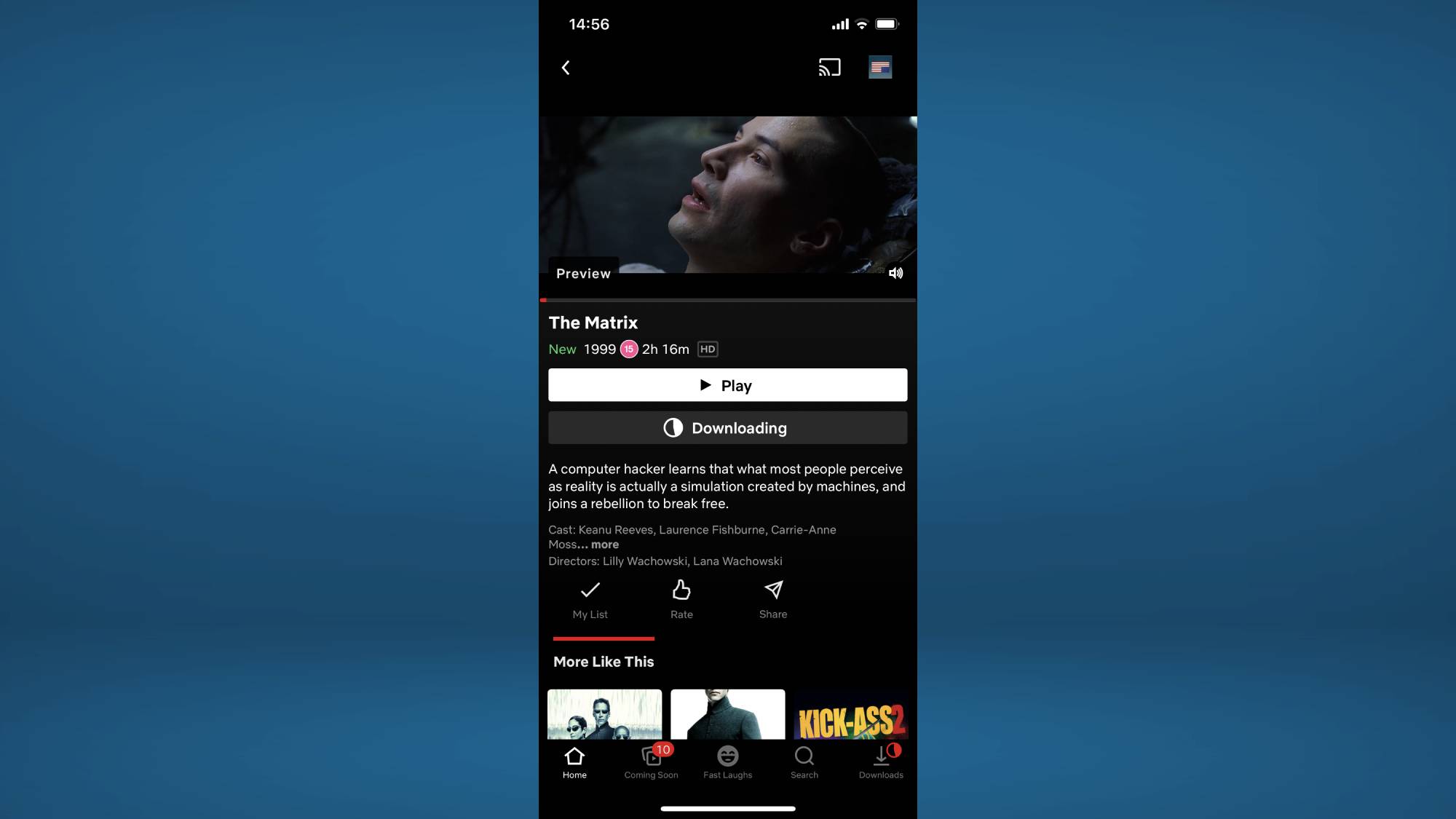
4. Navigate to the Downloads menu. This can be found in the bottom left corner of the app. From here you can check the status of any downloads and also begin watching downloaded movies.
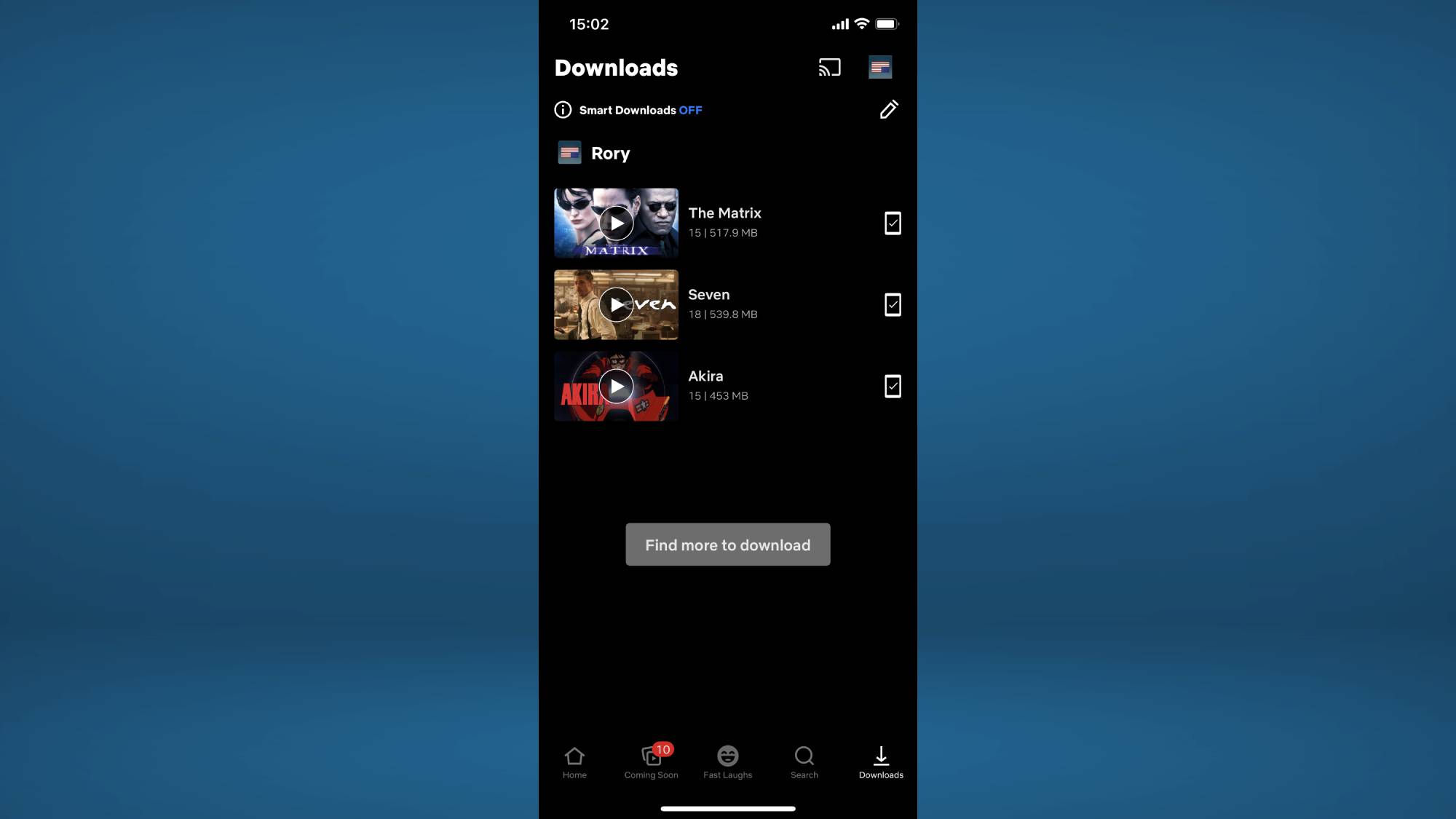
How to download TV shows from Netflix
1. First, open the Netflix app on your device. Whether you’re downloading on mobile or laptop, you will need to use the Netflix app. You cannot download content from the Netflix website in a browser.
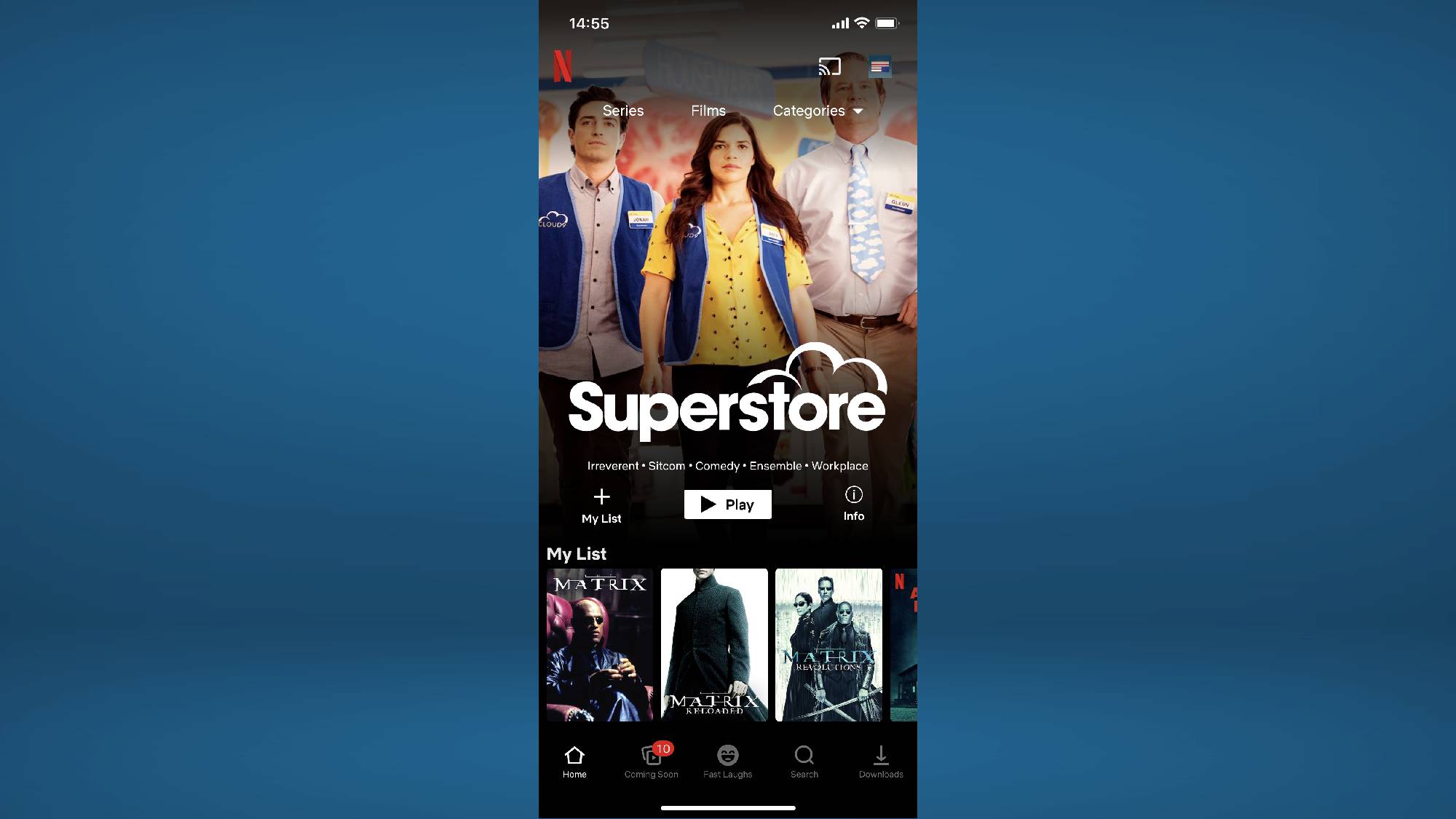
2. Locate the TV shows you wish to download and click the tile to bring up additional information and further options.
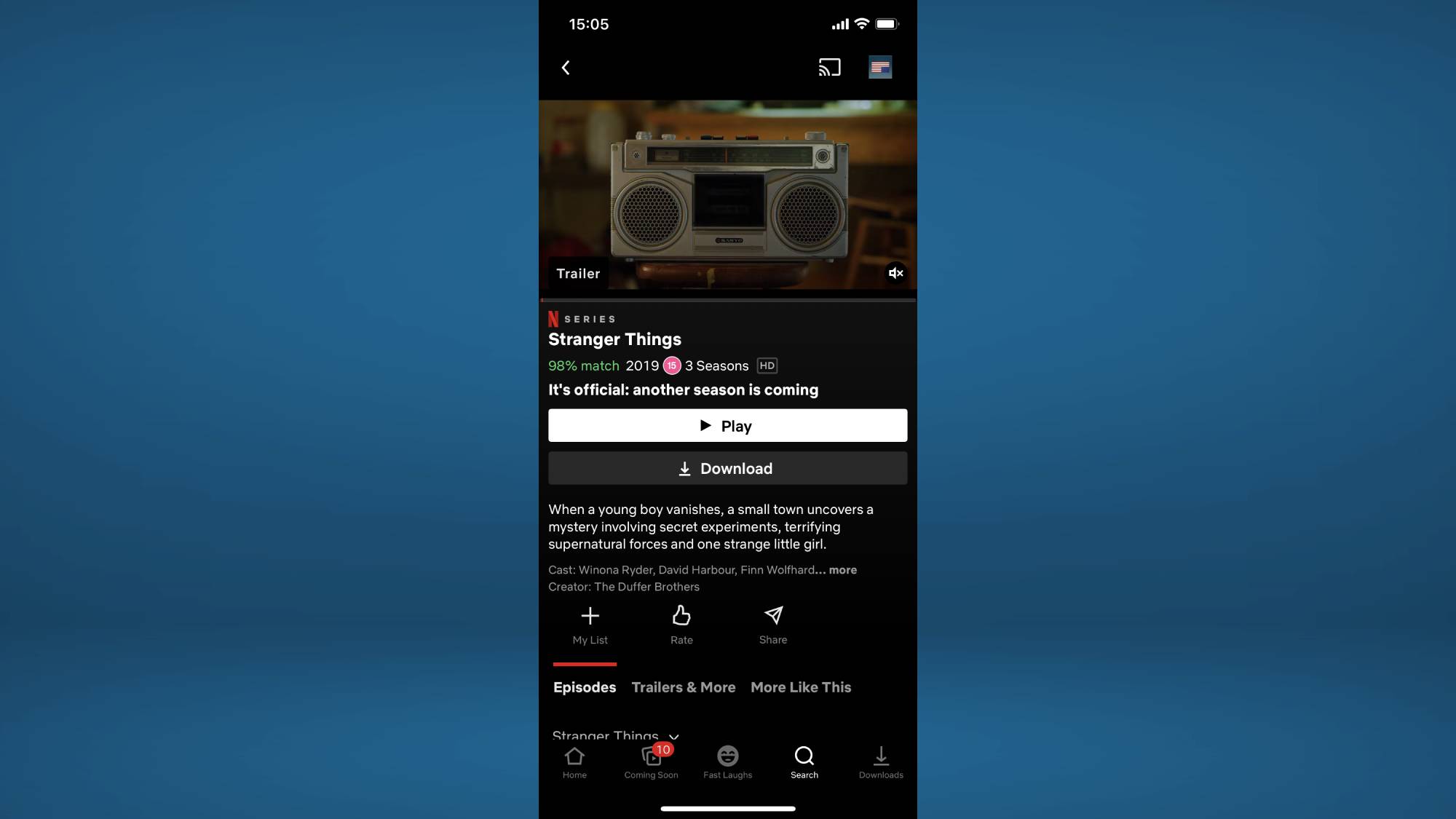
3. Select the episode you want to download. As you scroll through the available episodes you can press the download button next to the episode name and synopsis to begin downloading that specific episode. You can download multiple episodes at once.
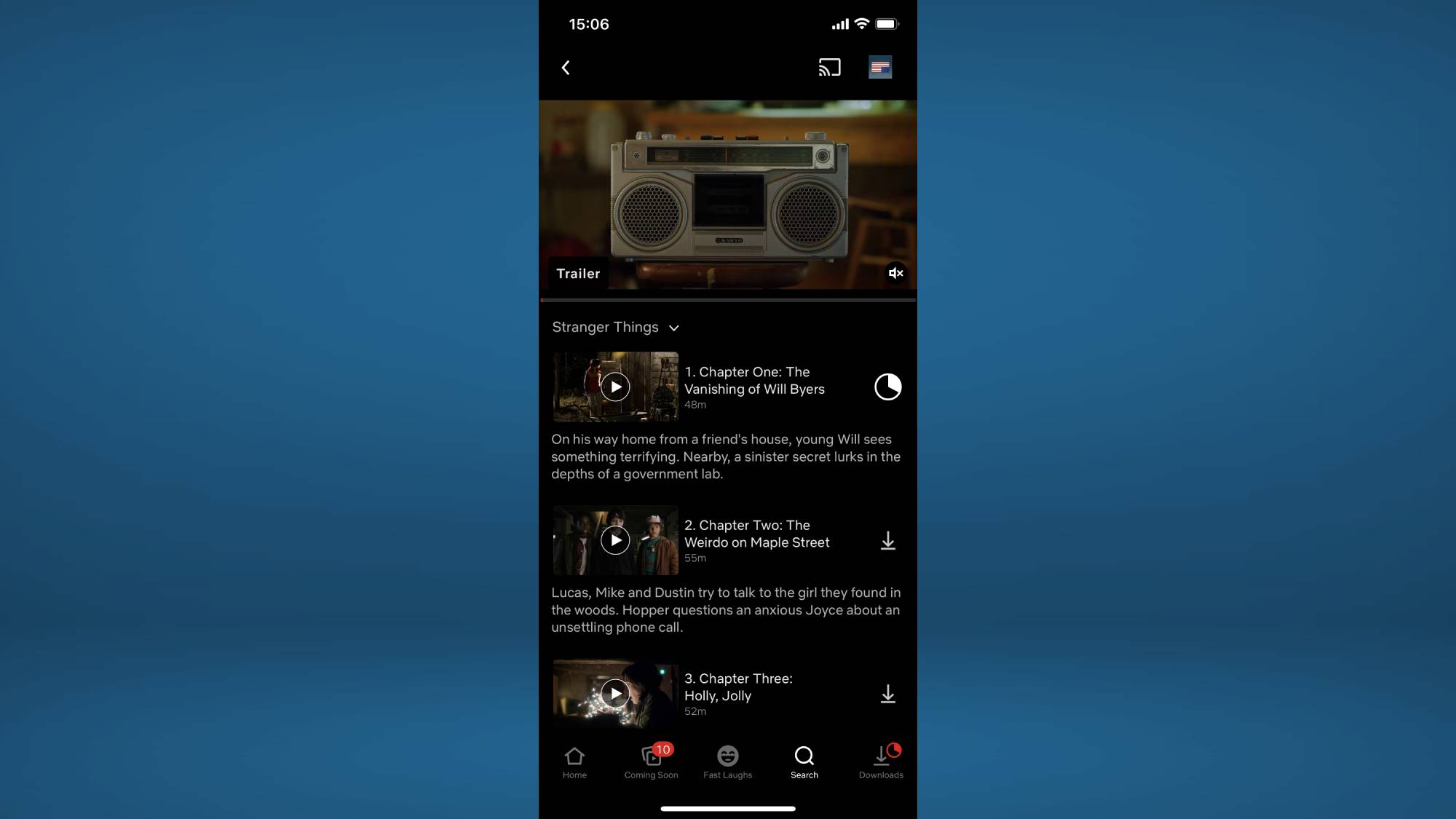
4. Navigate to the Downloads menu, which can be found in the bottom left corner of the app’s navigation bar. From here you can check the status of any downloads and also start watching downloaded episodes.
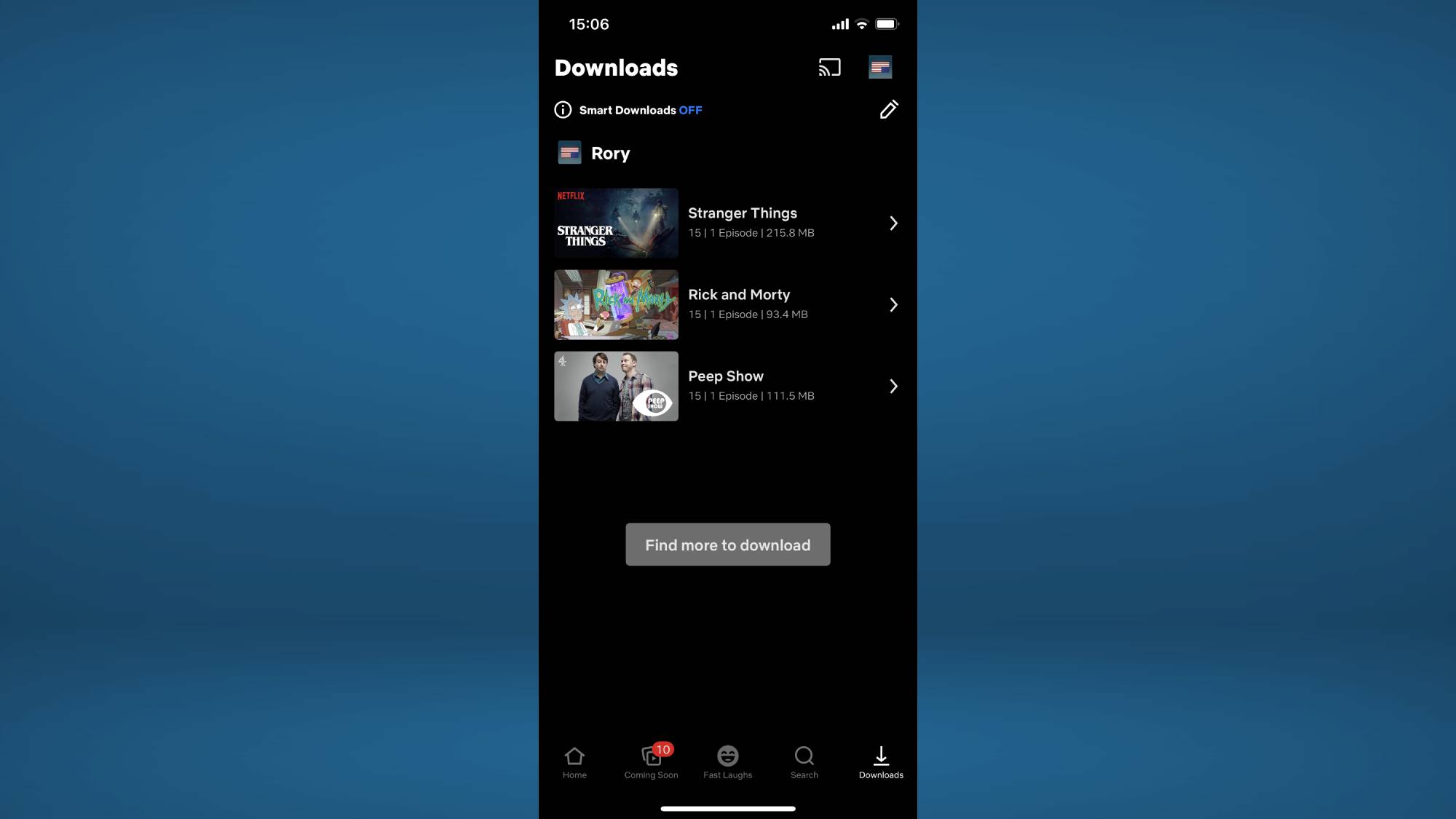
- Read next: How to download Facebook videos on desktop and mobile
- How to download TikTok videos
- How to watch Netflix with Spatial Audio on iPhone

Rory is a Senior Entertainment Editor at Tom’s Guide based in the UK. He covers a wide range of topics but with a particular focus on gaming and streaming. When he’s not reviewing the latest games, searching for hidden gems on Netflix, or writing hot takes on new gaming hardware, TV shows and movies, he can be found attending music festivals and getting far too emotionally invested in his favorite football team.
