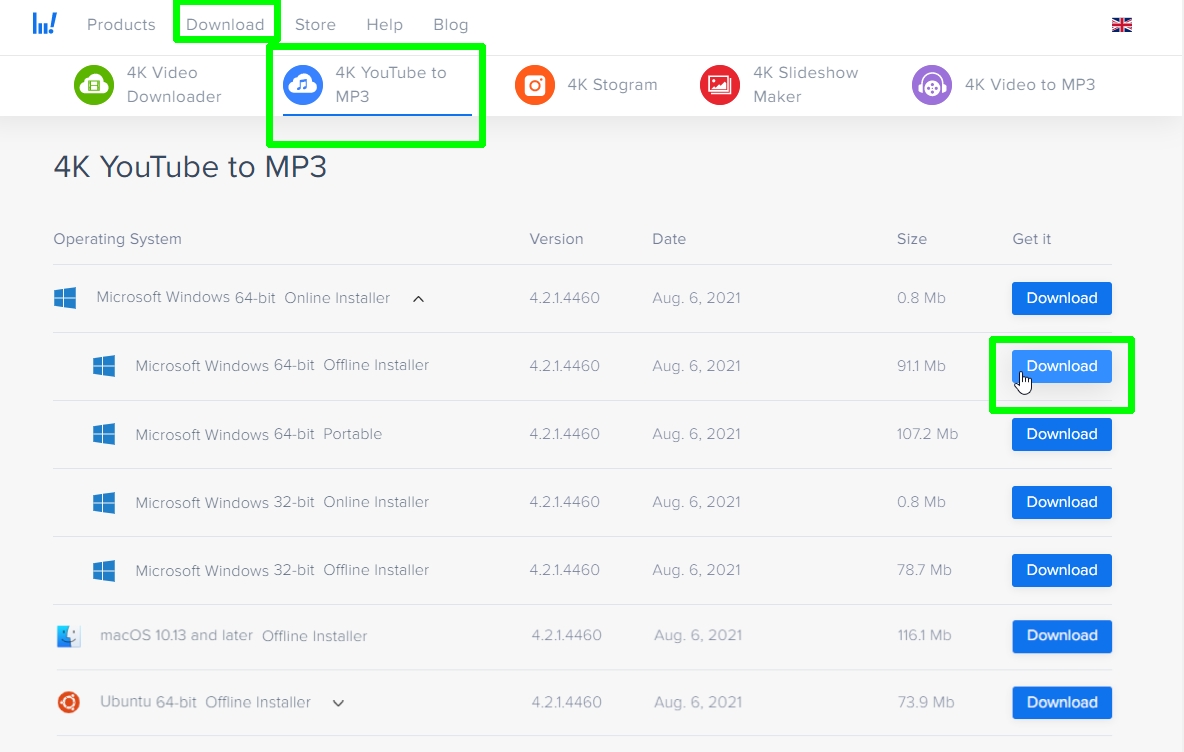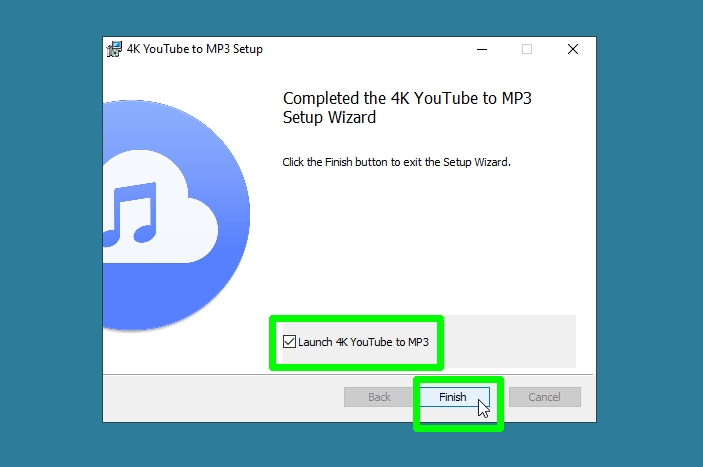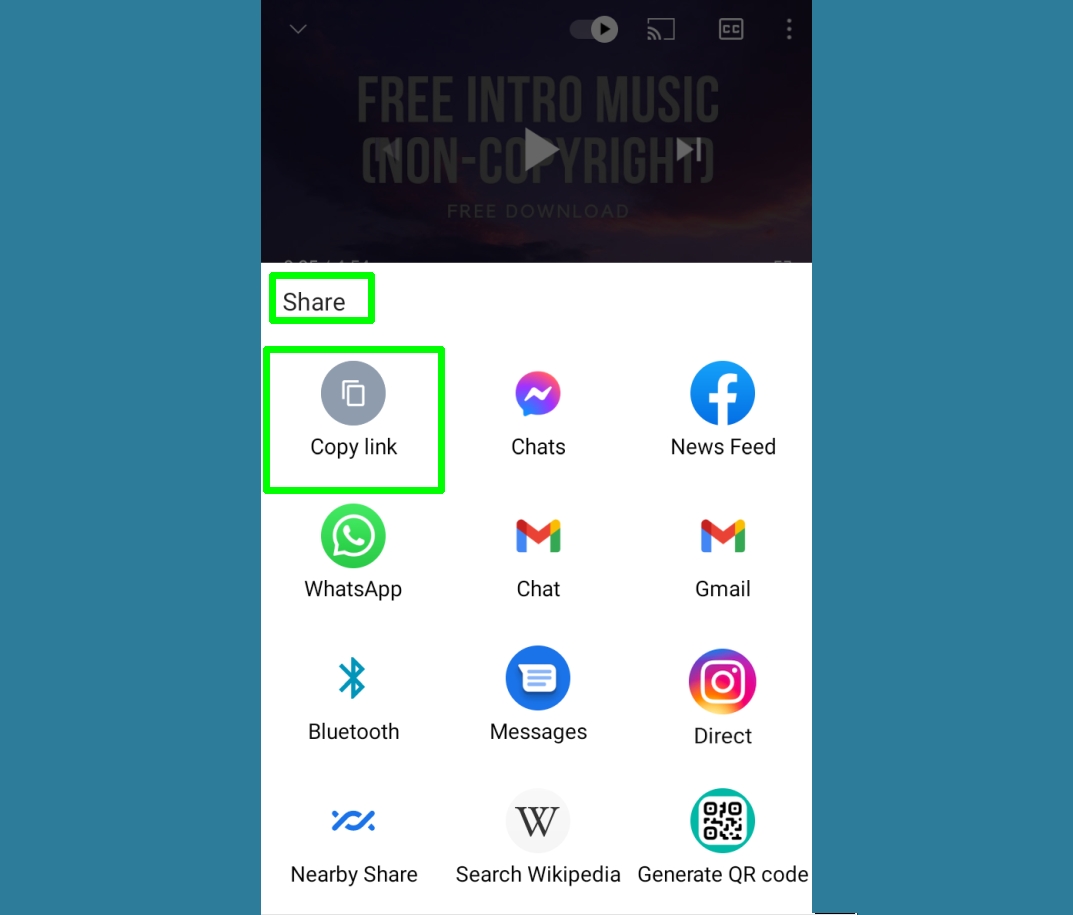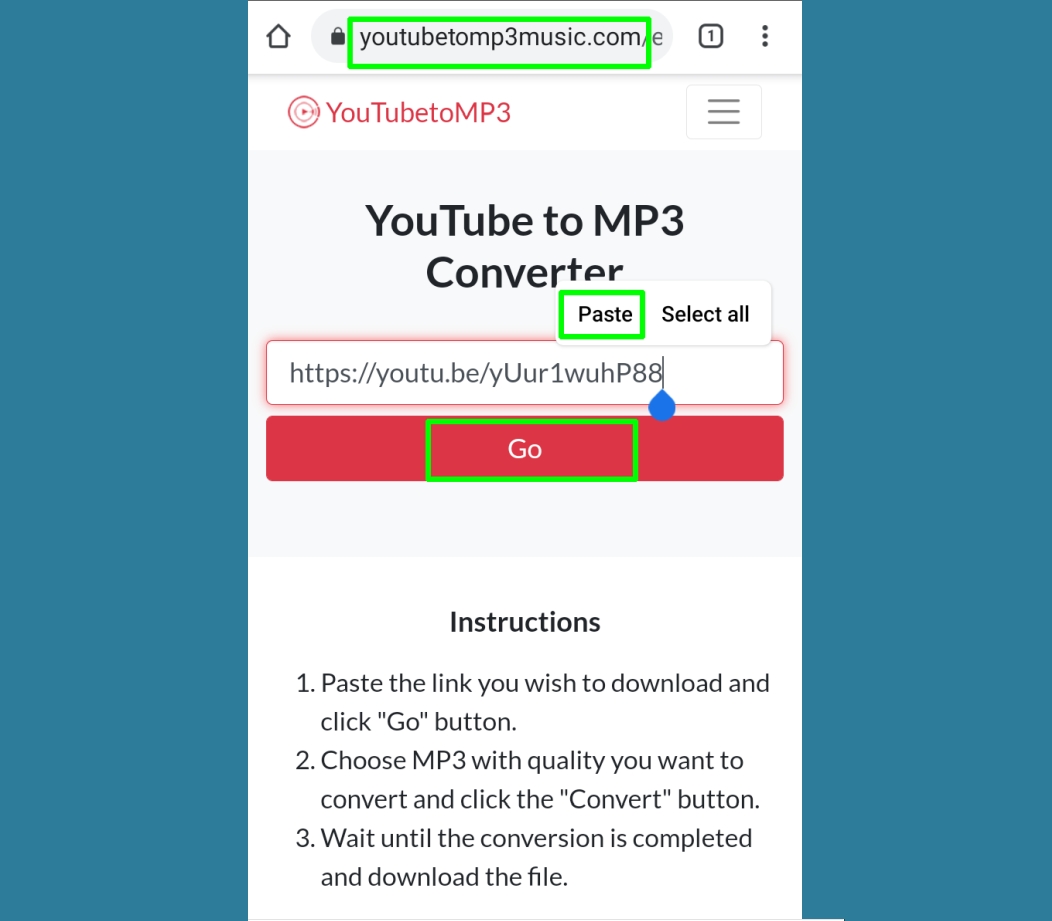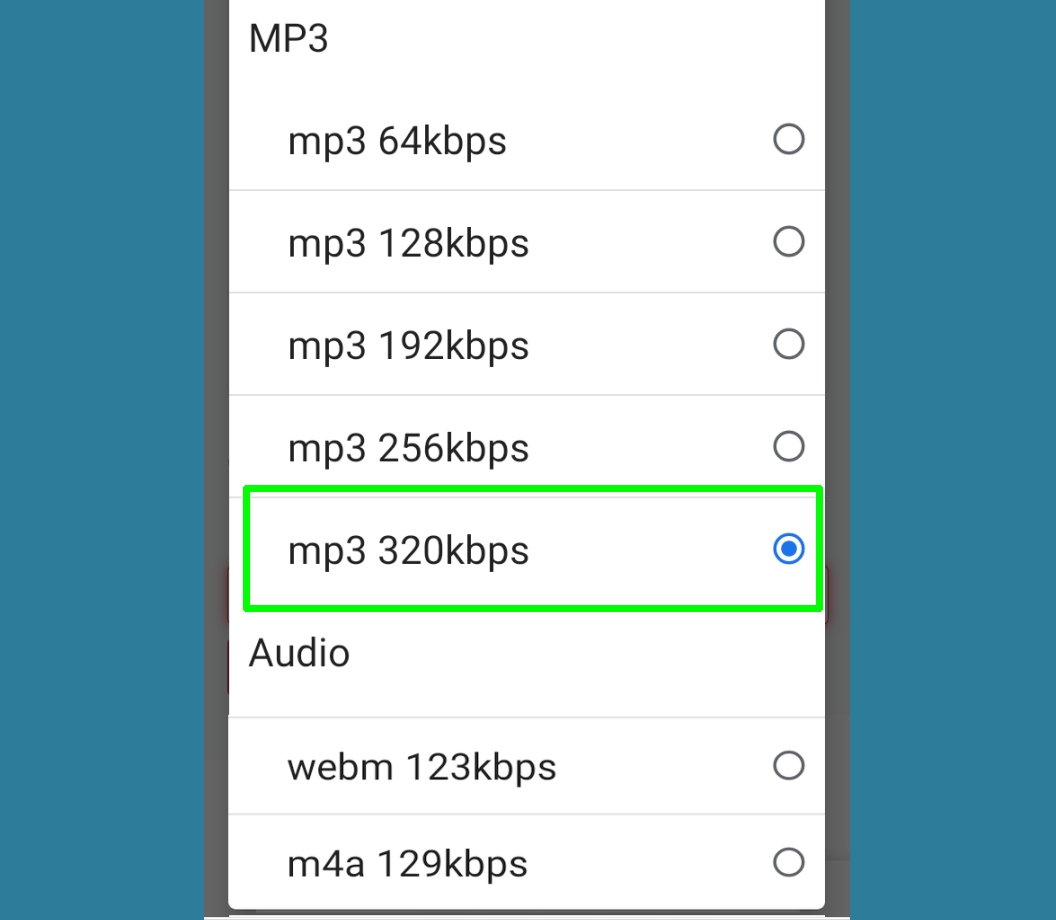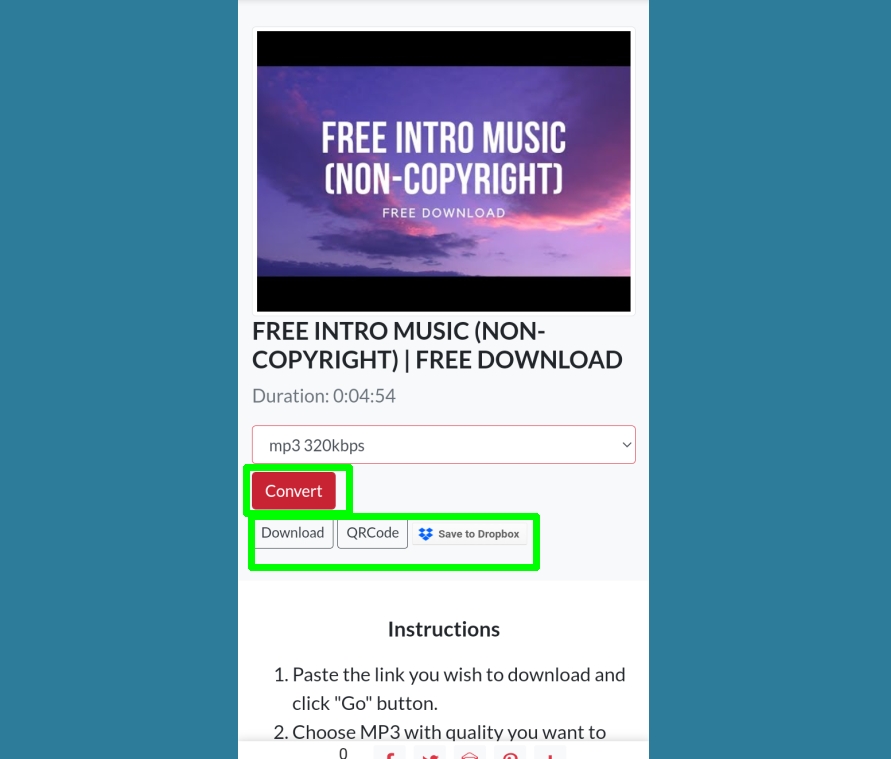How to download music from YouTube
Here's how to download music from YouTube, by converting video to audio
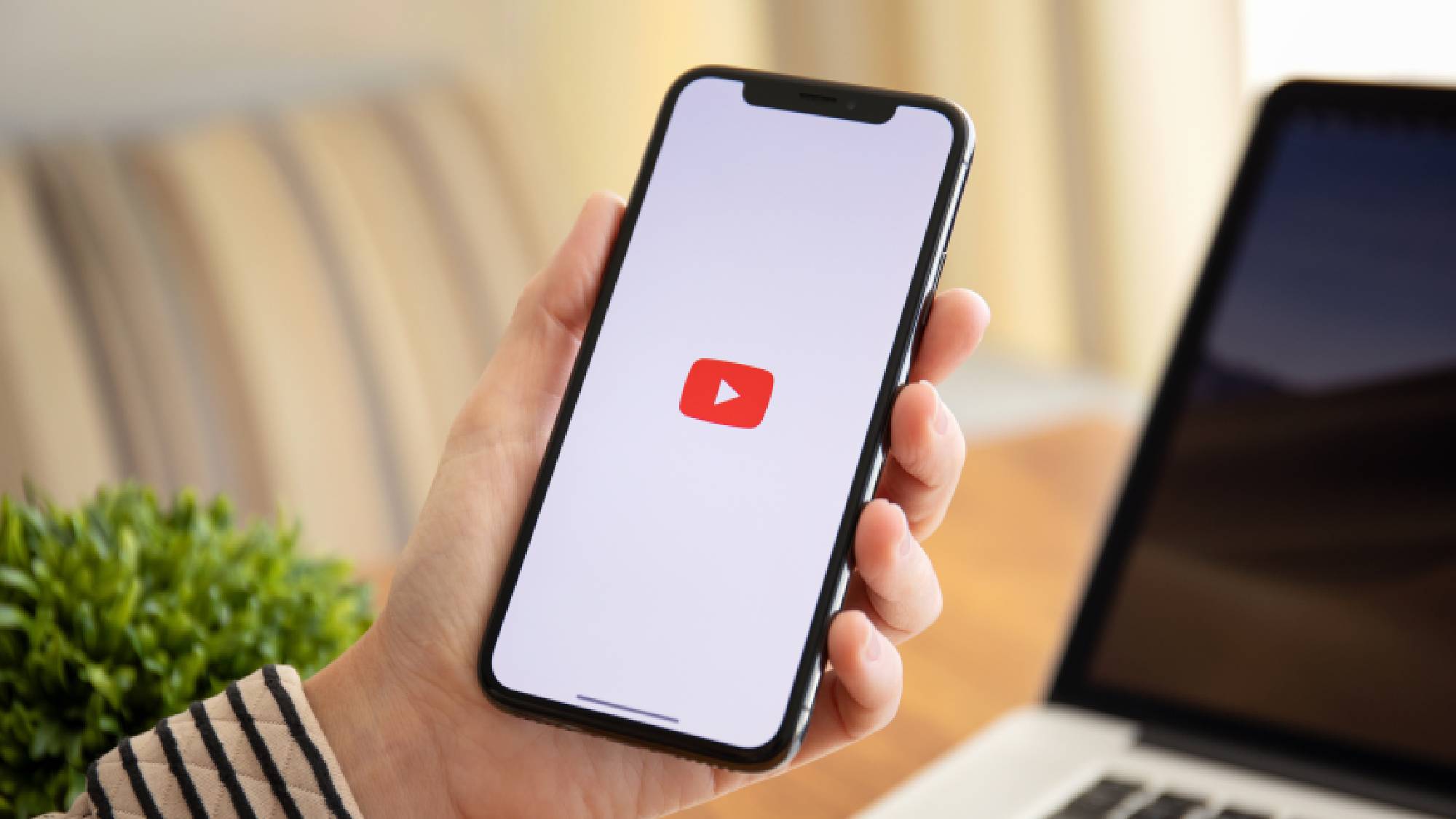
Knowing how to download music from YouTube can come in very handy. Despite being primarily a streaming platform, for many it is also a place to listen to music too. Many artists release material on YouTube, and there are many channels devoted to showcasing music of all genres.
YouTube clearly recognizes this, having launched YouTube Music and also offering YouTube Premium, which allows users to continue playback after locking their phone (very useful when listening to music).
The official way to download music from YouTube is of course by paying for YouTube Music or YouTube Premium, which includes access to YouTube music. Note: the same is not true vice versa — paying for YouTube Music does not give you access to YouTube Premium.
However, there are also unofficial ways of downloading music from YouTube. By converting YouTube videos into MP3 format, you can download their audio tracks to listen to offline, without the accompanying visuals — and adverts.
Be aware that there are specific rules around what you can download without violating YouTube's Terms of Service (we’ve covered this in a section below) and Google has been clamping down on so-called "stream rippers" that are designed to extract and save music from YouTube videos.
Fortunately, there are a couple of workarounds for downloading music from YouTube, though we should stress that these shouldn't be used for making copies of copyrighted audio content (again, see section below).
With all that out of the way, here’s how to download music from YouTube.
Get instant access to breaking news, the hottest reviews, great deals and helpful tips.
How to download music from YouTube: legality
As with downloading videos, YouTube's Terms of Service state that you’re not allowed to download any audio content, unless “specifically permitted by the Service,” or you have prior written permission from YouTube or the respective rights holder.
You can download and play ad-free songs and playlists through the YouTube Music app for Android and iOS, but only if you subscribe to YouTube Music Premium for $9.99 a month or YouTube Premium for $11.99 a month. To prevent piracy and copyright infringement, this option isn’t offered on the YouTube Music website or in the free version of the service.
Although YouTube features millions of tracks, by every artist you can think of, most of which have been uploaded by its users rather than record companies, it also offers lots of royalty- and copyright-free content, and songs covered by a Creative Commons license.
Downloading audio from these videos won't violate the site's terms of service or break the law, which means you can use their music in your own creative projects. Note, however, that YouTube's own Audio Library of no-copyright music states that: "You can NOT use third-party software to download the video/track, always use our download links."
Another reason that you might want to know how to download music from YouTube is to access music that you created and uploaded to YouTube previously, for instance if you no longer have access to the original file. Obviously in that case one of the below methods will be fine to use, without the risk of you violating any terms or breaking the law.
With the above caveats in mind, here's how to download music from YouTube.
Individuals carrying out the instructions in this article do so at their own risk and must exercise their independent judgement. Future US LLC provides the information in this article in good faith and makes no representations as to its completeness or accuracy. To the fullest extent permitted by law, neither Future US LLC, its group companies or any of their employees, agents or subcontractors shall have any liability in connection with the use of this information.
How to download music from YouTube on desktop
Although there are lots of websites that let you convert YouTube videos to MP3 format, many either don’t work or contain dubious ads and malware-infected links.
For your safety and convenience, we recommend using the reliable free desktop program 4K YouTube to MP3, which extracts the audio from YouTube videos in one click. Here’s how to use it.
1. Visit the 4K Download website, click Download at the top of the page, and choose “4K YouTube to MP3.” Click the Download button next to the version of the program you want to install: be it Windows (32-bit or 64-bit), macOS, or Ubuntu.
2. Once 4K YouTube to MP3 has downloaded, run the installer to launch the Setup Wizard and install the program on your computer. Check the box to “Launch 4K YouTube to MP3,” then click the Finish button
3. When the program opens, it will show as “Not Activated,” but don’t worry about this unless you want to buy a license to unlock premium features. This costs $15, but the free version of 4K YouTube to MP3 lets you download up to 30 audio tracks per day (though only one at a time,) which should be enough for most people.
If you need unlimited downloads, and want to download up to three tracks simultaneously, click the Tools menu, choose “Manage License,” and then click “Get License.”
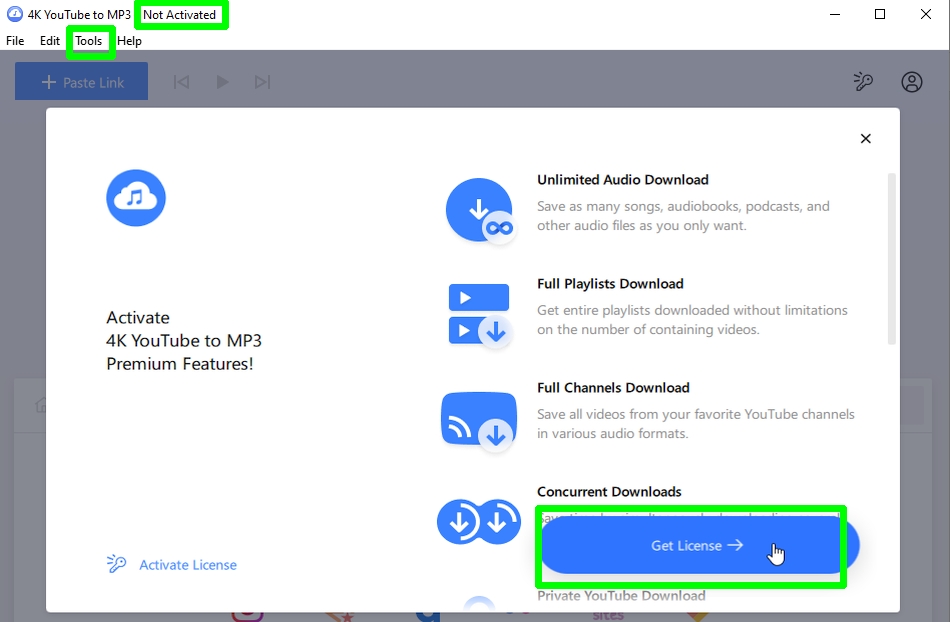
4. Either way, next find a copyright-free video on YouTube and copy its URL.
You can either do this by copying the link from your browser’s address bar or by clicking the Share button below the video and selecting “Copy” next to the URL.
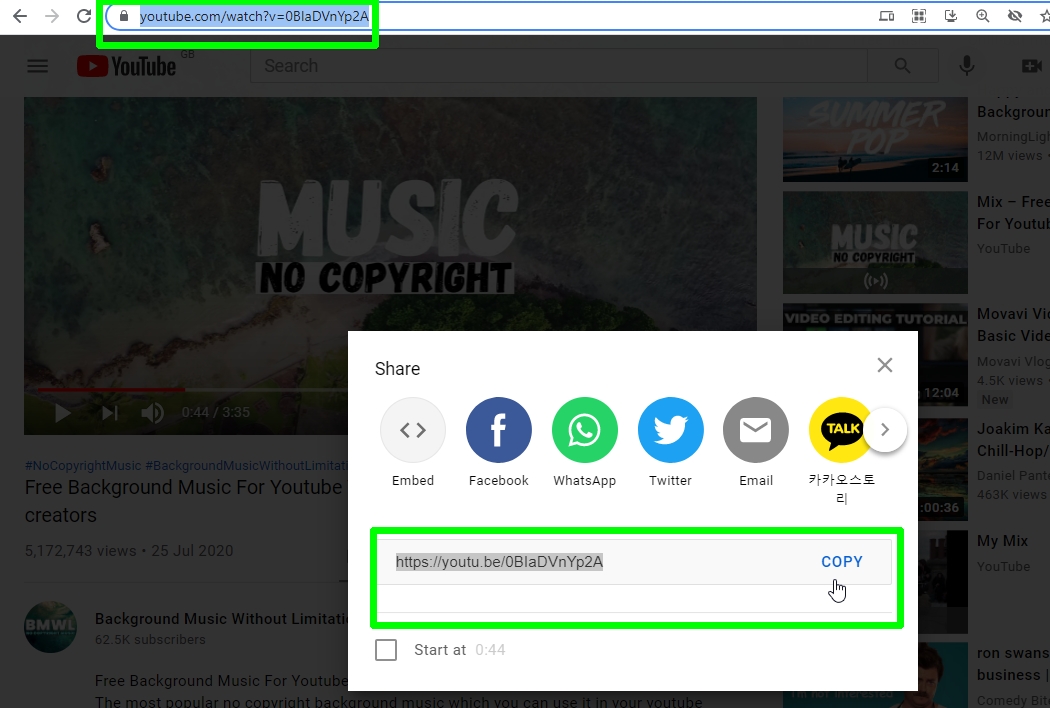
5. Click the Paste Link button in the top-left corner of the 4K YouTube to MP3 window. The video will automatically be converted to MP3 and start downloading immediately.
You should see a desktop notification when the download is complete.
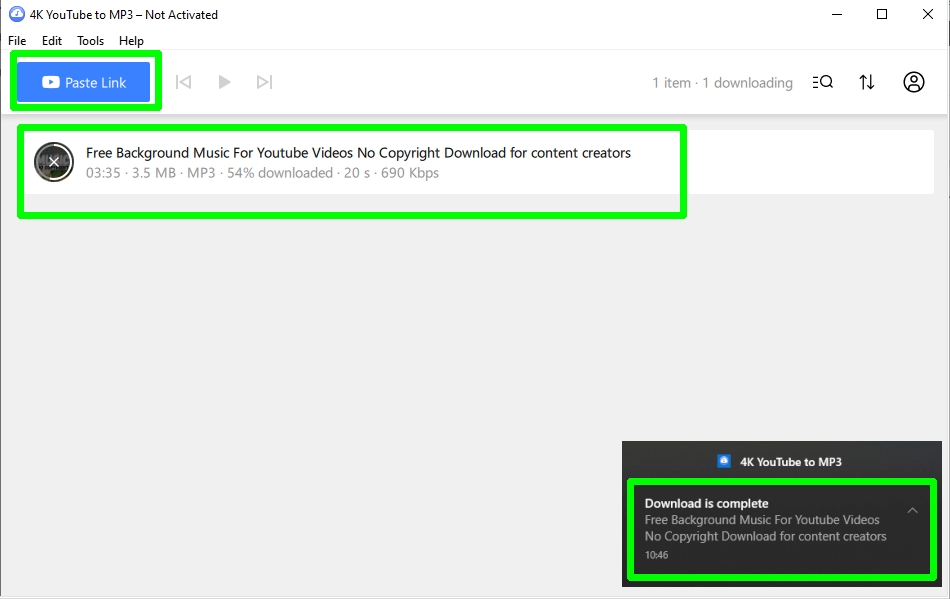
6. Alternatively, you can search YouTube from directly within 4K YouTube to MP3. Just click the search button in the bottom-right corner of the window, then choose “YouTube.”
This will open YouTube in the program window. Search for a copyright-free video, then click the Download button to save it as an MP3.
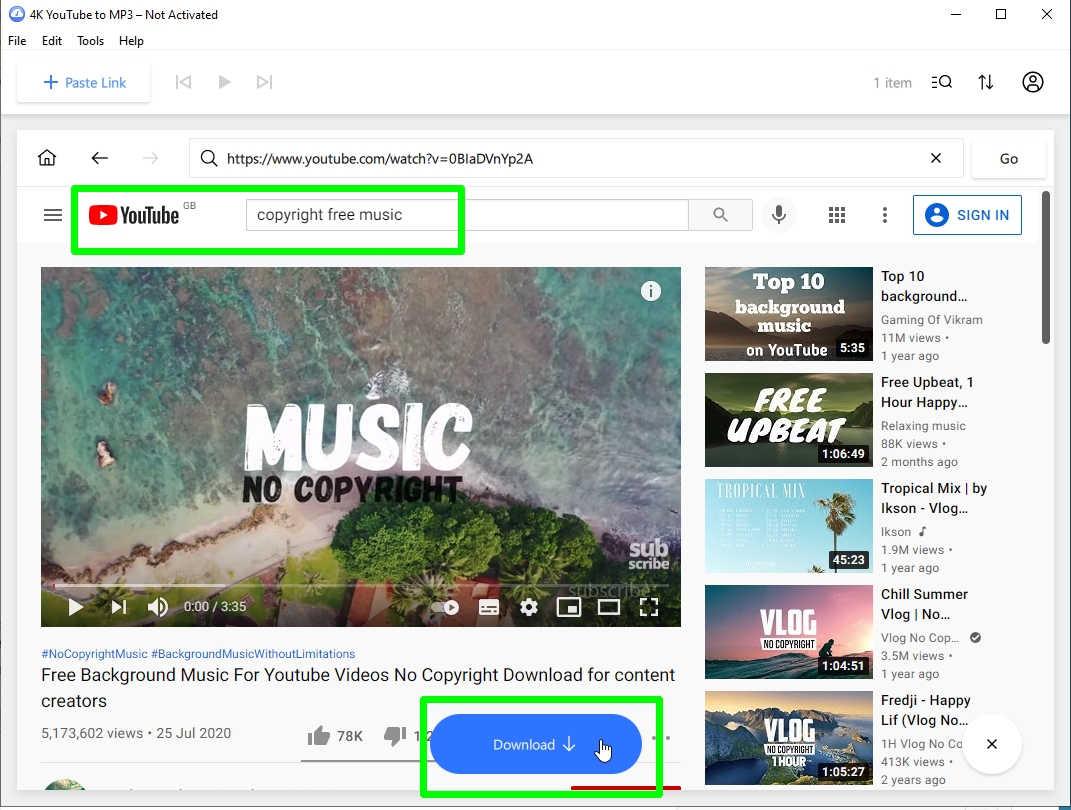
7. You can play your converted MP3 directly in 4K YouTube to MP3 by double-clicking the track in the downloads list.
To view the downloaded file so you can open and play it in another program, or move it to another location, click “Show in folder.”
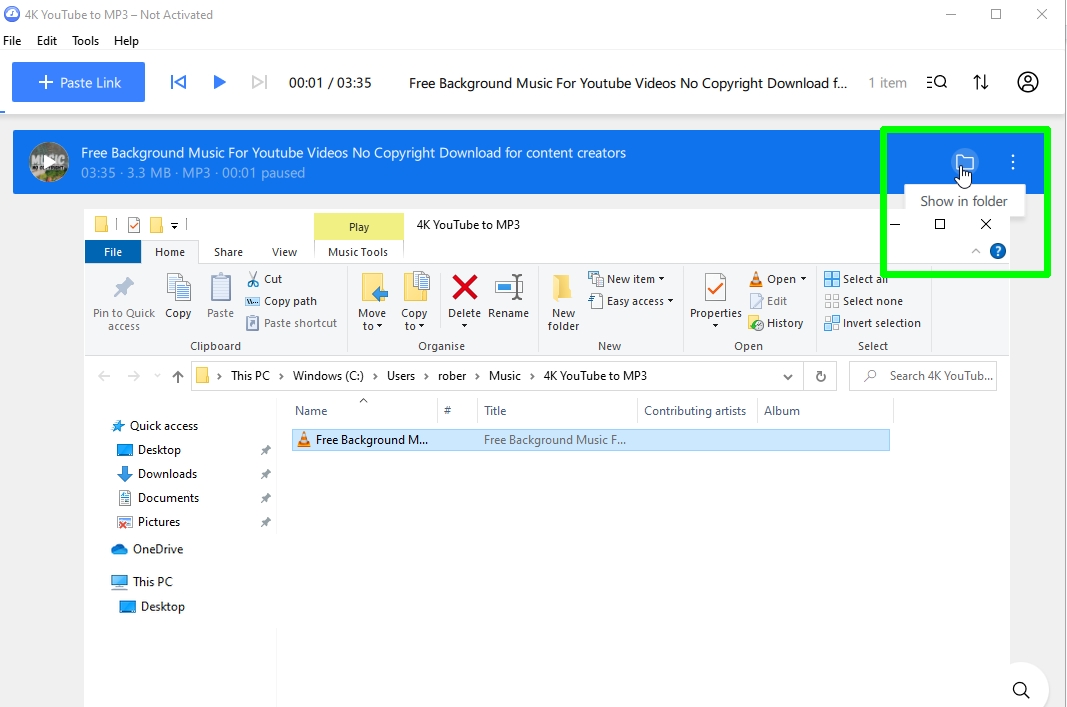
8. By default, 4K YouTube to MP3 converts and downloads audio from YouTube video at what it determines to be “best quality” and, unsurprisingly, to MP3 format.
To change both the quality and format, click the Tools menu and choose Preferences, or click the Control Panel icon in the top-right corner of the program and select Preferences there.
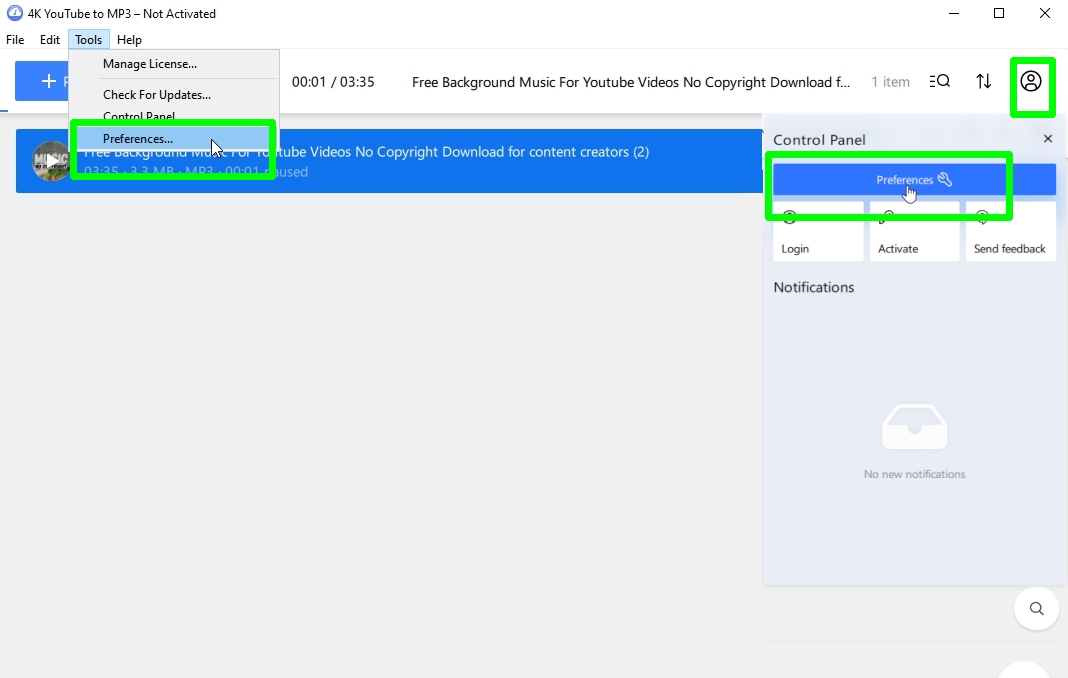
9. On the General tab of the Preferences window, you can change 4K YouTube to MP3’s default audio quality to High (320kbps), Medium (256kbps), or Low (128kbps).
You can also change the default audio format from MP3 to MP4 or OGG, and change the output folder that your converted files are downloaded to.
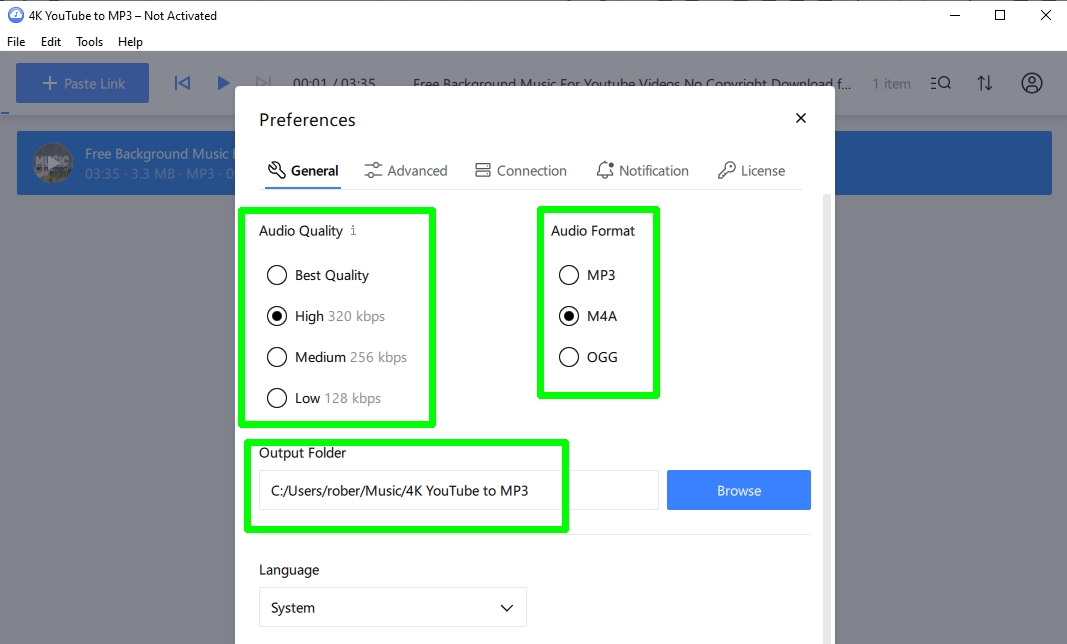
How to download music from YouTube on mobile
Google and Apple don't allow YouTube audio downloaders in their app stores. Although there are tools available for the job, they require you to jailbreak your mobile device or allow apps to be installed from "unknown sources," and these workarounds pose stability and security risks.
You best option is a website called YouTube to MP3 Converter, which works on both Android and iOS, as well as Windows and macOS. It doesn't require registration or impose a daily download limit, and it's completely free. Here's how to use it.
1. Open a copyright-free video, which you want to convert into MP3 format, in the YouTube mobile app for Android or iOS. Tap the Share button below it and select "Copy link."
2. Open YouTube to MP3 Downloader in your mobile (or desktop) browser. Press the search box on the homepage and choose Paste, then tap the Go button.
3. The website will load the selected video. Tap the drop-down menu and choose an audio format and quality: the best option is "mp3 320kbps."
4. Tap Convert and YouTube to MP3 Downloader will convert the YouTube into MP3 format. You may have to close a full-screen pop-up ad to return to the page.
Once the conversion is complete, tap Download to save the audio file to your device, where you can open and play it in your default media player.
Alternatively, you can create a QR code for the MP3 that can be scanned to open it on another phone, or save the file to Dropbox to conserve storage space.
You might also be interested in reading our guides on how to download YouTube videos on all devices, how to download YouTube videos in Chrome and how to download videos from Facebook. We also have a range of guides for using other Google products, including how to hack the Chrome dinosaur game and how to set Chrome flags.
Robert Irvine was previously the How-To Editor at Tom's Guide. He has been writing tutorials about software, hardware, websites and other tech topics since the days of dial-up modems, and was previously the editor of Web User magazine. Robert enjoys cooking, and makes a mean sausage casserole, but is definitely not the celebrity chef of the same name.