8 Hidden Instagram Story Features You Need to Know
Prepare to up your ‘gram game with these genius Instagram Stories hacks you probably never knew about.
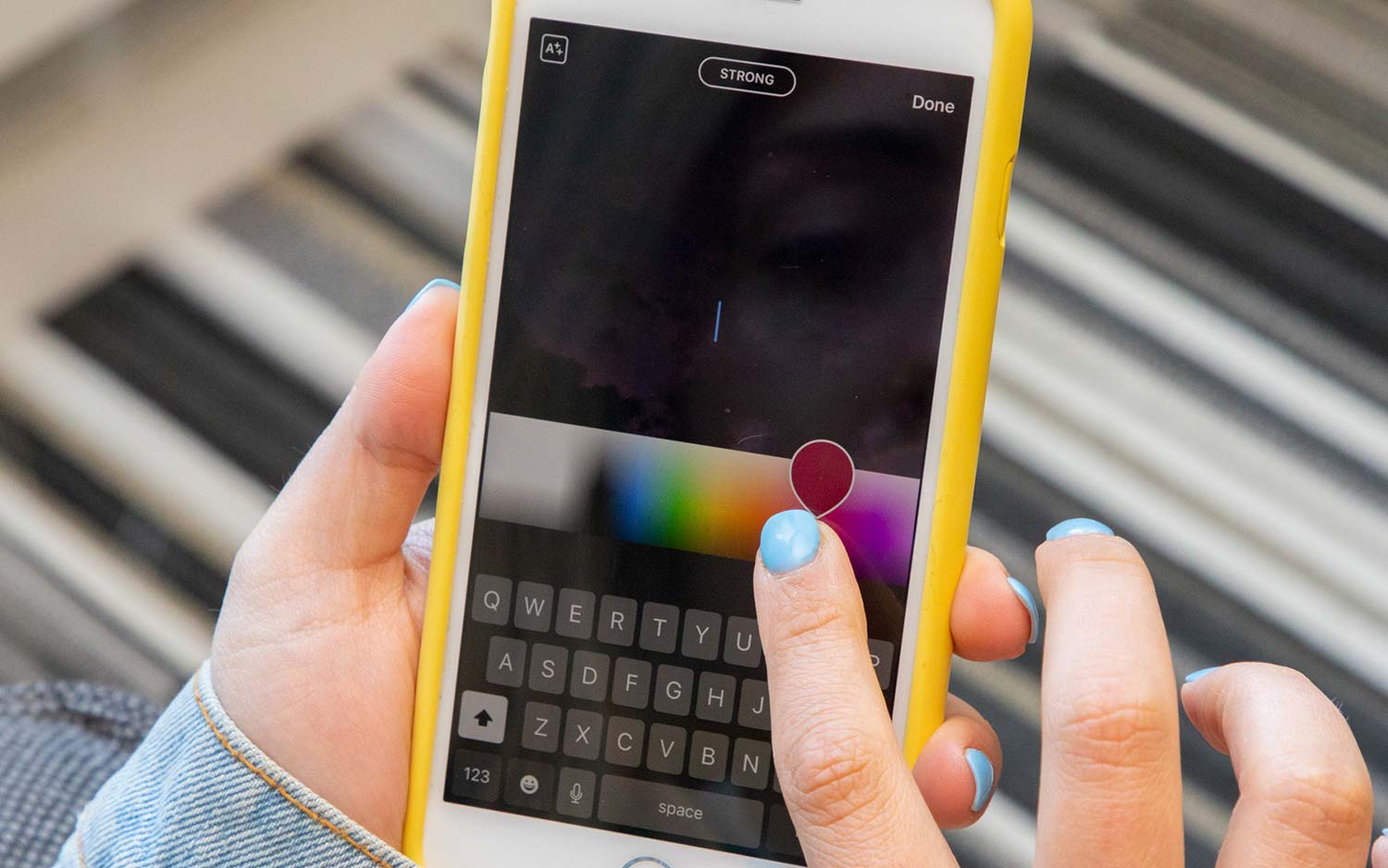
The coolest Instagram Stories features are less apparent than the filter gallery or gif stickers. In fact, most of them are hidden to the naked eye and require specific gestures or a dash of ingenuity to enable — and we're about to reveal our favorite ones.
MORE: How to make a GIF
Prepare to up your ‘gram game with these genius Instagram Stories hacks you probably never knew about.
Instagram Story: Add multiple photos to one story

Thought you could only post one image at a time? So did we, until we learned this trick. First, export and copy images directly in your camera roll app. Then return to Instagram and double tap on your story to paste them. You can use two fingers to adjust the placement and size, too.
Instagram Story: Transform live photos into boomerangs
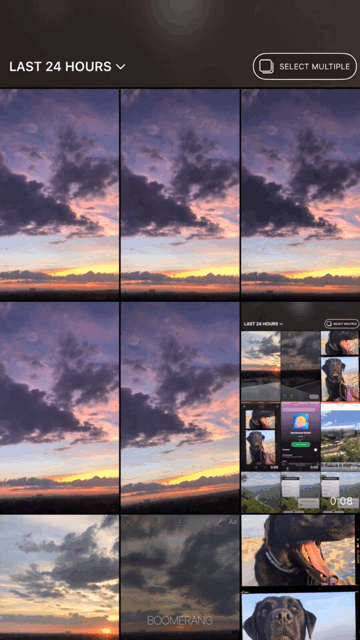
As far these hacks go, this one’s on the lesser-known side because it only works for iOS Live Photos captured in the last 24 hours. Swipe up within Instagram stories and select a Live Photo from your camera roll, then press firmly on the screen until you see the word “Boomerang” appear. Voila!
Instagram Story: Use different fonts
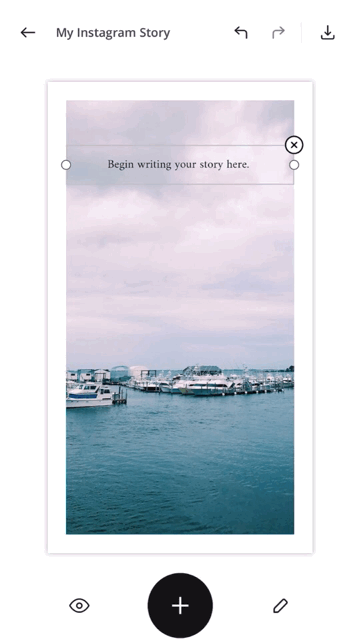
Sick of the same five story fonts? Us too. There are two ways to expand your font library:
1. Free apps like Canva and Unfold let you edit stories and create text with their pre-installed collection of typefaces.
Get instant access to breaking news, the hottest reviews, great deals and helpful tips.
2. If you have a brand font you want to use, you can Airdrop its .OTF file to your device and open it in a free app called Open.
Both of these options require adding text outside of the Instagram app, but it’s a small middle step with a big design payoff.
Access More Colors...
Instagram Story: Access more text colors

Why be limited to the preset color options for text and doodles when there’s a simple trick to access the entire rainbow? Tap and hold any of the basic color options found above the keyboard to open a larger color bar spectrum. You can also use the eyedropper tool to make your text match your image’s aesthetic.
Instagram Story: Use color gradients for text
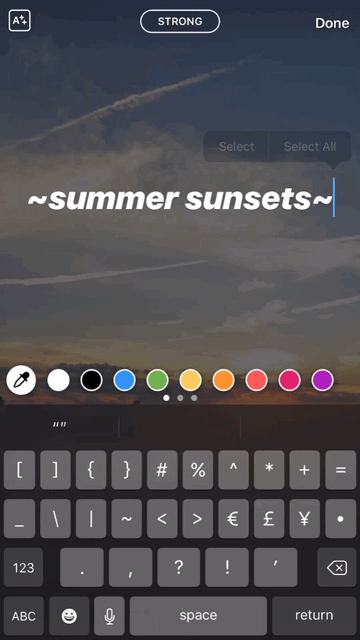
This is hands-down our favorite feature, but it requires some finger gymnastics to use so we broke it down step-by-step:
1. Write your text
2. “Select All” text, or just make sure it’s entirely highlighted
3. Hold your right thumb on the purple color icon
4. Hold your left thumb on the text cursor
5. Slide both fingers together to the left letter-by-letter
You should have gradient text now! It might take some practice, so play around with the color spectrum and speed you slide your fingers left.
Instagram Story: Add music
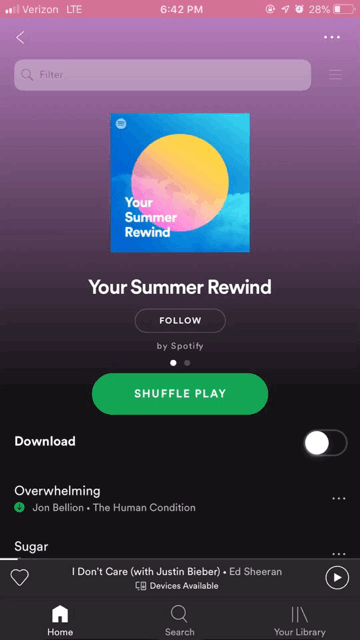
Let your followers know what you’re listening to with Instagram’s updated music integration. Using the music sticker, you can embed music into your stories with the name of the song and artist. We’ve seen some users share songs and playlists from Spotify, too. If you have the Spotify app on your phone, click the “share” button under the song or playlist’s information page, and choose Instagram stories. You’ll be redirected to Instagram, where the song or playlist artwork will appear as an interactive icon in the middle of your story.
Instagram Story: Use interactive stickers

Instagram adds a new interactive feature to the sticker menu every few months. Following up the popularity of the two-option poll, they’ve introduced a four-option quiz, question-and-answer box, and emoji slider. All of these stickers let your friends give you feedback on your content.
Instagram Story: Use outside apps
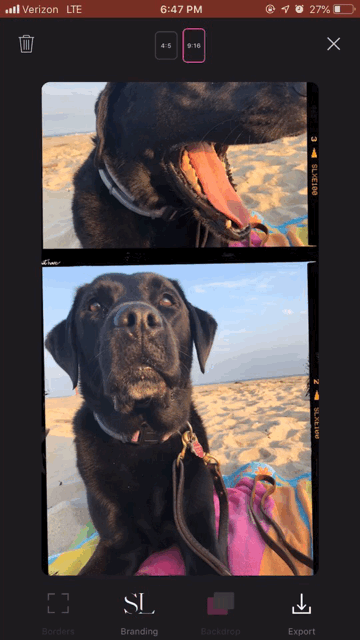
We mentioned Canva, Unfold, and Canva for font experimentation, but you can use apps like these to elevate your stories even further. Storyluxe is a popular option, offering easy-to-use templates from Kodak, Fuji, Ilford, and more. If you’d call yourself an expert collager, you’ll also enjoy Photoshop Mix. This app equips you with a layers feature, allowing you to produce designer-quality content from your mobile device.
MORE: How to Use Instagram Stories
While you’re here, follow Tom’s Guide on Instagram. Tag us (@tomsguide) if you test out any of these tricks.
Credit: Tom's Guide
More Instagram tips
- How to post on instagram from PC or Mac
- How to change your Instagram password or reset it
- How to save photos from Instagram
- How to download Instagram
- How to turn on Instagram’s Dark Mode on iOS and Android
- How to use Instagram Co-Watching
- How to deactivate your Instagram account
- How to mute people on Instagram
- How to use Instagram Stories
- How to download all your Instagram posts

Kate Kozuch is the managing editor of social and video at Tom’s Guide. She writes about smartwatches, TVs, audio devices, and some cooking appliances, too. Kate appears on Fox News to talk tech trends and runs the Tom's Guide TikTok account, which you should be following if you don't already. When she’s not filming tech videos, you can find her taking up a new sport, mastering the NYT Crossword or channeling her inner celebrity chef.
