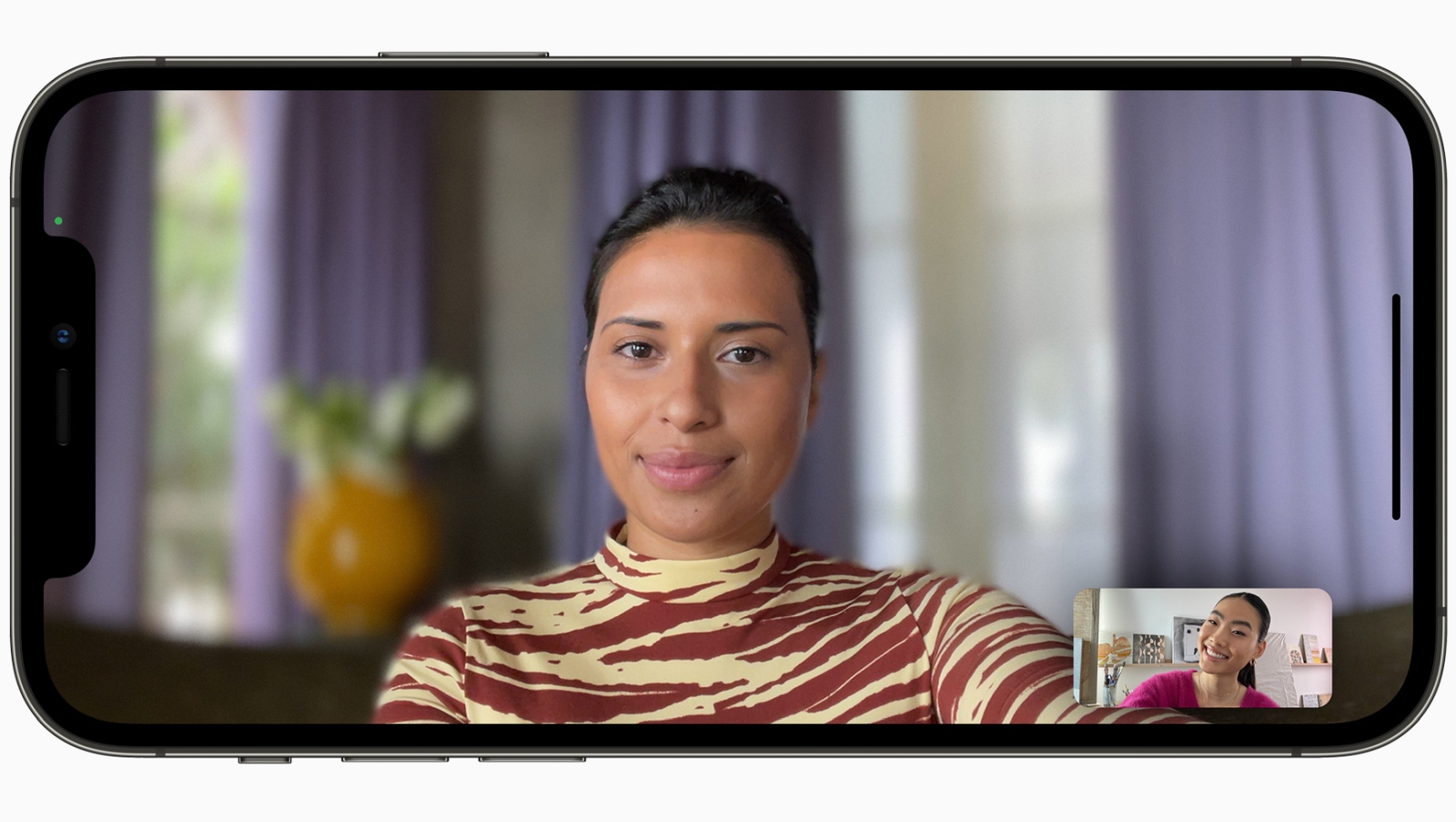
Pretty soon, most iPhone users will want to know how to use Portrait Mode in FaceTime on iOS 15.
FaceTime in iOS 15 includes a number of improvements, from sharing videos and music through SharePlay to scheduling calls and creating web links as you can in the other best video chat apps. But there are less heralded FaceTime enhancements that will improve your experience, like the newfound ability to use Portrait Mode on calls.
That's the same Portrait Mode you use in the Camera app to take memorable shots; iOS 15 brings it to video calls in FaceTime. This effect can blur your background, and though it might not be as flashy as similar features in other video chat apps — no virtual backdrops here — it can at least obscure a messy room.
- iOS 15 beta review: What we think so far
- How to make FaceTime calls on Android
- How to schedule FaceTime calls in iOS 15
Portrait Mode in FaceTime requires iPhones and iPad with the A12 Bionic chip or later. For iPhones, that means you'll need an iPhone XS or later.
On iPads, the feature will work with a fifth-generation iPad mini, third generation iPad Air or later, eighth generation iPad or later and all versions of the iPad Pro. Here's a full rundown of iOS 15 features with specific hardware requirements.
Follow our guide below to find out how to use Portrait Mode in FaceTime on iOS 15.
How to use Portrait Mode in FaceTime on iOS 15
1. While you're in a FaceTime video call, tap the thumbnail of your own image.
Get instant access to breaking news, the hottest reviews, great deals and helpful tips.
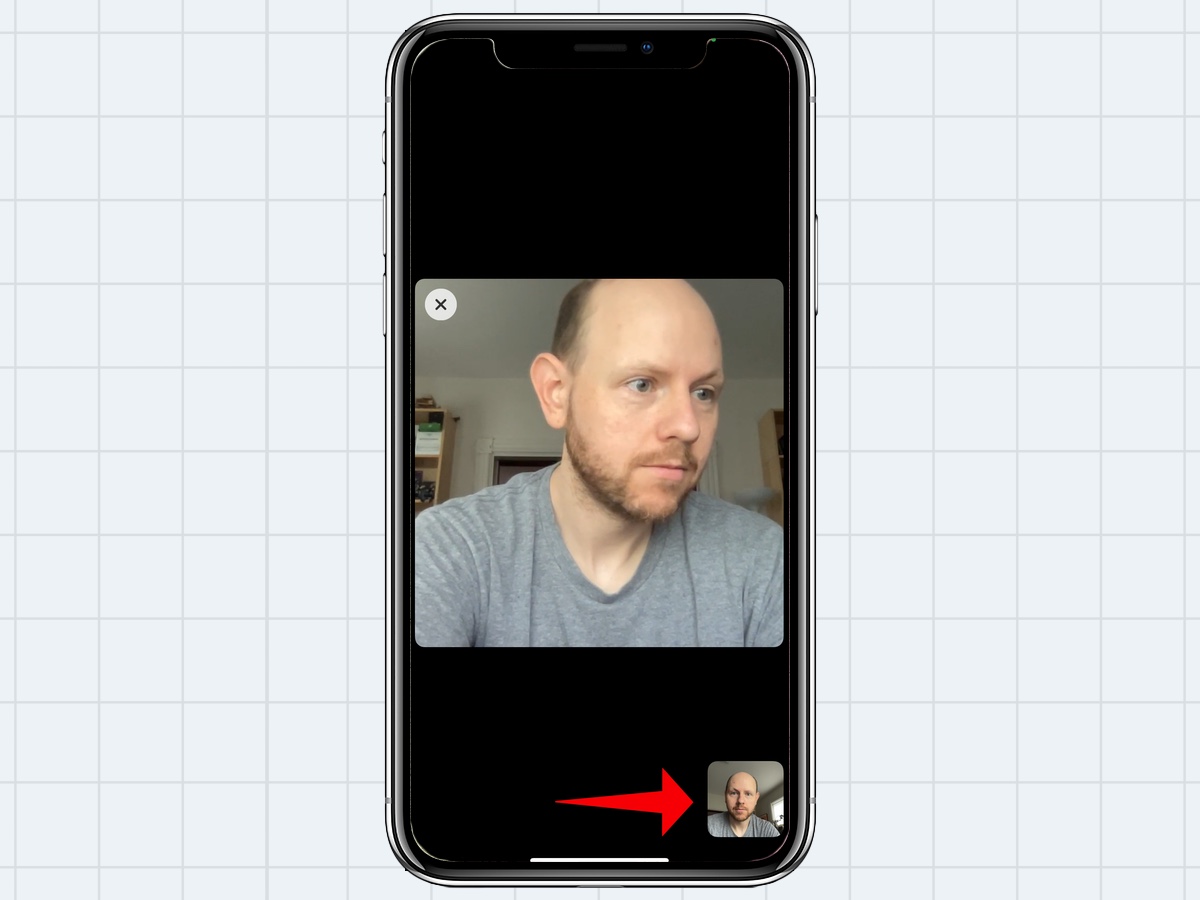
2. The thumbnail will expand, showing several buttons. Tap the Portrait Mode button in the top left corner.
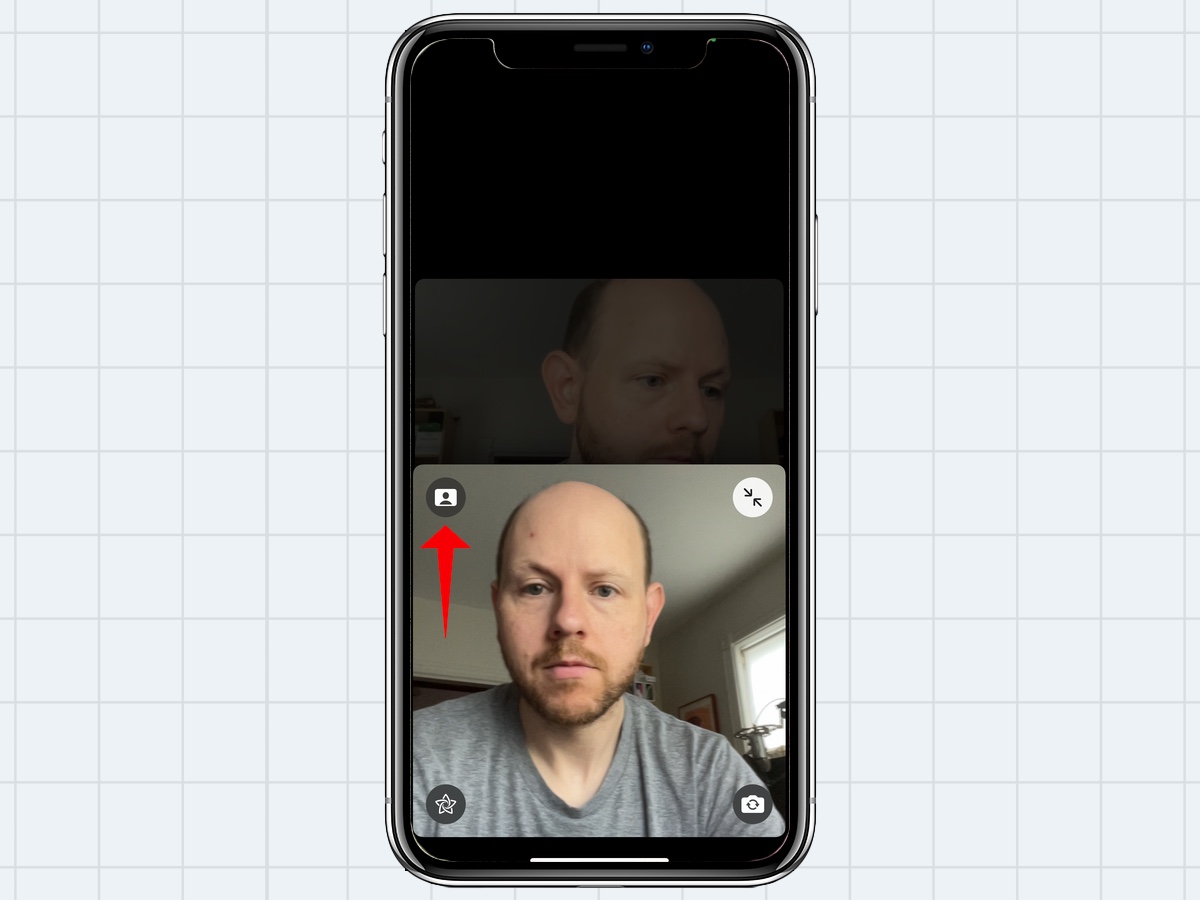
3. You're now in Portrait Mode, which you can tell because your FaceTime background is blurred, while your face remains clear.
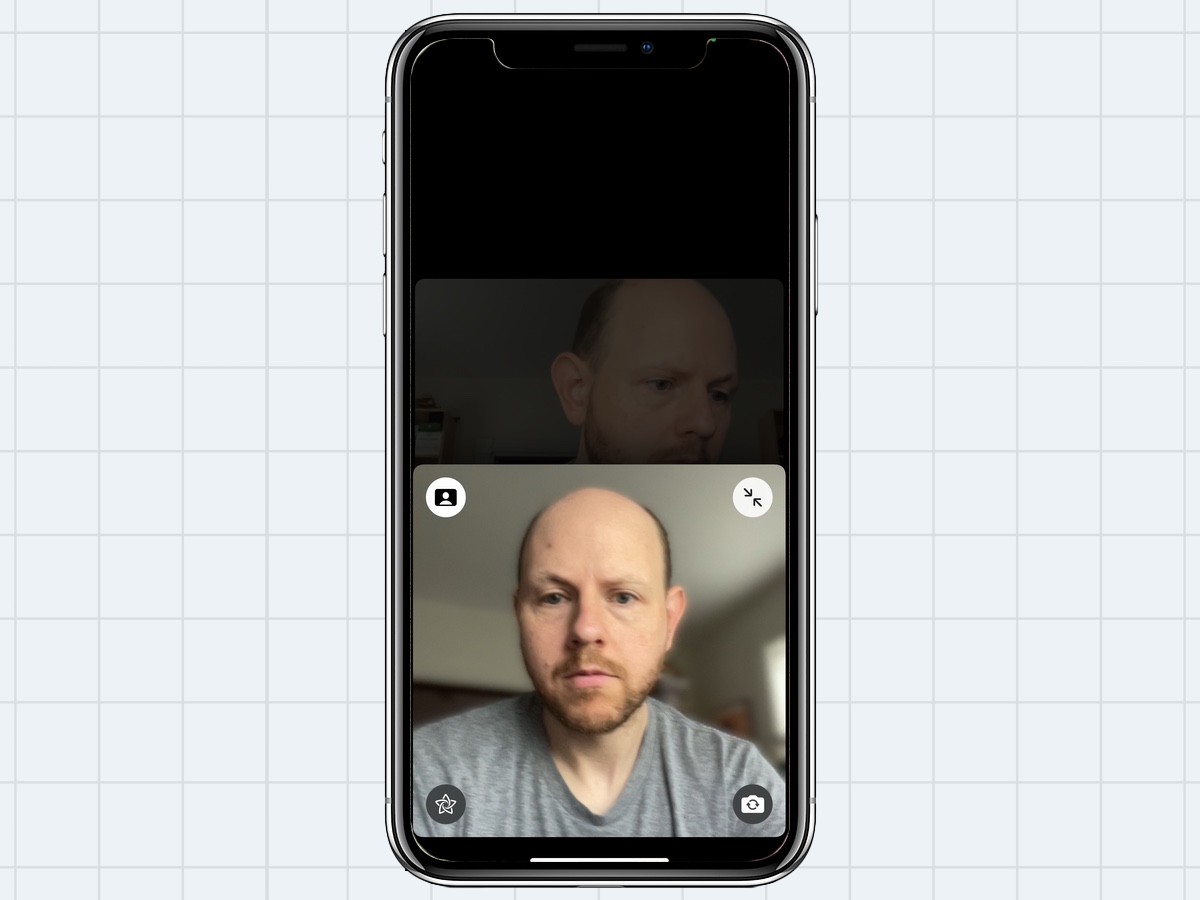
4. If you want to disable Portrait Mode, so you can unblur your background in FaceTime, just tap the Portrait Mode button you selected before.
And that's it. Portrait Mode is a simple but welcome addition to iOS, which is useful for making FaceTime calls when you don't have time to tidy your room.
- More: How to stop Safari from changing color in iOS 15 and iPadOS 15
- How to set up a notification summary in iOS 15
- How to use Live Text in iOS 15
Dan Moren is the author of multiple sci-fi books including The Caledonian Gamibt and The Aleph Extraction. He's also a long-time Mac writer, having worked for Macworld and contributed to the Six Colors blog, where he writes about all things Apple. His work has also appeared in Popular Science, Fast Company, and more
