How to stop Safari from changing colors in iOS 15, iPadOS 15 and macOS 12
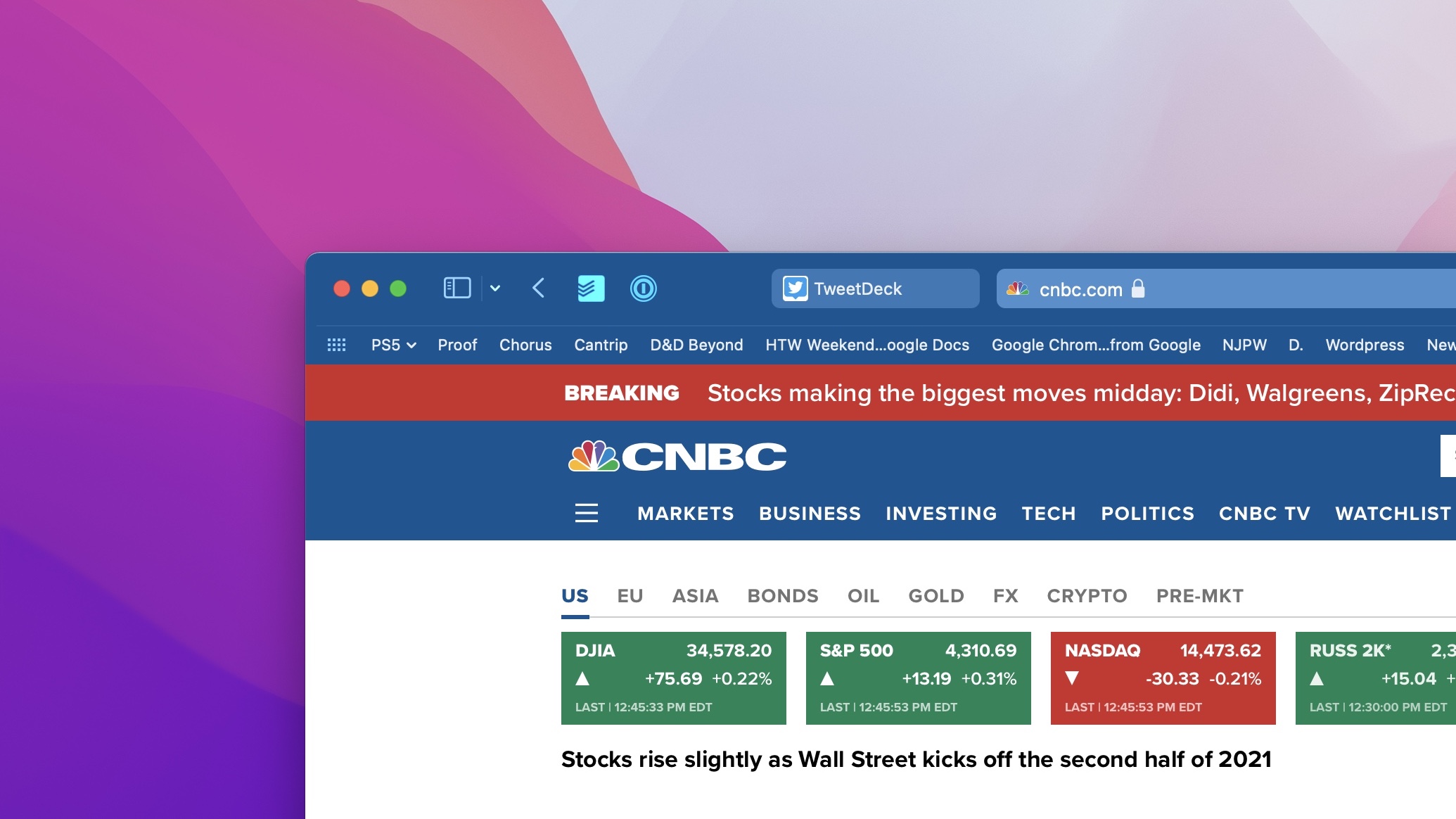
Safari in Apple iOS 15, iPadOS 15 and macOS 12 feels like a whole new browser in a lot of ways. And while I like Tab Groups, there's one feature that I immediately didn't really enjoy and wanted to disable. And fortunately, that's very easy to do.
This new feature changes the color of the interface around the tabs, bookmark and navigation button areas in Safari, to match the color of the website you're using. Sometimes this change doesn't bother me, such as when Safari goes black while I'm reading a CNN article, but when it takes on a color like blue (seen above for CNBC, or on TweetDeck), it's a bit jarring to my eye.
- iOS 15 hidden features and how they make your iPhone better
- macOS 12 Monterey compatibility: See if your Mac can run it
- Plus: Check out our hands-on macOS 12 Monterey review
The intent is clearly to immerse the reader in the site's aesthetic, but I'd rather that site pop off the neutral shade like it did in past versions. That might sound awesome to you. But if it doesn't, read on. And don't be ashamed. It's normal to not like change. I just wish some other Safari changes were equally configurable, as it doesn't make sense that the Reload button is now hidden in iPadOS.
And so I figured out how to change this setting in all three of the operating systems. Fortunately, it's the exact same in iOS 15 and iPadOS 15, and macOS 15 is only slightly different.
How to stop Safari from changing colors in macOS 12
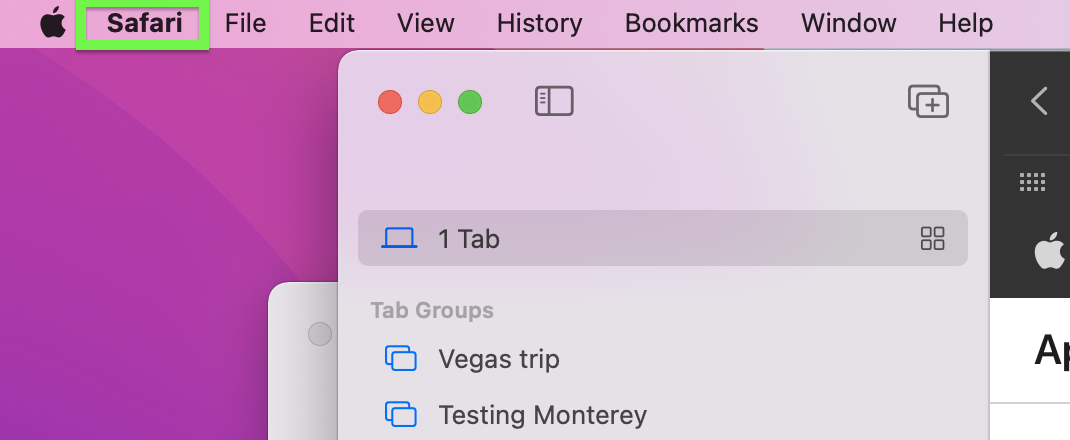
1. Click Safari in the Menu bar. Of course, you'll need to have Safari open for this.
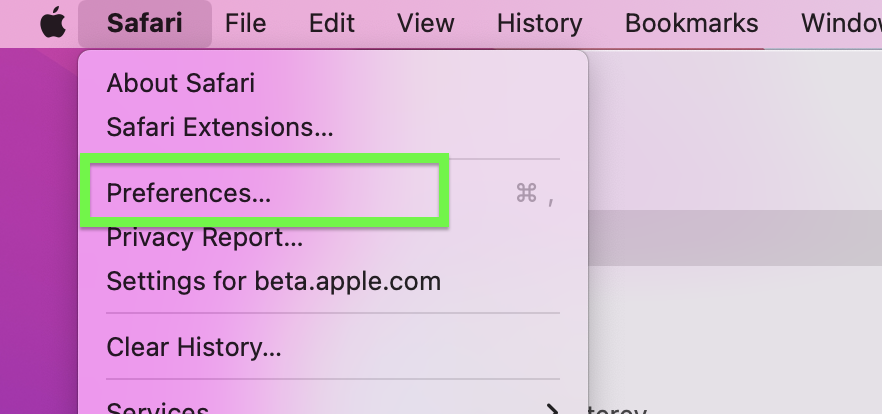
2. Click Preferences.
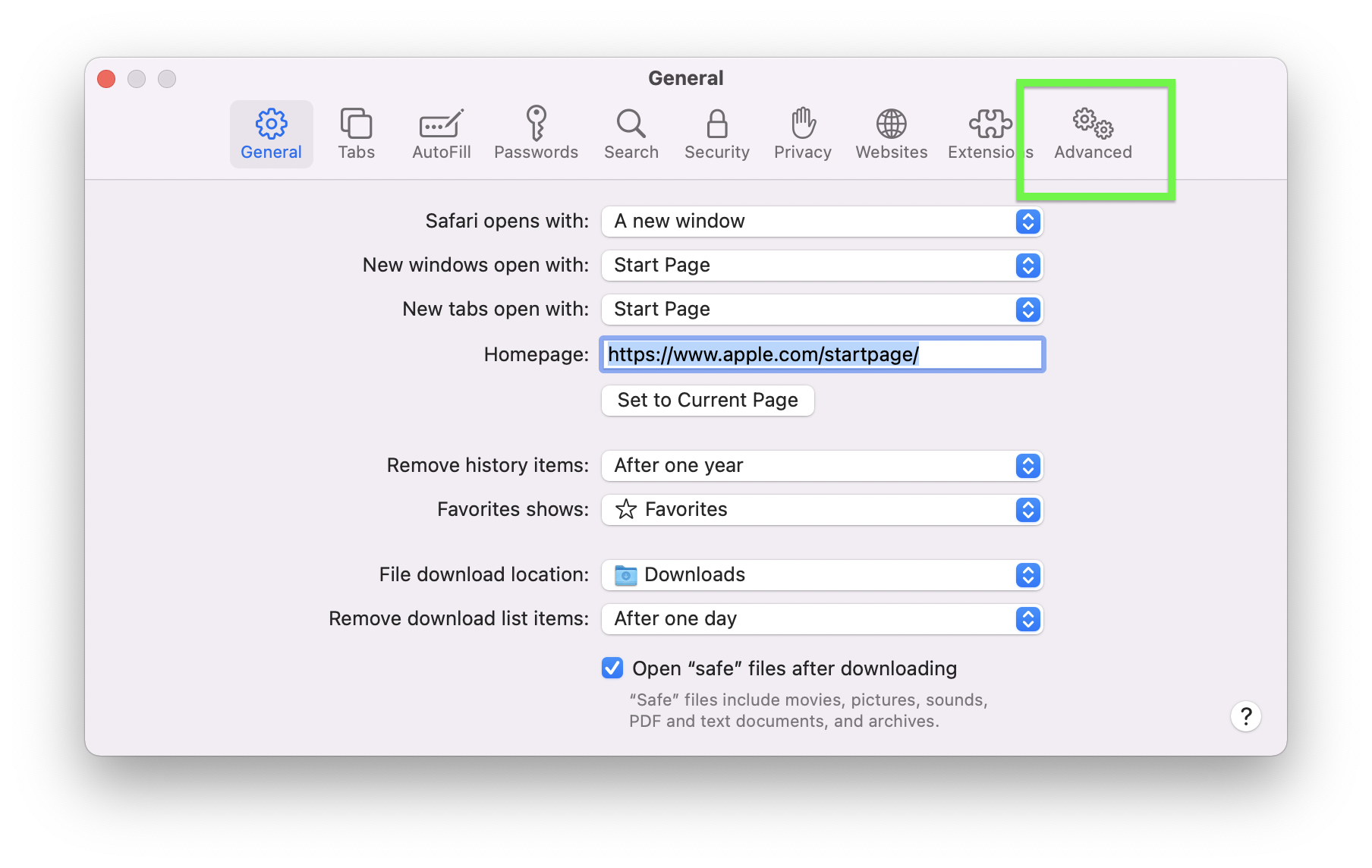
3. Click Advanced.
Get instant access to breaking news, the hottest reviews, great deals and helpful tips.
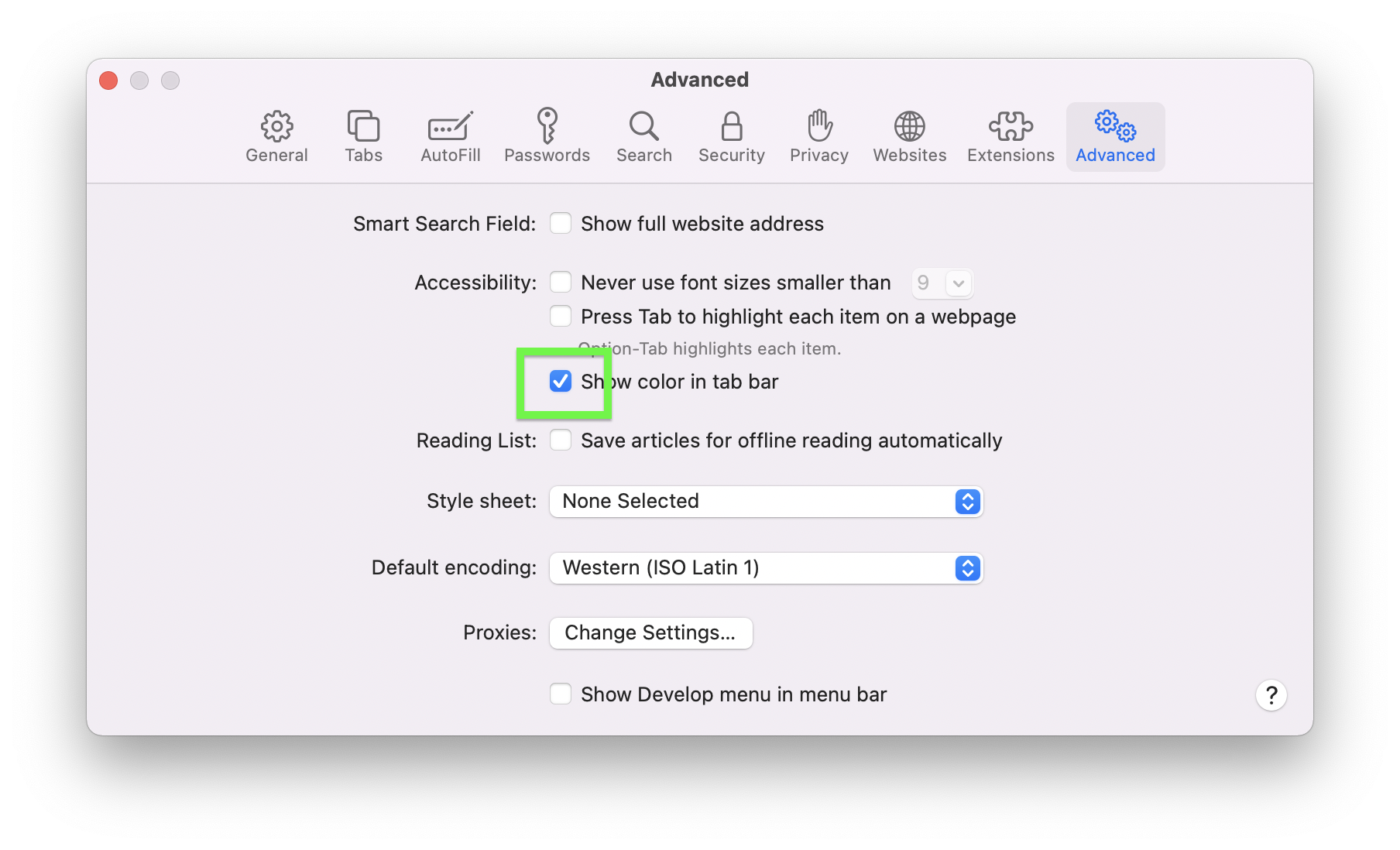
4. Uncheck "Show color in tab bar."
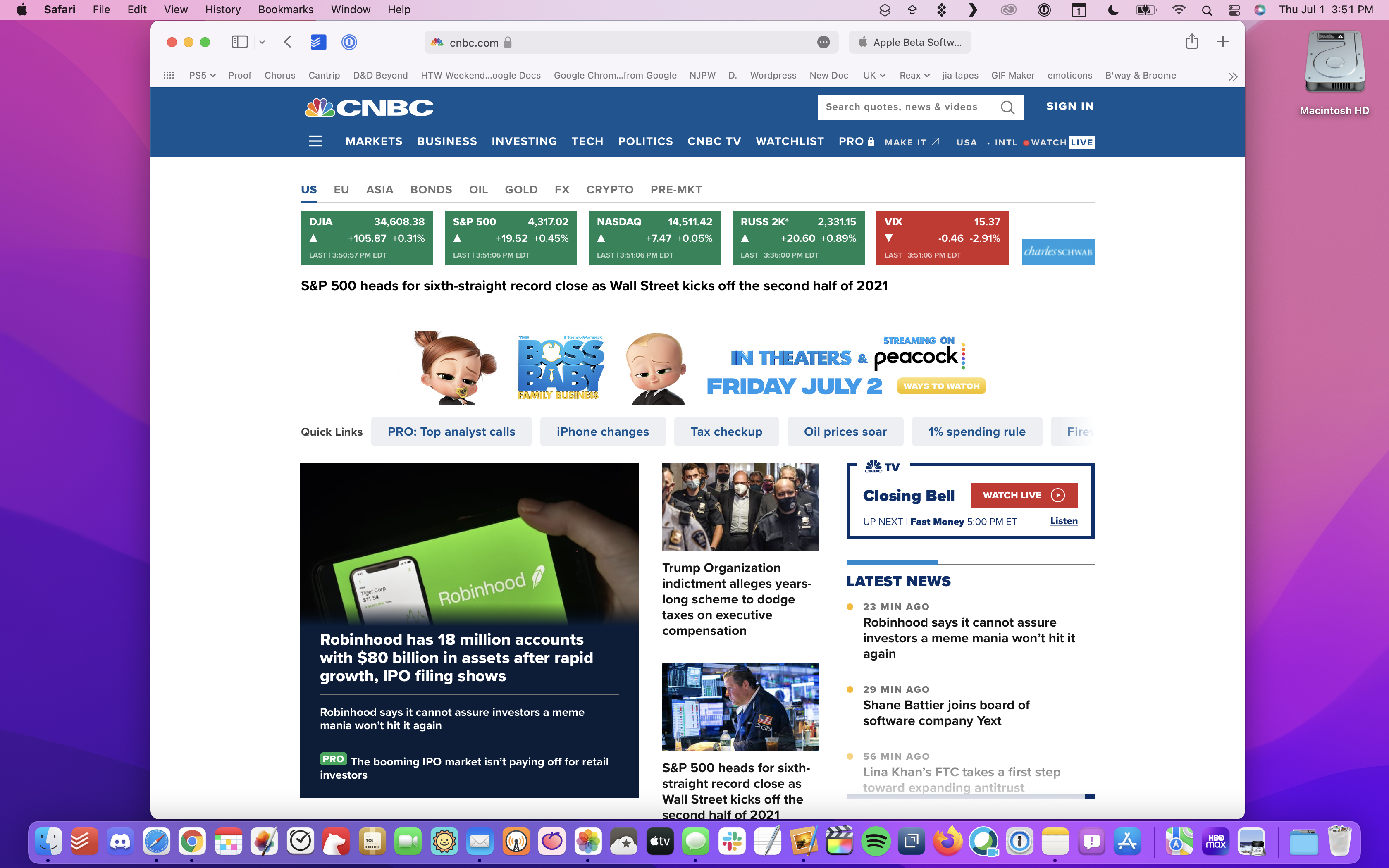
How to stop Safari from changing colors in iOS 15
According to my colleague Philip Michaels, who wrote our hands-on iOS 15 beta review, Safari's color-changing nature isn't a big a deal on the iPhone. Specifically, he told me "to be very honest, I do not notice it at all," as he's too busy being confused by the Safari iOS tab bar moving to the bottom of the screen.
That might be because iOS gives the tab bar much less space than macOS and iPadOS do. That said, here's how to disable it outright.
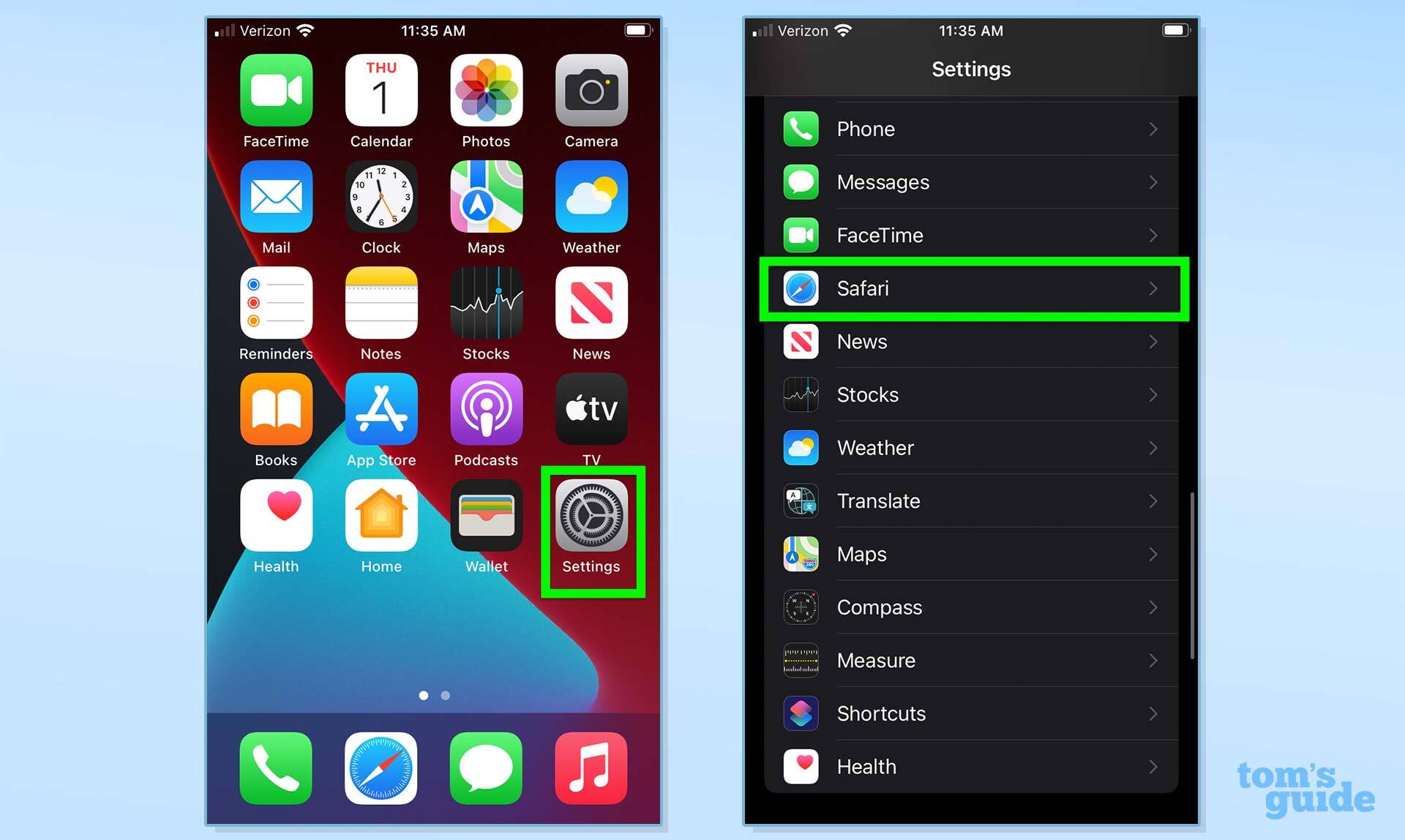
1. Open Settings and tap Safari.
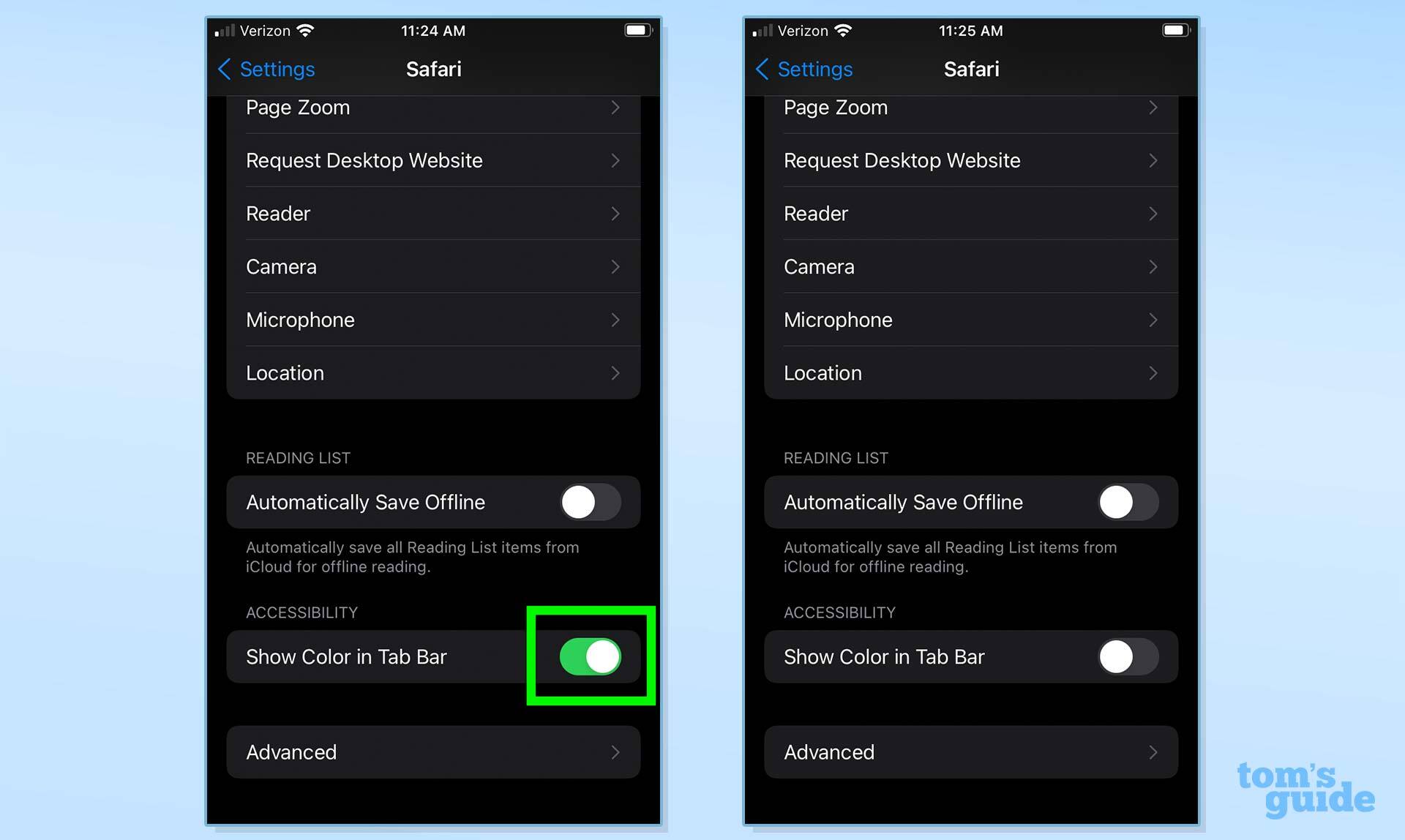
2. Turn "Show Color in Tab Bar" off.
How to stop Safari from changing colors in iPadOS 15
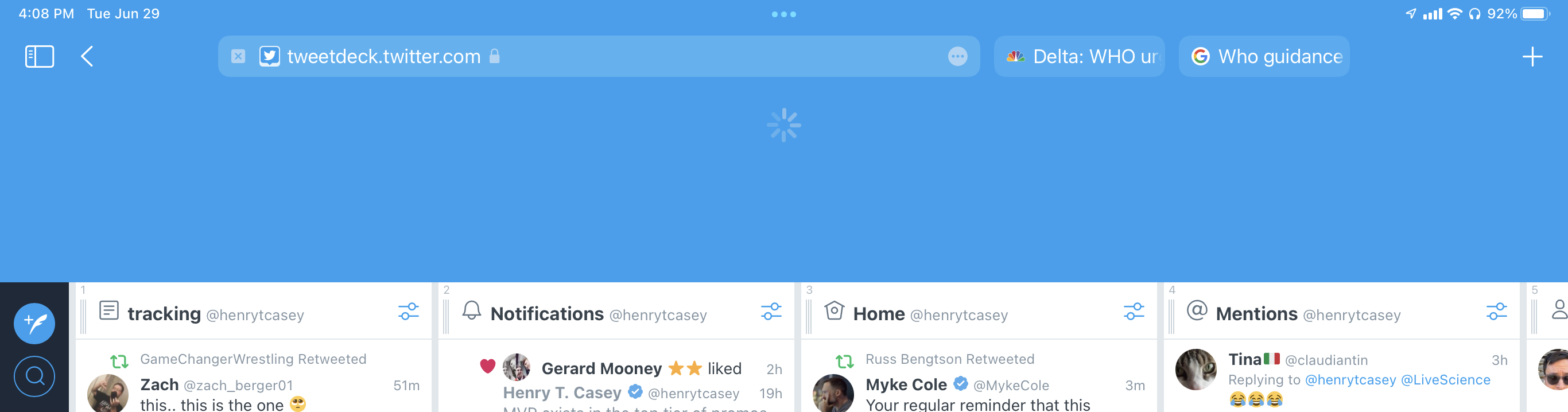
Here, the difference is a little more pronounced, as you'll notice in the above TweetDeck screenshot. That big blue section is what temporarily appears when you pull a web page down to reload it.
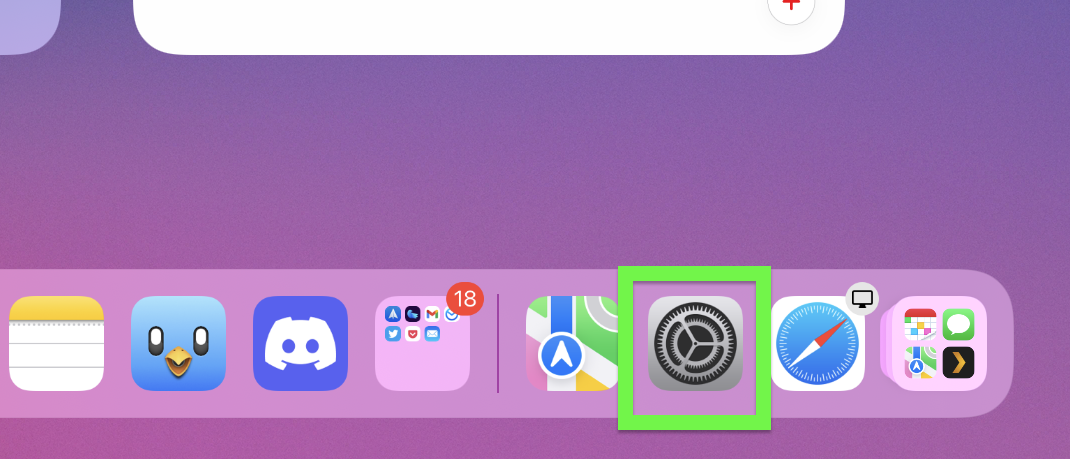
1. Open Settings.
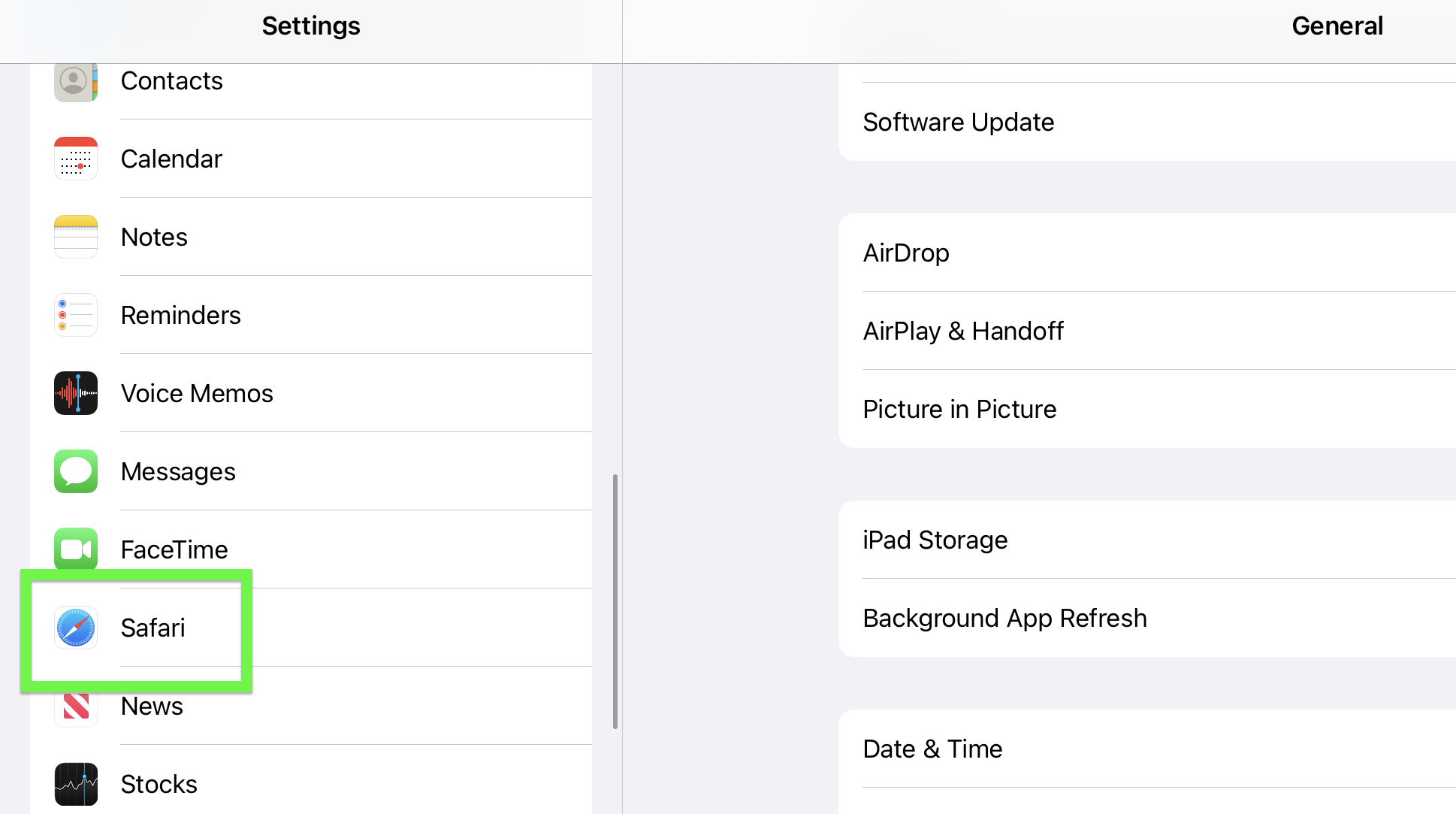
2. Tap Safari.
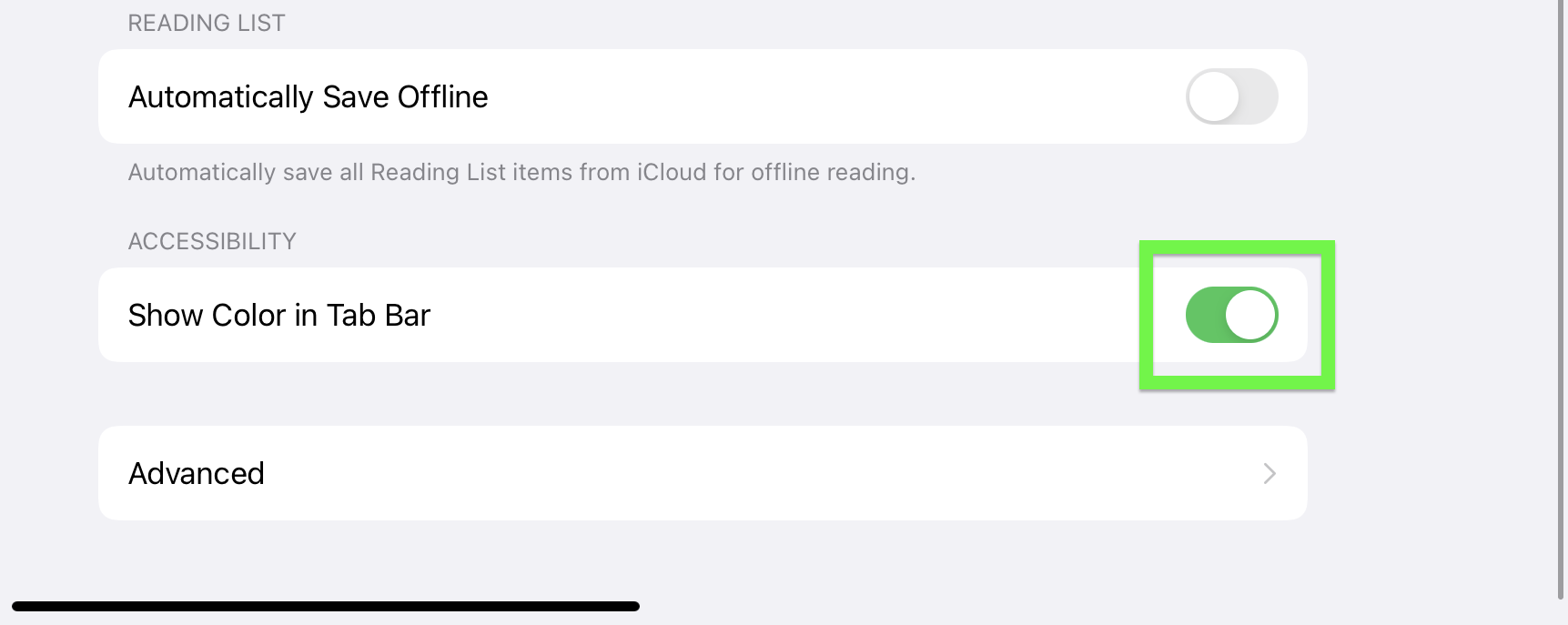
3. Turn "Show Color in Tab Bar" off.
There, now you know how to stop Safari for changing its color to match websites, on every new Apple OS.
- Read next: Check out our hands-on iOS 15 beta review
- How to use Live Text in iOS 15

Henry was a managing editor at Tom’s Guide covering streaming media, laptops and all things Apple, reviewing devices and services for the past seven years. Prior to joining Tom's Guide, he reviewed software and hardware for TechRadar Pro, and interviewed artists for Patek Philippe International Magazine. He's also covered the wild world of professional wrestling for Cageside Seats, interviewing athletes and other industry veterans.
