This is the most underrated iPhone 17 camera feature — and how to use it
Center Stage steals this show

iPhone 17 has made some big changes to the selfie camera, swapping out the old 12MP TrueDepth lens for the 18MP "Center Stage" camera. But this new camera offers more than just higher resolution; it's also capable of switching between portrait and landscape without changing the orientation of the phone itself.
That's a very useful feature to have, since it gives you a bunch more freedom in how you take your selfies — all while your phone stays in whatever position you're most comfortable holding it in.
But while Center Stage's key benefit is changing orientation, there is a little more to it than that. Here's how to make it all work
1. Open the camera app
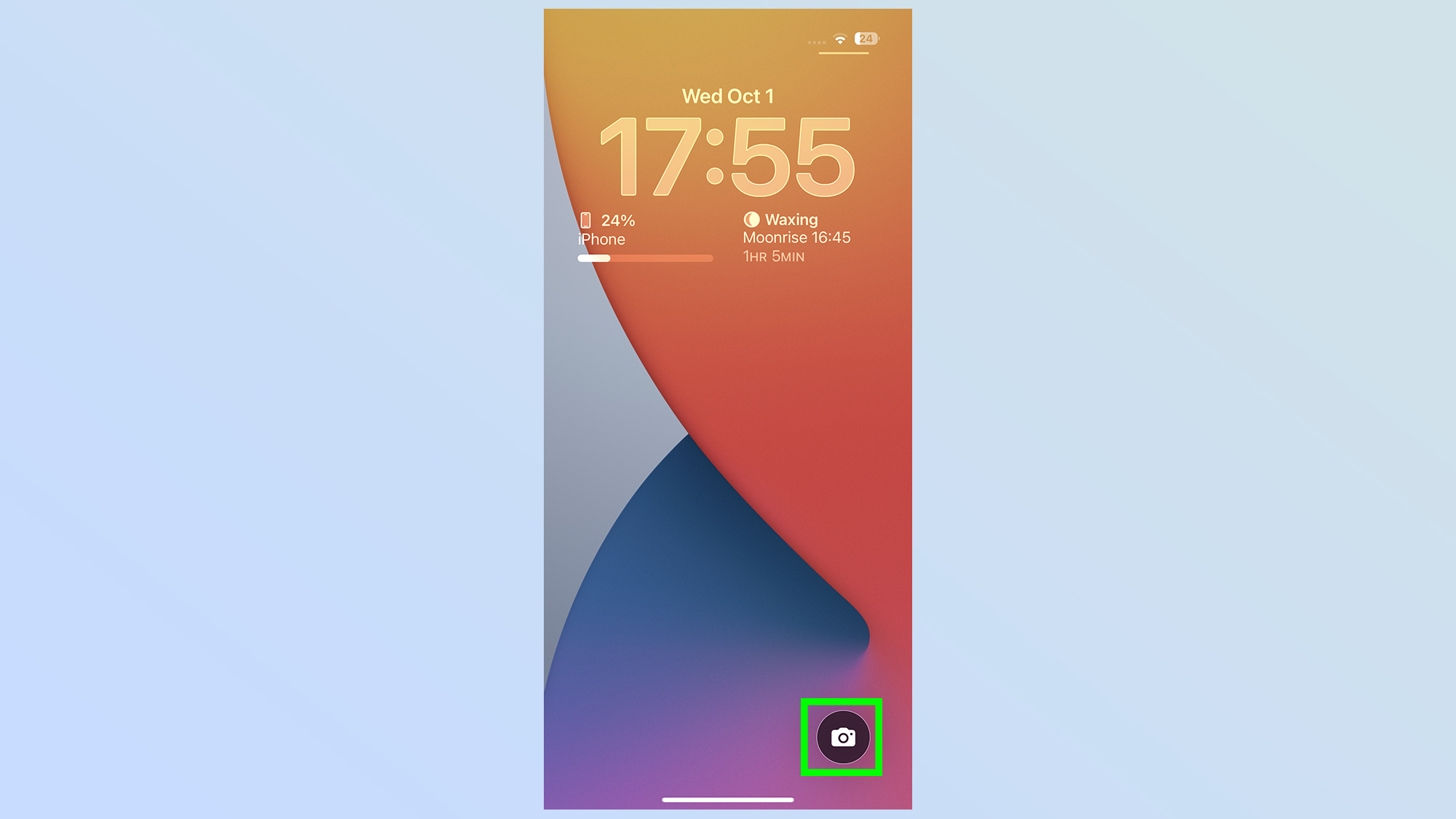
The first thing you need to do here is open up the camera app in whichever way you prefer.
Either tap the camera app icon on your home screen, press the Camera Control button, or use the lock screen shortcut.
All three methods work equally well.
2. Switch to the front camera
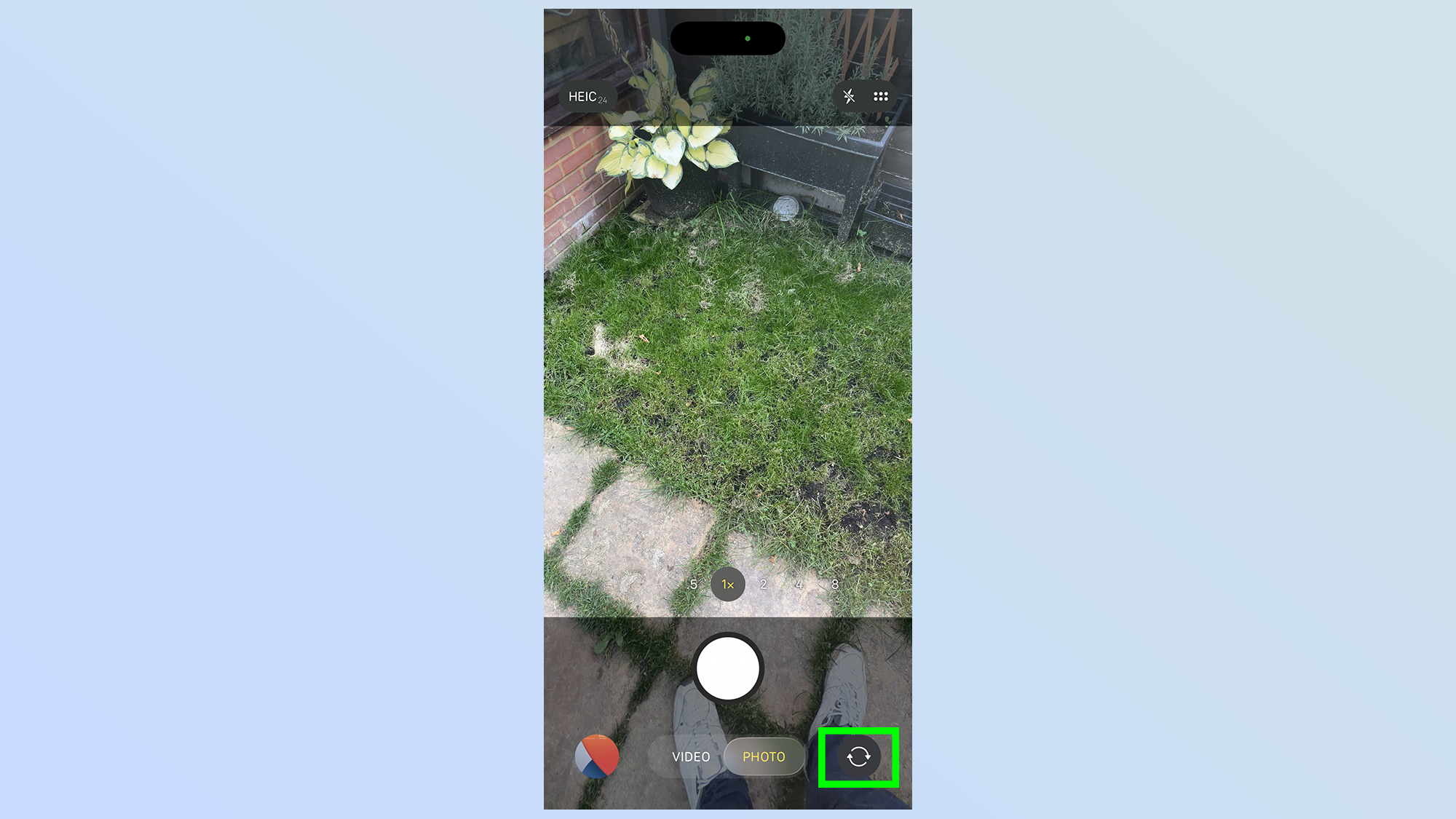
Next, you'll need to switch to the front camera, by tapping the Camera switch button in the bottom right corner of the phone screen.
3. Tap the orientation switch button
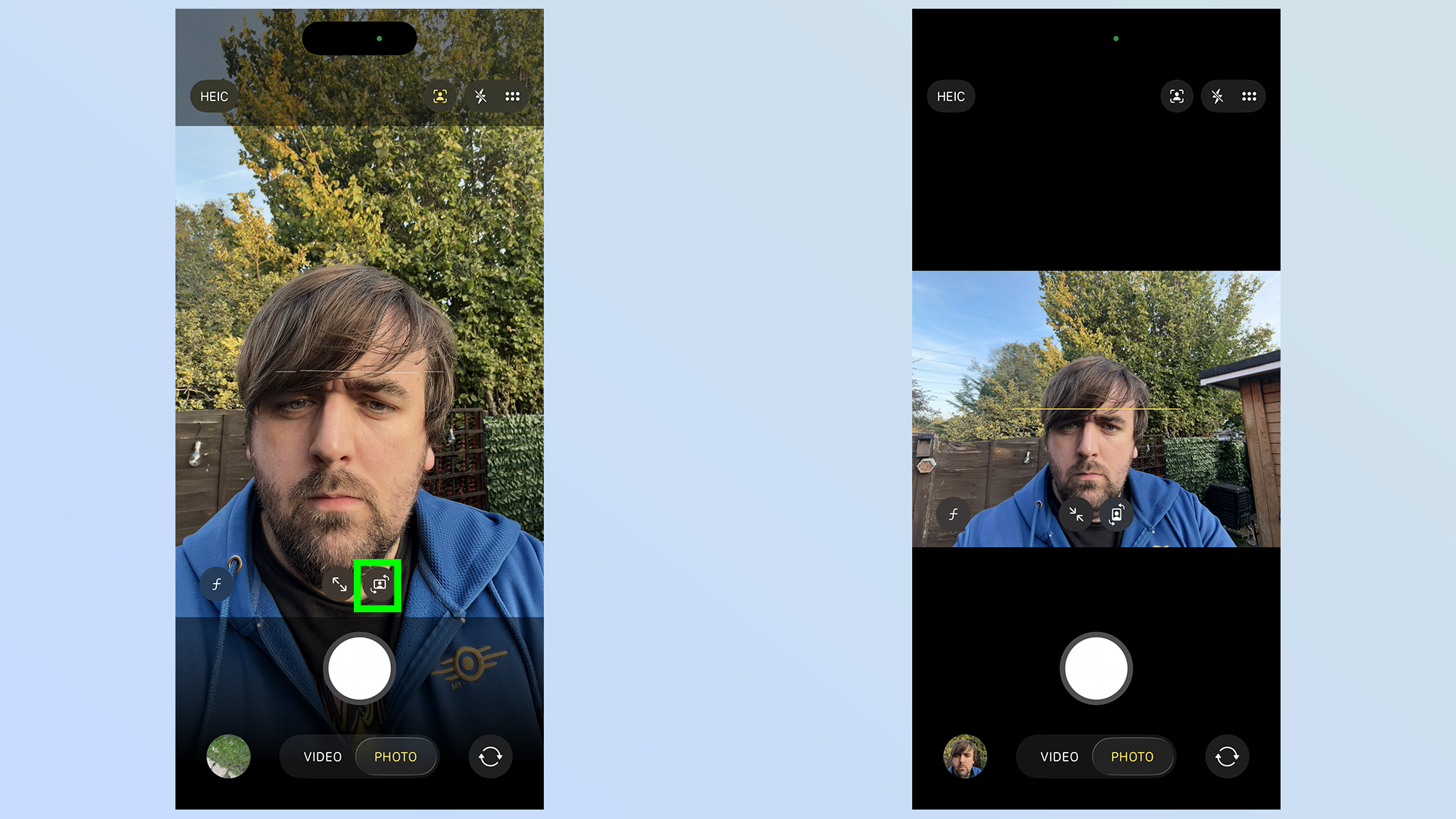
Once the front camera is open, you'll need to look for the Orientation switch button. It can be found right above the shutter button, that big white circle at the bottom of your phone screen.
Tapping this button lets you switch between portrait and landscape mode as you see fit. Regardless of which way the phone is actually sitting in your hand.
4. Zoom in and out
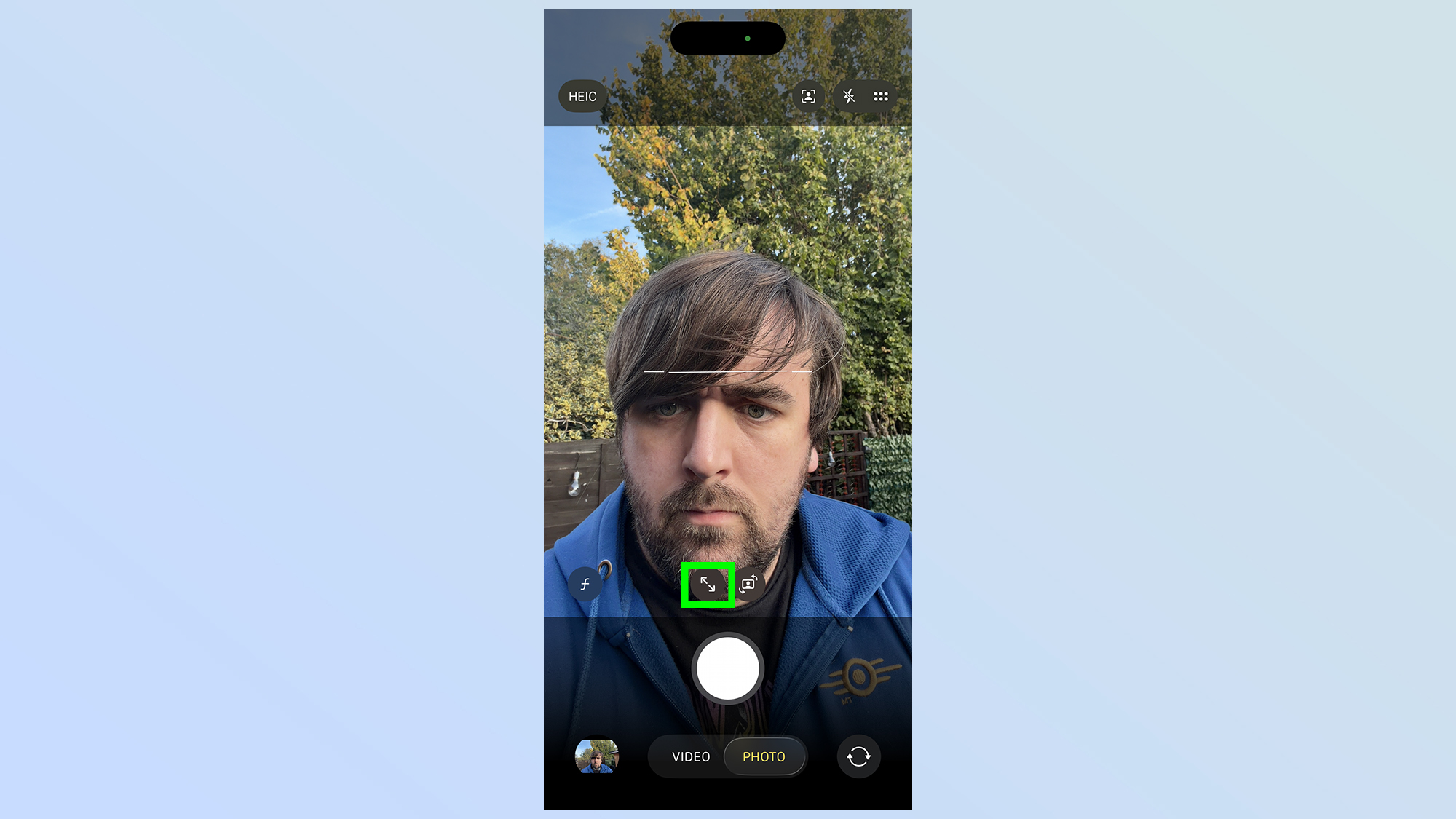
Next to the orientation switch is the Zoom button. This functions similarly to the zoom out feature on older iPhones, just without the numbers.
Tapping it will initially zoom out, and tapping it again zooms back in.
5. Change which features happen automatically
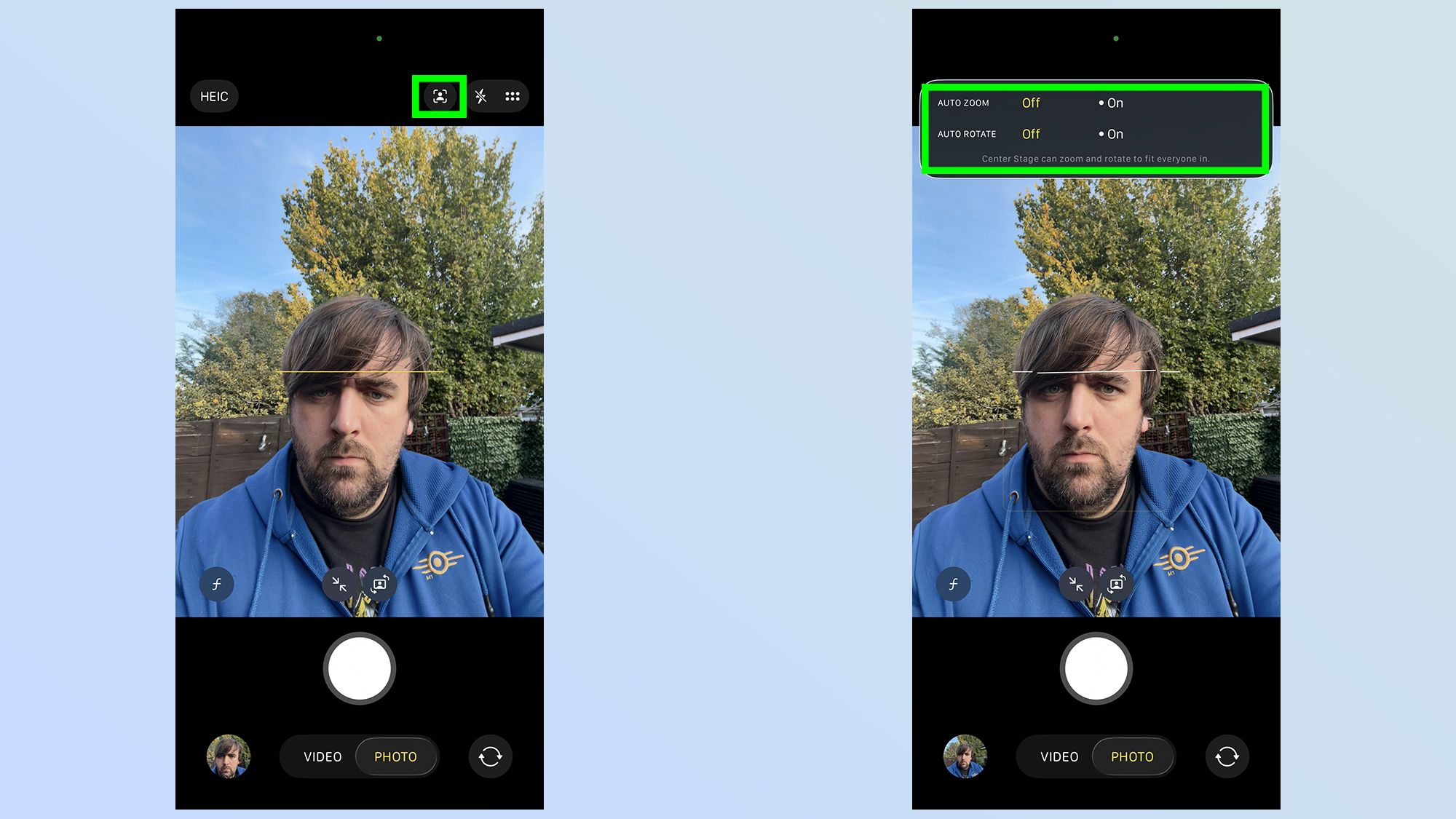
Head to the top of the camera app and next to the quick settings menu, you'll see an additional icon. This looks like a person in a square box, and tapping it opens up the Center Stage options.
Two options are currently available, letting you choose whether you want the zoom and auto-rotate features switched on or off. However, just be warned, if you toggle either feature on, you can use the manual Zoom or Orientation switch icons.
Tapping them will switch the respective toggle back into the off position.
Follow Tom's Guide on Google News and add us as a preferred source to get our up-to-date news, analysis, and reviews in your feeds. Make sure to click the Follow button!
More from Tom's Guide
- I just discovered this iPhone call quality feature — it's been hiding in plain sight
- You can make an iPhone louder by changing its settings — here's how
- How to track your heart rate with the Apple AirPods Pro 3
Get instant access to breaking news, the hottest reviews, great deals and helpful tips.

Tom is the Tom's Guide's UK Phones Editor, tackling the latest smartphone news and vocally expressing his opinions about upcoming features or changes. It's long way from his days as editor of Gizmodo UK, when pretty much everything was on the table. He’s usually found trying to squeeze another giant Lego set onto the shelf, draining very large cups of coffee, or complaining about how terrible his Smart TV is.
You must confirm your public display name before commenting
Please logout and then login again, you will then be prompted to enter your display name.










