I use Notes to capture ideas on my iPhone — these 8 tips help me do more with the app
Make the most of Apple's built-in note-taking tool
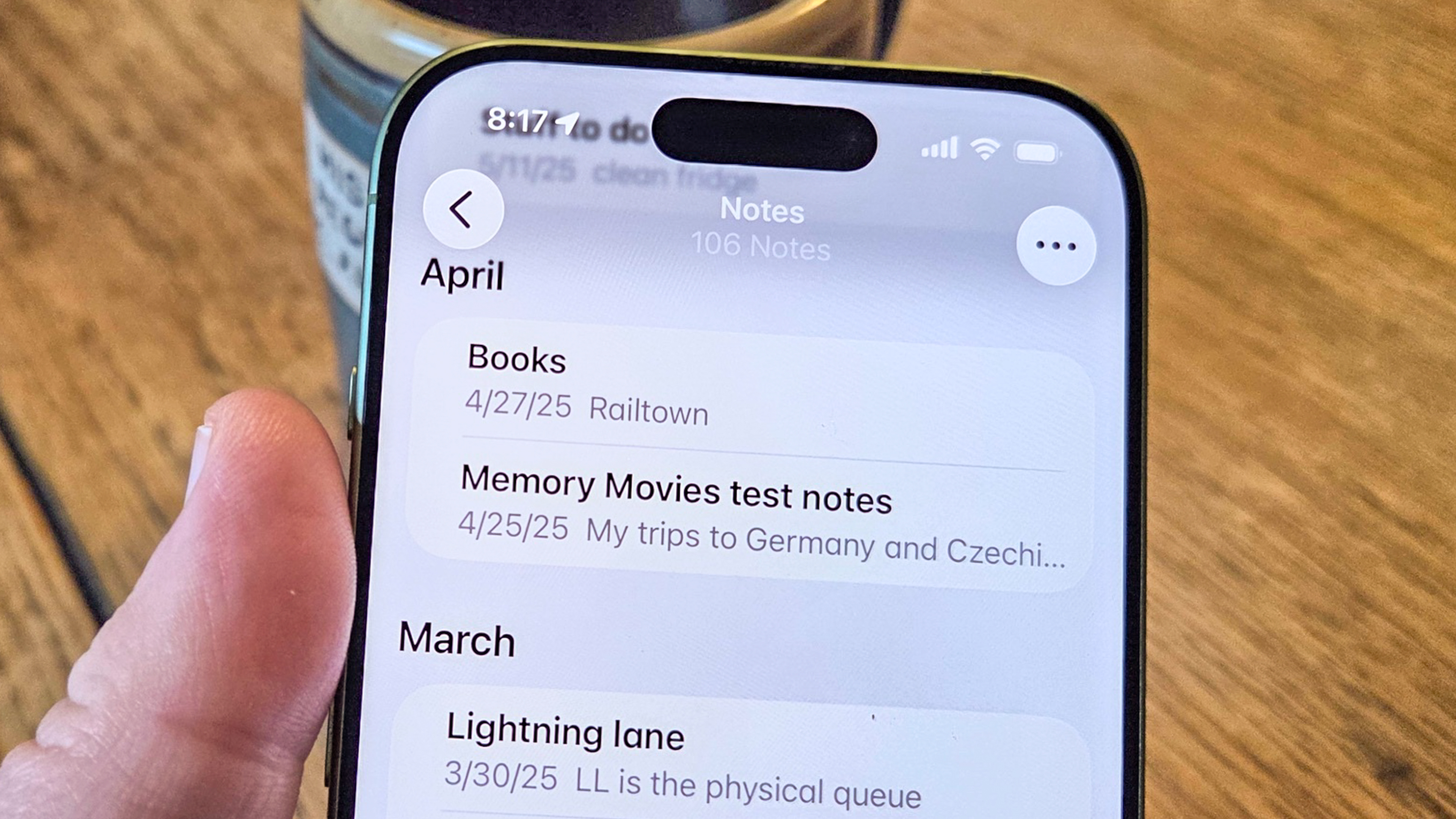
I turn to the Notes app on my iPhone all the time, whether it's to jot down ideas when there's no pen and paper handy, to make sure I've got a document I can access later via iCloud on my Mac or even to track down ingredients I need on an impromptu trip to the store. And Notes can handle all those tasks — and more — with aplomb.
Indeed, Notes on the iPhone has evolved over the years from a simple note-taking tool to a full-fledged writing document. If you wanted to compose an article or chapter or writing sample, complete with formatting, you could do so right on your phone. And I'd have to say I admire your commitment to the iPhone's on-screen keyboard.
Even if your note needs are more basic though, Notes still has you covered. And that's why you should have some idea of what exactly Apple's built-in note-taker can do for you. Here are eight iOS Notes tips that I either turn to often or think people should know about if they want to use the app more efficiently.
Switch around the layout of your Notes app
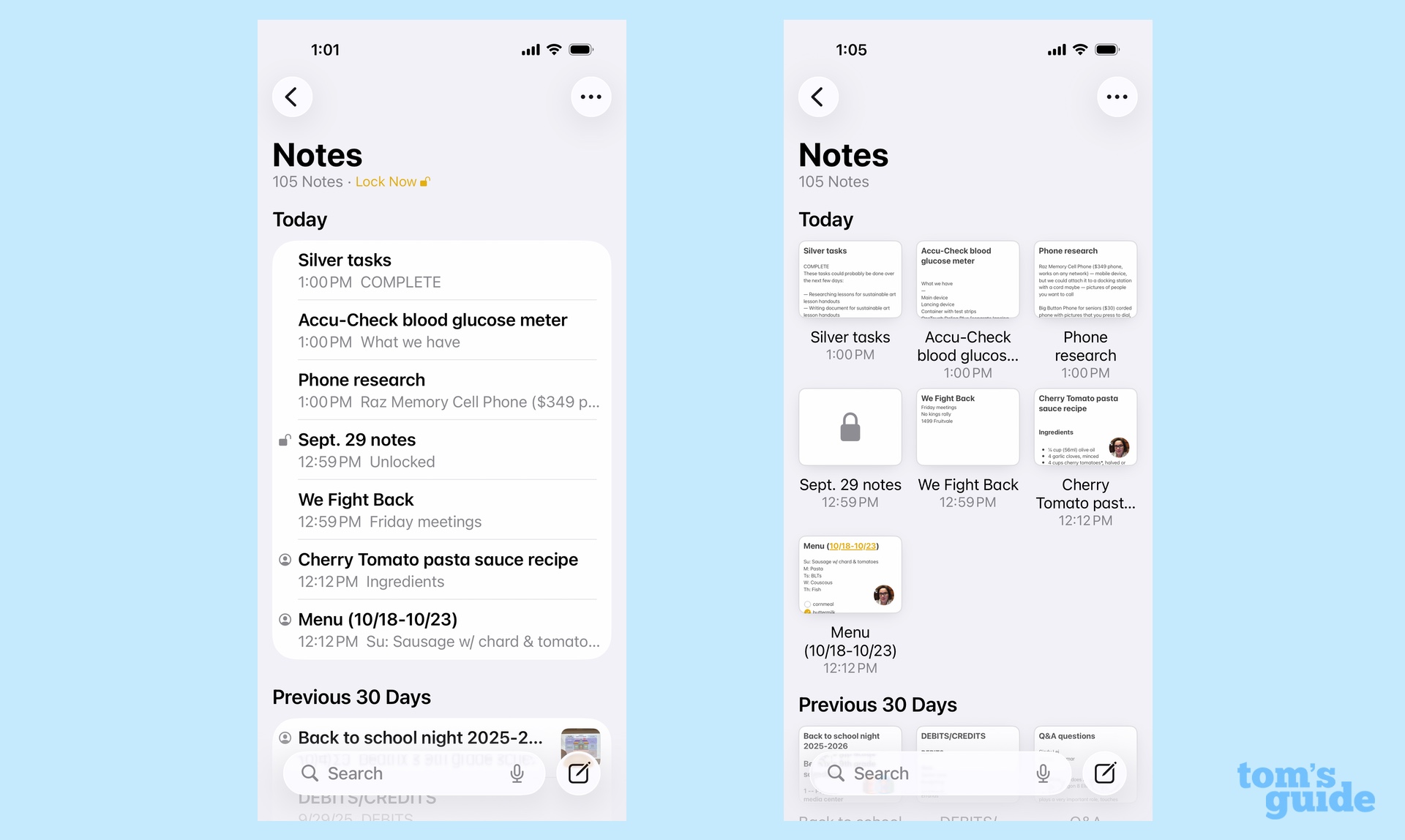
By default, your notes appear in a list which shows the title, the first few words of text and the time you made your last edit. Frankly, that's perfectly fine for my purposes, but some people prefer a more visual approach, particularly if their notes contain images and formatting. Fortunately, you can change up the look of the Notes interface to sort entries in a Gallery view.
Simply tap the More menu in the upper right corner — it's the three horizontal dots — and on the pop-up menu that appears, tap View as Gallery. You'll now see your notes displayed as thumbnails, with icons denoting if the notes have been shared with other people.
Make your Notes private
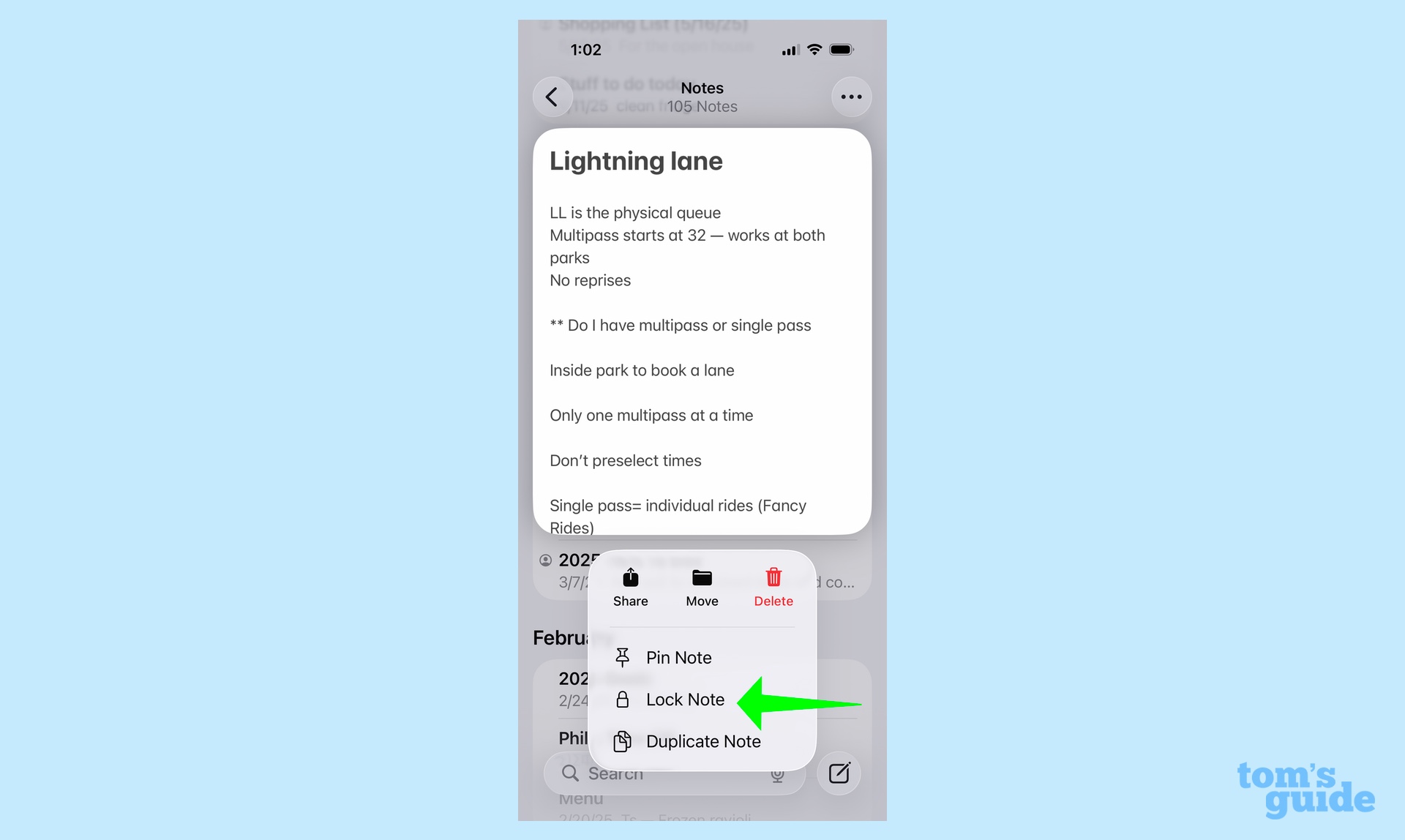
While the iPhone's Photos app lets you hide images from prying eyes, you can't completely hide Notes from anyone who happens to glance at your phone's screen. That said, you can lock down your notes for an added bit of privacy.
The advantage to locking notes is that no text appears in either the List or Gallery view of the app. Instead, the contents of locked notes are entirely hidden away, and only Face ID or a passcode allows you to unlock them.
Get instant access to breaking news, the hottest reviews, great deals and helpful tips.
To lock a note, just press and hold on it until a pop-up menu appears. Select the Lock Note option, and everything's now a bit more secure.
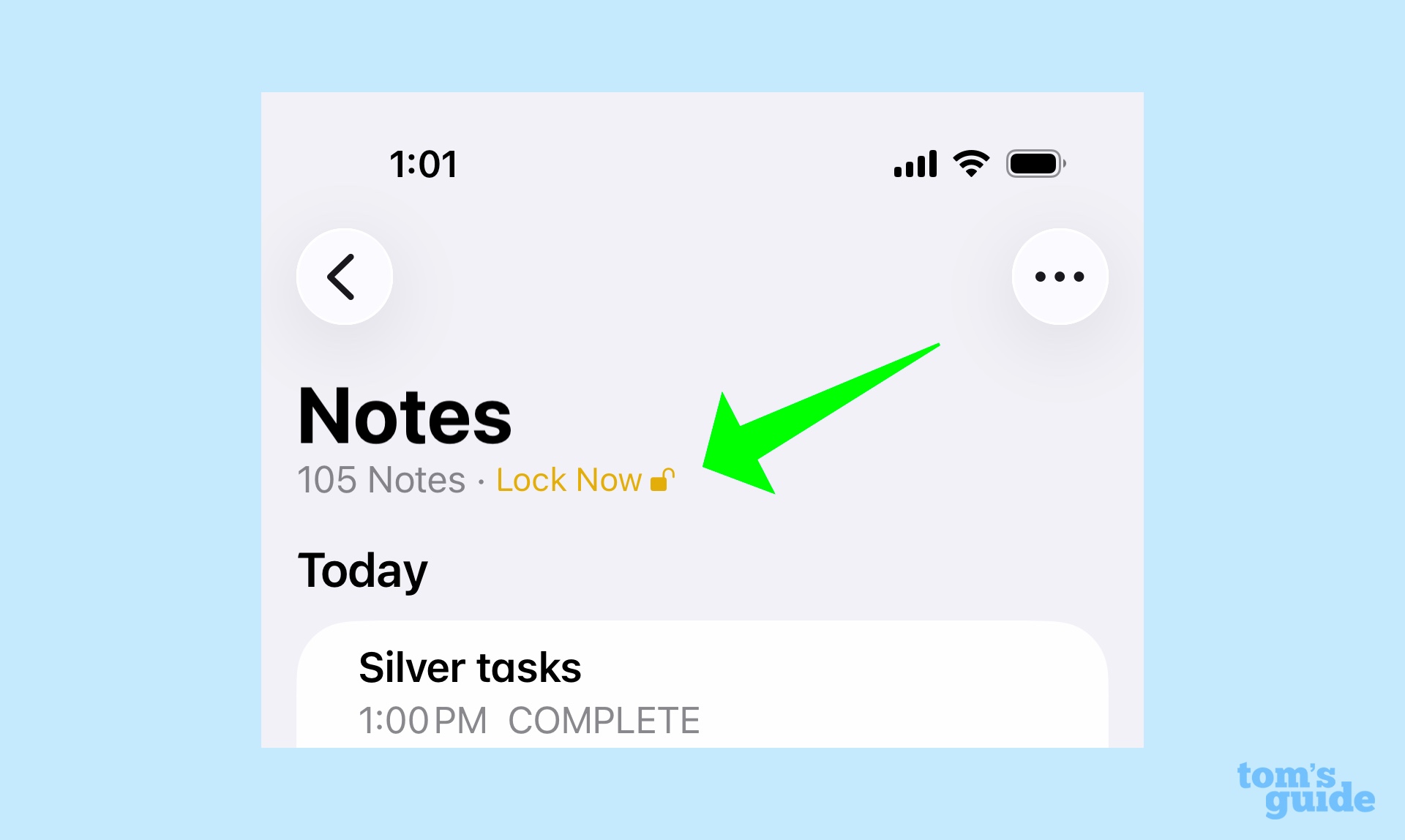
Viewing a locked note leaves it unlocked, but you can secure things once again by tapping the Lock Now command appearing at the top of your notes.
Is locking notes particularly necessary? I suppose not if you don't let other people handle your phone. But I find it a reassuring way to secure notes from doctors' appointments or ideas for gifts that I may keep stored on my phone.
Use tags to organize your notes
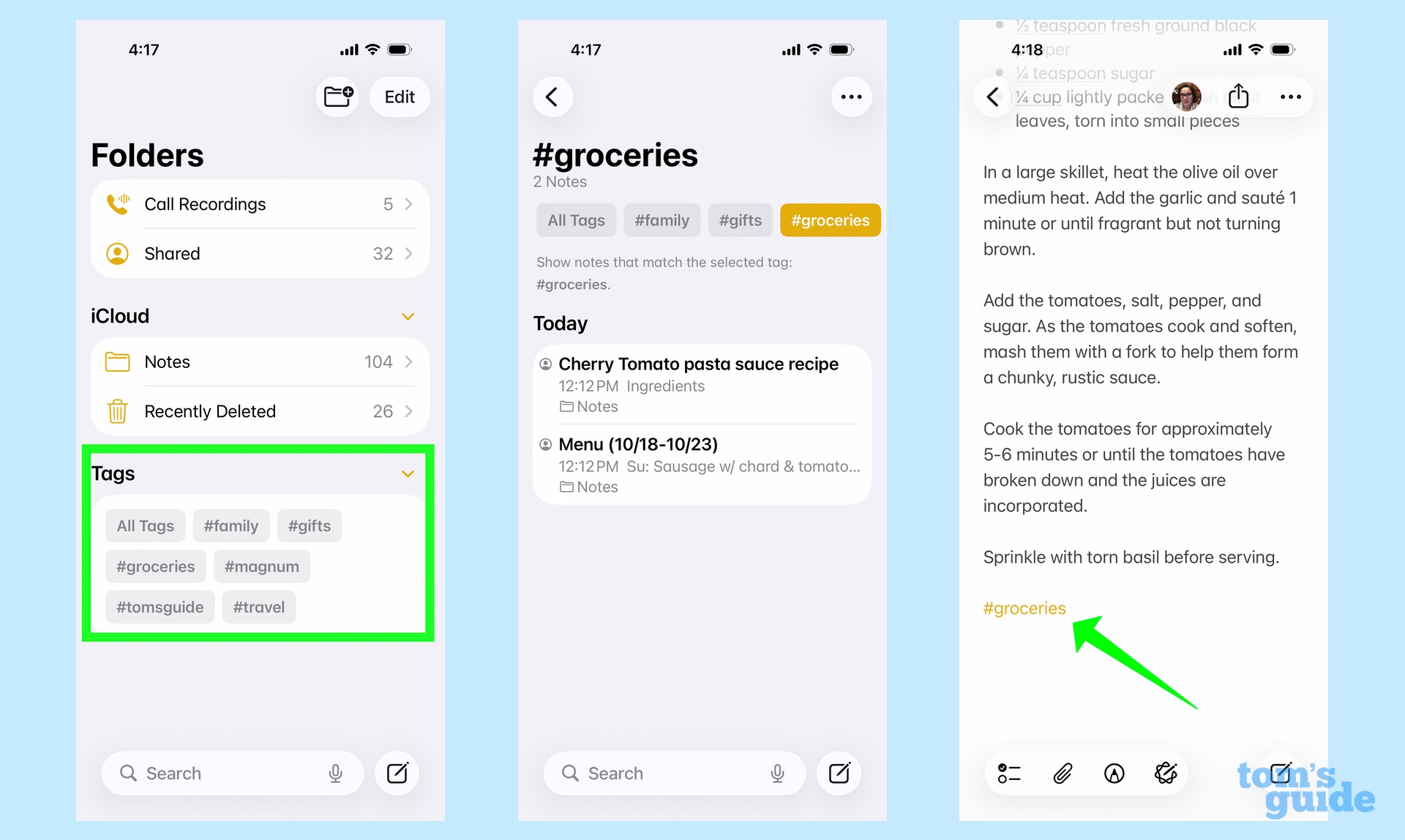
Notes keeps the organization tools rather minimal, though you can sort your different notes into folders if that's your preferred storage method. Me, I prefer something that requires a little less administrative work on my part, which is why I appreciate the tagging feature Apple added to Notes a few versions ago. A tag lets you group together notes that cover similar topics for easy retrieval.
For instance, I copy a lot of recipes into Notes so that I can quickly get a list of ingredients when I'm at the store. By tapping the #groceries tag listed on the bottom of the main Notes screen, I can access any note with that tag inserted into it, making it easier to find the recipe I'm looking for.
Creating a tag couldn't be easier — in one of your notes just type a hashtag and an easy-to-remember keyword like #work or #family. Notes will remember that tag going forward and group together any notes where you add a specific tag.
You can tag people, too
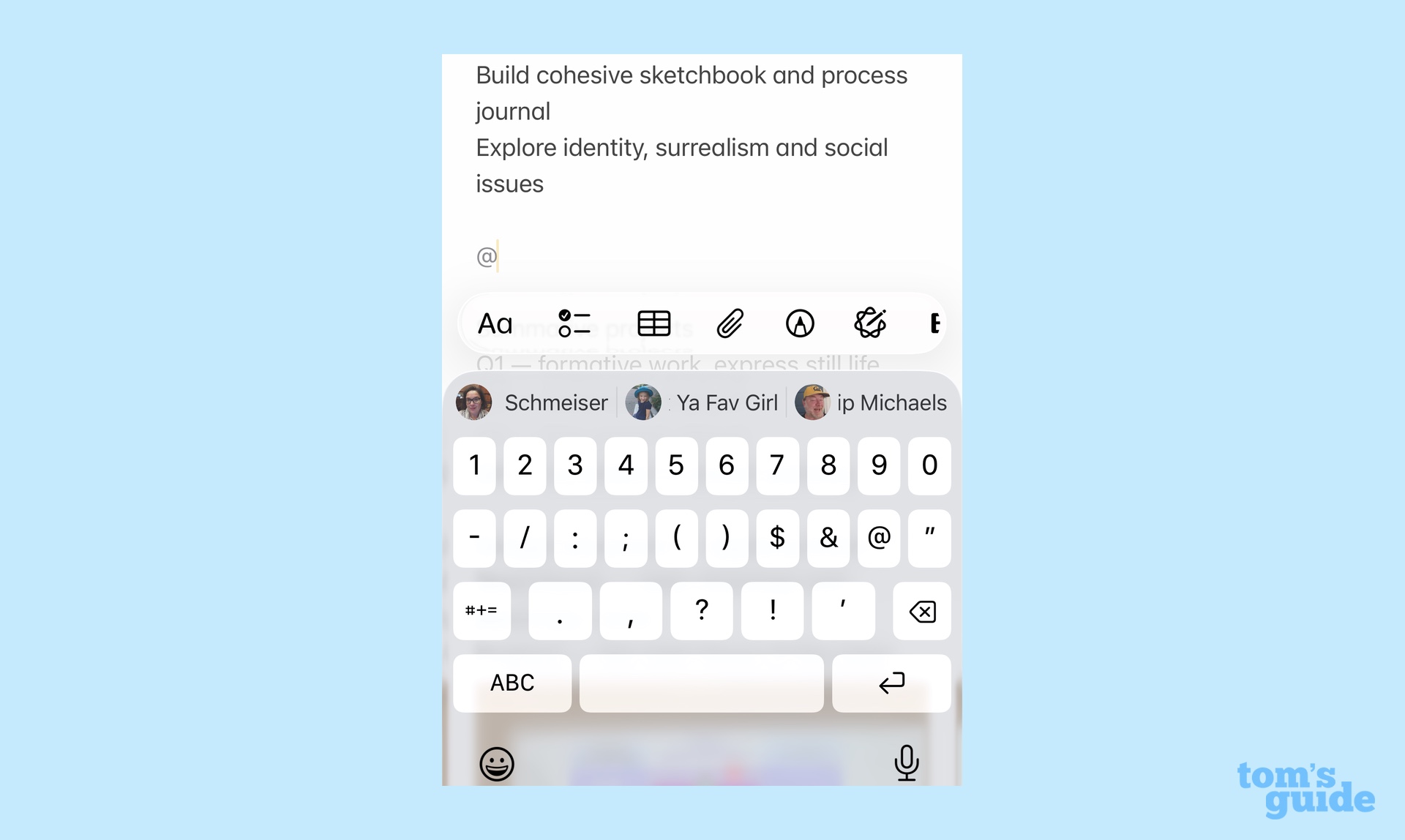
If you share notes with other people for collaboration — and you should — there's a way to link them to particular parts of a note, whether it's to call their attention to that part or assign a specific task. You simply add their name to the note.
More specifically, in a shared note, tap the @ symbol — the names of the people you're sharing the note with appear just above the keyboard where suggested text normally does. Tap the name of the relevant person, and then they will be added to the note. Meanwhile, the tagged person gets a notification alerting them that they've been mentioned by name in a note.
I find this a useful tool for shared notes with my family, but it would also be great for school projects that you're working on with classmates, work projects or group volunteer efforts.
Link notes with each other
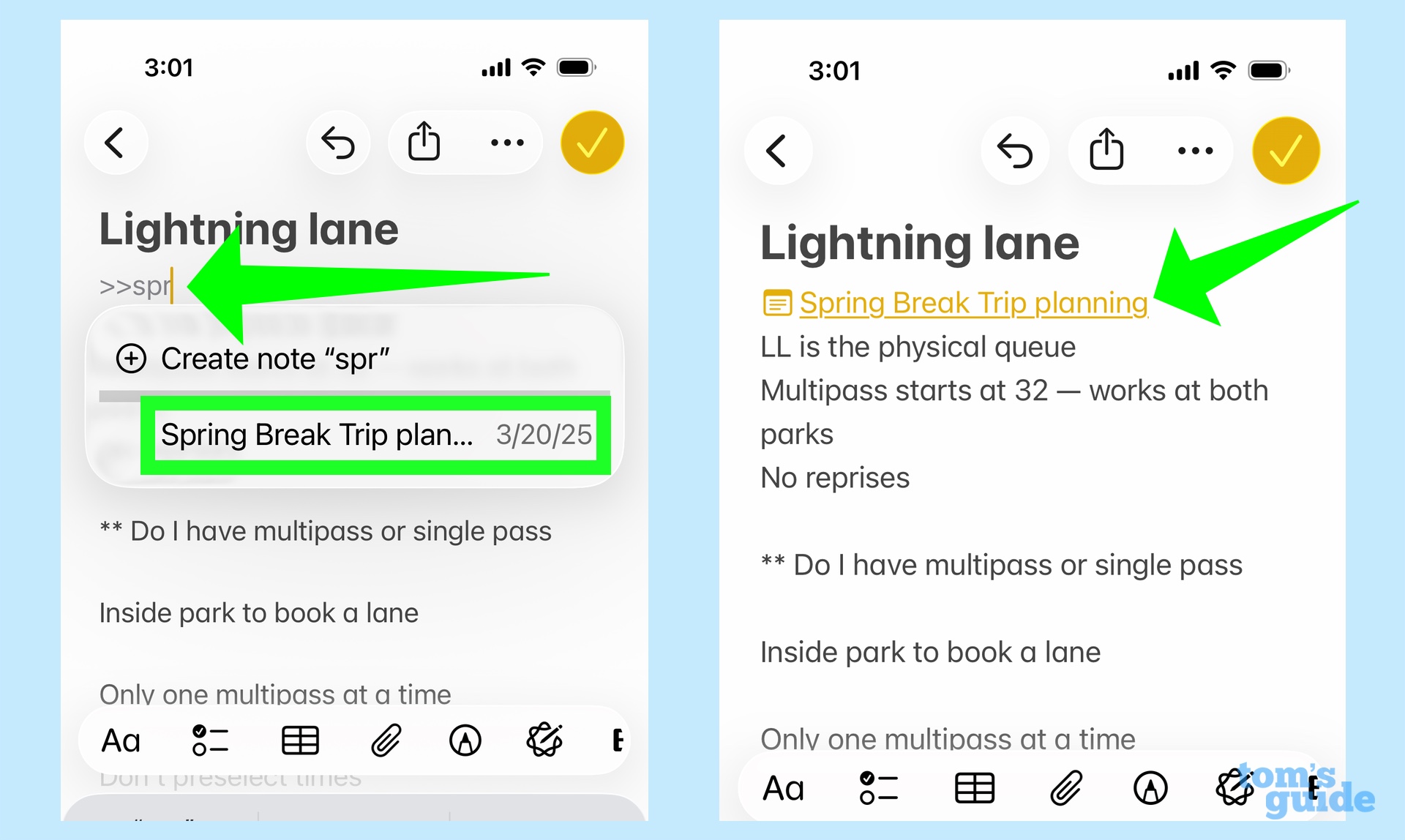
I use the Notes app to store up research for trips and vacations — one note on where we might stay, another on things we might do when we're actually on the trip. And thanks to an iOS 17 addition to Notes from two years ago, I can now easily jump between those related notes when I add a link.
Go into the note where you want to place a link and tap the right arrow button (>) twice. A pop-up menu appears with recent notes to select, but you can also start typing the name of an older note if that's your preferred destination. Select the note title when it appears, and a tappable link will be added to your note that takes you directly to the related note.
Create notes outside the Notes app

You don't always have to launch the Notes app to create a note, as Apple peppers the iPhone with different ways to create one. For example, you can add a shortcut to Control Center that lets you quickly create a note; iPhones with an Action button can set that button to create a quick note, too.
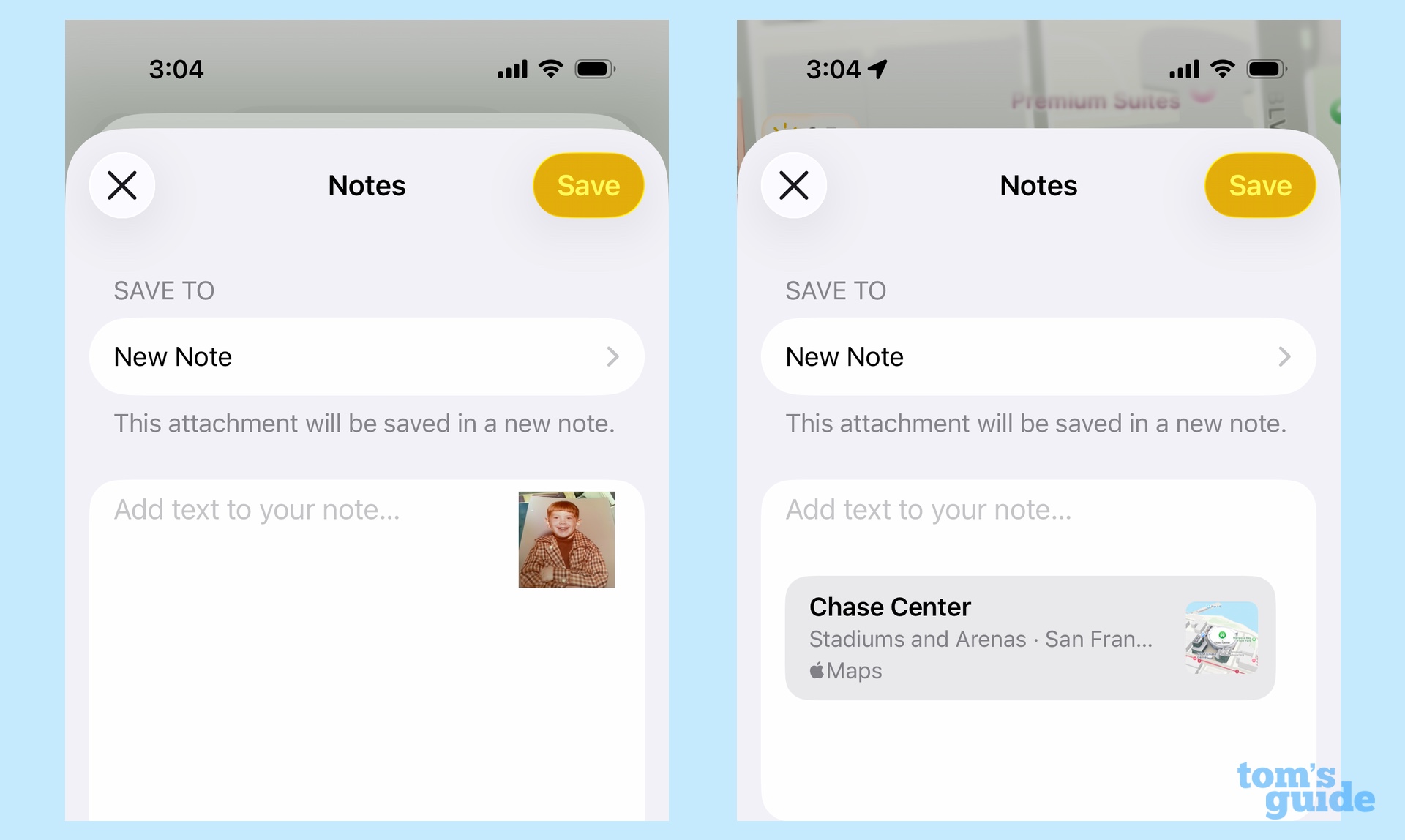
But the Share tool in various iOS apps also taps into Notes. Say I'm in Safari, and I see a recipe I want to save for later. If I access the Share tool through the More menu and select Notes from the list of available apps, that will create a new note containing a link to that recipe. I can also create notes with photos and maps when I use the Share feature from those respective apps on my phone.
Have Apple Intelligence format your notes
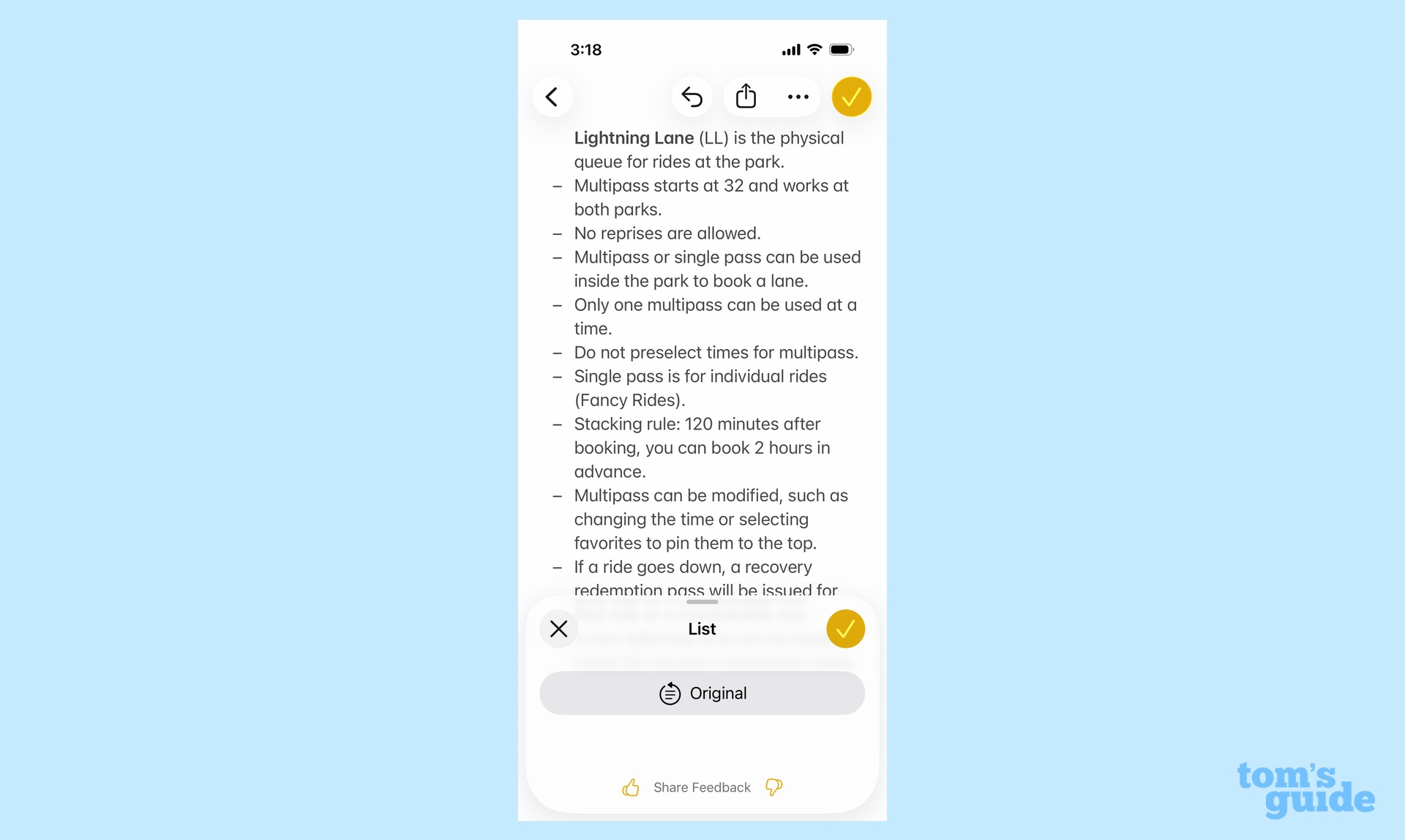
Just because Notes has formatting tools doesn't mean I like to spend a lot of time prettying up my notes. Fortunately, I have a newer iPhone that supports Apple Intelligence features so I can put AI on the job.
Because Notes is an app that offers text input, you can access the Writing Tools features available through Apple Intelligence. I don't put much stock in the tools that make suggestions changing the tone of what you've written, and in the case of the Notes app, I don't find summaries to be all that useful, save for meeting notes maybe. But Writing Tools also offers formatting, and that interests me very much.
Specifically, Writing Tools offers List and Table formatting options. There's also a Key Points option, which blends summary and formatting features. Not every format is going to be ideal for every kind of note, but as a way of taking text you've tapped out very quickly and turning it into something more readable, it's a decent option.
Find your recorded phone call transcripts
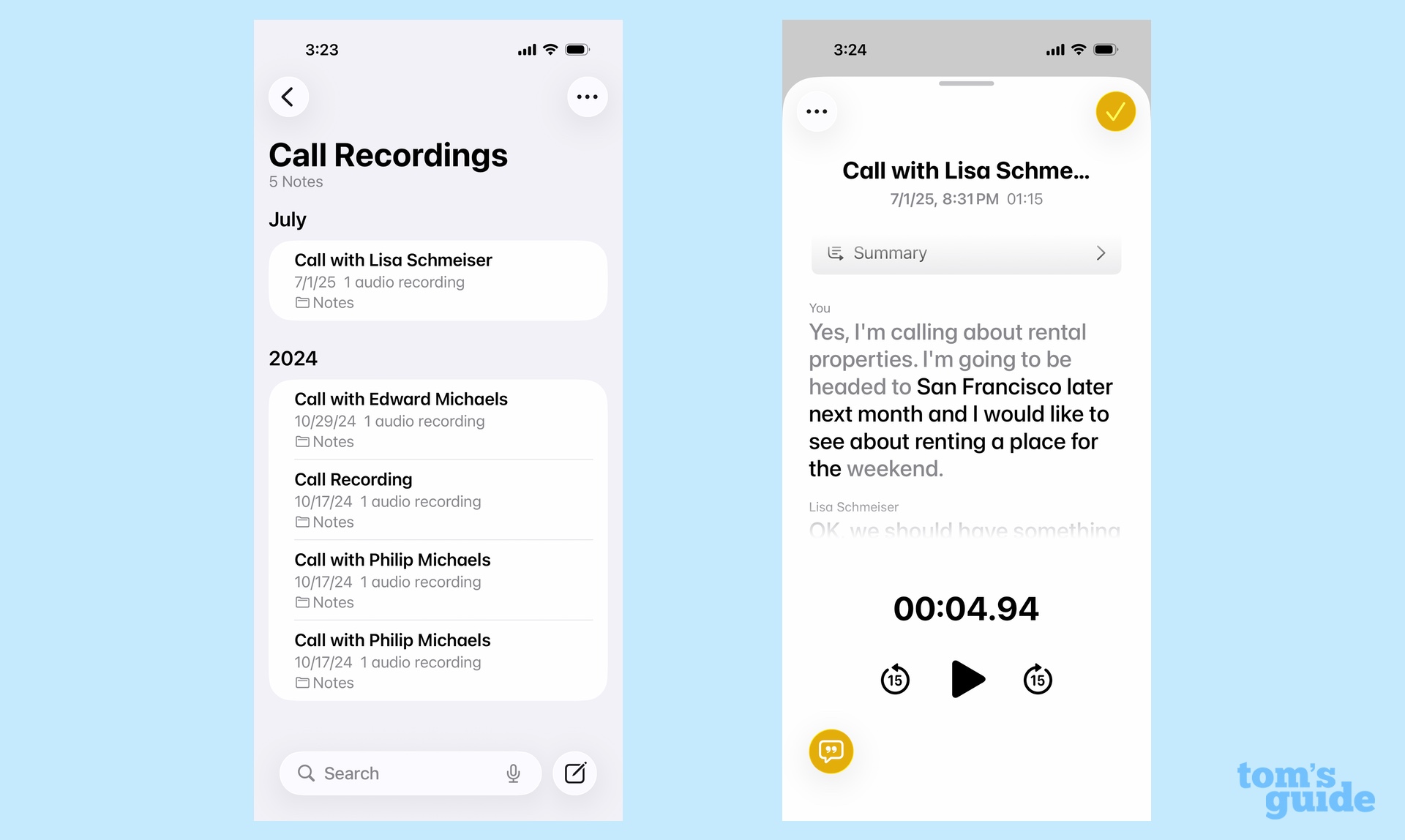
You may remember that Apple added the ability to record phone calls on your iPhone last year. But unless you use the feature regularly, you may not recall where those recordings live. Here's a hint — it's not in the Phone app.
Instead, you'll find recorded calls in a folder on the main Notes screen called Call Recordings. Files are named after the person or phone number you were speaking to when you recorded the call, and if you tap the note, you'll see playback controls along with a transcript. If you have an Apple Intelligence-capable phone, you'll even have the option of reading an AI-generated summary of the call.
Follow Tom's Guide on Google News to get our up-to-date news, how-tos, and reviews in your feeds. Make sure to click the Follow button.
More from Tom's Guide
- Why I turn off auto-correct when I use my iPhone's Notes app
- How to use Apple Intelligence's suggested reminders feature in iOS 26
- 7 favorite iOS Maps tips and tricks
Philip Michaels is a Managing Editor at Tom's Guide. He's been covering personal technology since 1999 and was in the building when Steve Jobs showed off the iPhone for the first time. He's been evaluating smartphones since that first iPhone debuted in 2007, and he's been following phone carriers and smartphone plans since 2015. He has strong opinions about Apple, the Oakland Athletics, old movies and proper butchery techniques. Follow him at @PhilipMichaels.
You must confirm your public display name before commenting
Please logout and then login again, you will then be prompted to enter your display name.

