How to set up the Echo Dot with Clock

If you received an Amazon Echo Dot with Clock (5th Gen) as a gift or you bought it for yourself, you might be wondering how to set it up. It’s not all that much different from the standard Amazon Echo Dot. But the added LED display supports certain settings you might not know about.
Here’s how to set up with Echo Dot with Clock, plus the basic functions that make it more clever than its display-less Echo relatives that we'd also consider the best Alexa speakers.
How to set up the Echo Dot with Clock
Step 1: Plug in the Echo Dot with Clock to power it on. When it's ready to connect, the light around the top of the device will turn orange. (Here's a guide to what all of the Alexa light colors mean). Download the Alexa app to your mobile device and connect to your home Wi-Fi network to begin the setup process.
Step 2: In the Alexa app, select devices on the bottom menu bar > ‘+’ icon in the upper right corner > Add device > Amazon Echo > Echo Dot > 5rd Generation.
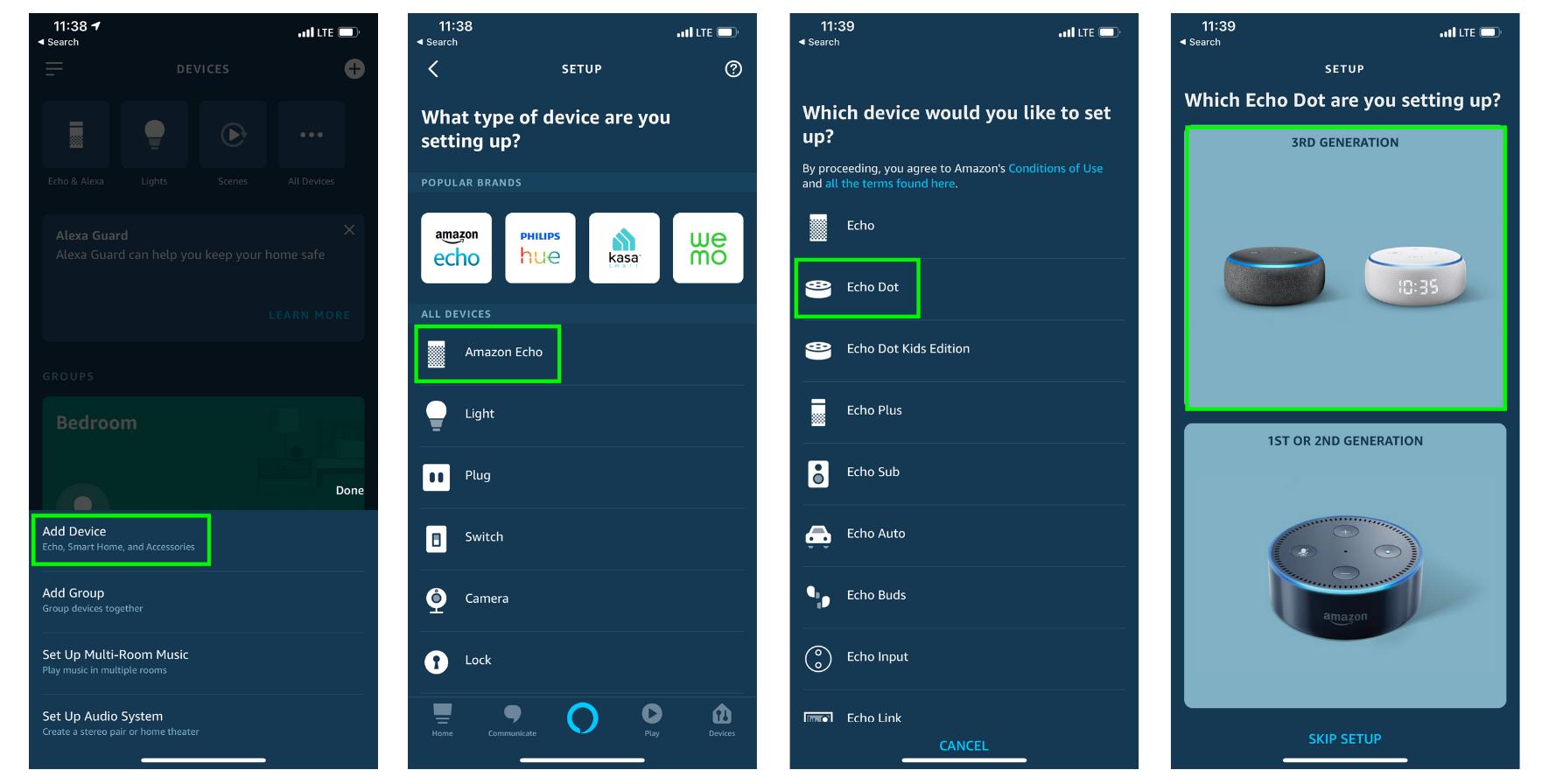
Step 3: Select ‘Yes’ to search for your Echo Dot with Clock. Select the Echo Dot from the list of available devices. It might have a number after it–it won’t matter to the setup process.
Step 4: Enter your Wi-Fi credentials to add your Echo Dot with Clock to your home network.
Step 5: Follow the prompts to customize your Echo Dot with Clock. You can change the name of the speaker, designate the location, make it understand your voice, and more. Check out our guide to Alexa for getting started with a new Echo device.
Get instant access to breaking news, the hottest reviews, great deals and helpful tips.
What can the Echo Dot with Clock display?
- Timers and alarms.
- Time with your preferred format (24 or 12-hour clock).
- Outdoor temperature.
- Changes on volume, equalizer, and display brightness.
- Song titles when tracks start.
- Answers math equations.
How to control the Echo Dot with Clock display
Here are some things you can say to operate your Echo Dot with Clock’s display:
- "Alexa, turn display [on / off]."
- "Alexa, turn clock [on / off]."
- "Alexa, change to 24-hour clock format."
- "Alexa, set brightness to 10."
- "Alexa, change brightness to minimum."
- "Alexa, set a timer."
- "Alexa, what is 9 x 4?"
For more Alexa-related tips, tricks, and how-tos, check out our complete guide to Alexa and if things go wrong with your Echo Dot, we've also got a guide on how to reset an Echo Dot.

Kate Kozuch is the managing editor of social and video at Tom’s Guide. She writes about smartwatches, TVs, audio devices, and some cooking appliances, too. Kate appears on Fox News to talk tech trends and runs the Tom's Guide TikTok account, which you should be following if you don't already. When she’s not filming tech videos, you can find her taking up a new sport, mastering the NYT Crossword or channeling her inner celebrity chef.
