Don’t like the new iOS 26.1 alarm slider? Here’s how to restore the button you're used to
iOS 26.1's alarm and timer sliders aren't to everyone's taste, but at least Apple lets you change it
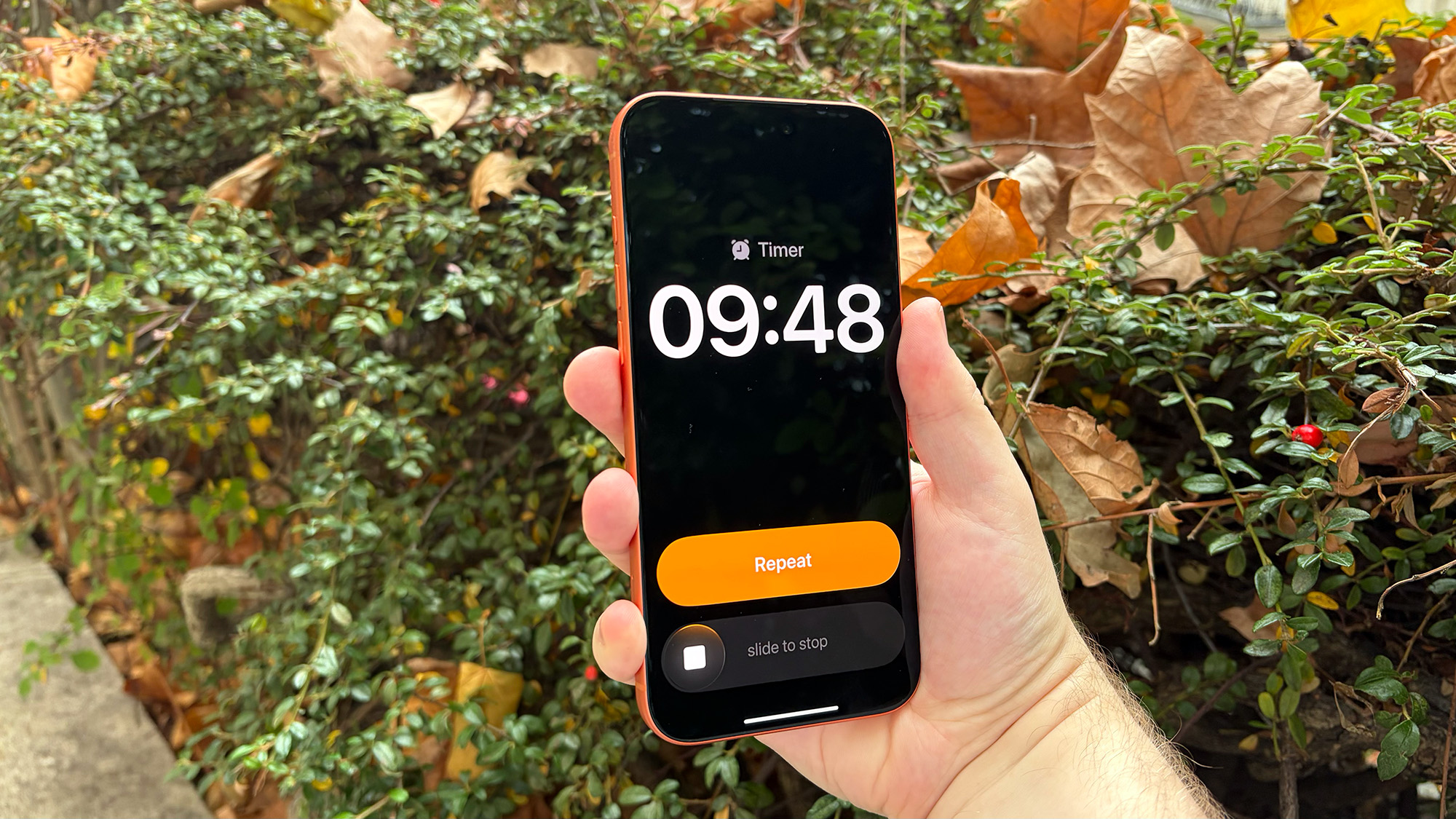
iOS 26 swapped the previous buttons of older iPhone software with much larger versions, which made alarms much easier to dismiss or snooze and timers quicker to stop or reset. But Apple seems to have rethought this approach, as stopping alarms and timers now uses a slider as of iOS 26.1.
Sliders require more intention to use, so you're less likely to switch off an alarm by mistake or too quickly. Plus, it's a little dose of nostalgia for users who owned an earlier "swipe to unlock" iPhone.
But, as is often the case with changes to basic phone functions, not everyone wants it — not even the tech-loving staff of TG. Fortunately, Apple seems to have thought about this and offers an option to transform the slider back into a button.
But this setting isn't particularly easy to find unless you know where to look. But we're here to help you find the setting you need to switch the iOS alarm slider back to its former button-shaped self.
How to swap alarm and timer sliders for buttons in iOS 26.1
1. Settings, open up Accessibility
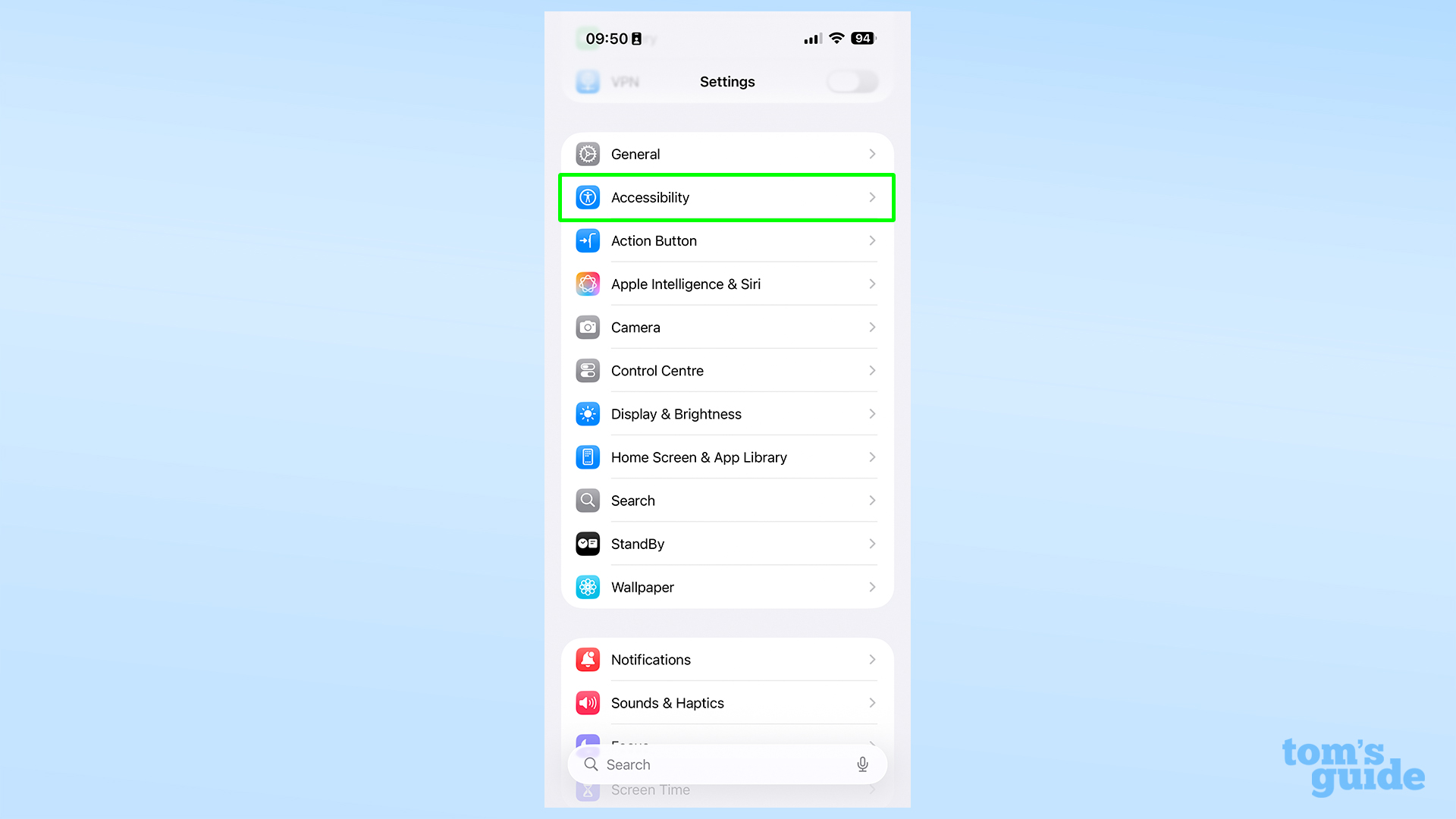
Scroll a little ways down from the top of the Settings app to find this section.
2. Here, select the Touch options
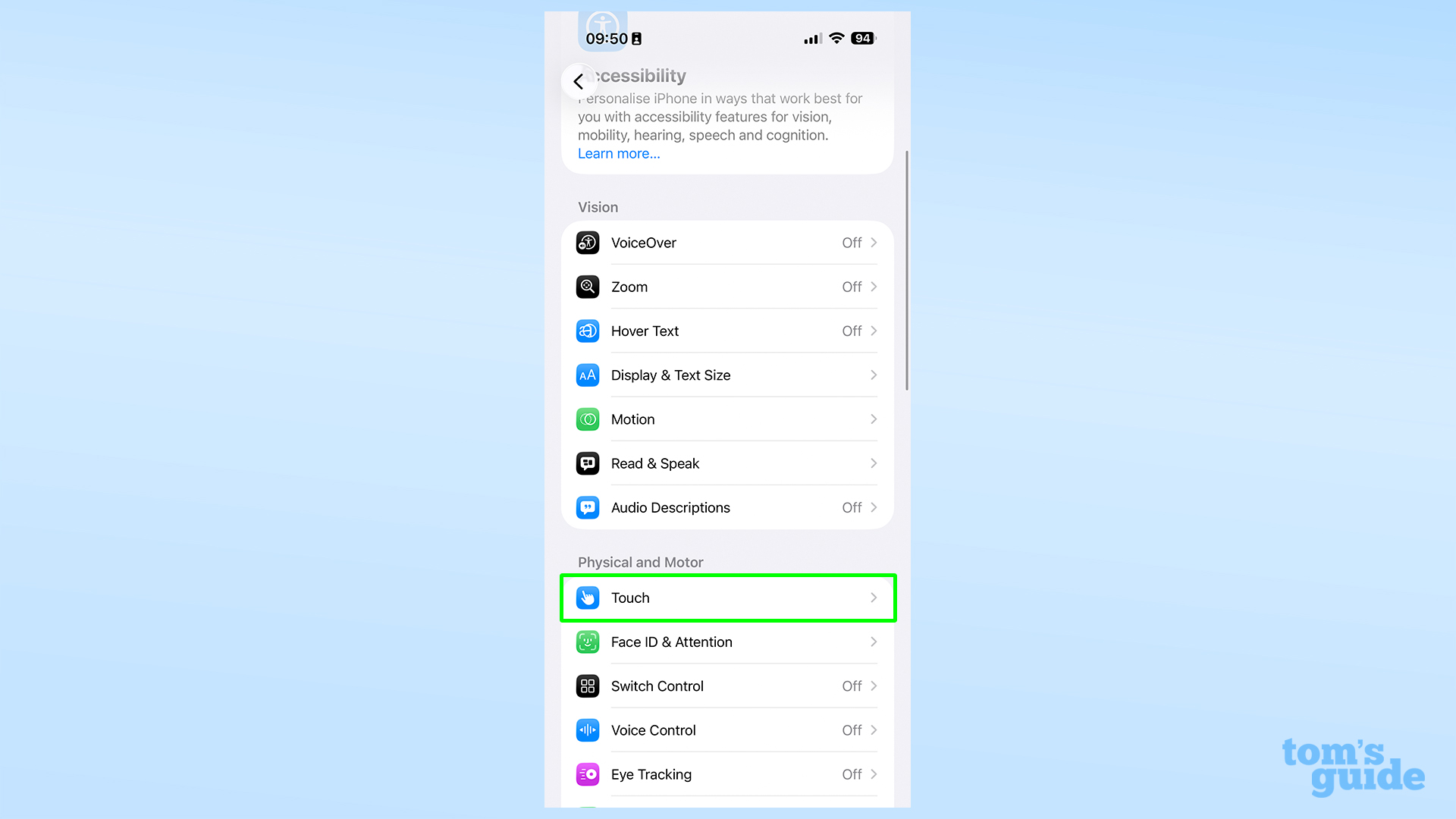
There are all kinds of settings to check out in this section, but the ones we want are under the top option of the "Physical and Motor" section.
3. Toggle "Prefer Single-Touch Actions" to on
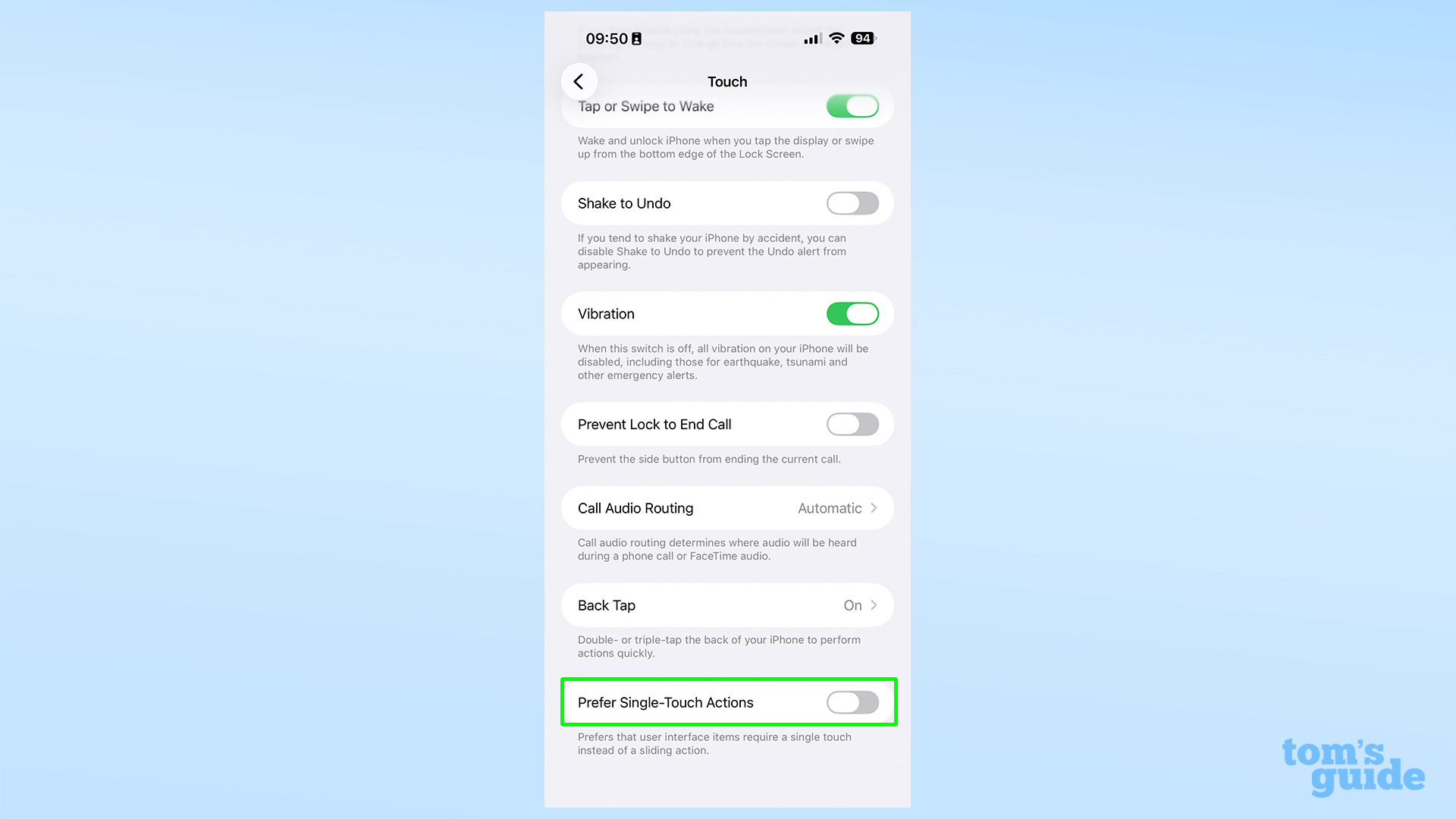
As the tooltip explains, this swaps sliders for taps - exactly what we want! This could change other elements of the iPhone's interface, but we have yet to see anything else altered. We'll update you if that changes.
And with that, the slider-to-button transformation is complete. Here's how a timer looks before and after enabling "Prefer Single-Touch Actions."
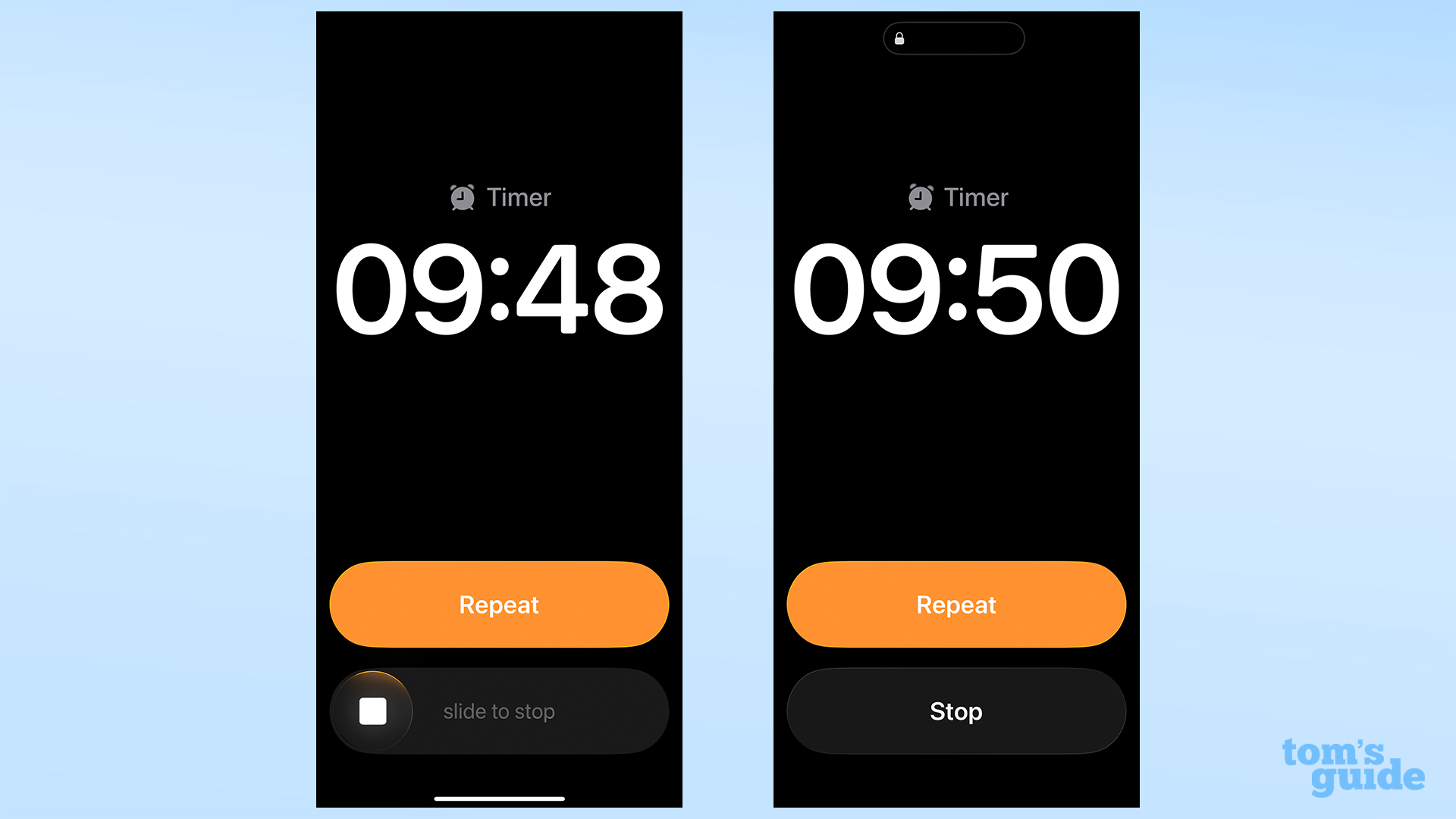
If you want to know more about the latest iPhone software, you can read our iOS 26 review here, as well as our guide to the other changes in the latest version, iOS 26.1.
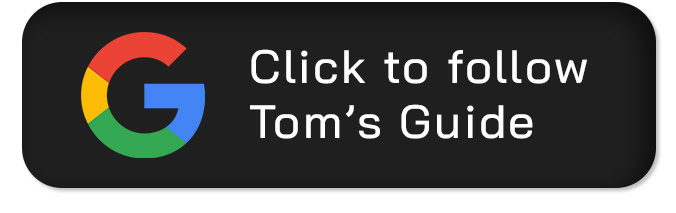
Follow Tom's Guide on Google News and add us as a preferred source to get our up-to-date news, analysis, and reviews in your feeds.
Get instant access to breaking news, the hottest reviews, great deals and helpful tips.
More from Tom's Guide
- Best early Black Friday phone deals: free iPhone 17, $300 off Pixel 10 Pro Fold, 54% off Galaxy Z Flip 6, and more
- I’ve spent one month with the iPhone 17 Pro Max — 5 things I like and 2 I don’t
- 9 hidden iOS Messages features I use to text like a pro — try these now

Richard is based in London, covering news, reviews and how-tos for phones, tablets, gaming, and whatever else people need advice on. Following on from his MA in Magazine Journalism at the University of Sheffield, he's also written for WIRED U.K., The Register and Creative Bloq. When not at work, he's likely thinking about how to brew the perfect cup of specialty coffee.
You must confirm your public display name before commenting
Please logout and then login again, you will then be prompted to enter your display name.
