You can finally schedule tasks directly in Google Calendar — here's how
Google Calendar's most requested feature has arrived
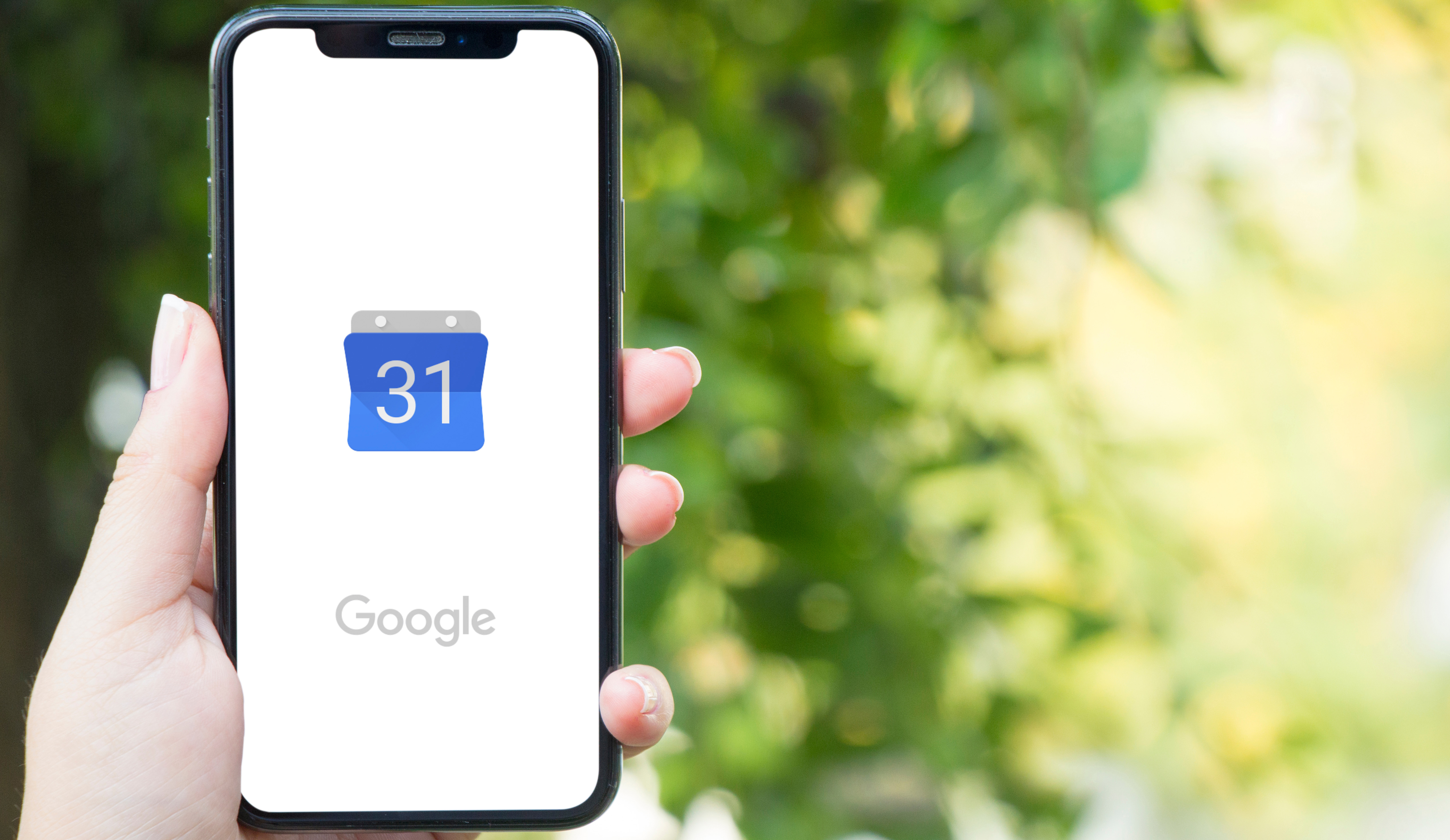
Google Calendar has finally rolled out its most requested feature: the ability to schedule dedicated time blocks for tasks. Instead of creating fake meetings with yourself or juggling between multiple apps, you can now add tasks directly to your calendar with customizable settings.
This update means you can plan your workday more effectively and keep all your commitments in one place. Whether you're managing a busy work schedule or trying to carve out time for personal projects, this new feature gives you the tools to protect your time and stay on track.
Here's how to make the most of Google Calendar's task scheduling feature.
1. Access the task scheduling feature

Open your Google Calendar and look for an empty time slot where you want to work on a task. Tap on that slot and you'll see a new option to create a task instead of an event.
Select the task button to get started. This feature is now rolling out to all Workspace customers, individual subscribers, and personal Gmail accounts If you can't see this feature just yet, don't worry. It may take up to 15 days to appear on your account.
2. Add task details and descriptions

Once you've selected the task option, add a clear title that describes what you'll be working on. You can include additional context in the description field, which helps you remember exactly what needs to be done when that time arrives.
Google allows you to add a deadline date for the task, though there's currently no option to set a specific deadline time. The task will also appear on your task list and will continue to remind you until you mark it as complete. Once this is filled out, click Save.
3. Manage your Tasks
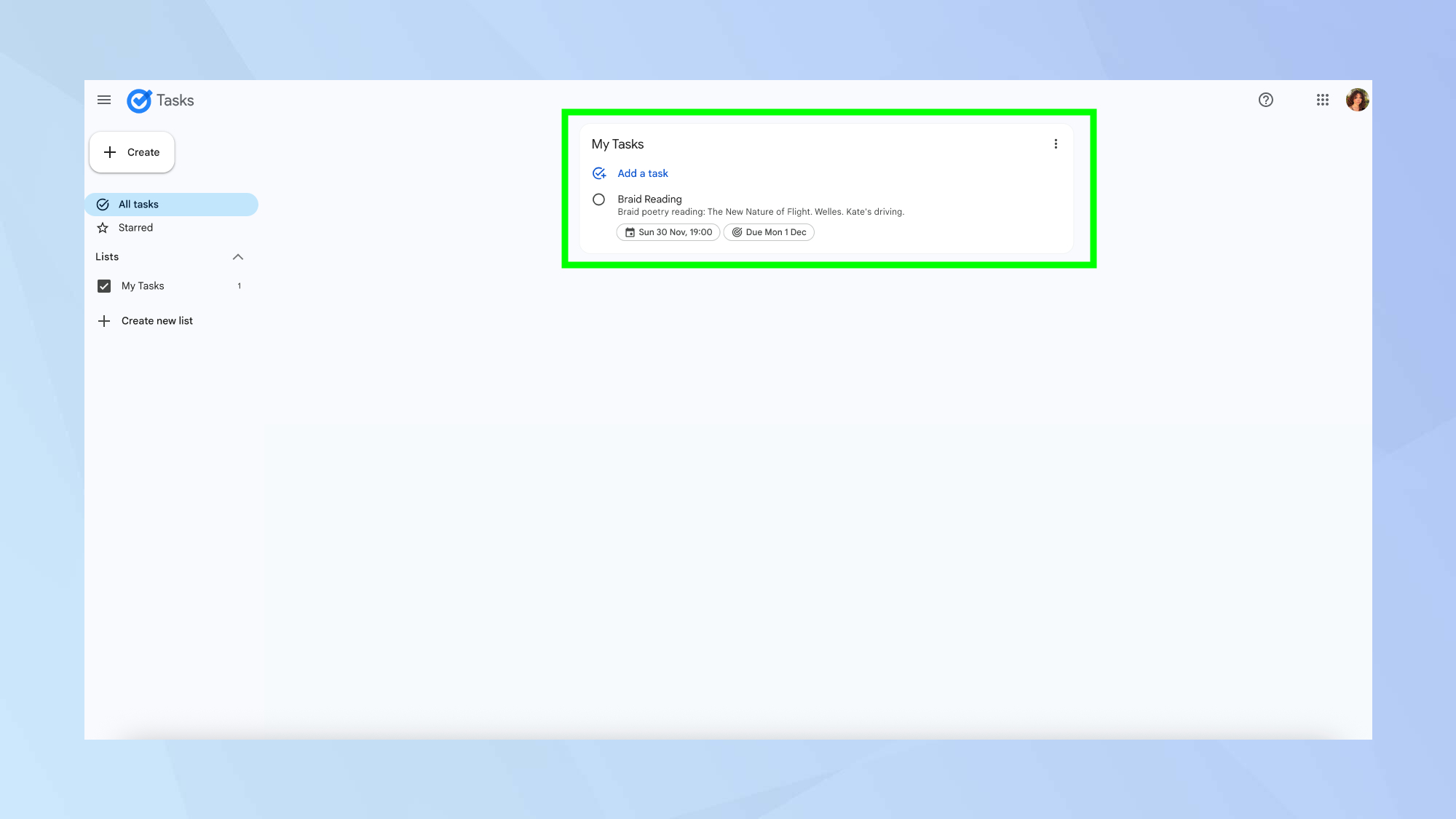
Your scheduled tasks sync across Google Calendar and your task list, keeping everything connected in one ecosystem. When you schedule a task on Calendar, it automatically shows up in your Google Tasks, so you can view and manage it from either location.
This integration means you won't lose track of what needs to be done, and the reminders will persist until you complete the task and check it off your list.

Follow Tom's Guide on Google News to get our up-to-date news, how-tos, and reviews in your feeds. Make sure to click the Follow button.
More from Tom's Guide
- How to install Google Calendar on your Apple Watch
- Tired of Google's AI Overviews? Try these three easy workarounds
- How to use Google Gemini's Guided Learning feature
Get instant access to breaking news, the hottest reviews, great deals and helpful tips.

Kaycee is Tom's Guide's How-To Editor, known for tutorials that skip the fluff and get straight to what works. She writes across AI, homes, phones, and everything in between — because life doesn't stick to categories and neither should good advice. With years of experience in tech and content creation, she's built her reputation on turning complicated subjects into straightforward solutions. Kaycee is also an award-winning poet and co-editor at Fox and Star Books. Her debut collection is published by Bloodaxe, with a second book in the works.
You must confirm your public display name before commenting
Please logout and then login again, you will then be prompted to enter your display name.










