How to Gameshare on PS4

Sharing games used to be as easy as handing someone a disc. The advent of digital downloads has made sharing games a little more complicated, but the practice still exists. In fact, Gameshare on PS4 is extremely simple. In just a few quick steps, you can allow a friend access to your digital library, share games with them and even play together using a game’s online functions. Here’s how to get that set up.
This guide assumes that you're trying to share games from your PS4, rather than access a friend's games.
- Play the best PS4 games
- Also consider the best cheap PS4 games
Begin by making sure you’re signed in to your PSN account on your PS4.
1. Select Settings
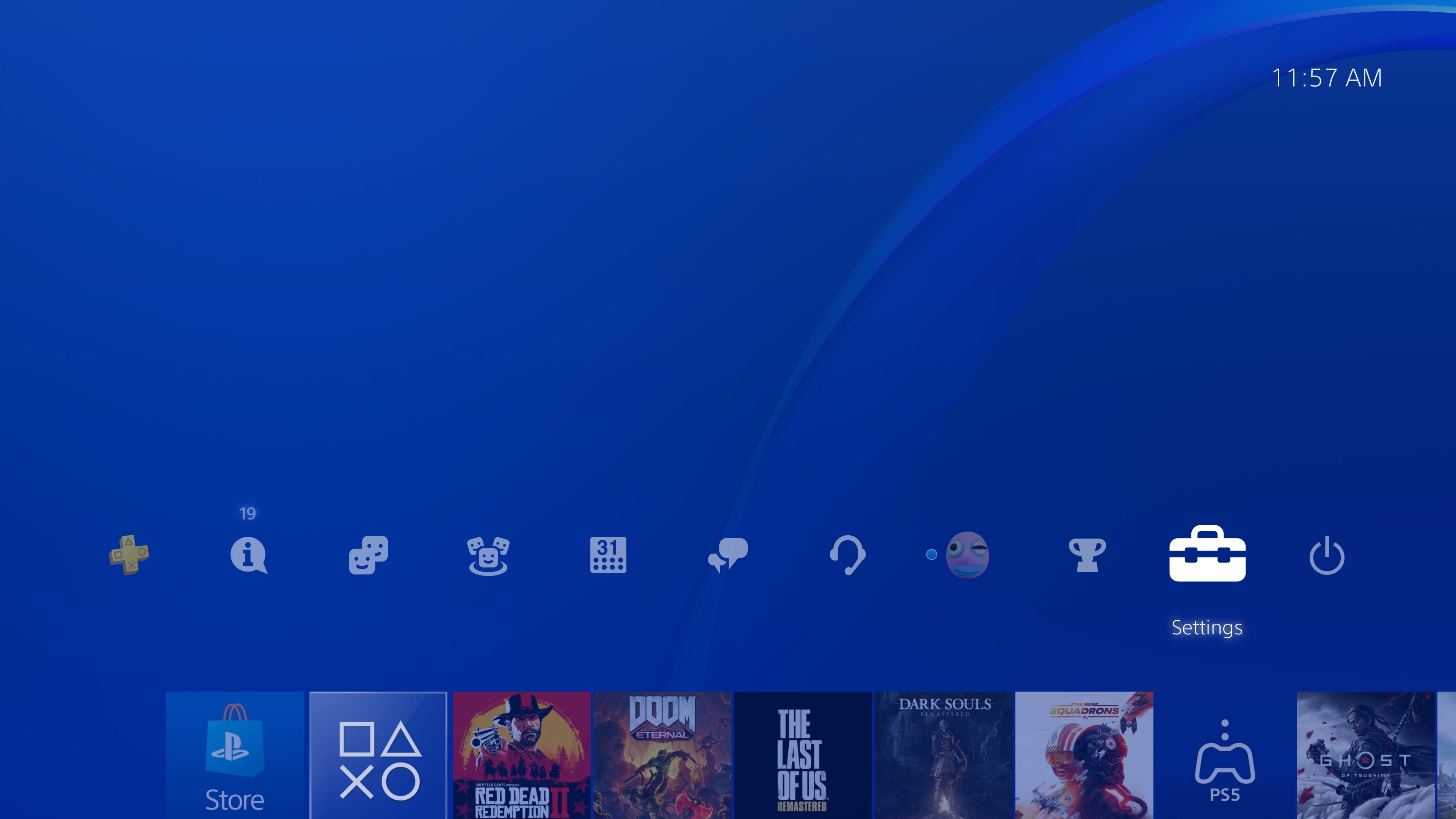
This is on the home screen.
2. Select Account Management
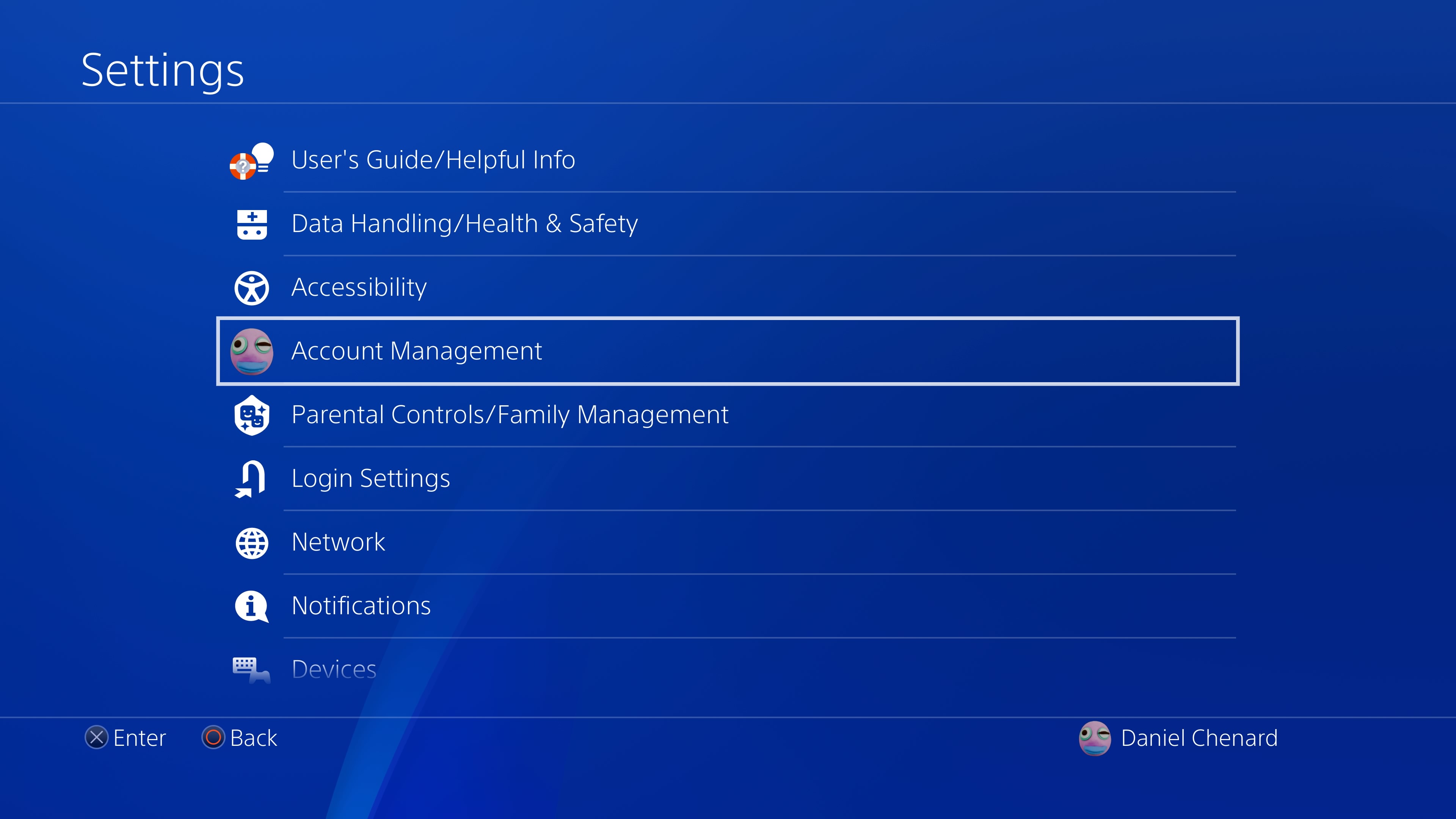
3. Select Activate as Your Primary PS4
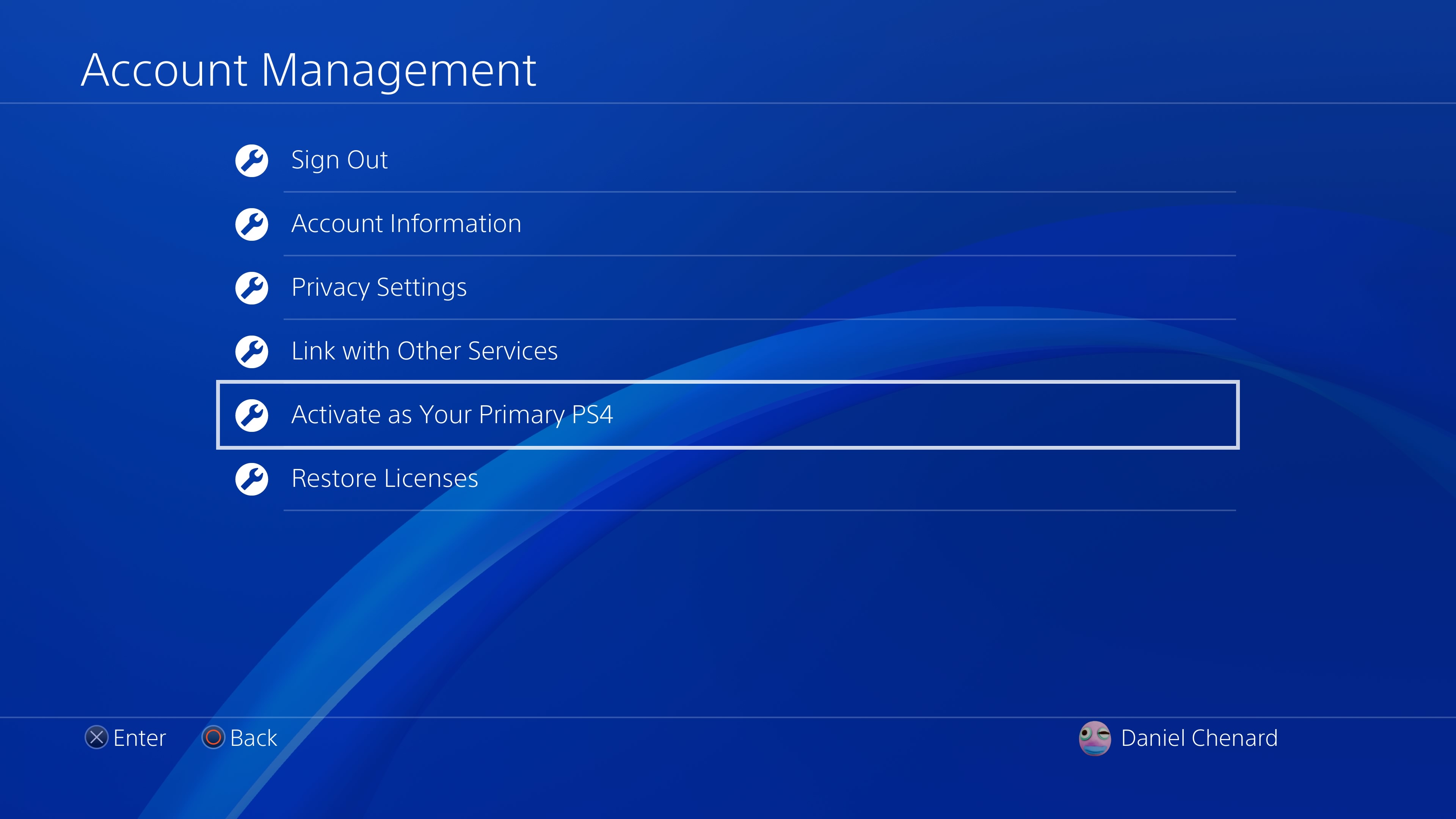
4. Select Deactivate
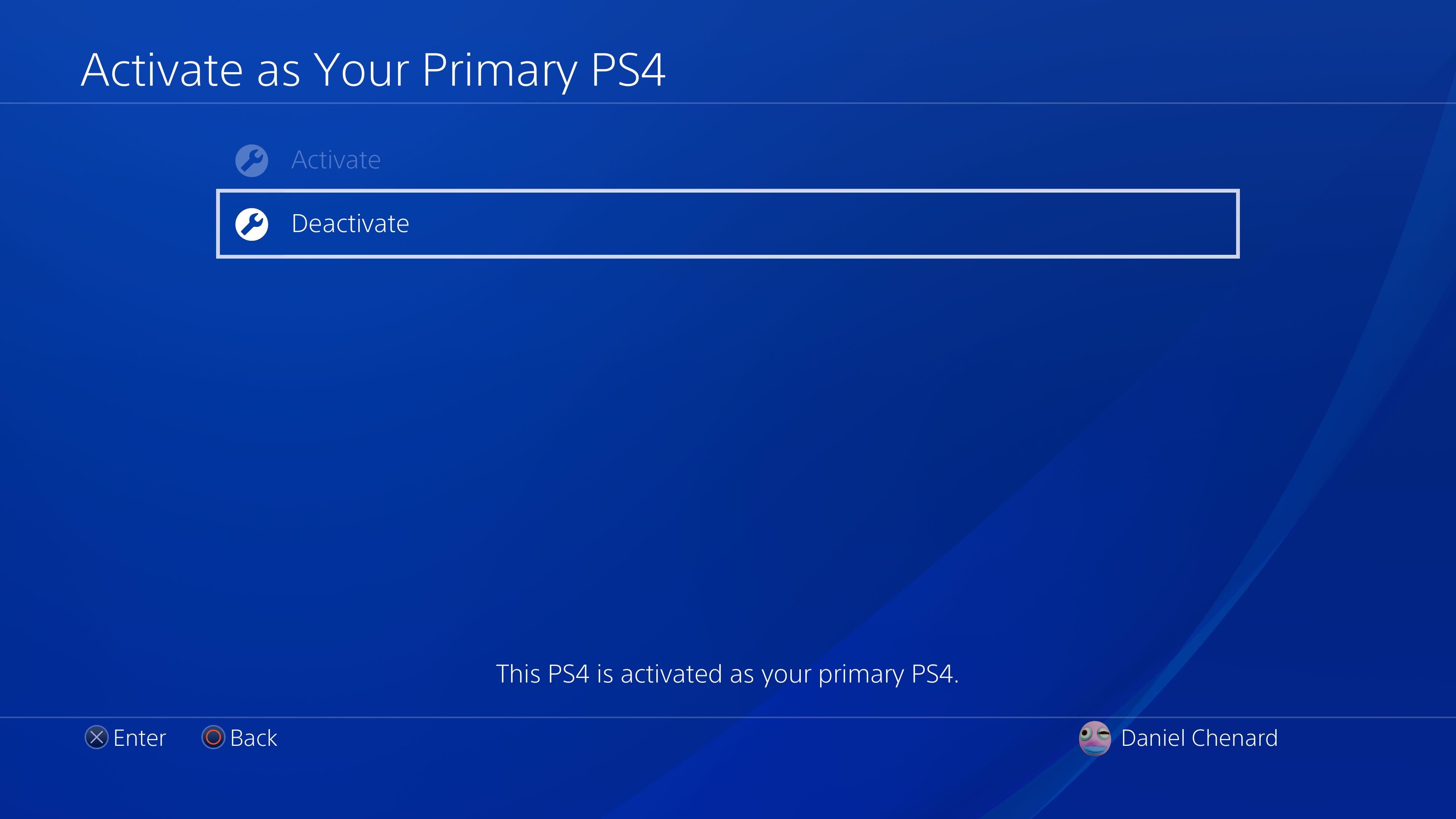
5. Turn on the second PS4
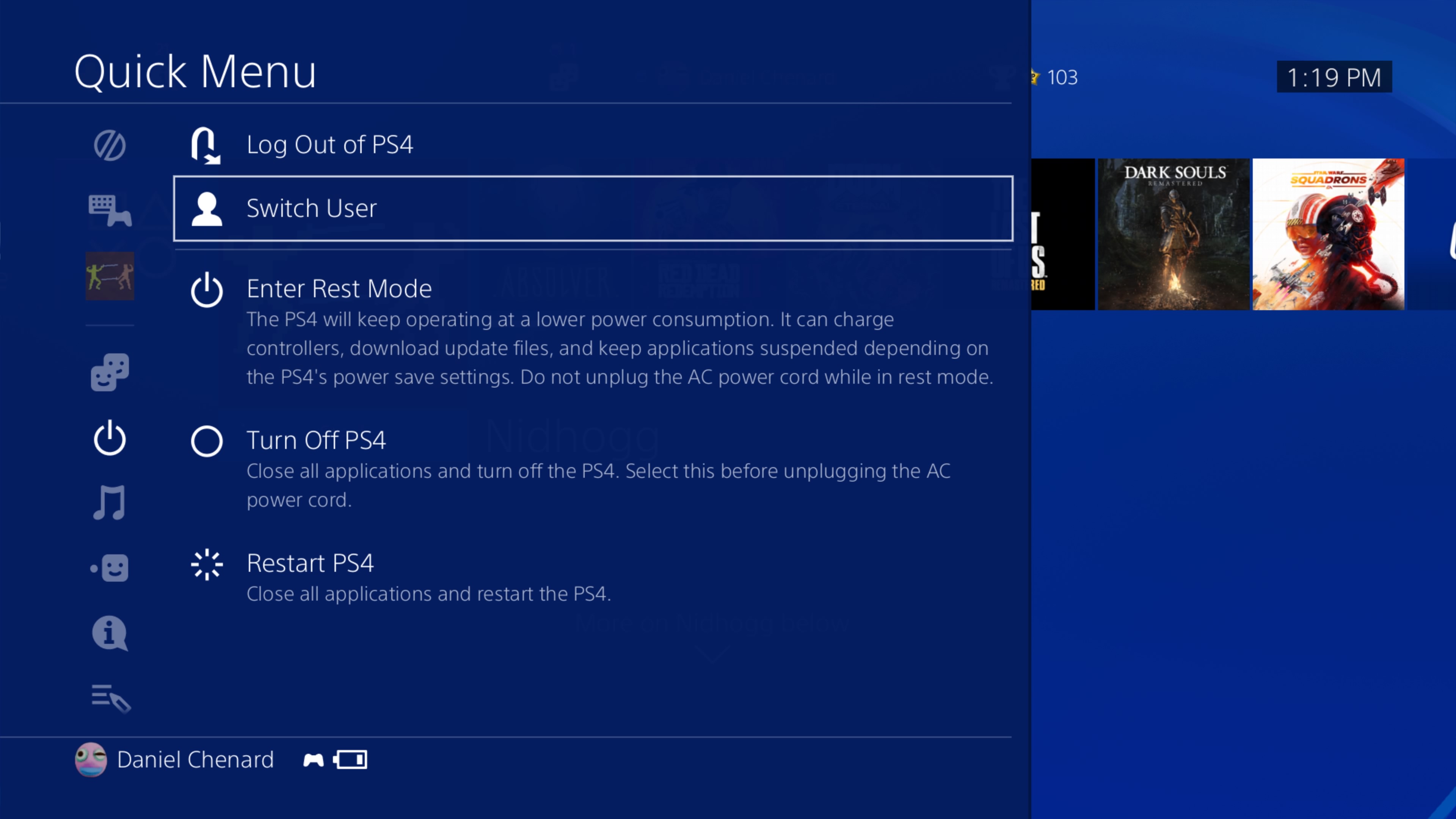
Now, on the PS4 you’d like to gameshare with, change profiles, select New User, and log in to your PSN account.
6. Repeat the activation process
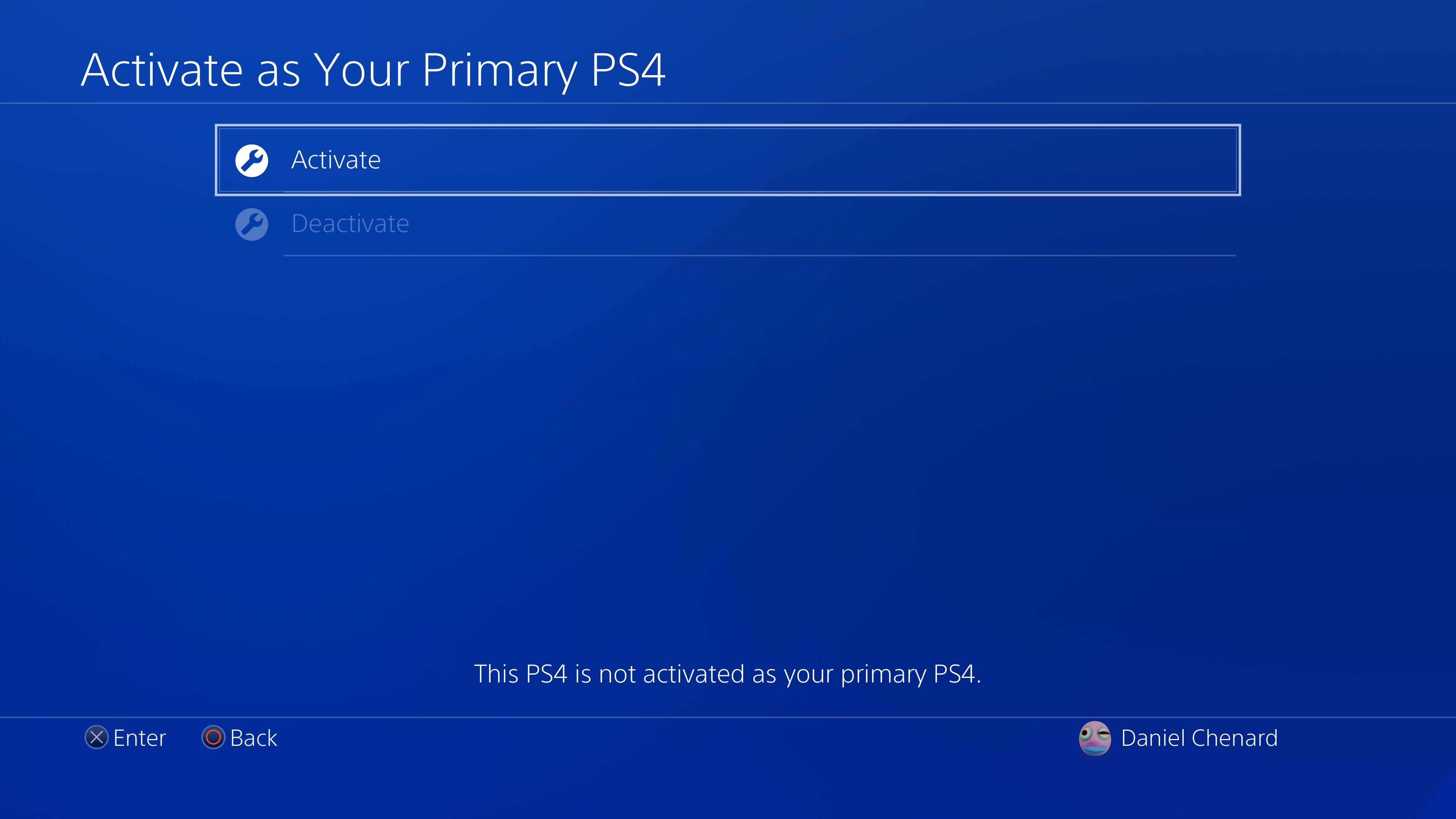
Repeat the above process, this time selecting Activate on your friend’s PS4.
7. Check the Library
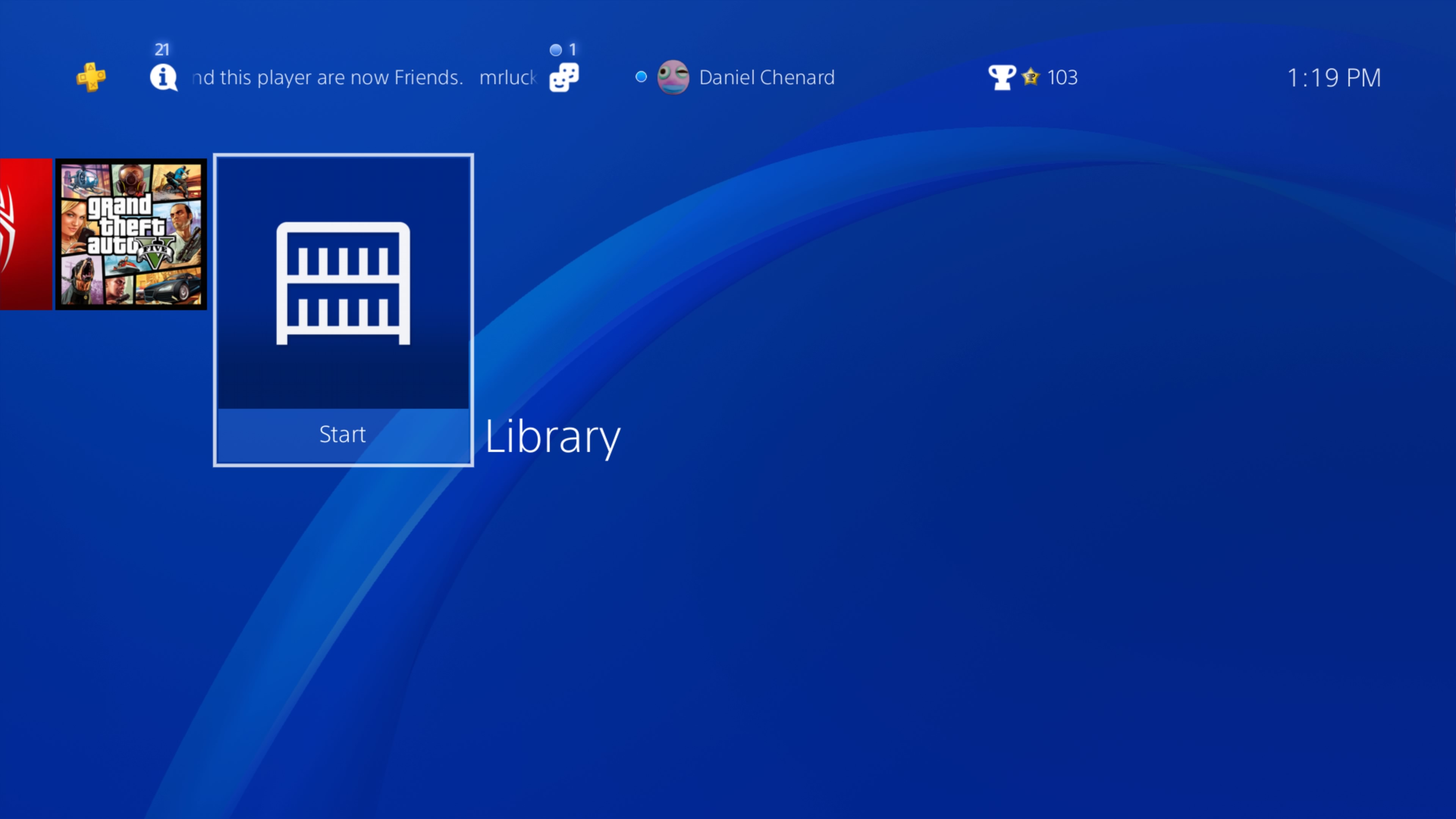
Head over to the library on your friend’s PS4 and you should see all of your games available for download under Purchased.
Get instant access to breaking news, the hottest reviews, great deals and helpful tips.
8. Restore Licenses (if necessary)

If for any reason you don’t, go back to Account Management and select Restore Licenses, give it a few minutes, and that should solve any issues.
9. Download the games you want to share with your friend
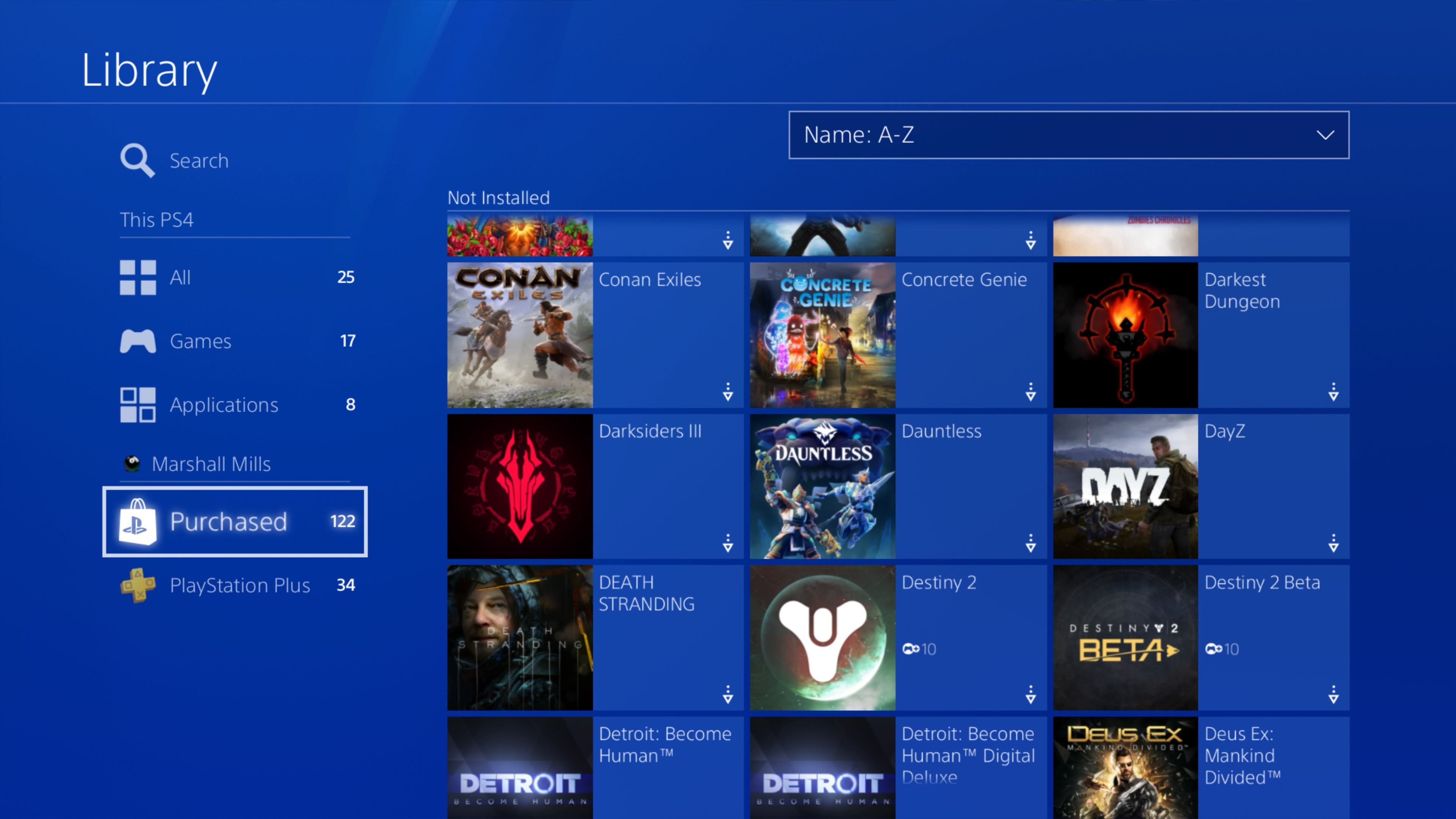
10. Have them sign back into their account and play!
Now, if a friend is trying to share games with you, the process is exactly the same. Simply have your friend follow the above steps, starting with their PSN account on their PS4, before signing into their PSN account on yours.
Another fun thing to note is that the Primary user's PS Plus membership is shared with all other users on that PS4. This means that your friend can sign back into their profile on their PS4, and still enjoy the online functions of multiplayer games, provided you have a PS Plus membership.
One last thing to be aware of is that by deactivating your console as your primary PS4, you will prevent user profiles on your PS4, other than your own, from accessing and downloading the games in your library. Your profile, though, will still have full access. You can have only one system designated as your account’s primary PS4 at any given time.
If at any point you want to reverse this process, just sign into your account on your friend’s console, then deactivate it as your primary PS4. After that, sign in to your account on your PS4, activate it as your primary PS4, and you’re all set.
Lastly, this process does not allow you to share any games that you own physically. If your friend wants to play a game you have on a disc, you’ll have to share that one the old-fashioned way.

Tom's Guide upgrades your life by helping you decide what products to buy, finding the best deals and showing you how to get the most out of them and solving problems as they arise. Tom's Guide is here to help you accomplish your goals, find great products without the hassle, get the best deals, discover things others don’t want you to know and save time when problems arise. Visit the About Tom's Guide page for more information and to find out how we test products.
