Why you should use Express Transit Pay on iPhone and Apple Watch (and how to do it)

Apple Pay is convenient, but Express Transit Pay takes it to the next level. I got to experience this novelty first hand on a recent trip to England, but I made a dumb mistake: I hadn't set it up in advance.
Unlike every other time I use Apple Pay to buy something, the Express Transit payments go a lot more smoothly because I don't need to authenticate with the wearable. That means I just need to place the Apple Watch against the NFC reader, skipping the double-click of the button or making eye-contact with Face ID.
Learn from me, friends. Avoid the mistake I made as I rolled into the London Underground station at Heathrow airport. Enable Express Transit Card payment, because some day you're gonna find it really useful and you might regret waiting.
Here's how to set up Express Transit Card payment on the iPhone and Apple Watch.
How to set up an Express Transit Card on iPhone
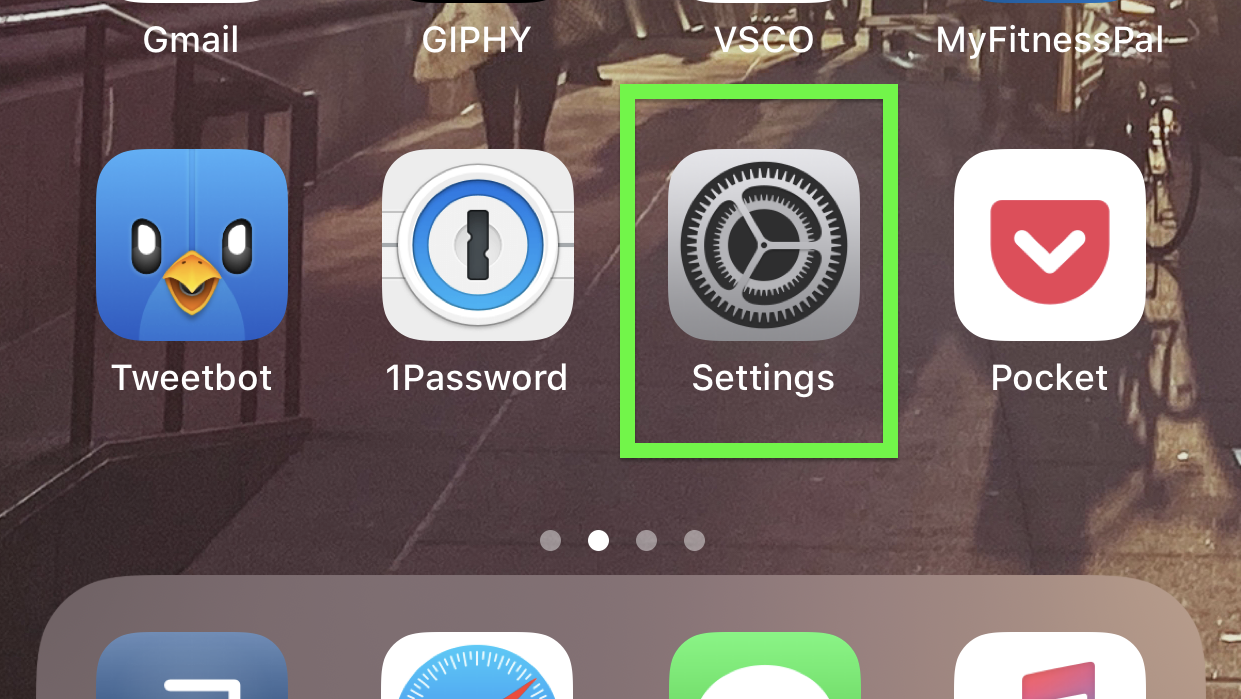
1. Open Settings
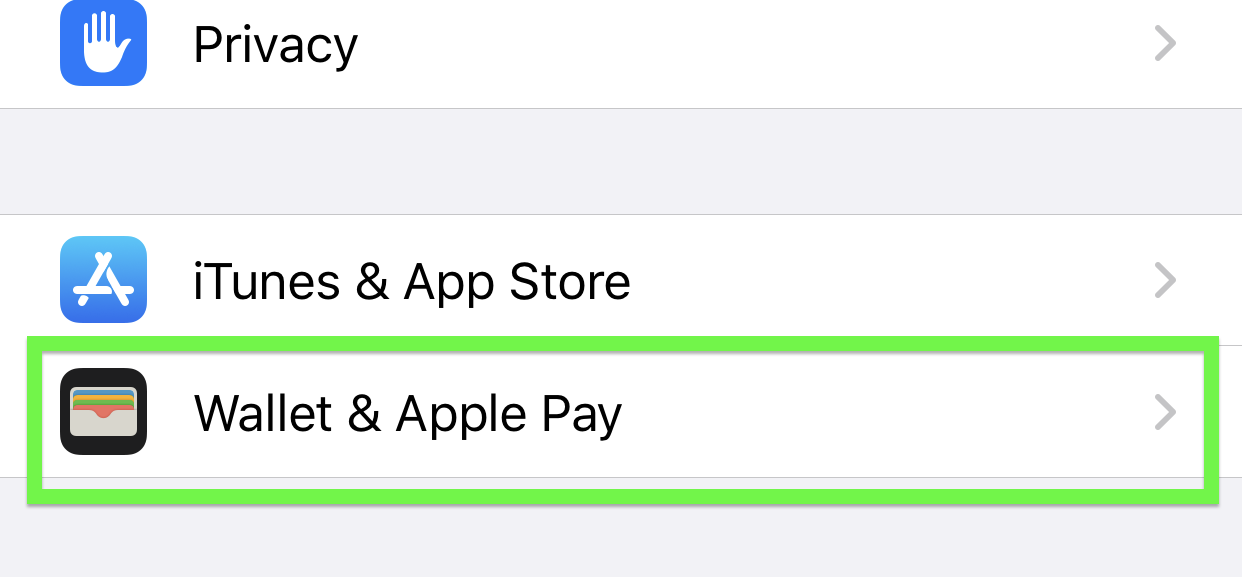
2. Tap Wallet & Apple Pay
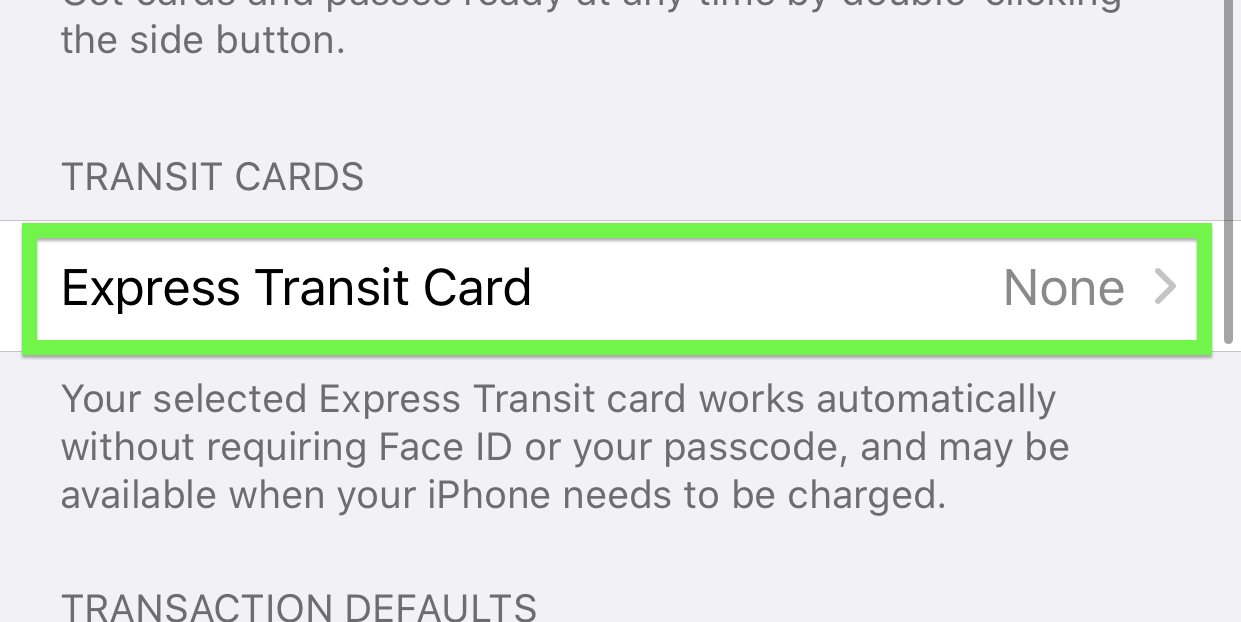
3. Under Transit Cards, tap Express Transit Card
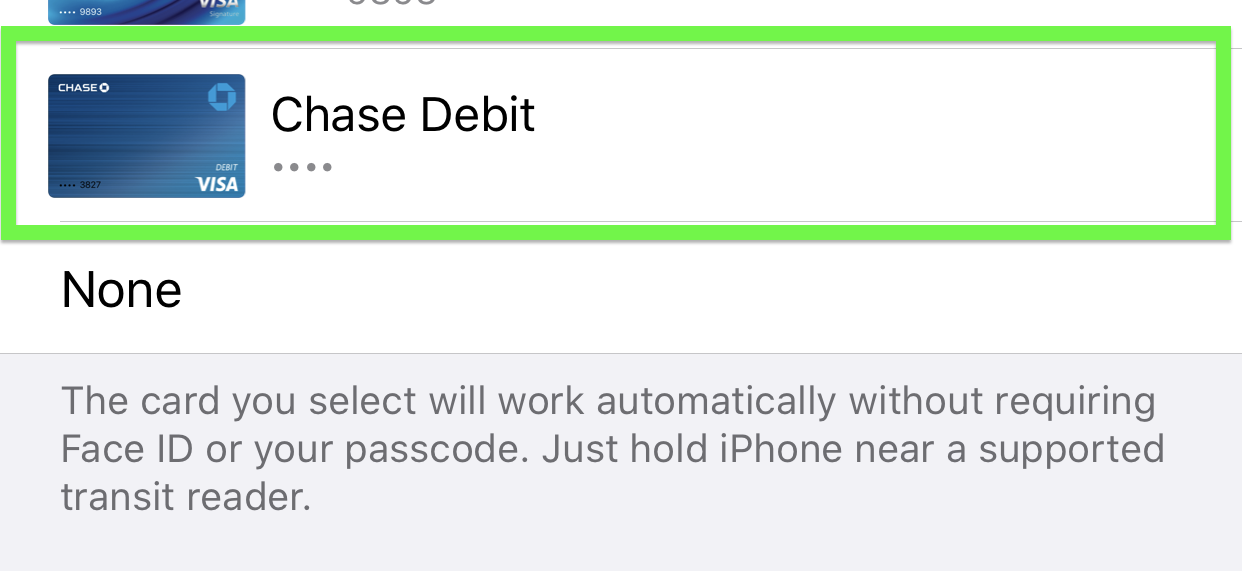
4. Select a card

All that's left is authentication and you're ready to ride!
How to set up an Express Transit Card on Apple Watch
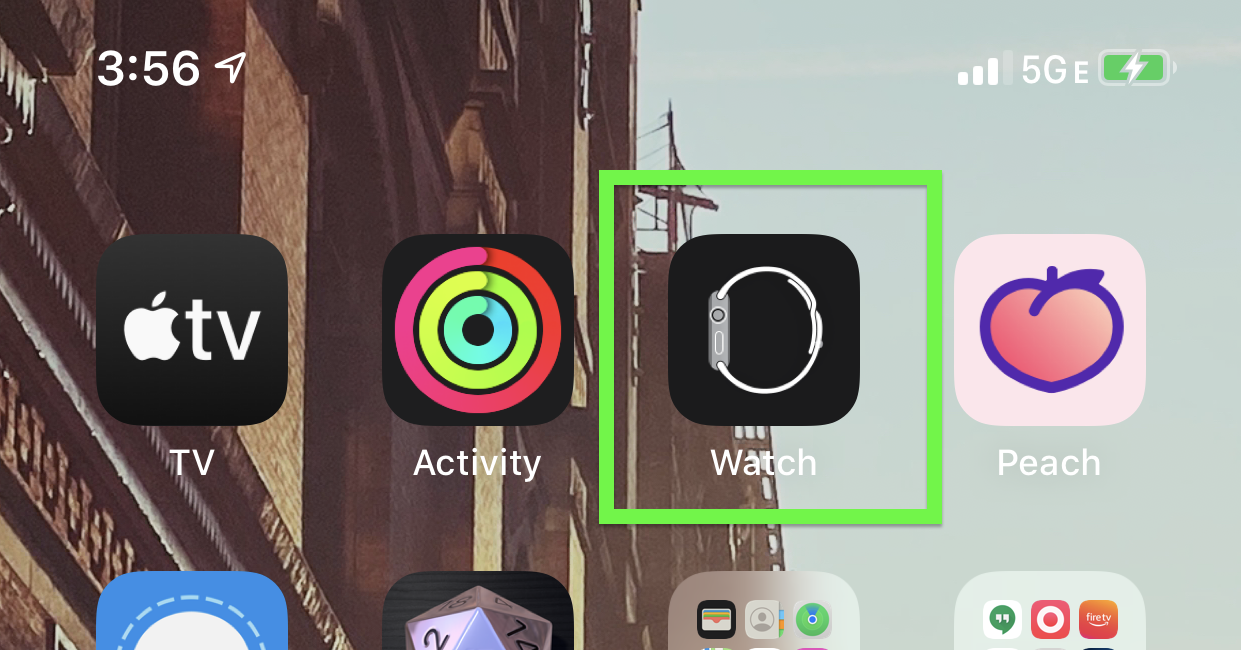
1. Open the Apple Watch app

2. Tap Wallet & Apple Pay
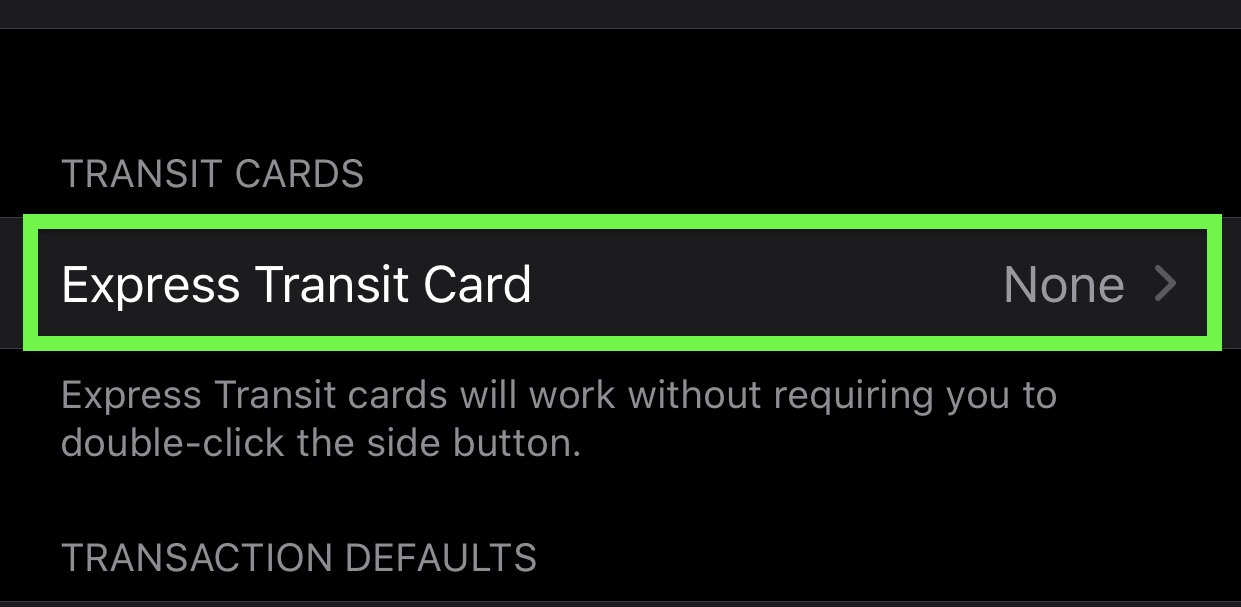
3. Under Transit Cards, tap Express Transit Card
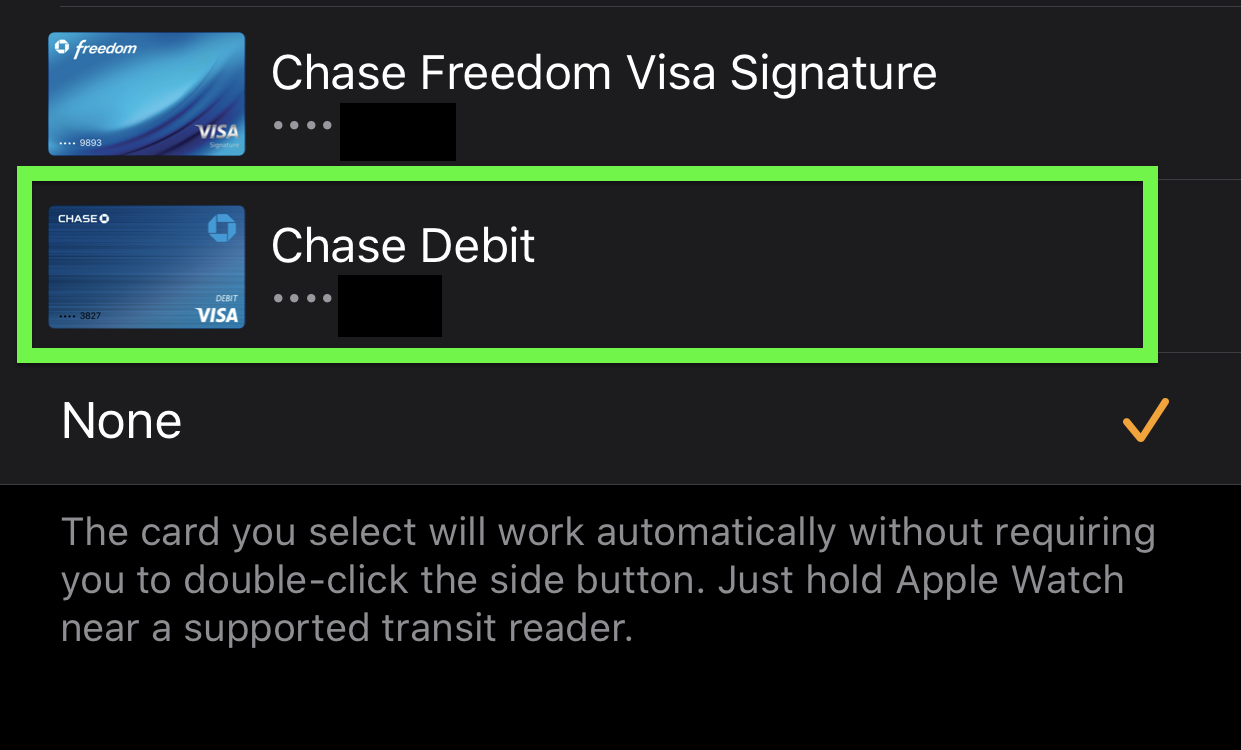
4. Select a card
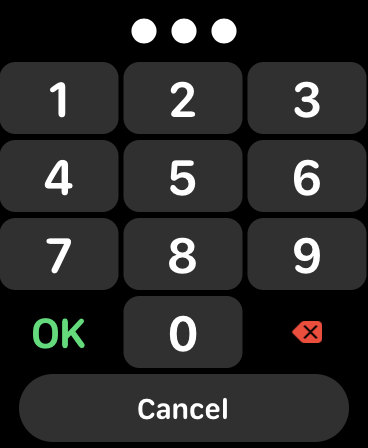
Authenticate on your Apple Watch with your unlock code. Now you've set up Express Transit Card payments on your iPhone and/or Apple Watch! Have fun moving through stations and buses with more ease.
MORE: For additional tips, tricks, and how-tos, be sure to check out our complete Apple Watch Guide.
Get instant access to breaking news, the hottest reviews, great deals and helpful tips.

Henry was a managing editor at Tom’s Guide covering streaming media, laptops and all things Apple, reviewing devices and services for the past seven years. Prior to joining Tom's Guide, he reviewed software and hardware for TechRadar Pro, and interviewed artists for Patek Philippe International Magazine. He's also covered the wild world of professional wrestling for Cageside Seats, interviewing athletes and other industry veterans.
