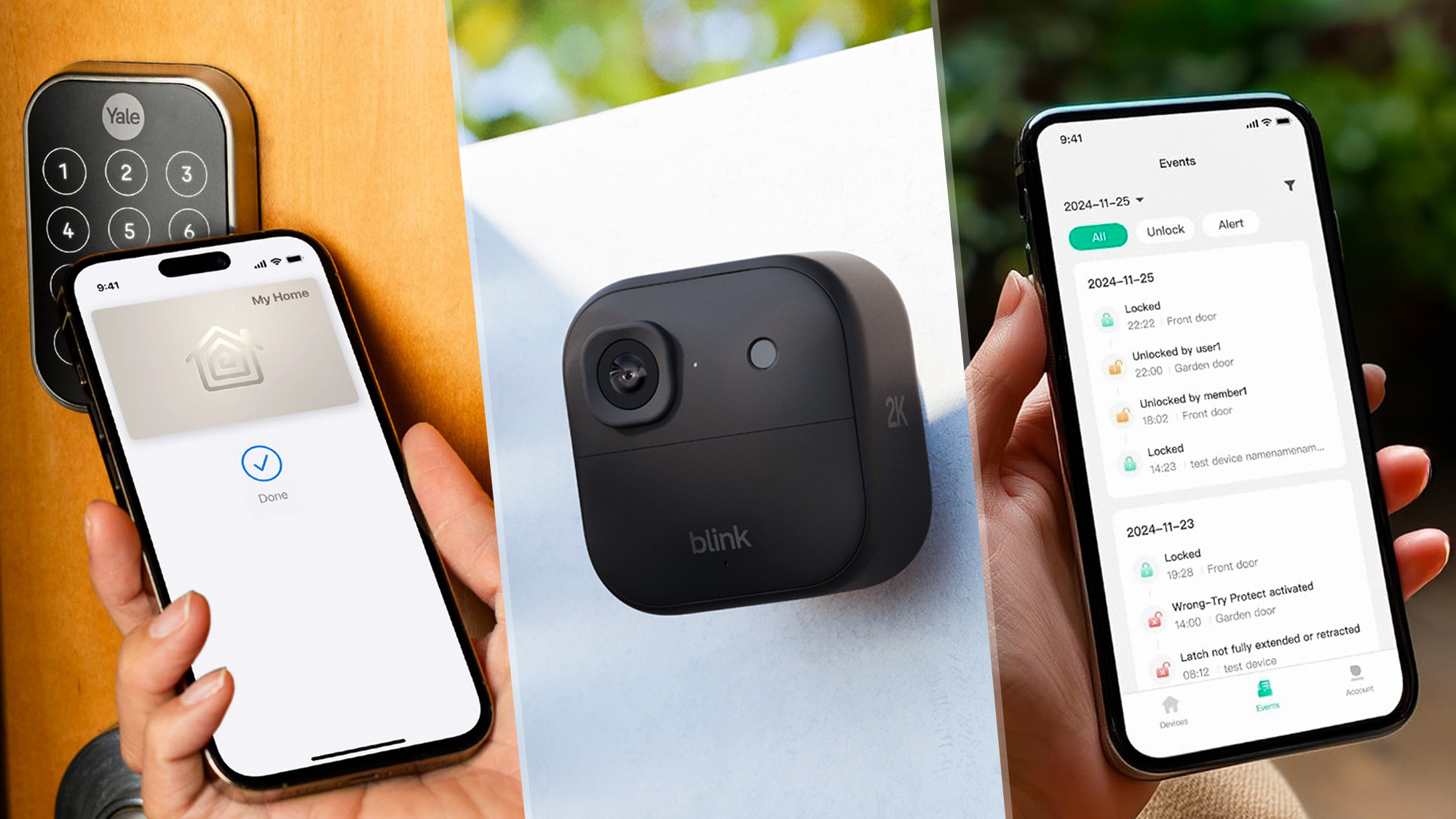iOS 26 brings widgets to CarPlay — here's how to customize your dashboard

iOS 26 brings iPhone widgets to Apple CarPlay, letting you add quick-access information and controls directly to your car's infotainment screen. Weather forecasts, calendar events, home controls, and third-party app widgets now display alongside your usual CarPlay interface.
Widgets work the same way in CarPlay as they do on your iPhone — they provide at-a-glance information without opening full apps. You can add, remove, and rearrange them from your iPhone's Settings menu, and they appear as swipable stacks on your CarPlay screen. Here's how you can use iOS 26 CarPlay widget features on your iPhone.
1. Make sure you've updated to iOS 26
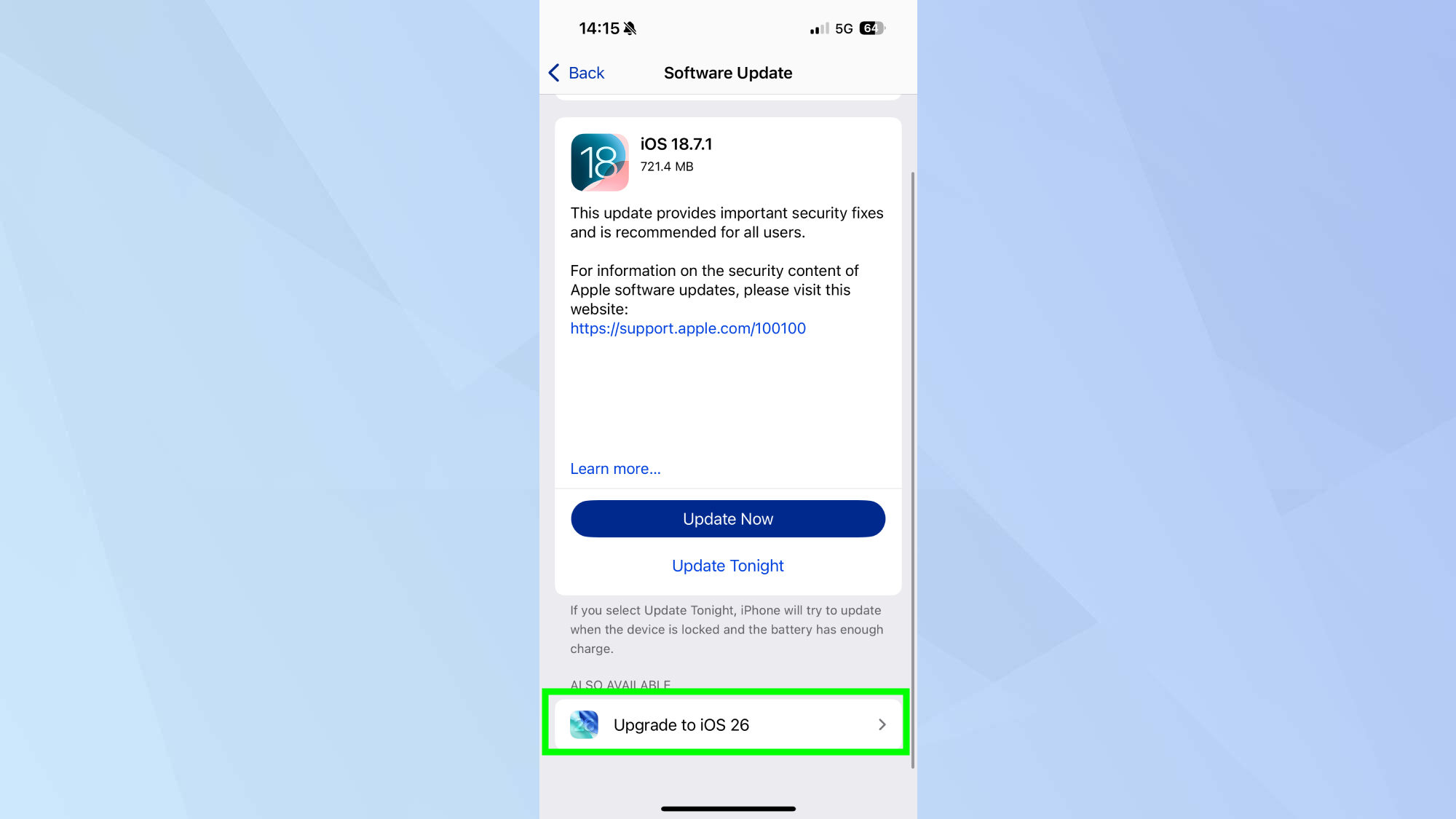
Open Settings, General and Software Update on your iPhone to check if iOS 26 is installed. CarPlay widgets require iOS 26, so you'll need to update if you're running an earlier version.
Download and install iOS 26 if the update is available. The update may take 20-30 minutes depending on your connection speed.
2. Go to Settings
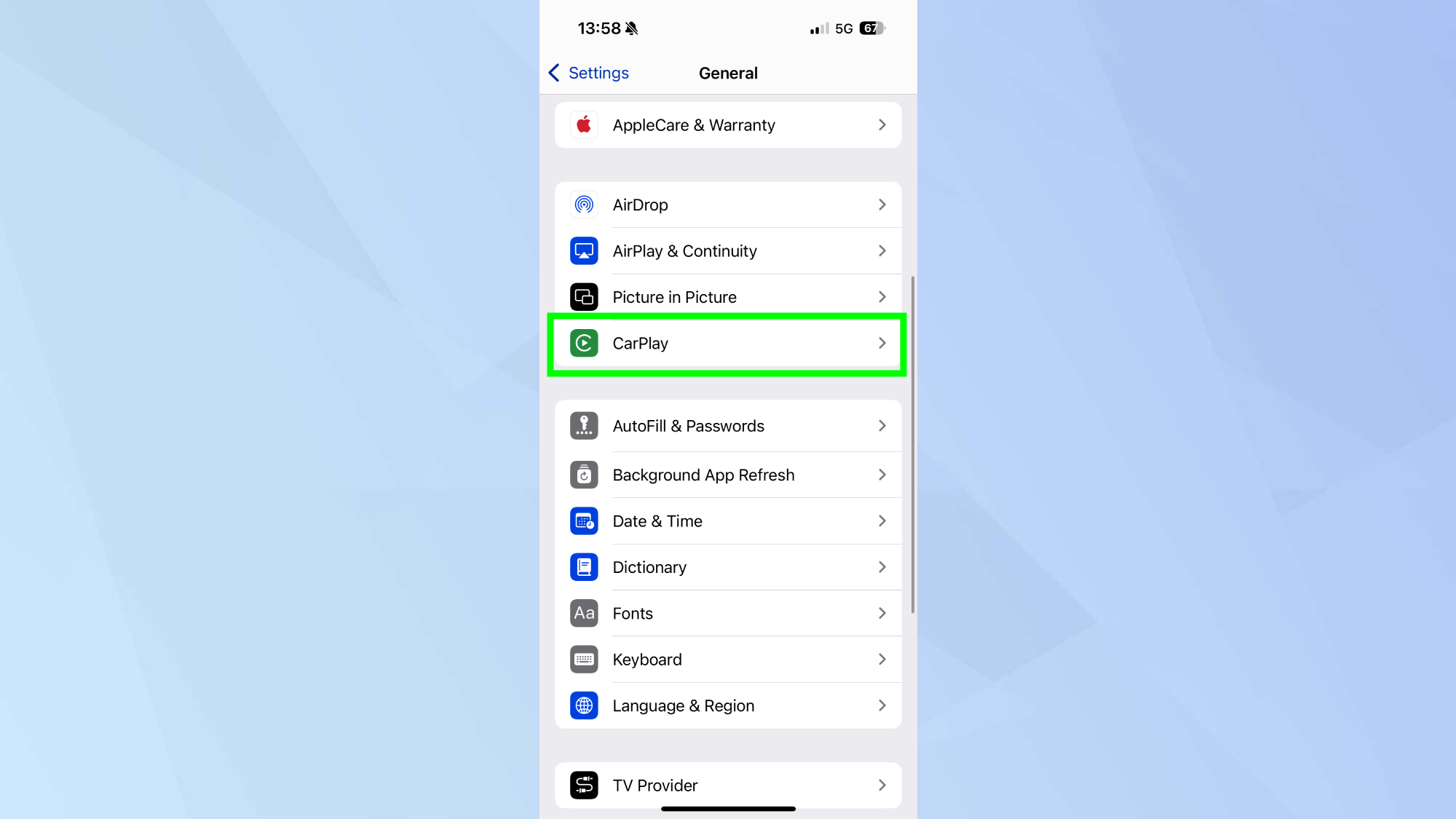
Open the Settings app on your iPhone and tap General, then select CarPlay from the menu.
3. Enable CarPlay widgets
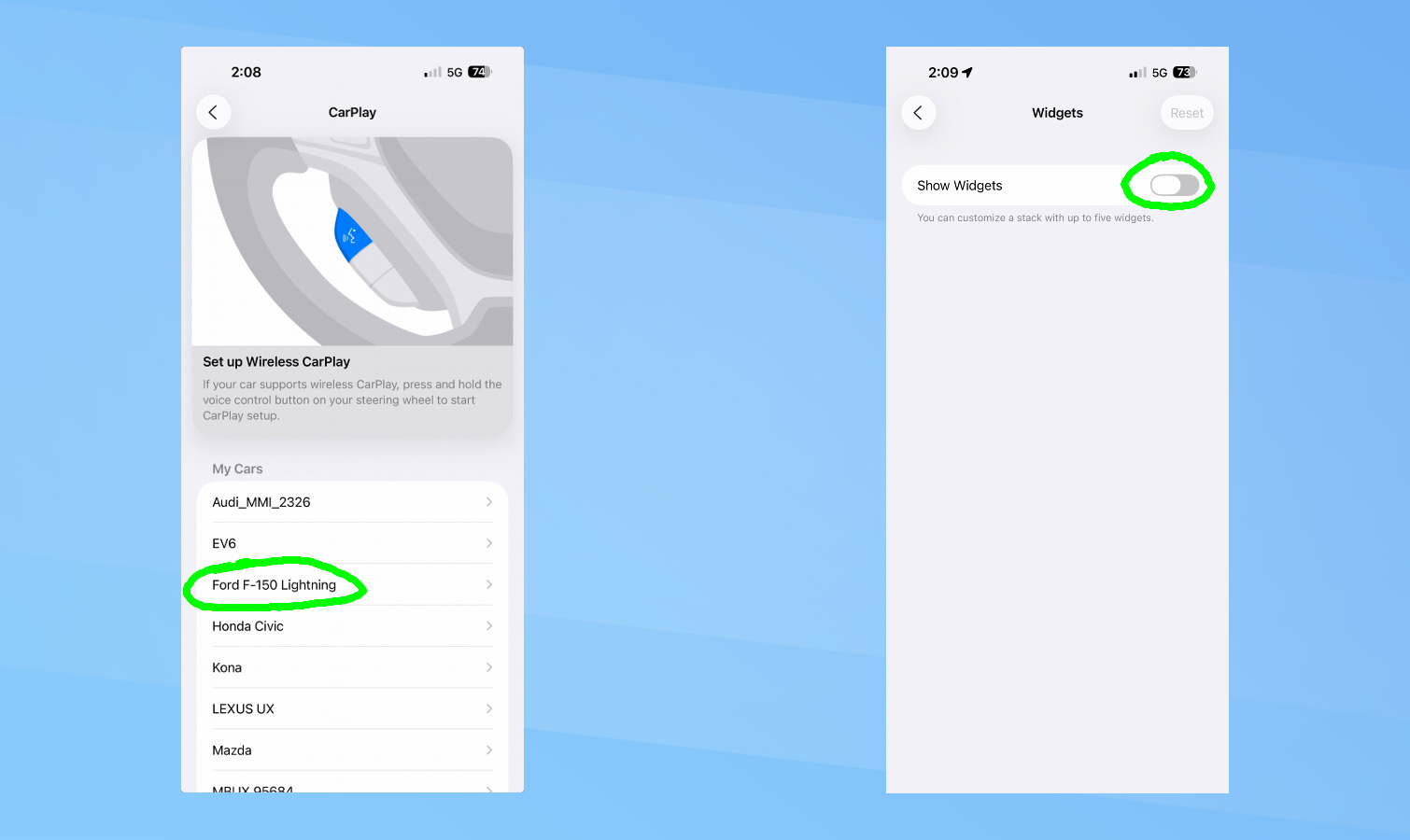
Next, tap your vehicle's name from the list of available CarPlay systems. If you haven't connected your car before, you'll need to pair it first.
Tap Widgets in your vehicle's settings, then ensure Show Widgets is enabled by toggling the switch on.
4. Add widgets to CarPlay
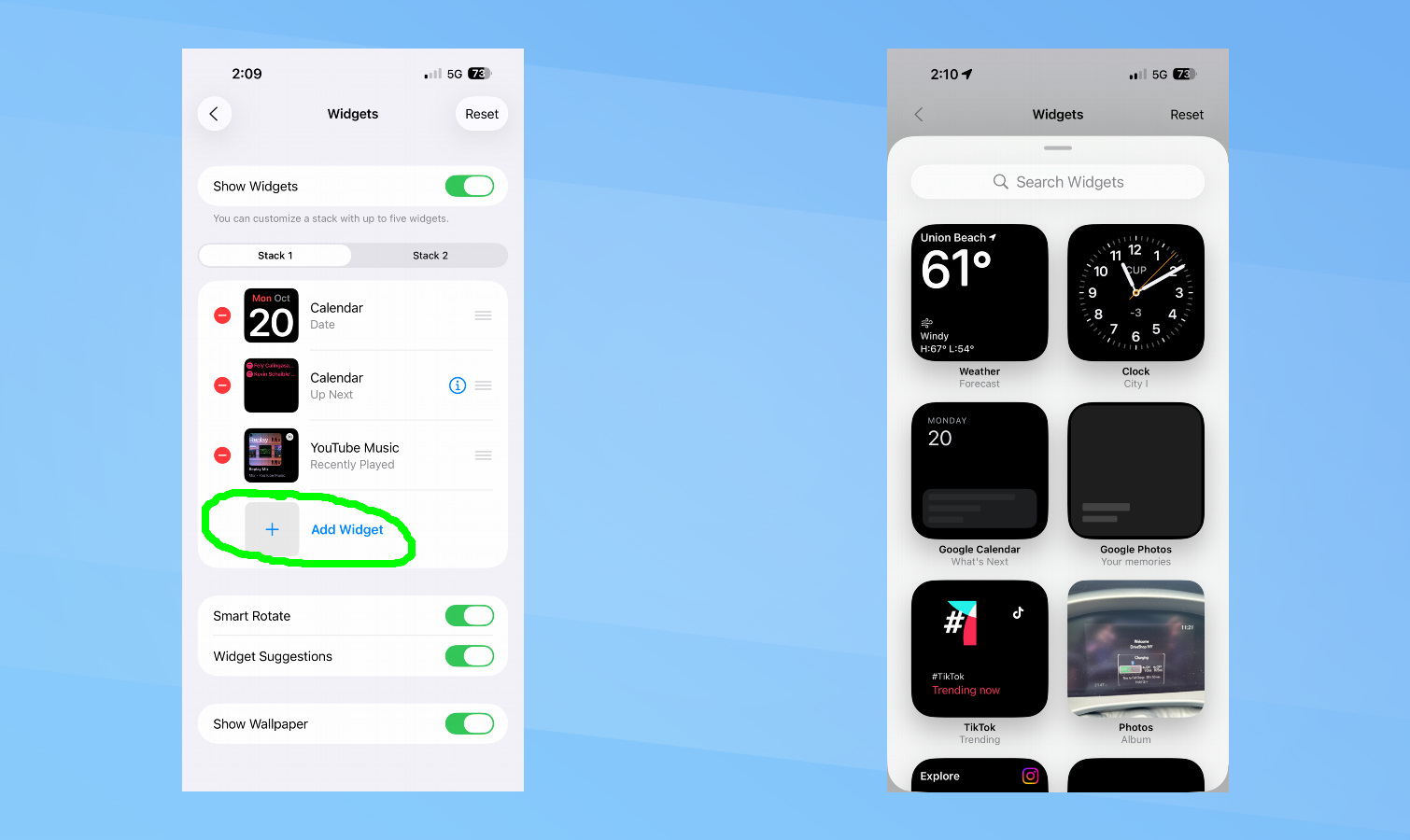
From the Widgets menu, tap Add Widgets to see all available options. This includes both Apple-made widgets and third-party widgets from apps installed on your iPhone.
Select the widgets you want by tapping them. They'll be added to your CarPlay widget stacks immediately and appear the next time you connect to your car.
Choose widgets that make sense while driving, like Weather for forecasts, Calendar for appointments, or Home for controlling garage doors and smart home devices. There's also a ChatGPT widget that allows you to activate Voice Mode.
5. Access widgets in your car

Swipe right on your CarPlay screen until you reach the widgets section. This appears as a separate screen to the right of your main CarPlay interface. iOS 26 organizes widgets into columns called stacks, with up to five widgets per stack.
Swipe up and down through widget stacks to see different widgets. The number of stacks depends on your screen size. Larger infotainment screens display more widget stacks side-by-side than smaller screens.
6. Rearranging or removing your widgets
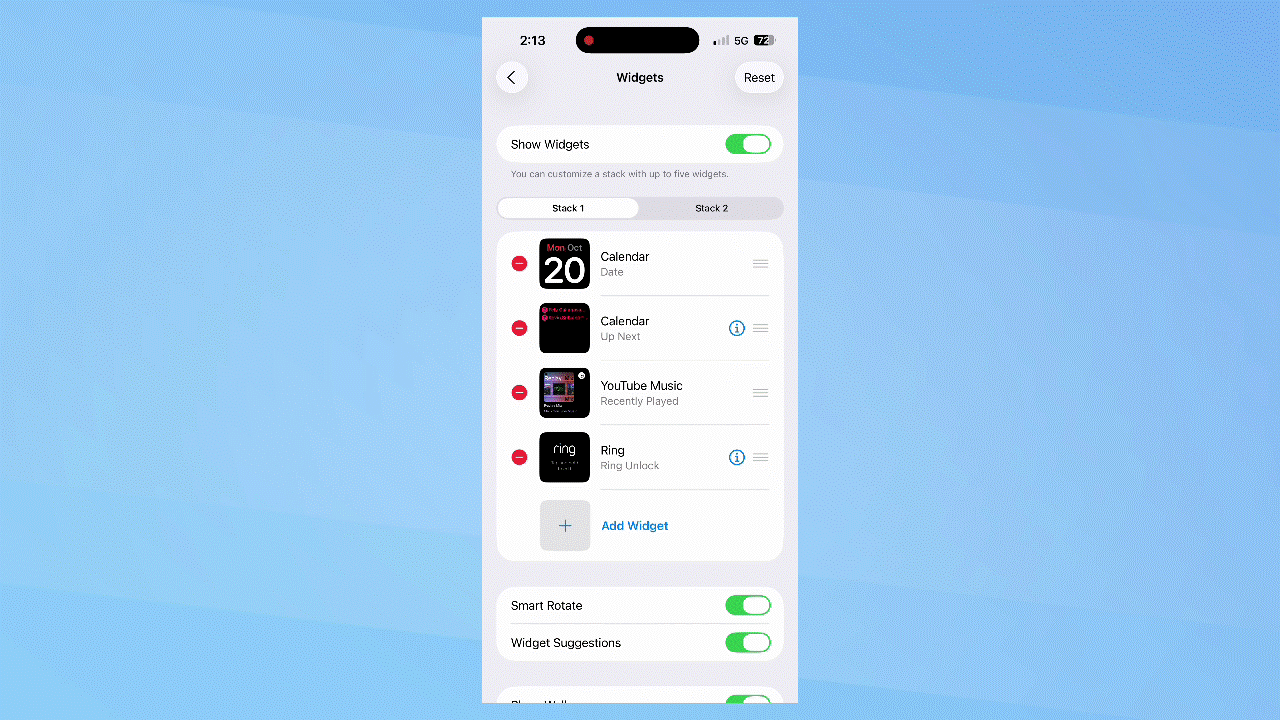
To rearrange or remove widgets, open Settings, General, CarPlay on your iPhone, select your vehicle, then tap Widgets. Then drag the horizontal lines next to any widget to reorder them, or tap the red minus button to remove it.
Follow Tom's Guide on Google News and add us as a preferred source to get our up-to-date news, analysis, and reviews in your feeds. Make sure to click the Follow button!
More from Tom's Guide
- I tried the new CarPlay with the iOS 26 beta — and Apple just solved my biggest issue with infotainment interfaces
- I thought wireless CarPlay and Android Auto were a must have but I was wrong — here's why
- 21 best Apple CarPlay apps every driver needs
Get instant access to breaking news, the hottest reviews, great deals and helpful tips.

Kaycee is Tom's Guide's How-To Editor, known for tutorials that skip the fluff and get straight to what works. She writes across AI, homes, phones, and everything in between — because life doesn't stick to categories and neither should good advice. With years of experience in tech and content creation, she's built her reputation on turning complicated subjects into straightforward solutions. Kaycee is also an award-winning poet and co-editor at Fox and Star Books. Her debut collection is published by Bloodaxe, with a second book in the works.
You must confirm your public display name before commenting
Please logout and then login again, you will then be prompted to enter your display name.