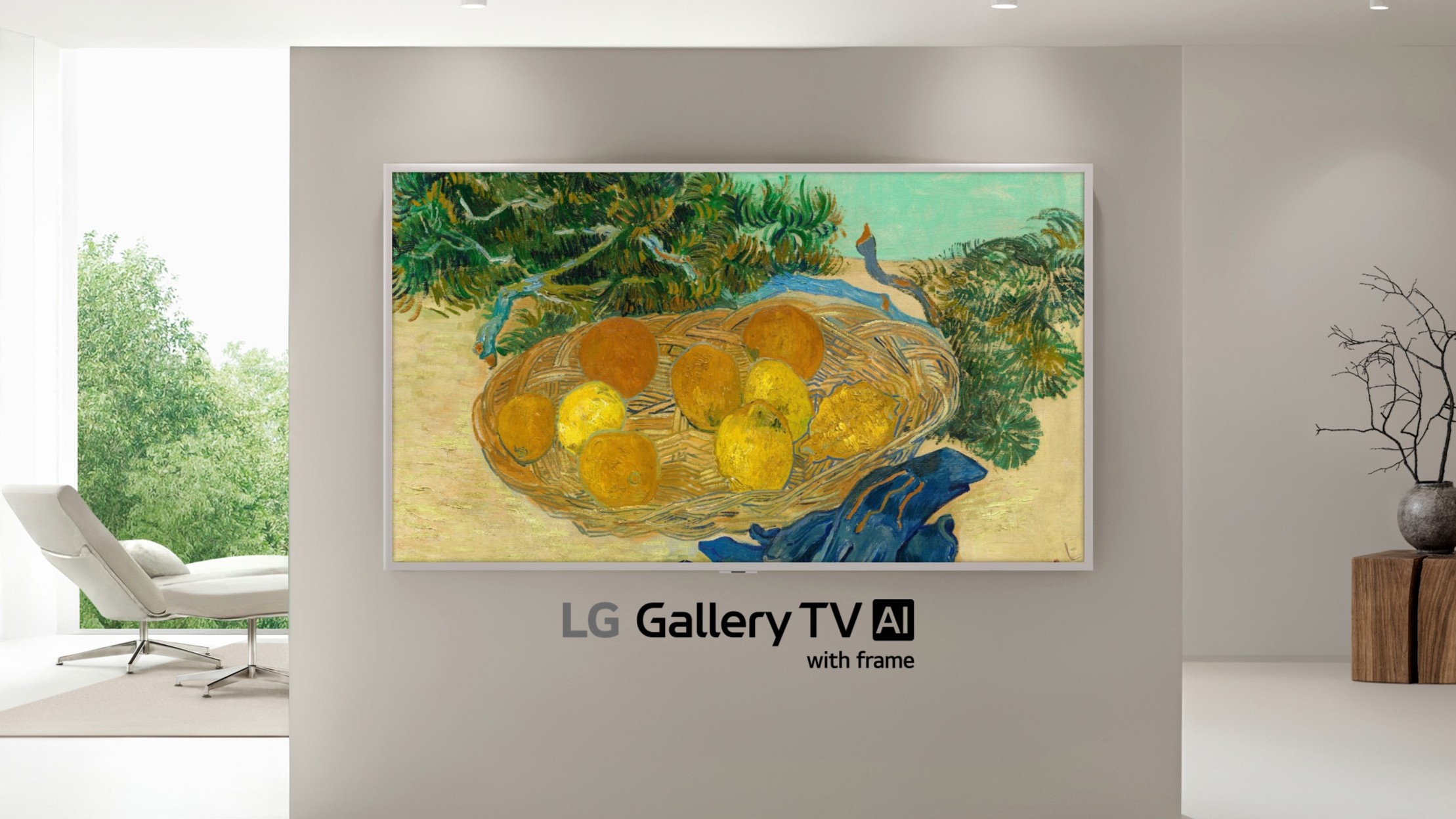The drag and drop feature on iPhone does what it says on the tin. It allows you to drop photos and files between apps. Rather than copy/pasting photos or documents, you can simply press and hold on them and swipe them into Messages, Notes, or a bunch of other apps.
Admittedly, it takes a moment to get used to this trick, since it requires two hands and a bit of patience at first. But it's really easy once you get the hang of it — as demonstrated in our TikTok video below. (And if you don't follow Tom's Guide on TikTok yet, now is your chance.)
There are some caveats, however. Not all file types are supported, but the most popular are — including videos, PDFs, audio files, and text documents. Also, many non-Apple apps don't support dragging and dropping, though major ones such as WhatsApp, Gmail and Telegram work just fine. You can drag and drop effortlessly between native iOS apps, including Messages, Mail, Files, and Safari.
To try it for yourself, follow our guide on how to drag files between apps on iPhone.
How to drag and drop on iPhone
Note: This guide shows how to drag a photo from the Photos app to a new message in the Messages app, though the steps should be similar when using other files or apps.
1. Locate the file you want to drag and tap and hold on it until it becomes a thumbnail, keeping your digit held down on it.
Move the thumbnail toward the top or bottom of the display until it appears to become "detached" from the UI.
Get instant access to breaking news, the hottest reviews, great deals and helpful tips.
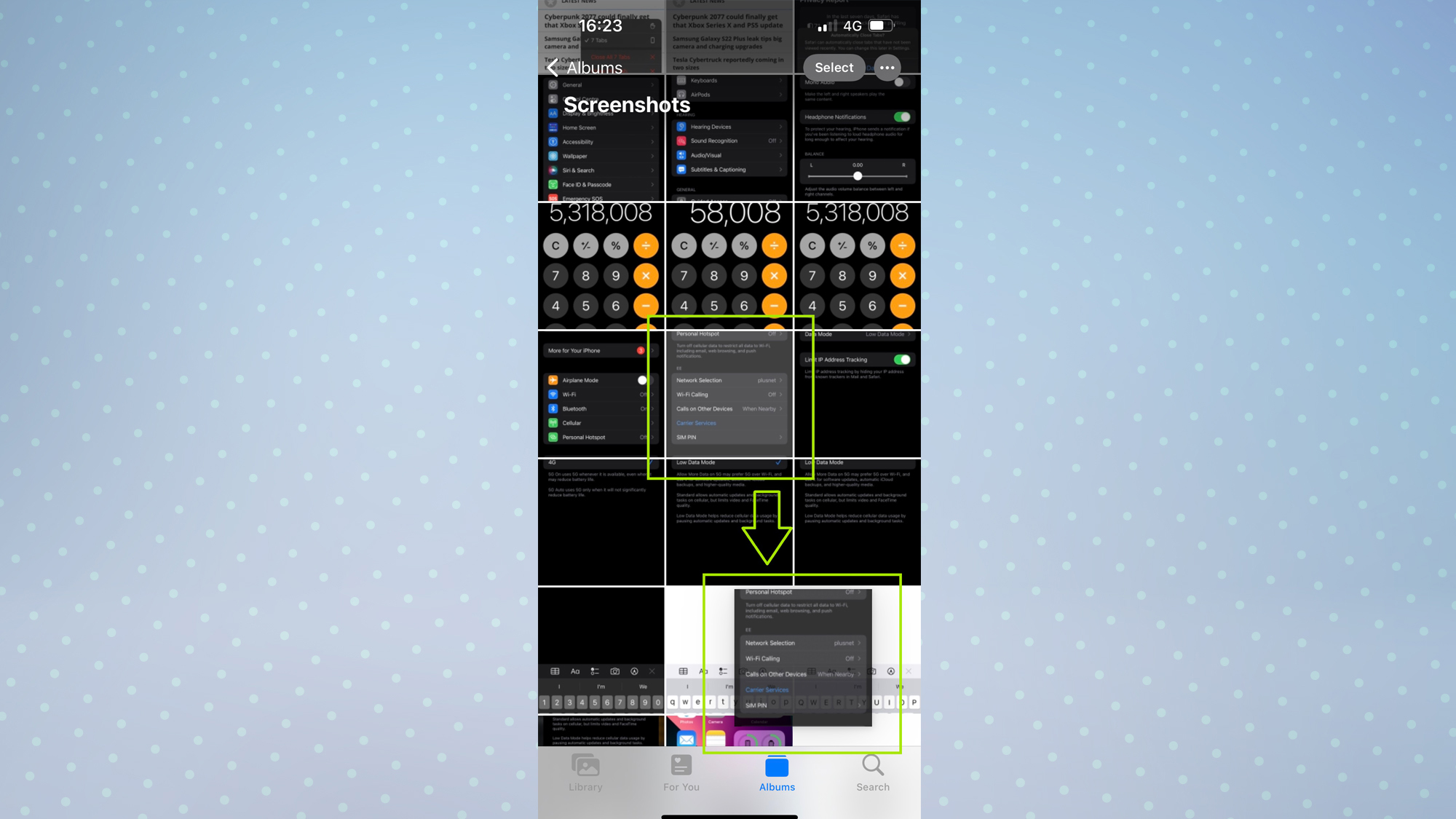
2. With your digit still held down, use a digit on your other hand to swipe up from the bottom of the display to open the Home Screen.
Now, open the app you want to drag your file into — in this case, Messages.
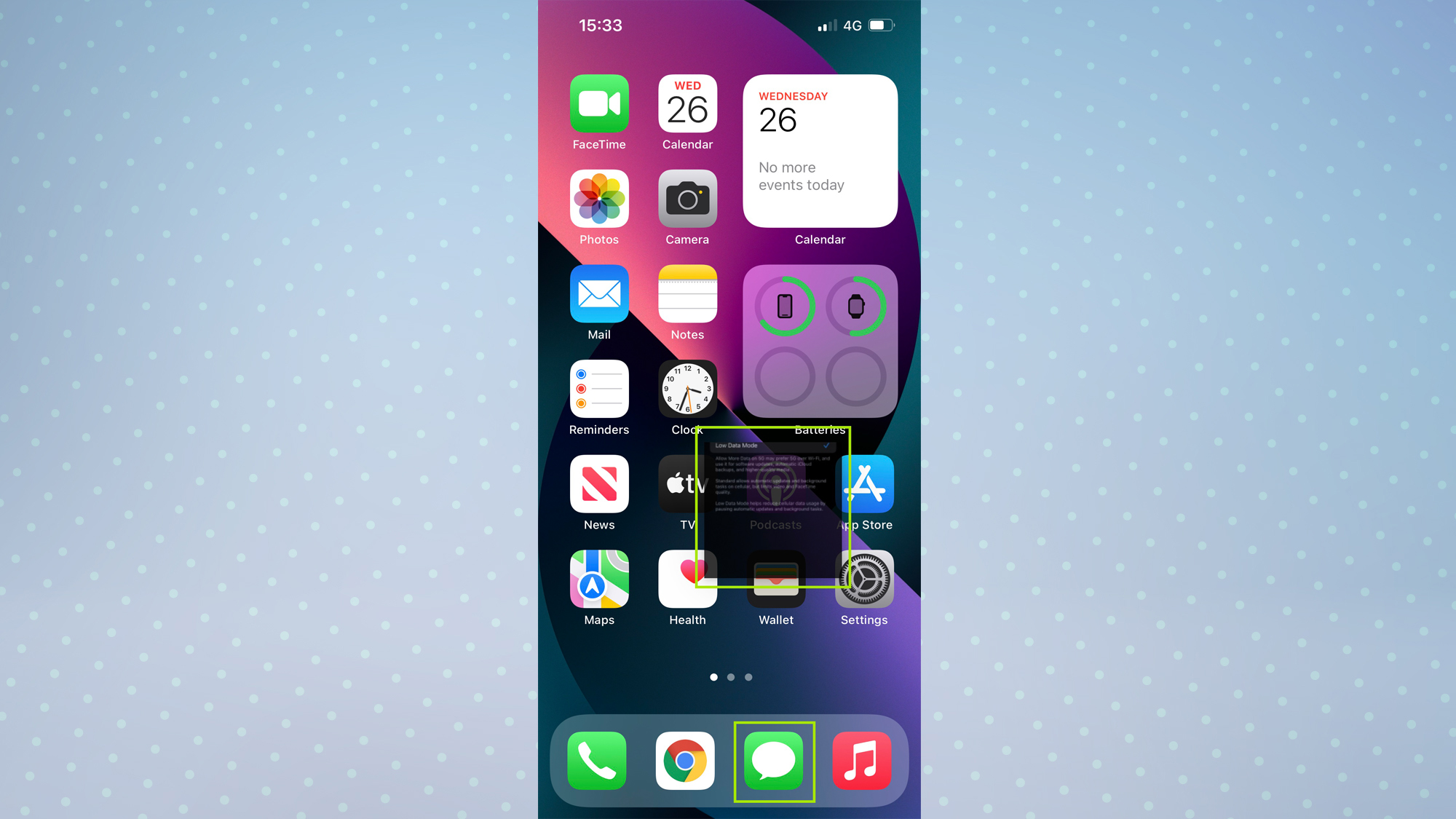
3. Once you're where you want to drag your file, simply release your digit and it will be copied across.
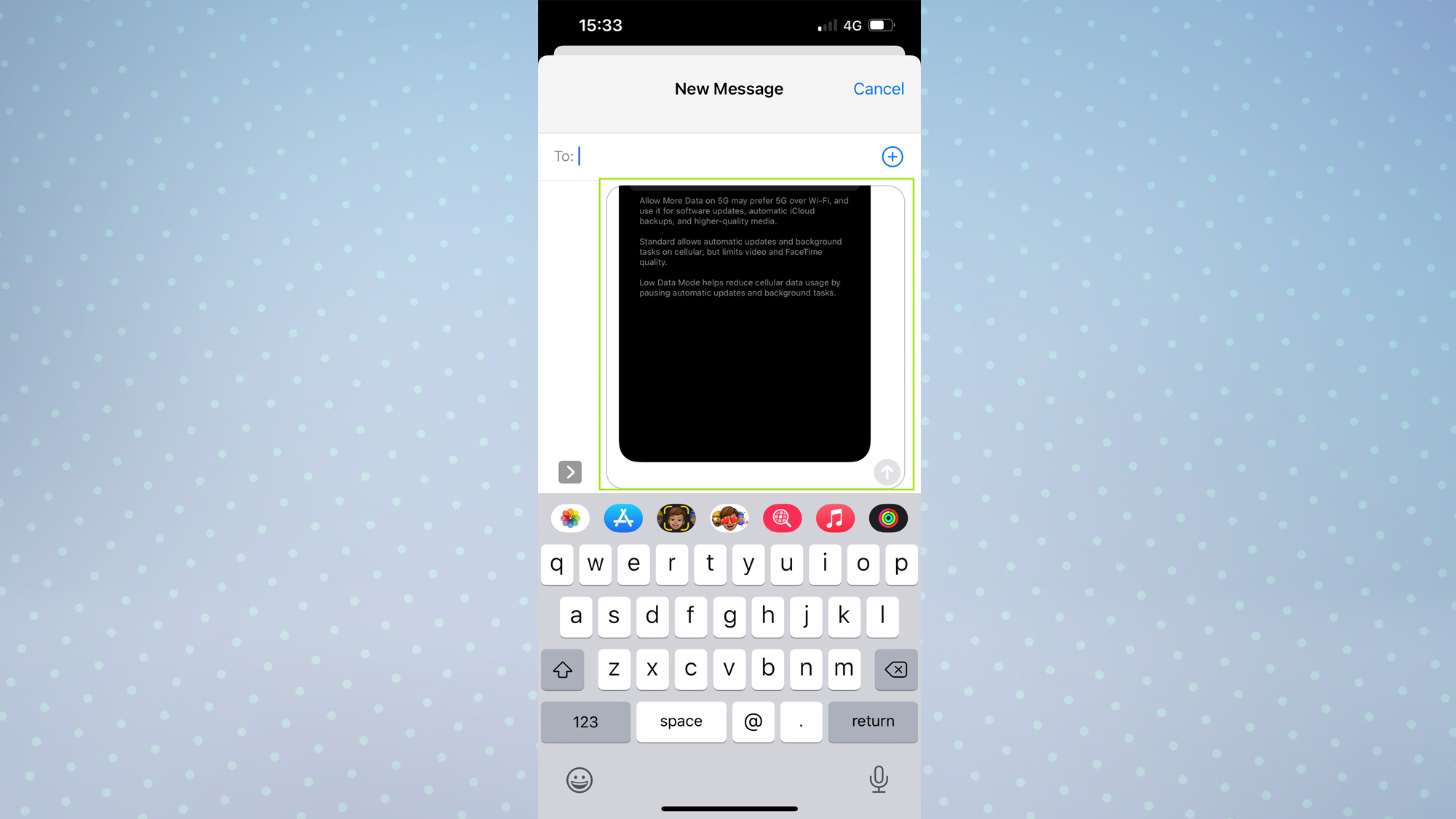
And that's it. Now you know all about the trick that could change the way you use your iPhone, you may be interested to know that you can launch apps by tapping the back of your iPhone. Need to navigate around menus more effectively? Then let us show you how to use back button history on iPhone.
Also check out some of our other guides, including how to get full-screen Caller ID on iOS and how to transfer data from iPhone to iPhone, as well as this hidden feature that's a real time-saver for iPhone, Mac and iPad users. You might also want to learn how to copy and paste edits on iOS Photos.

Dale Fox is a freelance journalist based in the UK. He's been a tech nerd ever since childhood, when he used the money from his first job as a paperboy to buy a subscription to GamesMaster magazine. Dale was previously a presenter and editor in China, where he also worked as a copywriter for OnePlus at its Shenzhen HQ.