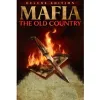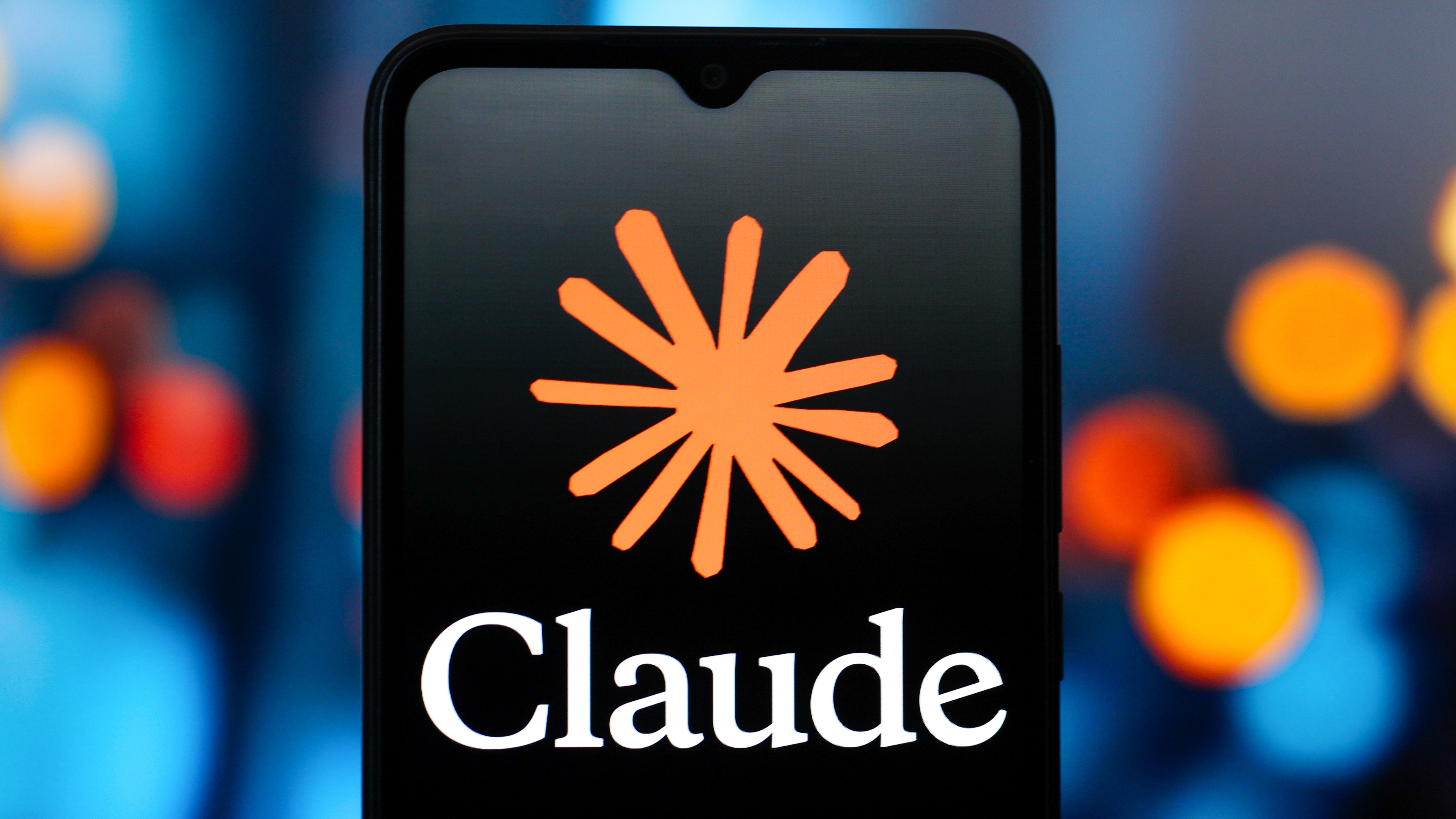3 useful PS5 settings adjustments most gamers overlook
Simple adjustments that enhance your gaming experience without compromising features

The PlayStation 5 offers an impressive gaming experience right out of the box, but a few simple setting adjustments can make it even better. While these changes won't dramatically increase your console's processing power, they can significantly improve battery life, visual quality, and privacy protection.
Whether you're frustrated by how quickly your DualSense controller needs recharging or want to ensure you're getting the best possible picture on your TV, these straightforward tweaks address common pain points for PS5 owners. Best of all, they take just a few minutes to implement.
1. Extend your DualSense controller's battery life

The PS5's DualSense controller offers impressive features but can drain quickly during extended gaming sessions.
Start by adjusting the controller's indicator brightness by navigating to Settings, Accessories, Controller (General), Controller Indicators Brightness and changing it from Standard to Dim. This small change reduces power consumption without affecting functionality.
Next, consider modifying the haptic feedback intensity. In the same Controller menu, locate Trigger Effect Intensity and Vibration Intensity and change both from Standard to Weak. For even greater battery savings, you can turn these features off completely, though you'll lose the immersive feedback that makes many PS5 games special.
Finally, set your controller to automatically power down when not in use. Go to System, Power Saving, Set Time Until Controllers Turn Off and select After 10 Minutes. This is particularly useful when watching movies or shows, where you don't need the controller to stay active.
2. Optimize visual output for your display

Proper video settings ensure you're getting the best possible visual experience from your PS5, especially if you have one of the best gaming TVs around.
Navigate to Settings, Screen and Video, Video Output and look for Variable Refresh Rate (VRR). Next, set this to Automatic and enable Apply to Unsupported Games. VRR reduces screen tearing and stuttering by synchronizing your TV's refresh rate with the game's frame rate.
While in the same menu, set both Auto Low Latency Mode (ALLM) and 120Hz Output to Automatic. These features reduce input lag and allow for smoother motion in supported games. Your TV will need HDMI 2.1 support to take full advantage of these options.
For the best color reproduction, ensure HDR is set to Always On, then run the HDR calibration wizard to optimize brightness and contrast for your specific display. Finally, set both Deep Color Output and RGB Range to Automatic to ensure proper color depth and accuracy.
With its premium build quality, detailed sound, Tempest 3D Audio support and long battery life, there's a reason Soy's headset is named "Elite." Despite its high quality, you'll find it offers a not-so-big price
3. Enhance privacy and security settings

The PS5 collects various types of data by default, but you can adjust these settings to better protect your privacy.
Start by navigating to Settings, Users and Accounts, Privacy, View and Customize Your Privacy Settings. Here you can control who sees your real name, profile picture, friends list, and gaming activity. Consider setting most options to No One or Close Friends Only to limit your online visibility.
Next, under Privacy, find Control how your data is collected and used to access three important options: Data You Provide, Personalization, and Voice Data Collection. Change Data You Provide to Limited, consider turning off all Personalization options, and set Voice Data Collection to Don't Allow if you're concerned about voice data privacy.
These simple adjustments help protect your information while still allowing you to enjoy your PlayStation's online features and community aspects.
Get the most of your PS5

The PlayStation 5 offers dozens of customizable settings beyond these recommendations, but these three areas provide the most noticeable improvements for most users.
Taking a few minutes to optimize these settings enhances your gaming experience while extending the life of your controller and protecting your privacy online.

Follow Tom's Guide on Google News to get our up-to-date news, how-tos, and reviews in your feeds. Make sure to click the Follow button.
More From Tom's Guide
- PS5 running slow? Here's how to speed it up
- Here's how to stop your TV from turning on your Xbox or PS5
- Your PS5 Pro can boost image quality on PS4 games — here's how
Get instant access to breaking news, the hottest reviews, great deals and helpful tips.

Kaycee is Tom's Guide's How-To Editor, known for tutorials that skip the fluff and get straight to what works. She writes across AI, homes, phones, and everything in between — because life doesn't stick to categories and neither should good advice. With years of experience in tech and content creation, she's built her reputation on turning complicated subjects into straightforward solutions. Kaycee is also an award-winning poet and co-editor at Fox and Star Books. Her debut collection is published by Bloodaxe, with a second book in the works.
You must confirm your public display name before commenting
Please logout and then login again, you will then be prompted to enter your display name.