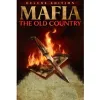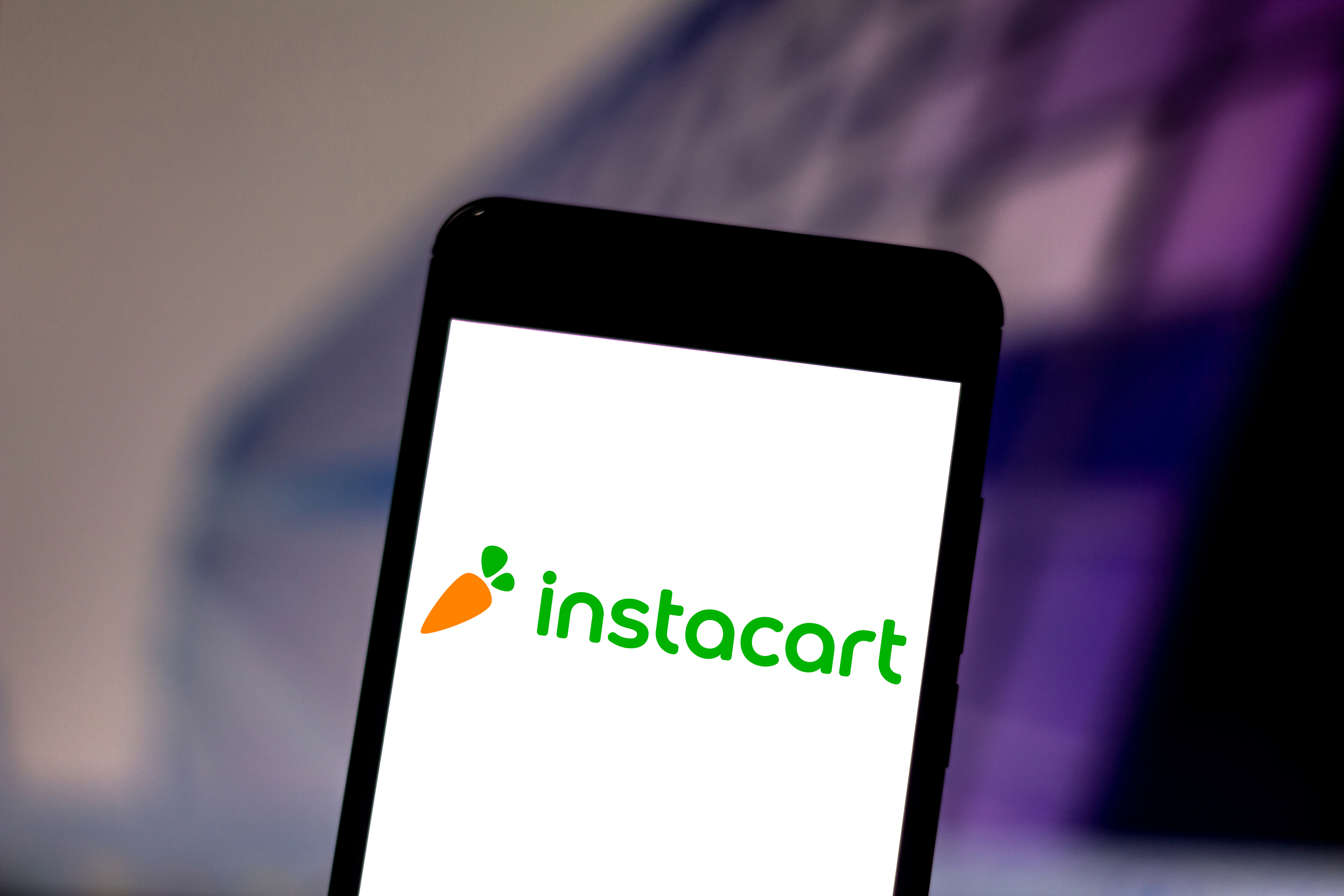PS5 running slow? Here’s how to speed it up
Speed up your PS5 with these five performance-boosting tips

Your PS5 might not be running as well as it could be, and performance issues can sneak up on you over time. While you can't upgrade the internal hardware like you would with a PC, there are several straightforward fixes that can restore your console's speed and responsiveness.
Frame drops, overheating, and sluggish menus often stem from accumulated cache files, poor ventilation, or suboptimal settings that many players overlook. Most PS5 owners never think to clear their cache or adjust performance settings, missing out on noticeable improvements.
Simple maintenance tasks and settings changes can transform your gaming experience from frustrating slowdowns back to the smooth performance you expect. Here's how to speed up your PS5.
1. Update your PS5 system software regularly

Keep your PS5's system software up to date to ensure optimal performance and stability. Updates include bug fixes, optimizations, and improvements that resolve potential bottlenecks affecting your console's speed.
To do this, open Settings from the top-right corner of the dashboard and navigate to System, System Software, System Software Update and Settings to check manually.
Regular updates prevent performance issues before they start and keep your console running at its best.
2. Switch to Performance Mode for better FPS

Choose performance mode over fidelity mode for smoother gameplay, especially in action games where higher frame rates make a noticeable difference.
Go to Settings, Saved Data and Game/App Settings, Game Presets, then select Performance Mode (you can also choose Resolution Mode if needed). Once you've selected Performance Mode the settings will be changed.
This prioritizes frame rate over visual quality, resulting in more responsive controls and smoother motion. You can always override this setting in individual games if needed.
With its premium build quality, detailed sound, Tempest 3D Audio support and long battery life, there's a reason Soy's headset is named "Elite." Despite its high quality, you'll find it offers a not-so-big price
3. Move PS4 games to internal storage

Transfer PS4 games from external drives to your PS5's internal SSD for significantly better performance. While PS5 games must run from internal storage, PS4 games perform much better on the faster internal drive.
Open your Game Library, highlight the game you want to move, press the Options button, select Move Games and Apps and confirm your selection.
The speed difference will be immediately noticeable in load times and overall responsiveness.
4. Keep your console cool and well-ventilated

Prevent thermal throttling by ensuring your PS5 has proper airflow and ventilation. When your console overheats, it automatically reduces performance to protect internal components, causing frame drops and sluggish performance.
Make sure your PS5 has plenty of breathing room around all vents and isn't enclosed in a tight entertainment center.
Signs of overheating include a hot console exterior, loud fan noise, or overheating warnings on screen. You can, of course, prevent this by cleaning dust buildup from vents regularly.
5. Clear cache and rebuild database

Clear accumulated cache data and rebuild your PS5's database to resolve slowdowns caused by fragmented storage and unnecessary files.
Turn off your PS5, then press and hold the power button until you hear a second beep (about seven seconds). Next, connect your controller via USB-C cable and press the PS button to enter Safe Mode.
Select Clear Cache and Rebuild Database and wait for the process to complete. This won't delete your games or saves but can provide a significant performance boost.
More From Tom's Guide
- Your PS5 Pro can boost image quality on PS4 games — here's how
- How to access the PS5's and PS5 Pro's secret web browser
- How to get the classic PlayStation boot screens on PS5 and PS5 Pro
Get instant access to breaking news, the hottest reviews, great deals and helpful tips.

Kaycee is Tom's Guide's How-To Editor, known for tutorials that skip the fluff and get straight to what works. She writes across AI, homes, phones, and everything in between — because life doesn't stick to categories and neither should good advice. With years of experience in tech and content creation, she's built her reputation on turning complicated subjects into straightforward solutions. Kaycee is also an award-winning poet and co-editor at Fox and Star Books. Her debut collection is published by Bloodaxe, with a second book in the works.
You must confirm your public display name before commenting
Please logout and then login again, you will then be prompted to enter your display name.