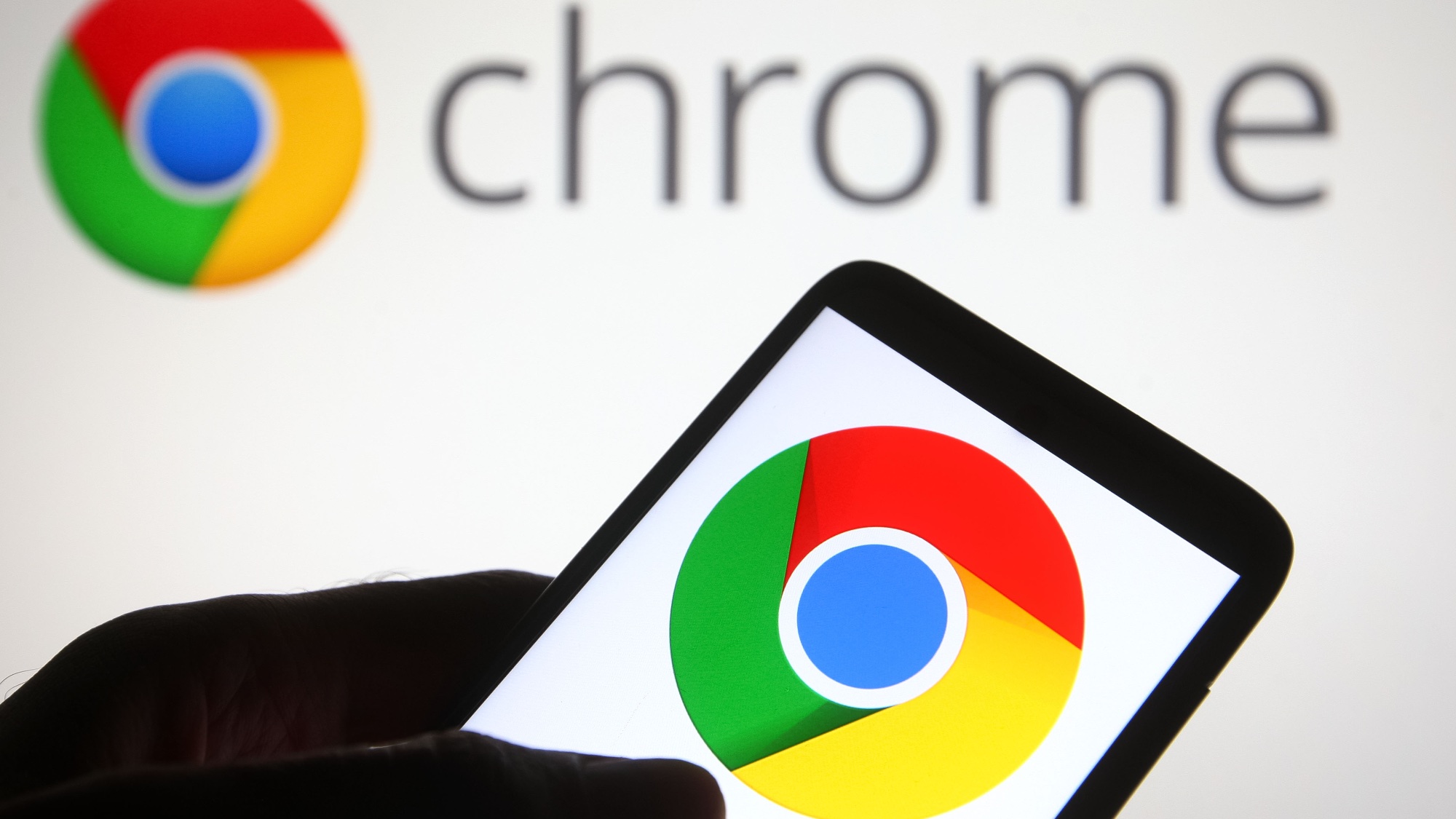Here’s how to stop your TV from turning on your Xbox or PS5
Does your TV keep turning on your console? Follow these steps to stop that from happening

Your TV and game console communicate through HDMI-CEC (Consumer Electronics Control), a feature that lets devices control each other over HDMI cables. When enabled, turning on your TV can power up your console, and vice versa. This happens automatically and can be annoying if you want to watch TV without booting up your gaming system.
The feature goes by different names depending on your TV brand — HDMI Device Link, Simple Link, Anynet+ or Bravia Sync, for example — but they all do the same thing. Disabling it on either your TV or console stops the automatic power behavior.
Here's how to prevent your TV from turning on your Xbox or PS5, with options for disabling the feature on your TV, PlayStation 5, or Xbox Series X|S.
1. Disable HDMI-CEC on your TV
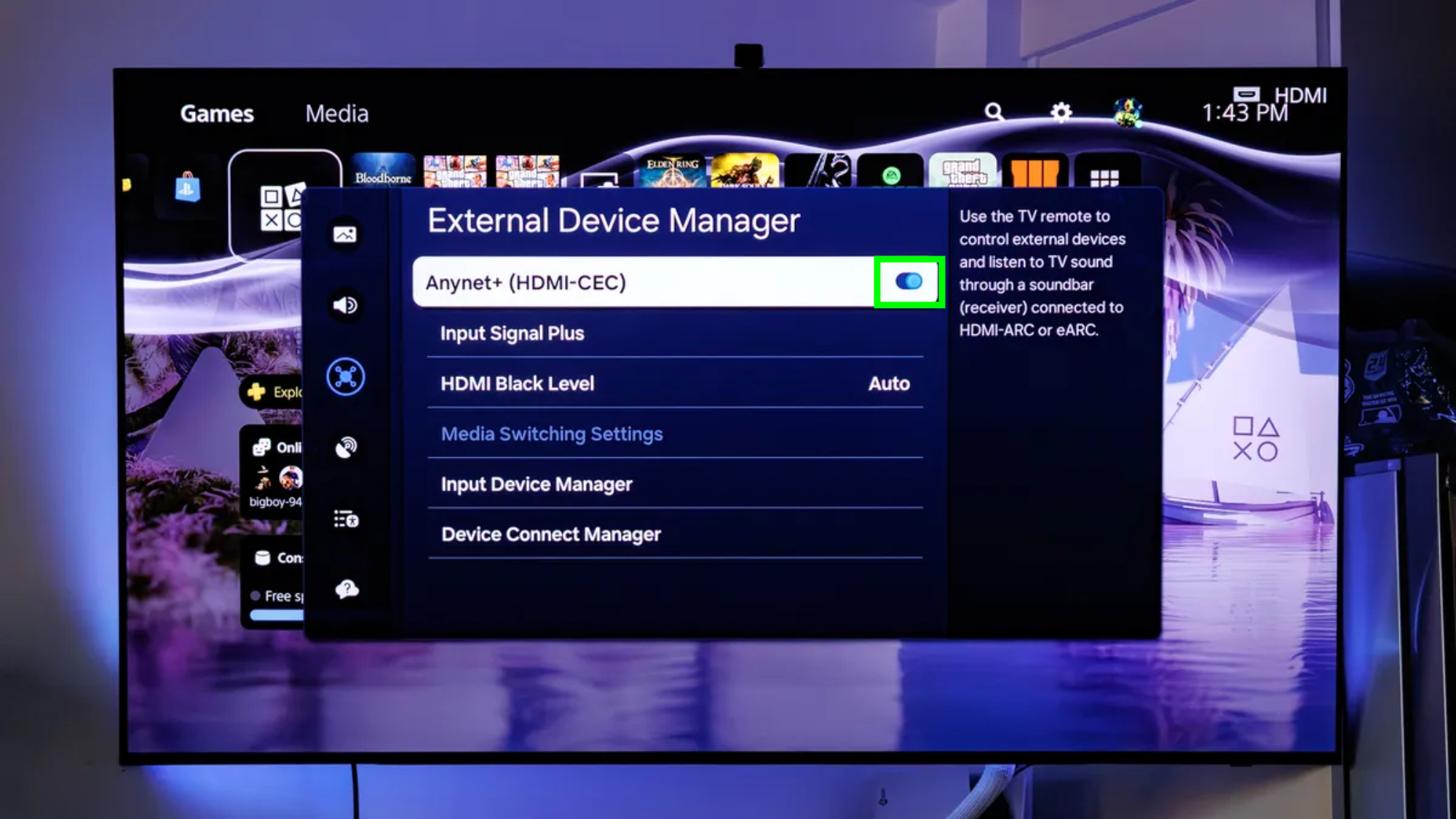
Open your TV's settings menu using your remote. The exact path varies by brand, but look for settings related to external devices or connections. Next, navigate to settings for external devices. This may be under General, External Devices, Connections or a similar menu depending on your TV manufacturer.
Find your TV's HDMI-CEC settings which may be labeled as HDMI Device Link, HDMI-CEC, Simple Link (LG), Anynet+ (Samsung), Bravia Sync (Sony) or similar names. Disable this option to stop your TV from controlling connected devices.
Some Samsung TVs have a Universal Remote setting where you can remove specific devices like Xbox from the controlled device list without disabling HDMI-CEC entirely.
2. Disable device linking on PS5
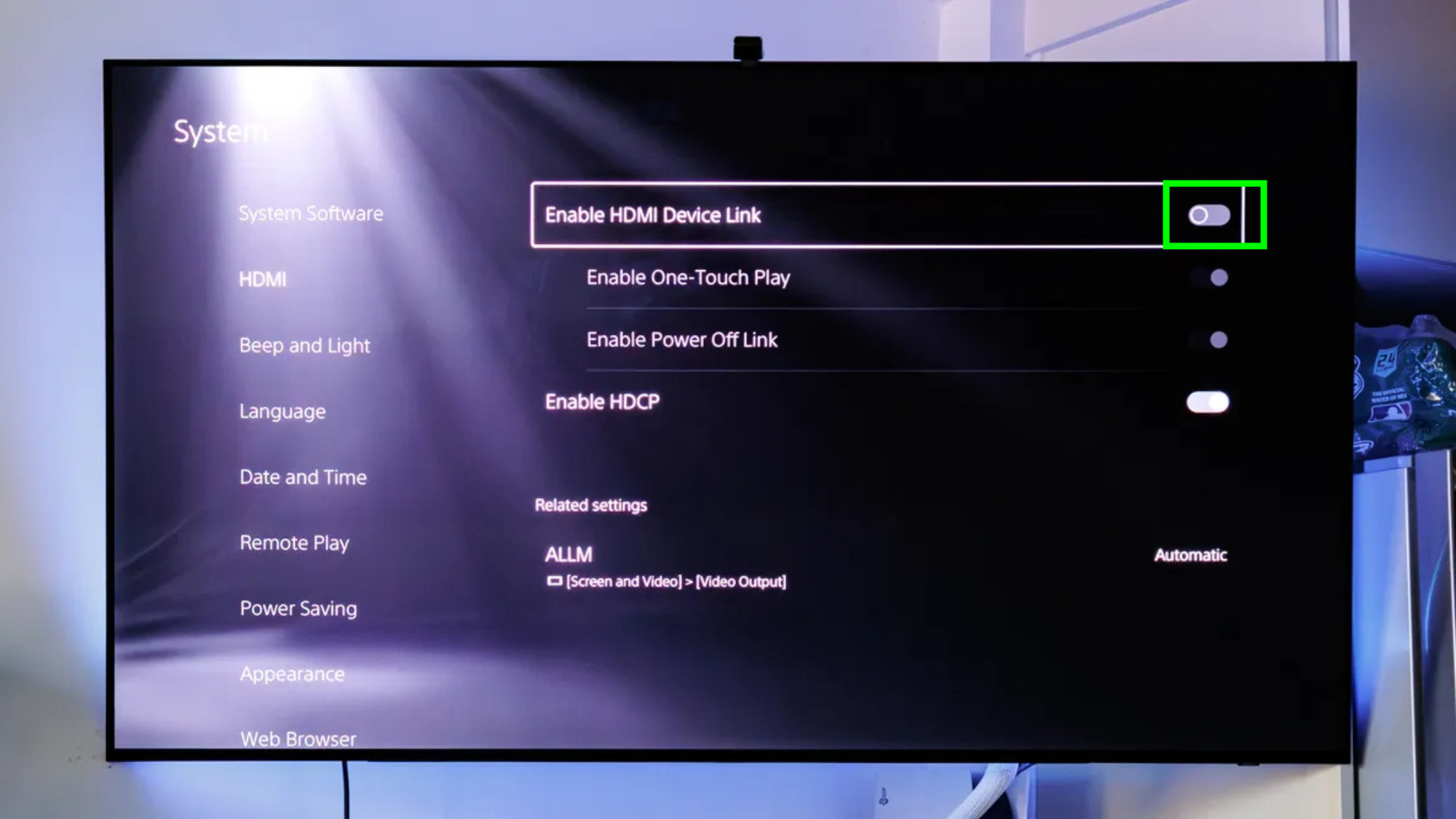
From the PS5 home screen, select the Settings gear icon in the top right corner to access system settings. Then go to System and select HDMI to access HDMI device control options. This menu controls how your PS5 communicates with your TV.
Disable Enable HDMI Device Link to completely stop communication between your TV and PS5. This prevents all automatic power and input switching behaviors.
You can also disable specific functions if you want partial control. Turn off One-Touch Play to prevent the PS5 from turning on your TV when the console powers up. And disable Power Off Link to stop the PS5 from shutting down when you turn off the TV.
3. Disable device control on Xbox
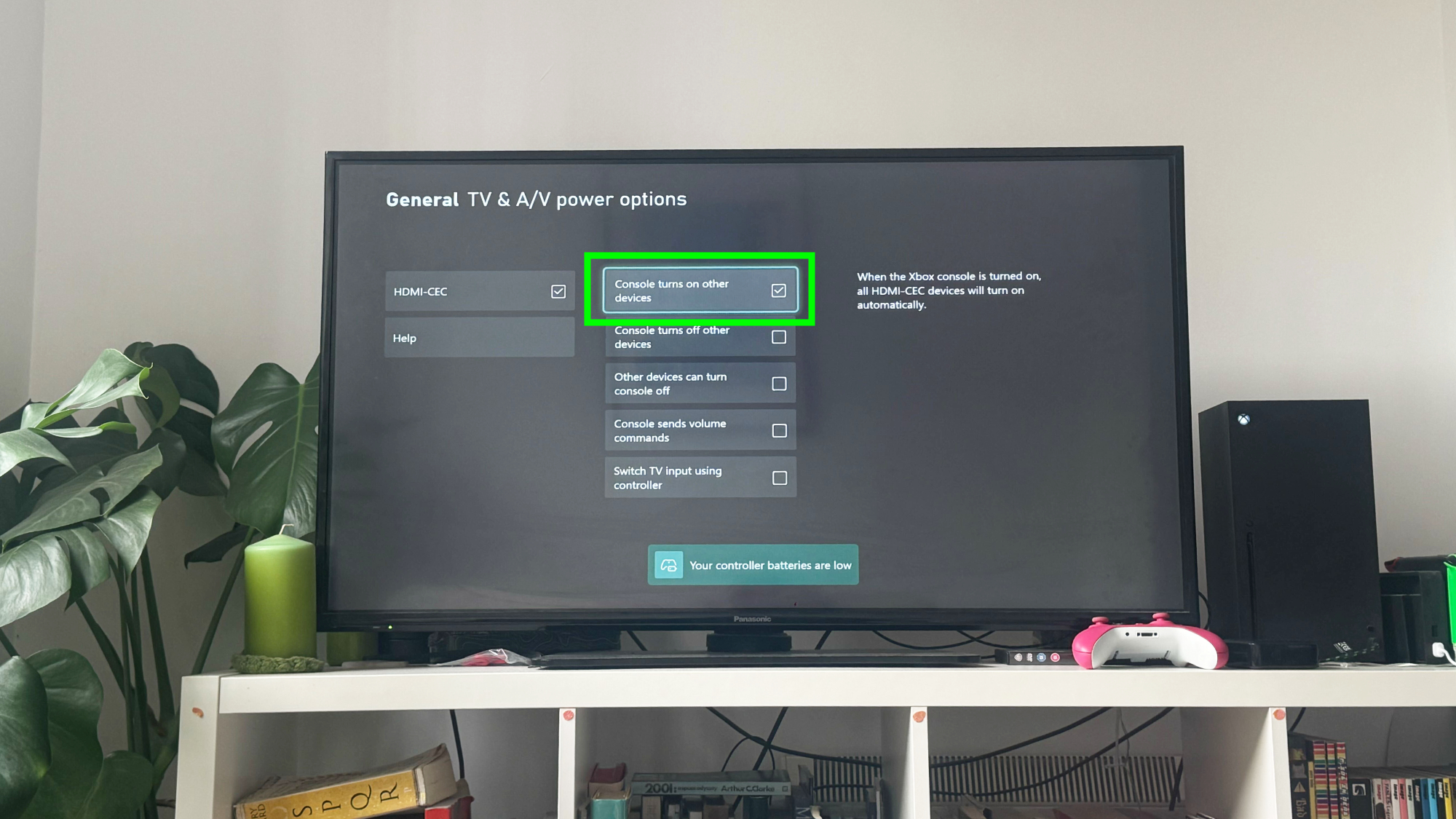
Press the Xbox button on your controller to open the guide menu overlay. Then navigate to Profile & System and select Settings from the menu options. Next, go to General and select TV & display options to access device control settings.
To see options for how your Xbox interacts with your TV and other connected devices, select Device control. To stop your Xbox from powering on your TV when the console starts, disable Console turns on other devices.
And, to prevent your Xbox from shutting down your TV when you power off the console, disable Console turns off other devices.
What you lose by disabling HDMI-CEC

Your TV remote won't control your console if HDMI-CEC is disabled. Some people use their TV remote to navigate console menus, and this feature stops working when device linking is turned off.
Automatic input switching stops working. With HDMI-CEC enabled, turning on your console automatically switches your TV to the correct HDMI input. Without it, you'll need to manually select the input using your TV remote.
Follow Tom's Guide on Google News and add us as a preferred source to get our up-to-date news, analysis, and reviews in your feeds. Make sure to click the Follow button!
More from Tom's Guide
- Here's how to clear cache on Samsung, LG, Sony, Roku and more
- These 5 smart TV settings that make watching so much easier
- 5 Samsung TV settings to change for improved performance
Get instant access to breaking news, the hottest reviews, great deals and helpful tips.

Kaycee is Tom's Guide's How-To Editor, known for tutorials that skip the fluff and get straight to what works. She writes across AI, homes, phones, and everything in between — because life doesn't stick to categories and neither should good advice. With years of experience in tech and content creation, she's built her reputation on turning complicated subjects into straightforward solutions. Kaycee is also an award-winning poet and co-editor at Fox and Star Books. Her debut collection is published by Bloodaxe, with a second book in the works.
You must confirm your public display name before commenting
Please logout and then login again, you will then be prompted to enter your display name.