I added a portable monitor next to my main display and this inexpensive upgrade is a game changer
Now I can finally work in peace without constantly switching tabs thanks to this vertical screen

I thought upgrading to an ultrawide monitor would give me all the screen space I needed but it turns out I was wrong.
Back when I was still using a standard 16:9 monitor, I used to dream about what it would be like to have a massive display with enough room for two full-size, side-by-side apps or windows. As it turns out though, having what amounts to three screens is definitely better than two, at least for my workflow.
At first, I was easily able to get by with just my ultrawide display as I could write on one side and research what I was writing about on the other. Just when I thought I had it all figured out, I was met with a massive wrench in my workflow: having to use a workplace chat app to keep up with the goings-on of my team here at Tom’s Guide.
While I stuck with my ultrawide monitor for a bit, having to constantly switch browser tabs to see what was going on every time I got a ping on my phone got frustrating real fast. Although I wasn’t quite ready to switch to a true triple-monitor setup, I came up with another solution that has served me well for the past few years. By putting a portable monitor underneath my ultrawide, I could work like I used to while still being able to check in with my team from time to time. That desk setup remains one of my all-time favorites to this day. However, while putting together a new setup while reviewing a desk, I came up with something equally as useful that puts less strain on my neck and frees up the desk space underneath my monitor. And now, I don’t think I can go back to using that old stacked monitor setup, here’s why.
From stacked to side by side

When it comes to my work, I have no qualms about running out and picking up another one of the best monitors if doing so improves my productivity and my desk setup. However, if I added a regular monitor in landscape mode on the side of my ultrawide, it would easily extend past the edge of my desk. This isn’t ideal, especially if you’re using one of the best standing desks like I am and need a setup that can easily move up and down.
What if I turned that monitor sideways and had it in portrait mode instead you might be thinking. Well, I thought of that too but doing so would introduce a different problem: there would be extra screen space above and below my ultrawide monitor. Still, I do really like the idea of having a wider monitor in landscape mode as my main display and one in portrait mode as a secondary display. It was at that moment that it dawned on me that a 15.6-inch portable monitor, when turned vertically, is the perfect height to match my 34-inch ultrawide display. So that’s exactly what I did as I had one on hand from back when I built a NES-inspired desk setup.

Although it wasn’t always the case, these days, most portable monitors have VESA mounting holes on the back. This way, besides using them at a coffee shop with one of the best laptops, you can also incorporate one into a more permanent desk setup. I had mounted my portable monitor like this before when I tried a stacked monitor setup. However, in the time since, I had forgotten the holes on this one are the less common 75×75 mm kind, instead of the standard 100×100 mm spacing. This isn’t necessarily a problem though as most of the best monitor arms can accommodate displays with either type of VESA holes.
Get instant access to breaking news, the hottest reviews, great deals and helpful tips.
To get my portable monitor ready to mount, I did have to use shorter screws as well as some spacers since the VESA holes on a traditional monitor are deeper. However, you don’t need to worry about having the right monitor stand or monitor arm when mounting a portable monitor as they’re a lot lighter than a regular monitor. For instance, this one weighs just over 900 grams.

With the VESA mount adapter plate installed, it was time to bring my portable monitor over to my Uplift V3 standing desk where I already had my ultrawide monitor set up on an identical stand. It only took one USB-C to USB-C cable to power it and add it to my desk setup. While it did take a bit of back and forth to get it positioned at an angle next to my ultrawide monitor I was ready to put my new dual-monitor configuration to the test.
This portable monitor is the perfect size to bring with you (or mount next to an ultrawide display) at 15.6 inches and it features a full HD, 1080p resolution with a 178 degree viewing angle. You get plenty of ports for connecting it to your laptop or desktop too including two USB-C ports and something you don’t often find on a portable monitor, a full-size HDMI port. Finally, it comes with a faux leather folio case and has built-in speakers
Price check: $70 @ Walmart
For more than just work chats
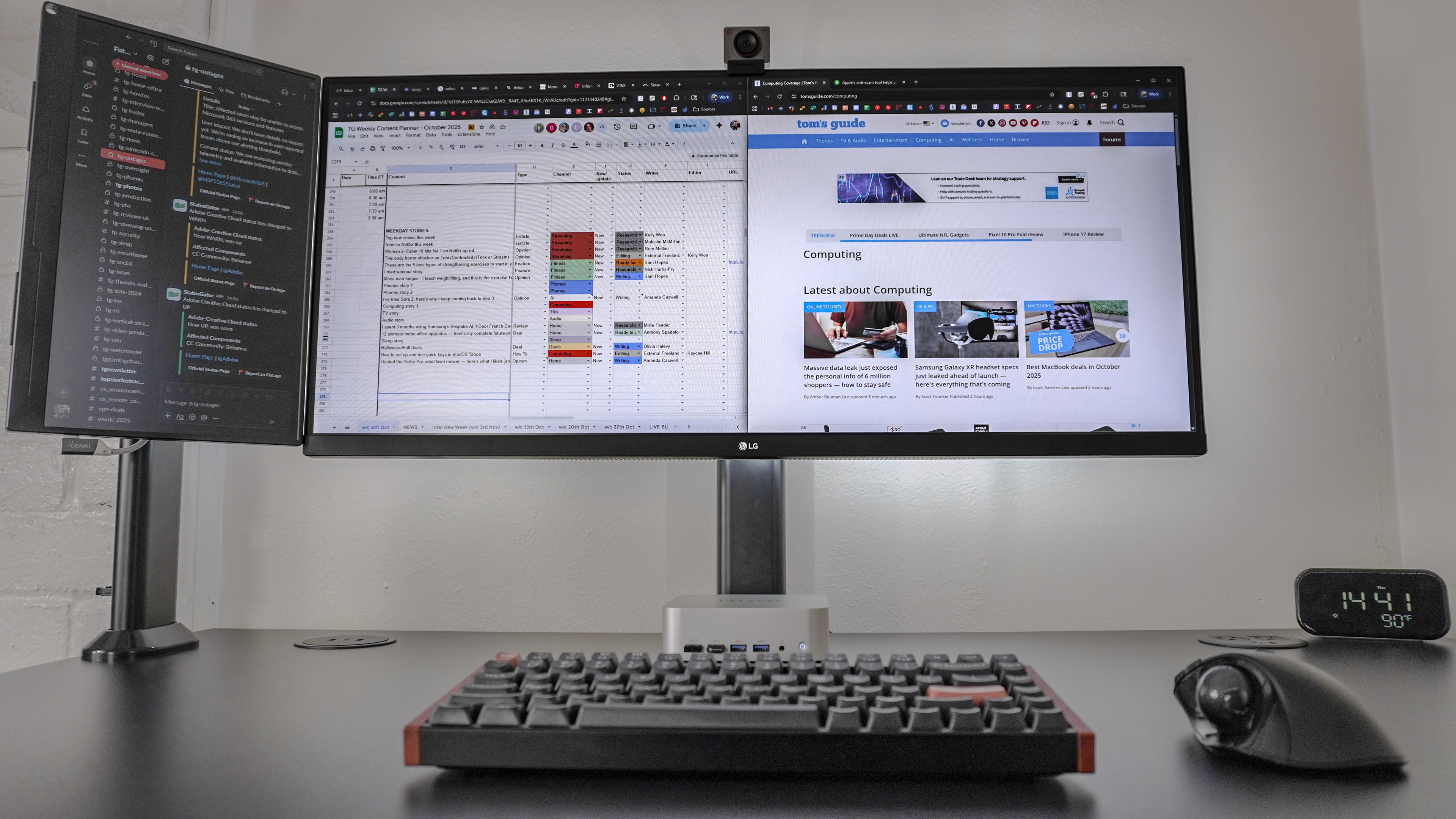
As I mentioned before, the reason I initially added a portable monitor underneath my ultrawide display was to keep up with Slack chats at work. This new side-by-side setup let me do that effortlessly just like before. However, instead of having to look down every time I got a message or someone wanted me to chime in on a headline, I could just look to my right instead. Now I know what you’re thinking, doesn’t that put strain on your neck too? Well, not really. Since I’m either seated in one of the best office chairs or standing at my desk, I simply shift my view with my chair or body, rather than straining my neck to the side.
I initially set out to find a new solution for keeping up with my work chats but I soon found several other uses for this setup. For everything from research to just knowing when my next meeting would start, having a smaller display next to my main display proved invaluable for my workflow.
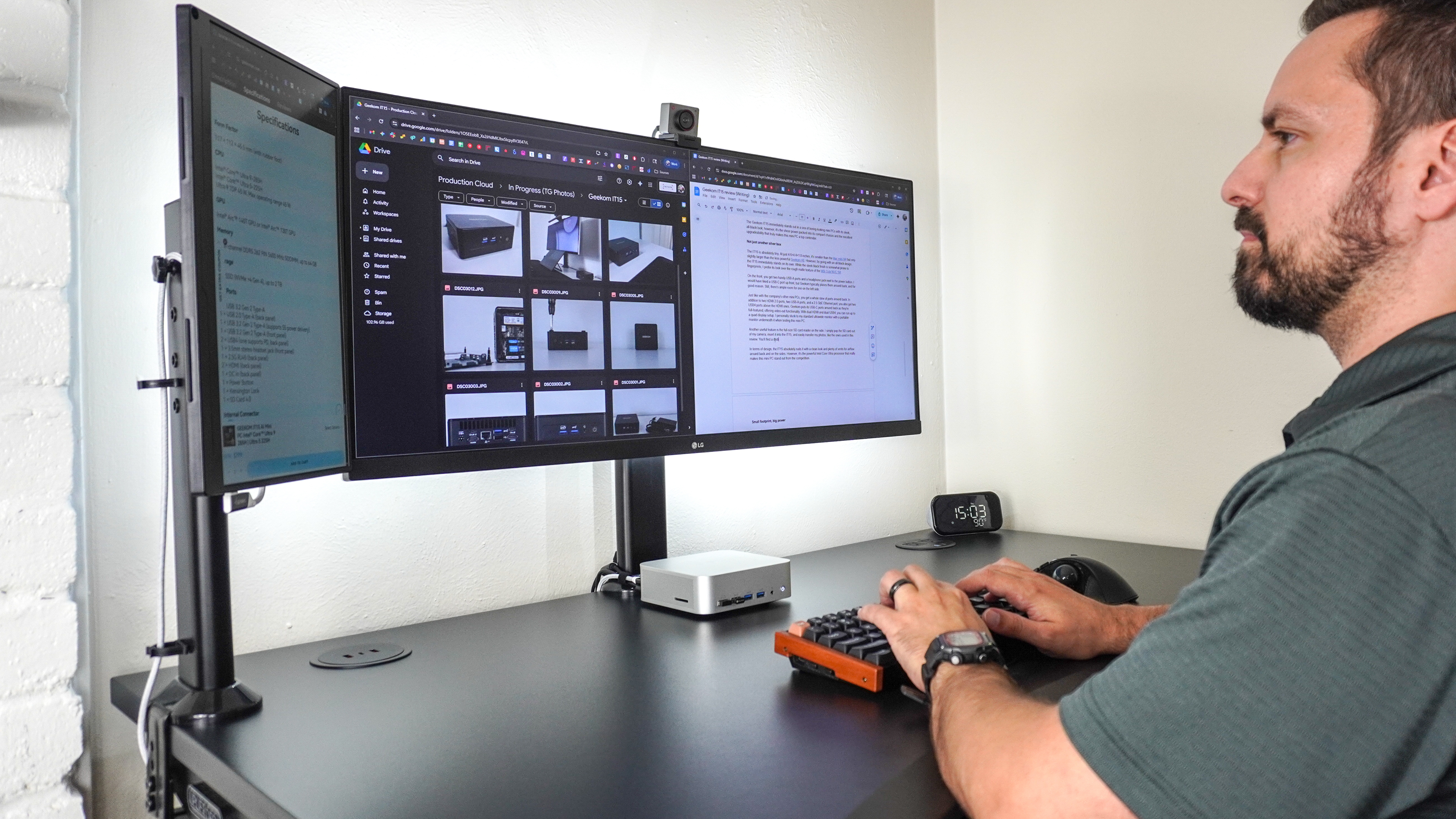
During those times when I do close Slack or relegate it back to being in a separate tab as opposed to open in its own Chrome window, I found that I could use this smaller display to keep useful info on hand but not necessarily front and center. For instance, while working on my Geekom IT15 mini PC review, I wrote it on the right side of my ultrawide, had the pictures open on the left for inspiration and then, I had its specs open on my portable monitor.
I know this seems simple enough but back when I had a portable monitor underneath my ultrawide, I never used it for anything but Slack or the occasional Gemini chat. Now, I use the side screen like digital scratch paper—similar to having written notes or an instruction manual off to the side of your desk—without clogging up my main display.
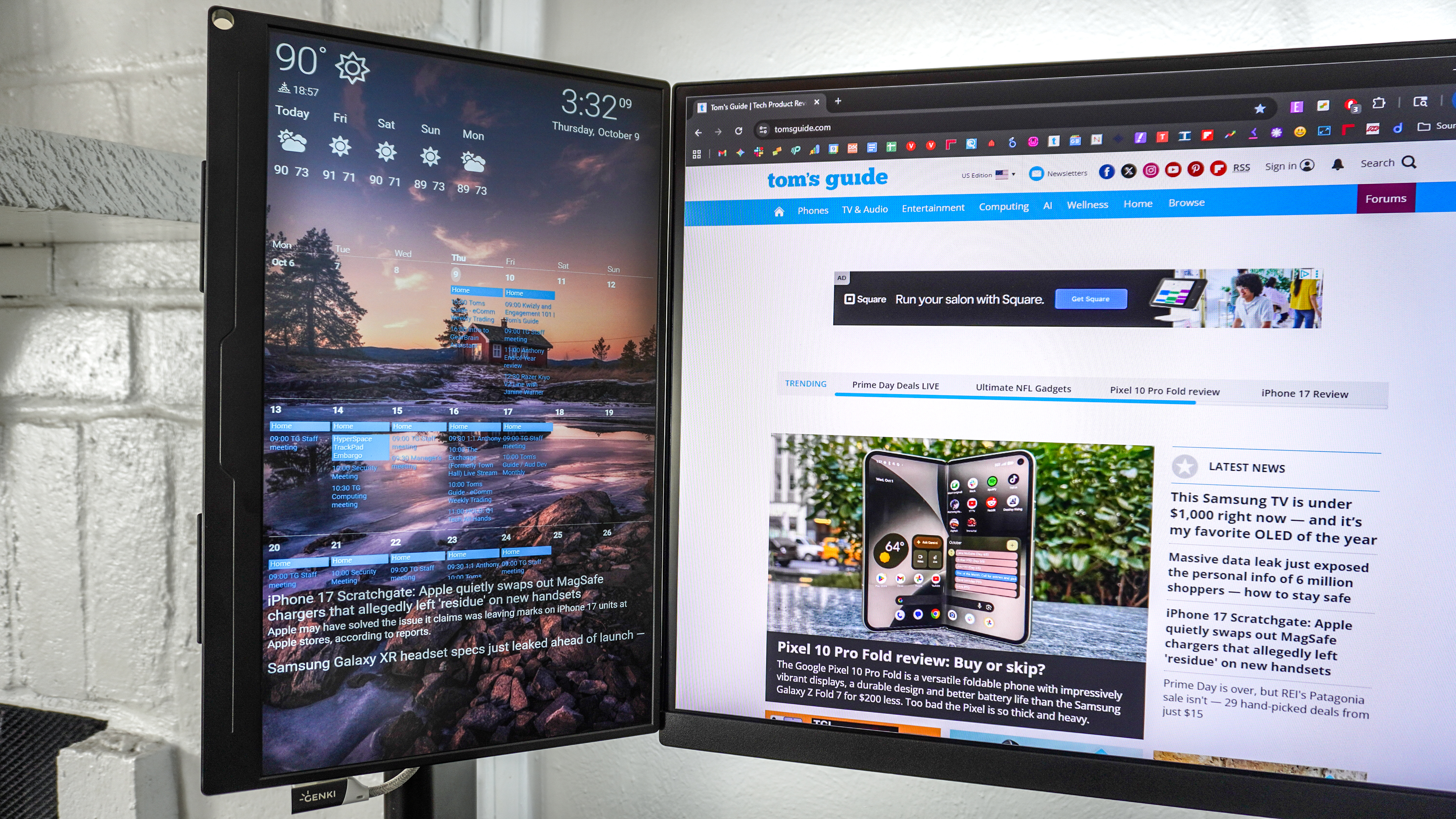
Now I don’t always need a chat window or pertinent information open on the side of my ultrawide. During those times, I like to pull up the digital dashboard I made a few years ago using Dakboard. Besides the time, the weather and my calendar, I have an RSS feed at the bottom that shows the latest stories that have gone up on Tom’s Guide so I’m fully aware of what’s been published and which stories haven’t gone live yet.
I know everyone doesn’t have the privilege of working from home and I doubt others need as many separate screens in front of them at all times like I do. However, you could easily put together a similar set up for a variety of different use cases. Maybe you’re a big online gamer and you want a dedicated Discord screen to keep up with your friends. Similarly, if you have one of the best gaming PCs, you might want to have MSI Afterburner or another utility open on the side to monitor your gaming rig’s performance. Likewise, if you’re a coder or even a lawyer, you might want to have a terminal window or even a PDF open on a second screen like this one. The possibilities are really endless.
Still room for more

What started out as a quirky idea on how to use a portable monitor instead of a traditional one to expand the screen space at my desk managed to materialize into a desk setup I’m using right now. In fact, I plan to stick with this monitor layout for some time for a few reasons. Not only is it a bit more useful than having a portable monitor underneath my main display but it also makes my work testing and reviewing the best mini PCs a lot easier.Before, you wouldn’t be able to see the Geekom A9 Max underneath my ultrawide monitor. Likewise, I wouldn’t be able to easily make use of the four USB-A ports on the front and the SD card reader on the side of this mini PC. Now that I’m constantly switching between mini PCs, though, I can no longer afford the luxury of mounting them behind my monitor for an even cleaner desk setup. Instead, I need a layout that’s as versatile as the machines I review.
One thing I noticed while writing this article and particularly when looking at the photo above, there’s plenty of room left on the right side of the Uplift V3. Given that this portable monitor costs just $80 at full price (it’s currently on sale for $67) and I have quite a few more of this particular monitor stand ($32, Amazon) on hand for quickly putting together new desk setups, I’m honestly considering picking up another one to add a third display on the right side of my desk. I’m really tempted to do so but I’ll hold off for now.
If you’ve been looking for an inexpensive and convenient way to add a bit more screen space to your own desk setup, you might want to consider going the portable monitor route like I did. There are also quite a few upsides to doing so too, since you can power a smaller display like this right from your desktop or laptop (if you have a full-featured USB-c port) using a single cable and then if you do want to bring it with you, taking it down and using it as intended as a portable monitor is really easy too.
So what do you think, should I keep this monitor configuration or go back to having a portable monitor underneath my ultrawide. Likewise, is it finally time to go all out and put together a quad monitor setup? Let me know in the comments below and in the meantime, I’m going to see how else I can put this vertical portable monitor to good use.
Follow Tom's Guide on Google News and add us as a preferred source to get our up-to-date news, analysis, and reviews in your feeds. Make sure to click the Follow button!
More from Tom's Guide
- I ditched my ultrawide display for this dual-monitor setup — here's what happened
- I tried this futuristic monitor light bar and now my desk lights itself every time I sit down
- I used this classic IKEA cart to build a rollable workstation for my laptop and it's a game changer for working comfortably from anywhere

Anthony Spadafora is the managing editor for security and home office furniture at Tom’s Guide where he covers everything from data breaches to password managers and the best way to cover your whole home or business with Wi-Fi. He also reviews standing desks, office chairs and other home office accessories with a penchant for building desk setups. Before joining the team, Anthony wrote for ITProPortal while living in Korea and later for TechRadar Pro after moving back to the US. Based in Houston, Texas, when he’s not writing Anthony can be found tinkering with PCs and game consoles, managing cables and upgrading his smart home.
You must confirm your public display name before commenting
Please logout and then login again, you will then be prompted to enter your display name.
 Club Benefits
Club Benefits






