I spent a week with this AI-powered mini PC and the buttons on the front earned it a permanent spot on my desk
Plus, it’s a pint-sized powerhouse that runs nearly silent

Ditching that laptop you have permanently plugged into a monitor or downsizing from a big, bulky desktop for one of the best mini PCs is something I can’t recommend enough, especially as someone that personally did both. While you might not think a mini PC is powerful enough to handle your workload or to play games on, these ultra small form factor computers have come a long way in the past few years.
Not only are they small enough to easily move between rooms but you can also travel with a mini PC. At the same time, most of them are upgradeable with the ability to add extra storage or even swap out their memory. Though there are mini PCs dedicated to gaming with powerful integrated graphics or even dedicated GPUs, you can also plug in an external graphics card dock if you find yourself missing the full PC gaming experience.
I’ve tried a lot of different mini PCs over the past two years but this week, I finally used an AI-powered one as my daily driver. Even though my daily workload can easily be handled without an NPU, I’ve grown fond of having an AI chatbot at the ready for quick questions or for additional research that would normally involve having a dozen or so Chrome tabs open at once.
Here’s what it’s been like spending a week with the new MSI Cubi NUC AI+ 2MG and why this particular mini PC is one I want to have front and center at my desk instead of off to the side or tucked away behind my monitor.
More power with the same footprint

A few months ago, I finally got to try out the original MSI Cubi NUC 1M after going hands-on with it at Computex the previous year. Just like with the Asus NUC 14 Pro, I really liked how it was available in multiple configurations to suit your or your business’ needs. The Cubi NUC 1M also had a few cool tricks up its sleeve like an external power button which makes it a whole lot easier to turn on when mounted behind your monitor.
The new MSI Cubi NUC AI+ 2MG builds on the original’s very solid foundation but as its name implies, adds AI to the mix. You see, this is one of the first Copilot+ mini PCs. However, unlike the best AI laptops, it’s powered by one of Intel’s Lunar Lake chips as opposed to Qualcomm’s Snapdragon X Series chips. This means that you can still run all your favorite Windows apps and aren’t limited to ARM-based ones.
At 5.34 x 5.22 x 1.97 inches and 1.47 pounds, the Cubi NUC AI+ 2MG is the exact same size as the Cubi NUC 1M but slightly heavier. While its case is nearly identical, MSI has made a few changes up front to better handle AI-focused workloads and for improved security. For starters, the 2MG has a built-in speaker and microphone so that you can talk directly with your favorite AI chatbot right out of the box. Likewise, there’s also a dedicated Copilot button right on the front but more on that later. On the security side, you get an integrated fingerprint scanner in the 2MG’s power button that you can use for logging into Windows via Windows Hello.
Get instant access to breaking news, the hottest reviews, great deals and helpful tips.
In day-to-day use, these small tweaks make a meaningful difference and I’ve been excited about testing them out at home ever since I first saw the Cubi NUC AI+ 2MG at CES 2025 at the start of this year.

Around back, you still have a nice selection of rear ports with two USB-A ones, two Thunderbolt 4 ports, two 2.5 Gigabit Ethernet ports, an HDMI 2.1 port with MSI’s Power Link tech on board and a barrel port power connector. There is one glaring omission though and that’s the second HDMI port on the left side that the Cubi NUC 1M had. Still, this is more than enough ports to power a triple monitor setup and to connect a lot of accessories.
While the MSI Cubi NUC 2MG eventually ended up front and center at my desk, I did try it another way first as this is one of this mini PC’s unique selling points.
MSI Cubi NUC AI+ 2MG (Barebone): $899 @ B&H Photo
This powerful mini PC comes with an Intel Core Ultra 7 CPU on board but you can spend an extra $100 to upgrade to a Core Ultra 9 one instead. While you will have to provide your own storage and Windows license, you do get 32GB of LPDDR5x on board with a great selection of front and rear ports. You can also mount this mini PC behind your monitor for more desk space and easily power it on thanks to the included external power button.
Made for mounting

Just like with the Cubi NUC 1M and many other mini PCs, the 2MG is designed in such a way that you can easily mount it behind your monitor. In the box, you get a VESA-compatible mounting plate and the screws to attach it to your monitor. However, MSI takes things a step further with its Power Link tech and an external power button.
If you haven’t heard of MSI Power Link before, it’s a proprietary implementation of the HDMI-CEC standard that turns on the 2MG (or the 1M before it) when you power on your monitor. For this to work though, you need an MSI monitor that supports Power Link. If you’re using one of the best monitors from another brand, this is where the 2MG’s external power button comes into play. You just plug it into the side of the 2MG, route the cable around to the front of your monitor and with a tap, it powers on your computer.

As MSI also sent over one of its Pro MP271A E2 business and productivity monitors alongside the 2MG, I got to try out Power Link first hand. It worked like a charm and by pressing its power button, the 2MG mounted behind it sprung to life too. Getting everything setup was really easy as well and if you’re short on desk space, you might want to consider a combo like this yourself.

Given that I review the best standing desks alongside the latest mini PCs, I have plenty of free desk space. So after trying out the 2MG like this, I decided to build a dual-monitor setup around this powerful little mini PC using the Oakywood Standing Desk Pro. Coming from an ultrawide monitor, sure I wanted a bit more screen real estate than just a single 27-inch monitor but I also wanted to put the fingerprint scanner and the dedicated Copilot button on the 2MG to the test.
If you don’t want or need a Copilot+ mini PC, the previous model of MSI’s Cubi NUC is a very capable computer. This configuration sports an Intel Core 3-100U CPU, 8GB of DRR5 RAM and plenty of useful front and rear ports. It can drive up to four displays and thanks to its Thunderbolt 4 ports at the back, you can power it with a GaN charger instead of the included power adapter.
But even better on your desk

At the start of this year, I ditched my ultrawide monitor for a dual-monitor setup that I absolutely loved. In fact, taking everything down for my next desk setup stung a little bit. That’s why when thinking of a way to put the 2MG’s front buttons to the test, I basically recreated my previous setup, albeit with the Keychron K2 HE keyboard I recently picked up and the Logitech MX Ergo S trackball mouse I’m currently testing out. And to light my new workspace, I’m using a pair of monitor light bars from Quntis as you can control two of them simultaneously using the same puck.
With an Intel Core Ultra 7 processor with an Intel Arc integrated GPU, 32GB of LPDDR5x RAM and Wi-Fi 7 on board, it’s been a breeze working from the MSI Cubi NUC 2MG all week. This mini PC is fast, quiet and with an Eero Max 7 mesh router on the other side of the room, I’m consistently getting download speeds of 1.3 gigabits per second (Gbps), though I could plug in an Ethernet cable and take that up to 2.5 Gbps in a pinch for larger downloads now that I have faster fiber internet instead of cable.
Given that I use one of the best Android phones and do most of my work in Google Workspace, I’ve slowly started integrating Google Gemini into my workflow. While I’d never have it write for me, I do like to run what I’ve written by Gemini to get its take on my latest stories as I’m putting them together. At the same time, I like to use Google’s AI chatbot to bounce ideas off of like I would with my co-workers, since it too likes to work late at night just like me.
Although I could just pull up a Chrome window and type bard.google.com into my browser’s address bar like I normally do (yeah I still use its original name and URL), I decided to turn to Copilot instead for helpful suggestions and for bouncing ideas off of. I know a lot of people love and use ChatGPT (which powers Copilot) all the time but it hasn’t won me over in the same way. I guess a lot of this comes down to being so fully immersed in Google’s ecosystem but part of testing new devices like the MSI Cubi NUC AI+ 2MG is trying new things right?

So with the 2MG front and center between my new dual-monitor setup, every time I’d pull up Gemini, I made a point to physically press its dedicated Copilot button instead. While Copilot’s (and ChatGPT’s) overly enthusiastic and chatty demeanor didn’t win me over, having an AI chatbot at my beck and call with the push of a button absolutely did.
One thing that I really like about this implementation is that the Copilot button on the 2MG opens a separate floating window that doesn’t require me to open a new tab in my browser. I also really like that when I’m done with Copilot, a push of that same button almost instantly removes this floating window from my screen.
For the most part, I’ve just been typing, copying and pasting or uploading images with both Gemini and now Copilot. However, as you can actually use ChatGPT’s voice functionality on Windows (looking at you Gemini), I decided to give that a try too.
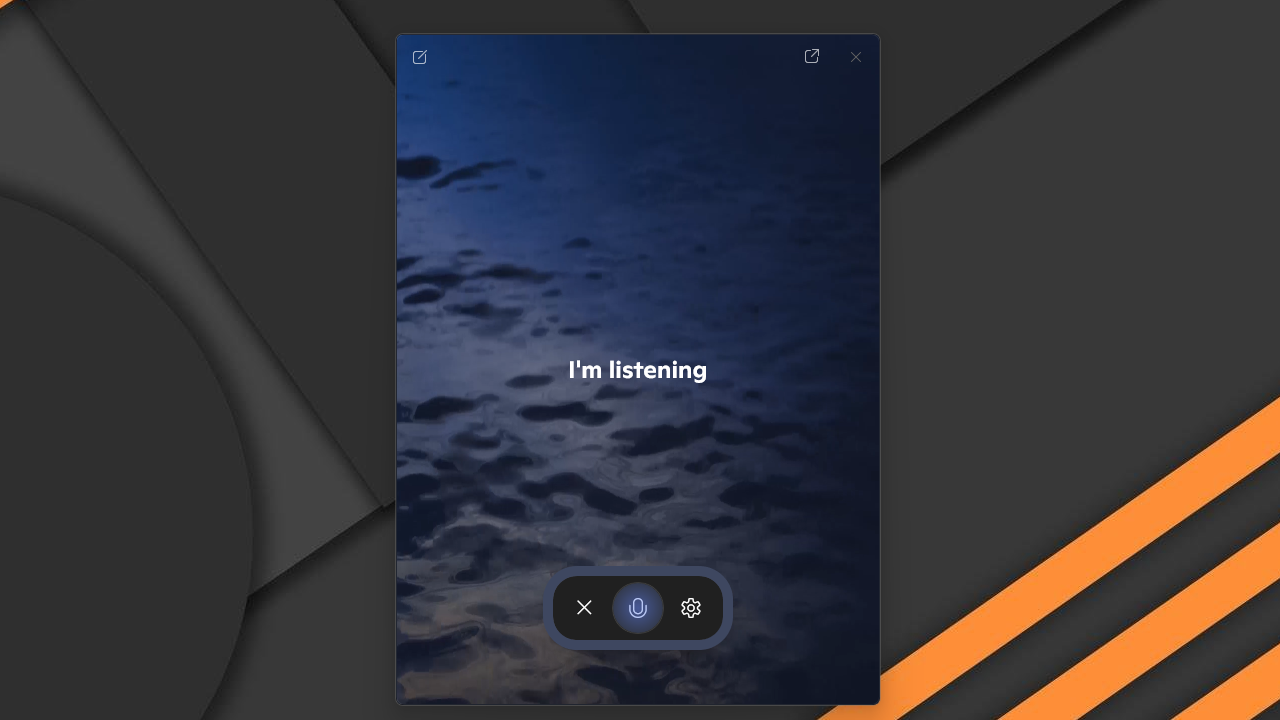
Using Copilot Voice with the built-in microphone and speaker on the Cubi NUC 2MG was about as plug and play as it gets. However, I wish there was a way to go directly into voice mode to save me an extra click. Maybe something as simple as a double press of the mini PC’s Copilot button to go directly into voice mode. Still, everything worked well and for broader questions about the weather before I headed out to shoot photos or even with questions about the 2MG, Copilot Voice was a fun and welcome change from just entering text and reading back responses.
One other thing that I did try at first before deciding to go all in on Copilot was remapping the dedicated button on the front of the 2MG. There is an option to change what app it opens in the settings menu of Windows 11 but on my review unit, I had a choice between Copilot and Microsoft 365 Copilot. I know you can easily remap the Copilot button using Microsoft’s PowerToys utility but given that I will have to wipe this mini PC and send it back, I pivoted to just trying out Copilot on its own for a week.
Although I won’t be ditching Gemini for Copilot anytime soon, it was a fun little experiment and I absolutely loved having an AI chatbot directly integrated into my operating system. However, it was pressing the physical button on the 2MG and seeing it spring to life that really impressed me the most.
Physical buttons are due for a comeback

With one of the best gaming PCs, a business-focused desktop or even a more powerful workstation, you usually have your computer off to the side of your desk and for good reason. However, with a mini PC like the 2MG or even the Mac mini M4, having your computer front and center is a lot more practical and something you might actually do if you want to use its front ports. For instance, the microSD card reader on the 2MG has been a godsend for quickly getting photos (like the ones in this article) off my camera.
I’ve tried other mini PCs like the AtomMan G7 PT or the G7 TI that also have physical buttons on the front. However, instead of launching apps like a chatbot, their buttons are used to quickly switch between performance modes when pivoting from work to gaming after a long day. While I do like this approach too, having that dedicated Copilot button on the front of the 2MG has really rekindled my love for physical buttons and I want to see more of them.
Remember when Apple added its customizable Action button to the iPhone? Well, what if MSI or any of the other mini PCs makers out there did the same thing. Or how about if they added a button like the Essential Key on newer versions of the Nothing Phone to give you quick access to a personalized vault to store your screenshots, notes and more. That would be pretty useful too. The possibilities are almost endless and despite their smaller size, there’s still plenty of extra space on the front of most mini PCs.
A dedicated Copilot key on newer laptops running Windows 11 always felt a bit off to me, especially as someone who prefers a desktop setup with one of the best mechanical keyboards. However, on a mini PC like the MSI Cubi NUC AI+ 2MG, it just feels right.
Stay tuned for my full MSI Cubi NUC AI+ 2MG review but in the meantime, let me know in the comments below what you’d use an extra customizable button for on the front of your PC.
Follow Tom's Guide on Google News to get our up-to-date news, how-tos, and reviews in your feeds. Make sure to click the Follow button.
More from Tom's Guide
- I ditched my laptop for a pocketable mini PC and a pair of AR glasses — here’s what happened
- I put 3 stacked monitor setups to the test and this is the one I’m sticking with
- I took the Framework Desktop out to my living room and I can’t believe I’m actually gaming in 4K on an iGPU

Anthony Spadafora is the managing editor for security and home office furniture at Tom’s Guide where he covers everything from data breaches to password managers and the best way to cover your whole home or business with Wi-Fi. He also reviews standing desks, office chairs and other home office accessories with a penchant for building desk setups. Before joining the team, Anthony wrote for ITProPortal while living in Korea and later for TechRadar Pro after moving back to the US. Based in Houston, Texas, when he’s not writing Anthony can be found tinkering with PCs and game consoles, managing cables and upgrading his smart home.
You must confirm your public display name before commenting
Please logout and then login again, you will then be prompted to enter your display name.
 Club Benefits
Club Benefits







