I just found my new favorite PC controller — this changes everything

I’m a lifelong console gamer who dove into the world of PC gaming nearly ten years ago. Because of that, I still prefer using controllers instead of the best gaming keyboards and best gaming mouse when playing games on my desktop. Unfortunately, I’ve never been able to find a controller expressly made for PCs that I liked. That’s changed thanks to the Scuf Envision Pro.
I’m a fan of Scuf and Corsair (who owns Scuf), so this controller was an easy sell for me. It has everything I expect from Scuf controllers, including an ergonomic design, back buttons and swappable analog sticks. But since the Envision Pro is designed for PC use, it also has other features like dedicated macro keys, RGB lighting, mechanical switches and full button remapping via Corsair’s iCue app.
Though it's admittedly pricey at $179 and isn’t compatible with consoles like the PS5 and Xbox Series X, its strengths more than outweigh its few shortcomings. I’ll explain why the Scuf Envision Pro is now my favorite controller for playing the best PC games and one of the best PC game controllers overall.
The Scuf Envision Pro is the ultimate PC game controller. It features five macro keys, remappable back buttons, adjustable triggers and mechanical switches. Its ergonomic design makes it easy to use for hours, and thanks to the iCue software, you can completely reprogram every button. Though pricey, it's worth every penny due to its robust features and excellent design.
Stellar design

The Scuf Envision Pro looks like a cross between the PS5 DualSense and Xbox Series X controllers. It features the symmetrical analog sticks of the former and the general form factor of the latter. That’s where the similarities end, however.
The most striking difference is the inclusion of five macro buttons dubbed G Keys. You can program these keys for any function you want, such as Windows 11 shortcuts. Since these buttons reside in the space between the handles underneath the controller, they don’t get in the way. The RGB light strip under the G Keys is also quite nice.
There are programmable side-action (SAX) buttons on the left and right sides of the controller. The buttons’ placement near where your index fingers naturally lie means it’s easy to tap them with a light squeeze. I know some folks accidentally press the SAX buttons, but I never did. Thankfully, you can remove the SAX buttons if you want.

The adjustable instant triggers let you set the triggers’ actuation point. When playing a first-person shooter like Call of Duty: Warzone, you might want an instant mouse-like click instead of having to completely press the trigger down. Conversely, you’d likely want to press the triggers all the way down when playing a racing game like DiRT 5. This has always been one of my favorite Scuf controller features so I’m glad it’s present on the Envision Pro.
Get instant access to breaking news, the hottest reviews, great deals and helpful tips.
Speaking of Scuf staples, I can’t forget about the remappable back buttons/paddles. Though I like how the buttons reside where the tips of your index and middle fingers rest, the buttons are a tad small for my taste. I only bring this up because I’ve used Scuf controllers with better back buttons. That said, I’m still grateful to have these extra buttons since I always make use of them.
The clicky mechanical switches truly make this feel like a PC peripheral. It’s like you’re using one of the best mechanical keyboards but in controller form. Only the four face buttons and D-pad feature these switches, but given how these are some of the most used buttons, your ears will enjoy the soothing clicks. This is easily one of my favorite aspects of this controller, especially as a mechanical keyboard enthusiast.

Rubber grips surrounding the handles ensured that the controller never slipped from my (sweaty) hands during intense sessions. This, along with the ergonomically shaped handles, not only made holding the controller feel great but allowed me to comfortably play longer.
Beyond all the features mentioned above, the Envision Pro is simply a great-looking controller. The gray and black tone is tasteful and the orange circles surrounding the analog sticks add just a dash of color. The concave analog sticks also have some texturing around their top edges for added grip. Lastly, the hexagon pattern in the top middle and on the rubber grips is subtle yet striking.
Deep customization

The Envision Pro is nearly as customizable as a gaming keyboard thanks to the iCue software used to program and reprogram many of its core functions. I could easily spend several paragraphs detailing what you can do, so I’ll just give you a broad overview.
Beyond remapping buttons, you can also adjust the analog stick and trigger response curves to your liking. If that’s intimidating, you can also choose from various presets in each menu. For instance, there are button mappings for FPS, racing and fighting games (among others). The same is true for trigger and analog stick presets. You can even set the vibration intensity for each handle. Yes, there are presets for this too.
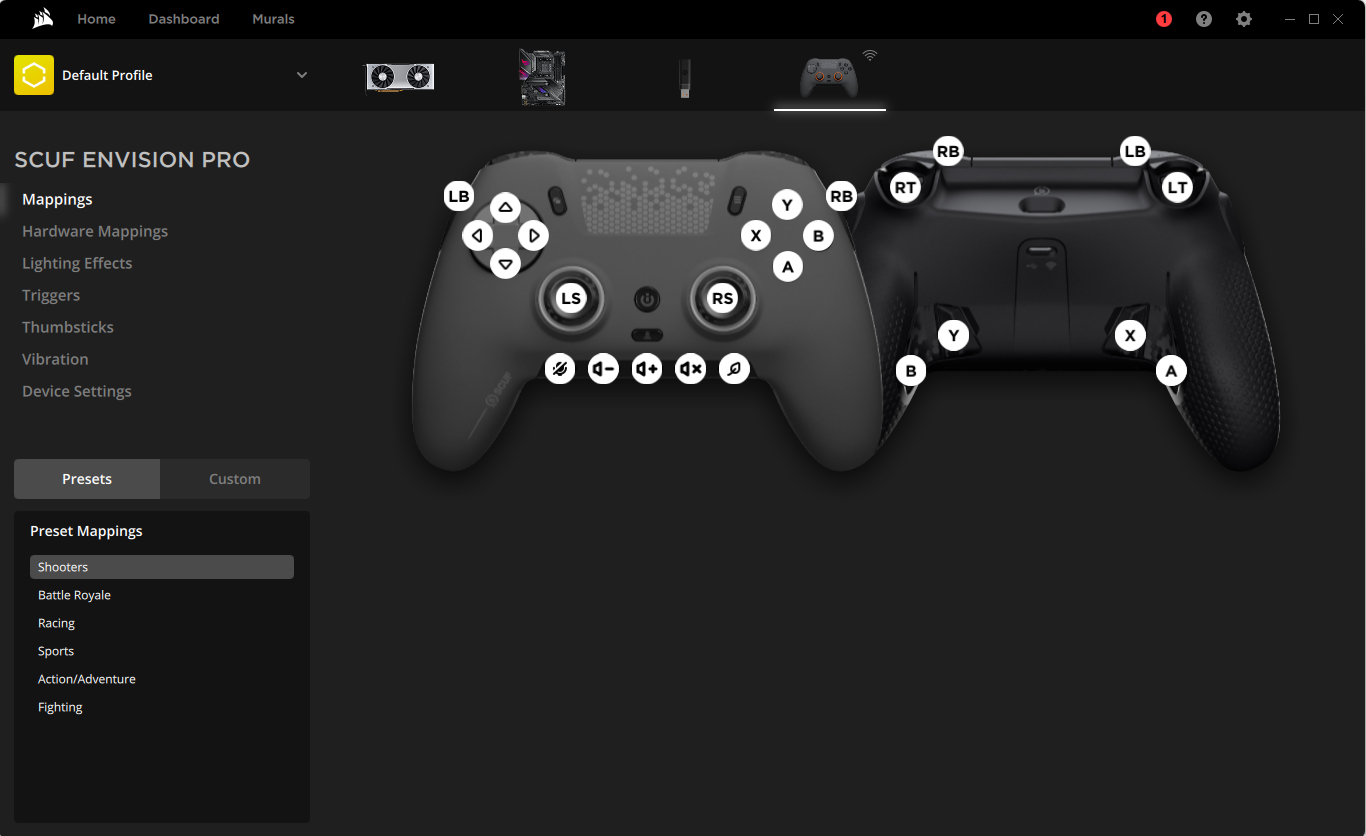
And as I mentioned before, you can also use iCue to adjust RGB lighting settings. You’ll find presets like Watercolor, Color Pulse, Color Shift and Rainbow. Of course, you’re also free to create your own custom lighting patterns. As with the other settings, there’s an almost overwhelming level of customization available here.
You need to keep iCue running for your settings to work, but I don’t consider that an issue since the program isn’t a resource hog. The Envision Pro is great out of the box, but the depth of customization options allows you to truly maximize this controller’s potential — especially if you like tinkering with settings.
Excellent performance

The Envision Pro has a ton of great features, but how does the actual controller perform when playing games? Awesome, that’s how.
You know a gaming controller is good when it becomes one with your hand, and that’s exactly what happened with me and the Envision Pro. Blasting demons away in Doom Eternal or driving through Cyberpunk 2077’s urban sprawl was a ton of fun thanks to this responsive and comfortable controller. The clicky D-pad also made navigating menus and settings more enjoyable — which is cool considering that’s not even gaming.
I said the Envision Pro is now my favorite PC gaming controller, but it easily ranks up there with my overall favorite console controllers in terms of performance.
Is it right for you?
If you’re looking for an outstanding PC controller, then you need the Scuf Envision Pro. Its ergonomic design makes it easy to use for hours on end, while its insane levels of customization allow you to create profiles to enhance your gameplay. On top of that, it’s a sleek peripheral that will fit in nicely with your gaming setup.
Though it carries a lofty $179 price tag, you’re absolutely getting your money’s worth, especially if gaming is your primary hobby. If that’s too much, there’s the $129 Scuf Envision controller. It also has remappable back buttons, mechanical switches, SAX buttons and G Keys but lacks wireless connectivity, adjustable triggers and rubber grips.
The Scuf Envision Pro is now my go-to controller when playing games on PC. If you’re a console gamer looking to get into PC gaming but don’t want to use a mouse and keyboard, this is the PC controller to get. Trust me, you’re going to love it.
Other great controllers
Gaming is quite a personal experience, and what works for me might not be right for you. So, I wanted to share a few more options in case you're not totally taken by the Scuf model in the same way I am. Here's what I'd recommend right now.
1. GameSir Kaleid Controller

Specifications
Reasons to buy
Reasons to avoid
The GameSir Kaleid is an Xbox controller that'll work just as well for your PC gaming needs. It's a wired option, which is maybe less flexible, but the direct connection helps reduce lag to get great gaming performance.
You can customize a lot on this controller, including sensitivity of the joysticks and triggers through the GameSir Nexus app, thanks to to the use of magnetic Hall Effect sensors. The only thing to watch out for is that it really light, which takes some getting used to.
- Read our full Gamesir Kaleid review
2. Turtle Beach Rematch Core

Specifications
Reasons to buy
Reasons to avoid
One of the Turtle Beach Rematch Core strongest assets is that is it very, very cheap, and surprisingly at this price, actually really good. It's another Xbox controller that can pull double-duty, also only available in a wired edition.
It hasn't got the same level of customization or extra features, but it rules where it matters; performance. The responsive analog triggers are impressively fast and are ideal for RPGs and FPS games. Plus, the rumble is pretty powerful.
- Read our full Turtle Beach Rematch Core for Xbox review
3. Turtle Beach Stealth Ultra

Specifications
Reasons to buy
Reasons to avoid
The absolute best thing about the Turtle Beach Stealth Ultra is the anti-drift thumbsticks. This alone makes it a great purchase, but there are also microswitch buttons and a hard-shell case for charging and storage.
This controller is almost 10 times the price of the Turtle Beach Rematch Core, but it's one of only a handful that can connect to the Xbox Series X and Series S wireless (with a dongle), and via Bluetooth for PC gaming.
- Read our full Turtle Beach Stealth Ultra review

Tony is a computing writer at Tom’s Guide covering laptops, tablets, Windows, and iOS. During his off-hours, Tony enjoys reading comic books, playing video games, reading speculative fiction novels, and spending too much time on X/Twitter. His non-nerdy pursuits involve attending Hard Rock/Heavy Metal concerts and going to NYC bars with friends and colleagues. His work has appeared in publications such as Laptop Mag, PC Mag, and various independent gaming sites.
You must confirm your public display name before commenting
Please logout and then login again, you will then be prompted to enter your display name.

