I tried 9 different trackball mice — here's how to find the best one for you
Give your wrist a rest, use your thumb or index finger instead

Let’s face it , for some people, the trackpads on even the best laptops just aren’t enough. Maybe you’re a gamer who prefers to play with a mouse and a keyboard or a programmer or graphic designer who just likes the extra precision you get when using a mouse.
Sooner or later though, due to dragging your hand across a desk with a traditional mouse, you could end up with carpal tunnel syndrome or a repetitive strain injury. Either of which can make working or even gaming feel debilitating once you’ve suffered such an injury. Fortunately though, there’s another way to get this same level of precision and control over your mouse cursor with far less repetitive movements.
This is where a trackball mouse comes in and I’ve personally been using one since 2017. Not only has this helped me avoid the type of injuries you can get from a regular mouse but it’s also made me more productive as most trackball mice have extra buttons you can customize. This way, you can bind keyboard shortcuts to your mouse so that you don’t have to reach over to your keyboard.

My own journey with trackball mice started out with the Logitech Ergo ($99, Amazon), but while looking for cheaper alternatives online, I stumbled upon the Japanese accessory maker ELECOM. Besides ELECOM and Logitech, there are several other companies that also make trackball mice including Kensington, ProtoArc and Sanwa, though that last one is better known for making the buttons you find in the best fight sticks. What immediately drew me to ELECOM though is that the company offers such a wide variety of different kinds of trackball mice for both right-handed and left-handed users. In fact, after reading a few of my articles on trackball mice, they sent over their entire product line for me to test out. As such, I figured now would be the perfect time to put together an explainer on trackball mice to help others who might be interested in making the switch from a traditional mouse — or even the best gaming mouse — to using a trackball mouse themselves.
Here’s everything you need to know about a trackball mouse along with some tips on how to find the right design and model for your needs.
Everything you need to know about trackball mice
What is a trackball mouse?

The easiest way to think about a trackball mouse is by imagining an old-school mouse with a ball on the bottom. Before there were optical mice that use a tiny camera and digital image processing to detect when you move a mouse across a surface, there were rolling-ball mice. These mice accomplished the same thing by using sensors to detect how much the ball inside them moved. If you were to flip over an old-school rolling-ball mouse, this is how modern trackball mice work.
While trackball mice fell out of fashion once optical mice became more affordable, many people like myself still swear by them today. Even though they all work more or less the same, how you interact with the trackball and the size of the ball itself changes from mouse to mouse. Some of them are operated by your thumb and have a trackball on the side while with others, you use your index or middle finger to move a trackball mounted at the top.
Get instant access to breaking news, the hottest reviews, great deals and helpful tips.

For instance, this is the ELECOM EX-G Pro which is a thumb-operated trackball mouse. It has a medium-sized trackball mounted on the left side as this is a right-handed trackball mouse. However, there are also trackball mice for left-handed users which have the trackball mounted on the right side. They are a bit harder to find but several ELECOM models are available in a left-handed version.
Likewise, if you want a trackball mouse that’s neither left nor right-handed, Kensington has a few different models where the trackball is positioned right in the middle on the top of the device like the premium Kensington SlimBlade Pro ($119, Amazon) or the more budget-friendly, wired Kensington Orbit Trackball Mouse ($32, Amazon).
The benefits of using a trackball mouse

In addition to fewer wrist movements, there are several other benefits to using a trackball mouse. While more expensive traditional mice and gaming mice can all work on glass surfaces, due to their design, any trackball mouse will work on glass. This is because its optical sensor is located underneath its trackball instead of underneath the mouse itself.

Have you ever tried using a laptop with a mouse on an airplane? It’s not a fun experience at all since airplane tray tables are so narrow. With a trackball mouse though, you could pull this feat off as just your thumb or one of your fingers is moving instead of your entire wrist. If you need to use a mouse and keyboard in a tight space, a trackball mouse is what you’re after.
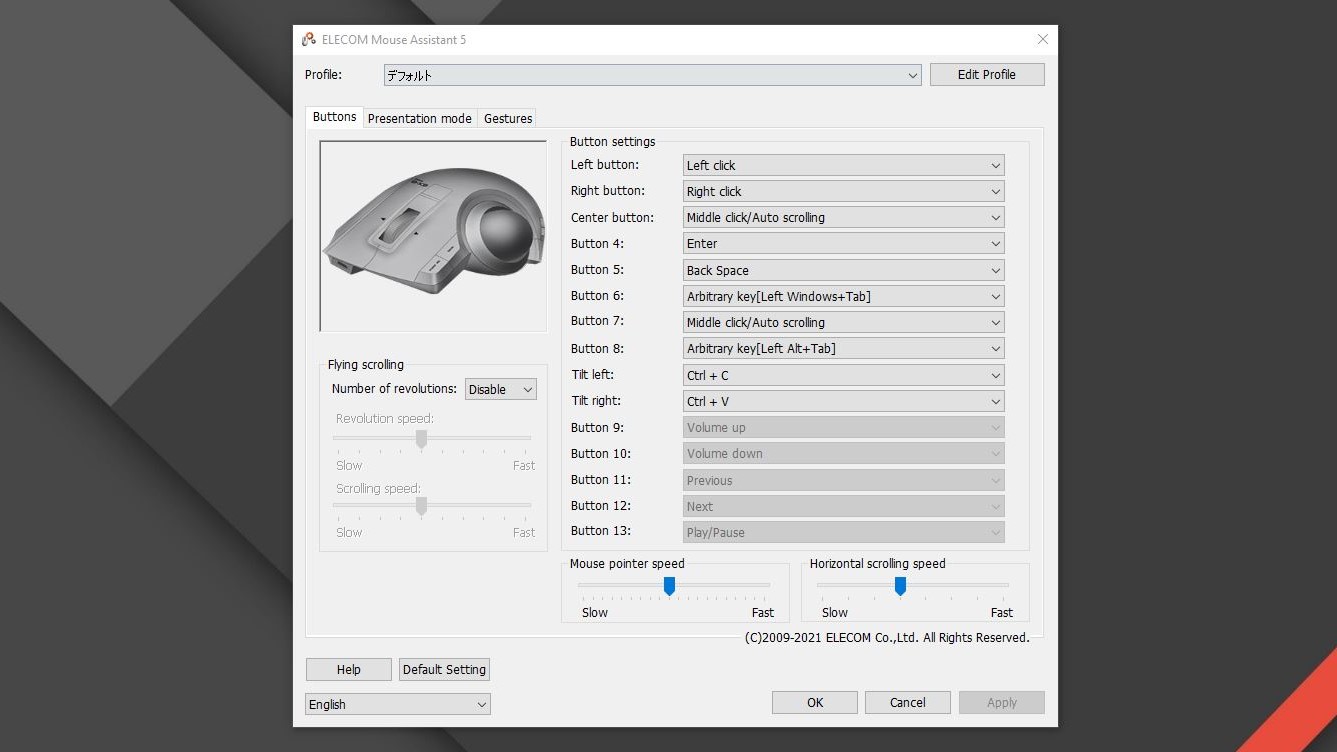
Customization is another big benefit of using a trackball mouse. Since these mice are typically designed with productivity in mind, their manufacturers often add extra buttons besides your typical left click, right click and scroll wheel click. For example, the ELECOM EX-G Pro pictured above has a total of eight buttons and using the company’s Mouse Assistant software, you can customize this trackball mouse to your heart’s content.
If you buy a trackball mouse from another company, there’s a high chance you’ll be able to customize it in a similar way. With its trackball mice, Kensington has a program called TrackballWorks that lets you do the same thing whereas Logitech offers its own Logitech Options customization software for the MX Ergo and Ergo M57 Wireless Trackball ($50, Amazon). The only trackball mouse I’ve bought that I haven’t been able to customize the buttons on is the ProtoArc EM01 ($50, Amazon) but it does feature RGB lighting around the trackball.
Different types of trackball mice
Thumb-operated trackball mice

As the name implies, these trackball mice are operated with either your right or left thumb. In this picture above, the ELECOM EX-G Pro ($76, Amazon) is in the middle while the ELECOM EX-G ($28, Amazon) is on the right. On the left side, you can see the left-handed version of the ELECOM EX-G. The EX-G Pro is slightly bigger, has more customizable buttons and can connect to your computer over either Bluetooth or using the included 2.4 GHz USB dongle. It also has a slightly larger trackball. The standard EX-G is smaller, has less customizable buttons and can only connect to a computer using a 2.4 GHz USB dongle. Its trackball is smaller as well.
If you’re shopping for a thumb-operated trackball from ELECOM or any other brand for that matter, you’re going to have a much wider selection of mice to pick from. This is because thumb-operated trackball mice are the most popular by far.
Index finger-operated trackball mice

Instead of having their trackball on the side, index finger-operated trackball mice have one on top of the mouse. With the ELECOM HUGE Trackball Mouse ($58, Amazon) on the left side of the picture above, its trackball is slightly off center while the ELECOM DEFT Pro ($60, Amazon) in the center and the ELECOM DEFT ($43, Amazon) on the right, their trackballs are right in the middle of the topside of the mouse. Just like with the other ELECOM trackball mice above, the HUGE and DEFT Pro can connect via Bluetooth or by using their included 2.4 GHz dongles while the standard DEFT trackball is limited to 2.4 GHz. The trackball size between these three mice also differs based on their size.
One thing worth noting is that while you may use your index finger to control the trackball itself, you’re still going to need to use your thumb for the left click button which is located on the left side. Meanwhile, the right click button is located on the right side of the trackball. However, since all of these mice are customizable, you could easily change that using ELECOM’s Mouse Assistant software.
Travel trackball mice

If you’re like me and can’t imagine leaving home without your trusty trackball mouse, you’re in luck as ELECOM also has several miniature-sized trackball mice that are perfect for traveling. From my research, I think they’re the only mouse maker that has shrunken down its trackball mice to a more compact size as part of its Bitra line. It’s worth noting that both the thumb-operated Bitra ($49, Amazon) and the index finger-operated Bitra ($49, Amazon) are both available in two versions: one with Bluetooth and one that uses a 2.4 GHz USB dongle. For travel though, I’d recommend the Bluetooth version.

For those who are looking for something a bit different or frequently find themselves giving presentations, the ELECOM Relacon ($59, Amazon) is a very unique trackball mouse. It can be customized in the same way as the company’s other mice but since it’s designed for presentations or to use with one of the best mini PCs connected to your TV, it has dedicated media buttons right below its scroll wheel. A great thing about this mouse in particular is that due to its design, it's ambidextrous. However, out of all of ELECOM’s trackball mice, it also has the most customizable buttons with 10 compared to the EX-G Pro’s eight.
How to choose the best trackball mouse for you

Deciding on whether you want a thumb-operated or an index finger-operated trackball mouse is really up to you and your own needs. If you have a bad thumb — perhaps from playing too many games using one of the best PC game controllers — then using an index finger-operated trackball mouse while working will help you put less additional strain on your thumb. Likewise, using an index finger-operated trackball mouse will allow you to get one with a larger trackball. This makes it easier to move your mouse cursor faster which can help for those with multi-monitor setups.
There is definitely going to be a bit of a learning curve when switching from a trackpad or a traditional mouse to a trackball mouse. For me, it took about a week of using a trackball full time to get used to it but it could take you more or less time.
It might also be hard to pick between a thumb-operated or index finger-operated trackball. In this case, I recommend going with a cheaper trackball first to see what you like and you can always upgrade to a more premium model down the line. You may have to order several trackball mice, test them out and then return the ones you don’t want as unfortunately, you’re not going to be able to walk into a big box store and try out a trackball mouse like you would with a gaming mouse or more popular wireless mice.
If you want to take your computing to the next level and get more things done while also putting less strain on your wrists, I highly recommend giving a trackball mouse a try. Likewise, if you’re tired of the limitations of a trackpad and want more precision when controlling your mouse cursor, a trackball mouse could be just the thing you’re looking for.
More from Tom's Guide
- This is the most underrated accessory for your desk and it’s super cheap
- How to clean a mechanical keyboard safely and thoroughly
- I bought this $20 accessory to organize my gadgets and it’s a game changer

Anthony Spadafora is the managing editor for security and home office furniture at Tom’s Guide where he covers everything from data breaches to password managers and the best way to cover your whole home or business with Wi-Fi. He also reviews standing desks, office chairs and other home office accessories with a penchant for building desk setups. Before joining the team, Anthony wrote for ITProPortal while living in Korea and later for TechRadar Pro after moving back to the US. Based in Houston, Texas, when he’s not writing Anthony can be found tinkering with PCs and game consoles, managing cables and upgrading his smart home.
