Here's how to update your Nvidia GPU drivers in 5 easy steps
Whether you need to install a whole new driver or roll back to a previous one, we've got you covered

If you want smooth frame rates, stable performance, and access to all the latest features, you're going to need more than just a tip-top GPU, like the RTX 5090. You're also going to need the latest drivers.
Graphics cards get driver updates more often than most other components; it's not unusual to get at least one update per month. This is why it's important to learn how to update yours, and also how to roll them back if you run into issues.
Fortunately, updating Nvidia GPU drivers is quick and easy. We'll walk you through the entire process below. First, check your PC specs to make sure you're searching for updates for the right GPU.
How to update Nvidia GPU drivers
Whether you want to install your first Nvidia GPU driver or update your current one, the easiest way to do this is through the Nvidia App. This is a standalone program that lets you manage your GPU settings, check for driver updates, and more.
1. Download and install the Nvidia app
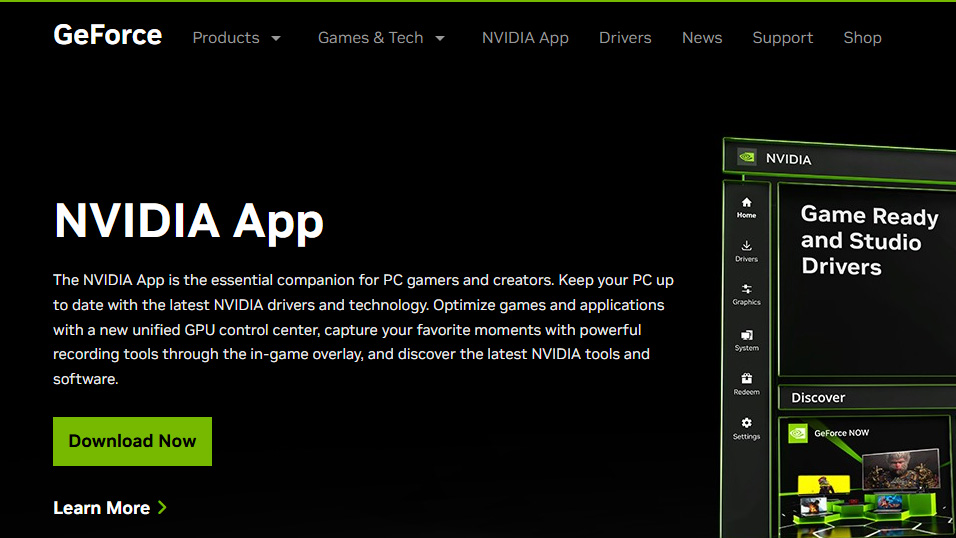
You can get the app for free from Nvidia's website. You'll have to make an account once you set up the app.
Once you've downloaded it, run the program and allow it to make changes to your PC. Follow the steps during the installation.
2. Find the "Drivers" tab
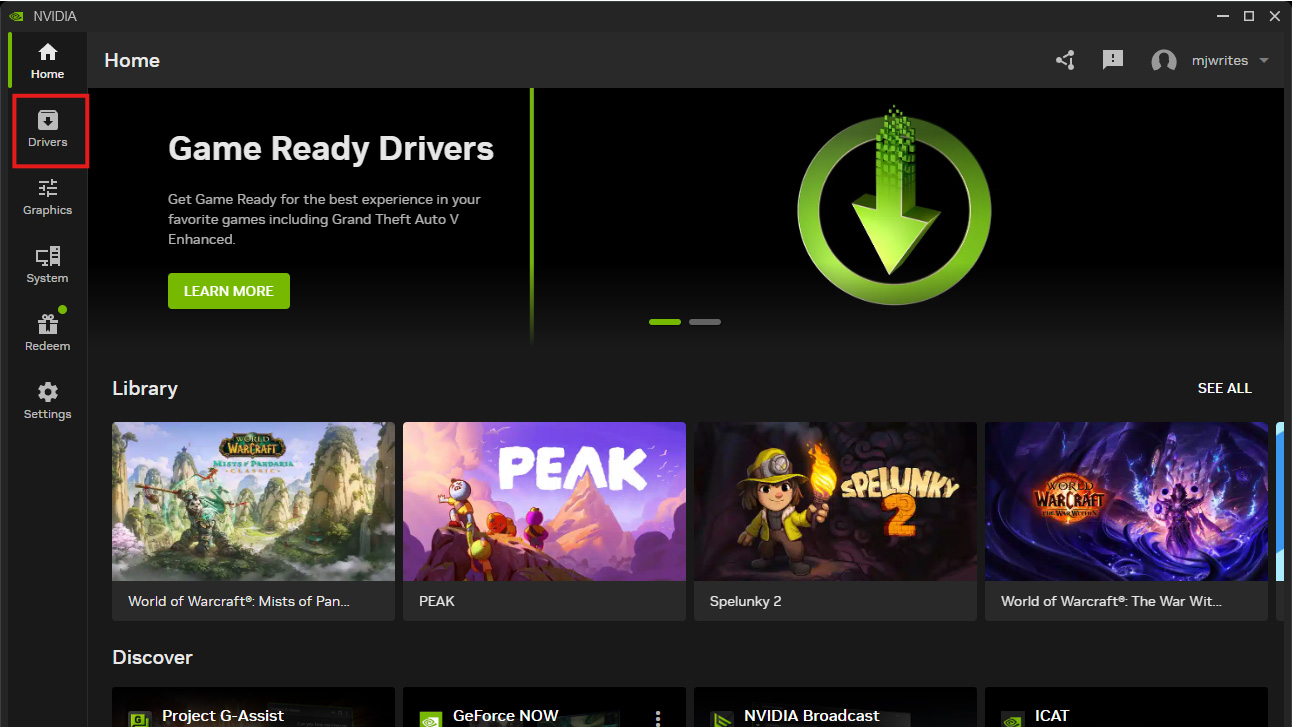
Launch the app and register if required. Next, in the main window, look for the Drivers tab. You'll find it on the left-hand side menu, second from the top.
3. Check for driver updates
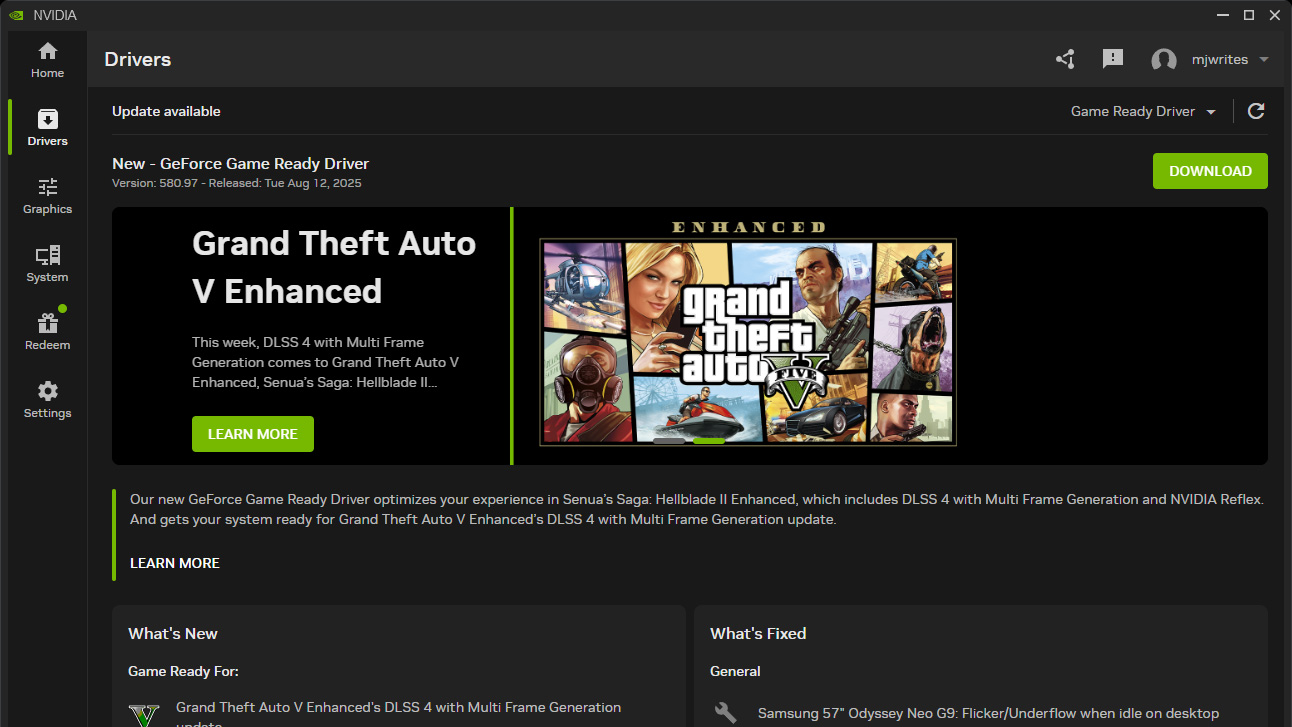
In the Drivers tab, you can check for driver updates. The app will notify you if a new driver is available.
You can also scroll down to see the current driver or roll back to a previous version — more on that later.
For now, simply click on Download.
4. Install the driver
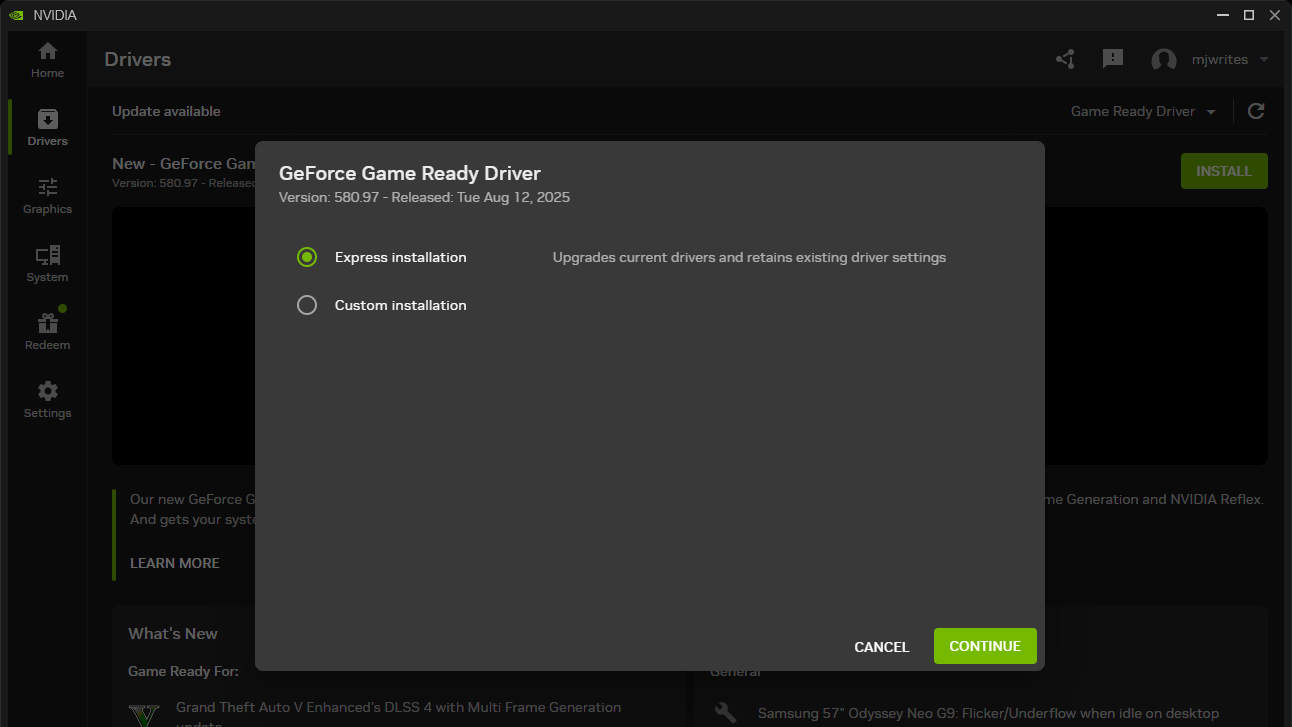
We recommend first closing all other programs.
The software will first download the driver. Once that's done, click on Install. Allow the app to make changes to your device when prompted by Windows.
You can now choose between Express installation and Custom installation.
We recommend using Express installation. However, Custom lets you perform a clean installation, which means restoring all driver settings to default. This is worth doing if your PC is having problems. In this option, you can also choose whether you want to install additional drivers or software.
For most users, Express installation will do just fine, so go ahead and choose that unless you have a specific reason not to.
Your screen may go black during the installation. Don't worry about it and just wait it out. Once the installation is over, you're done! You've got the latest Nvidia driver.
5. Alternative way to install your Nvidia driver
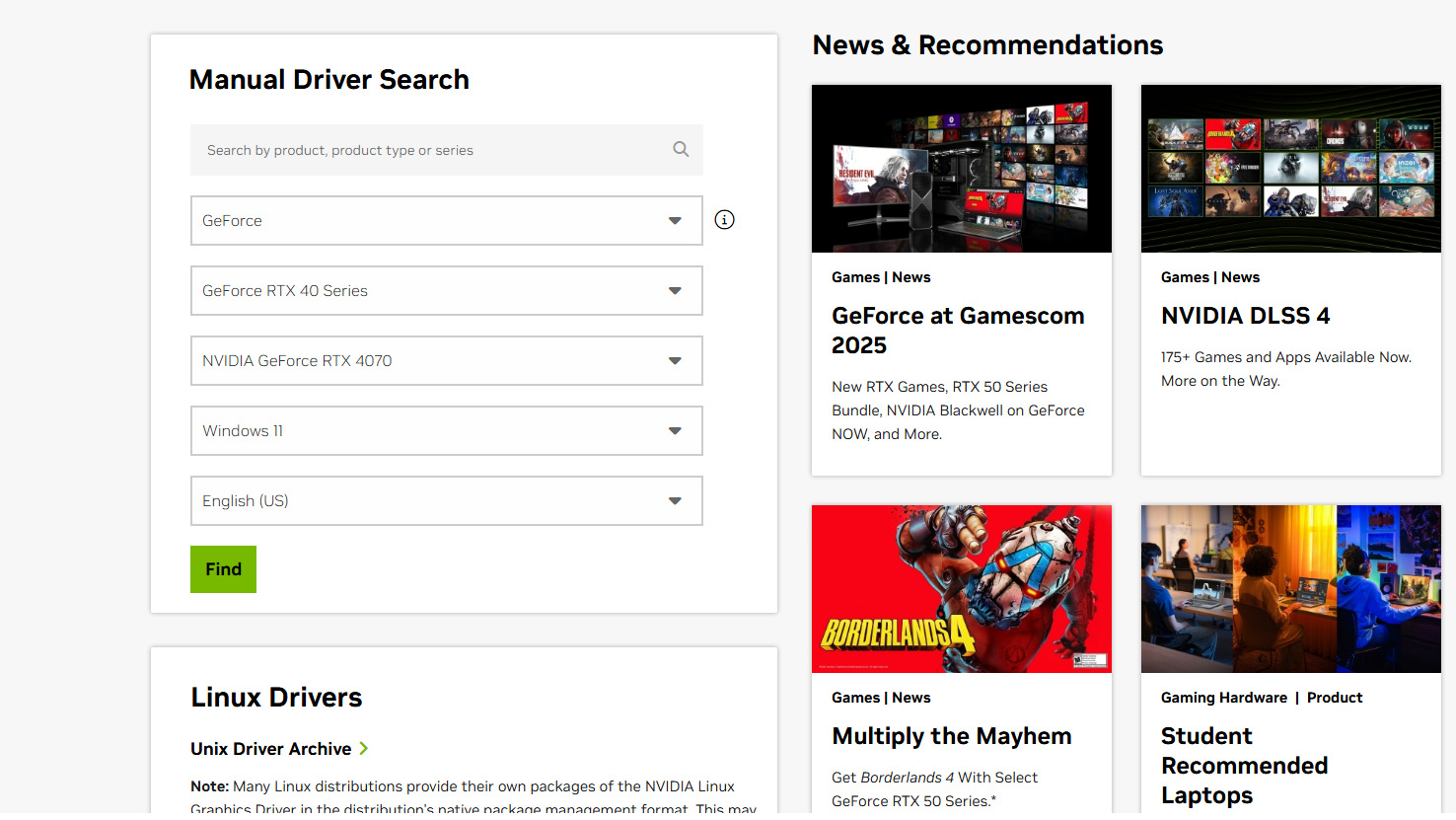
If, for any reason, you'd rather not download the Nvidia App, you can always download the latest drivers manually from Nvidia's website.
Once you're there, choose the lineup your graphics card belongs to. For example, an RTX 4070 would belong to the GeForce RTX 40 Series family. Next, pick your operating system and the language you wish to download the driver in.
Download the file and run it. The rest of the process remains the same as outlined above.
How to reinstall an older Nvidia driver
If your current driver is misbehaving, it could help to get rid of it and go back to an older version. There are a few ways to do this, but we'll outline the most reliable option below.
Keep in mind that Nvidia will let you do this in its own software.
Option 1: Use Nvidia software
In the Nvidia app, navigate to Drivers, then scroll down to the bottom. Pick the older driver and choose Reinstall.
Option 2: Use the Device Manager
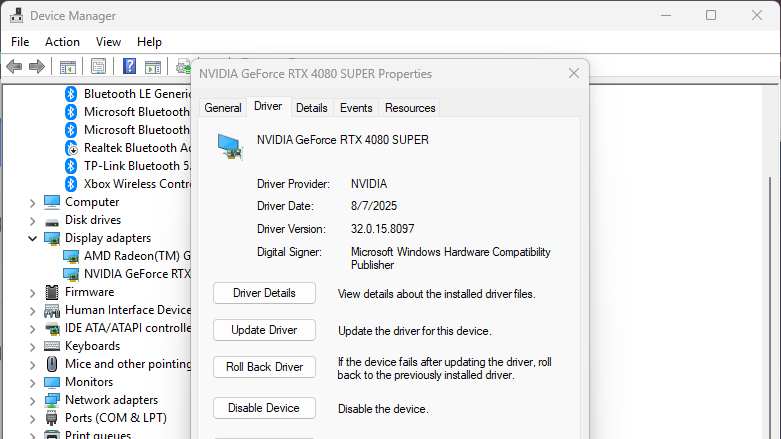
Open up the Device Manager by right-clicking on the Windows icon on your Taskbar, then selecting Device Manager.
Next, click on the arrow next to Display adapters. Select your graphics card.
Navigate to the Driver tab and click on Roll Back Driver. This will bring back a previously installed version of your graphics driver.
You can also uninstall the driver first and then install a new one of your choice from Nvidia.
Option 3: Use Display Driver Uninstaller (DDU)
DDU is a free tool that lets you completely remove your existing driver and perform a truly fresh install. However, the process is a lot more complicated than the two options described above, so we recommend this one for more advanced users — or simply those who are struggling with crashes and poor performance.
Download the older driver from Nvidia directly.
Download DDU from WagnardSoft.
Disconnect from the internet to prevent Windows from auto-installing new drivers.
Run DDU in Safe Mode.
Select your GPU type, then click Clean and restart.
In regular Windows, run the driver installer you previously downloaded.
Reconnect your internet and reboot your PC.
It is possible to do this without disabling your internet connection, but chances are that Windows will automatically download drivers and potentially mess with your whole clean install.
That's it — hopefully, now you have a good grasp on how to keep your Nvidia drivers up to date. If you want to go even further, you can follow my guide on replacing your GPU directly right here.
Get instant access to breaking news, the hottest reviews, great deals and helpful tips.
More from Tom's Guide
- I wouldn’t buy a GPU with 8GB of VRAM — turns out, neither would you
- Nvidia GeForce Now just leveled up — RTX 5080 performance for 5K 120 FPS gaming and lower latency than a PS5 Pro
- I played 1,000 hours on Nvidia RTX 5070 Ti – here’s why it’s the MVP (if you don’t overpay)
You must confirm your public display name before commenting
Please logout and then login again, you will then be prompted to enter your display name.
