3 ways to stop your Samsung TV from automatically turning on your game console

One of the best features that both TVs and consoles include nowadays is CEC (Consumer Electronics Control). It's an HDMI feature that allows various connected devices to communicate with your display, allowing you to control these devices using your TV's remote and even power them on in a unified way.
However, Samsung TV owners have noticed one glaring issue with this feature. When turning on their TV, whether they want to use their gaming console or not, the system will turn on alongside the display. This can be a major headache, because it not only means you have to turn off the console separately, but it often switches inputs from your desired destination.
Despite being some of the best TVs, this is a major blunder for Samsung models. It creates a really frustrating cycle of dealing with your connected devices, and it essentially means you can't use one of the best features with them.
I've listed a few ways you can address this issue, both on the PS5 side and through your Samsung TV's settings. I don't own an Xbox Series X, but I can update this page later with further steps on how to address the issue for that particular system.
Disable CEC (Anynet+) on your Samsung TV
1. Open Settings
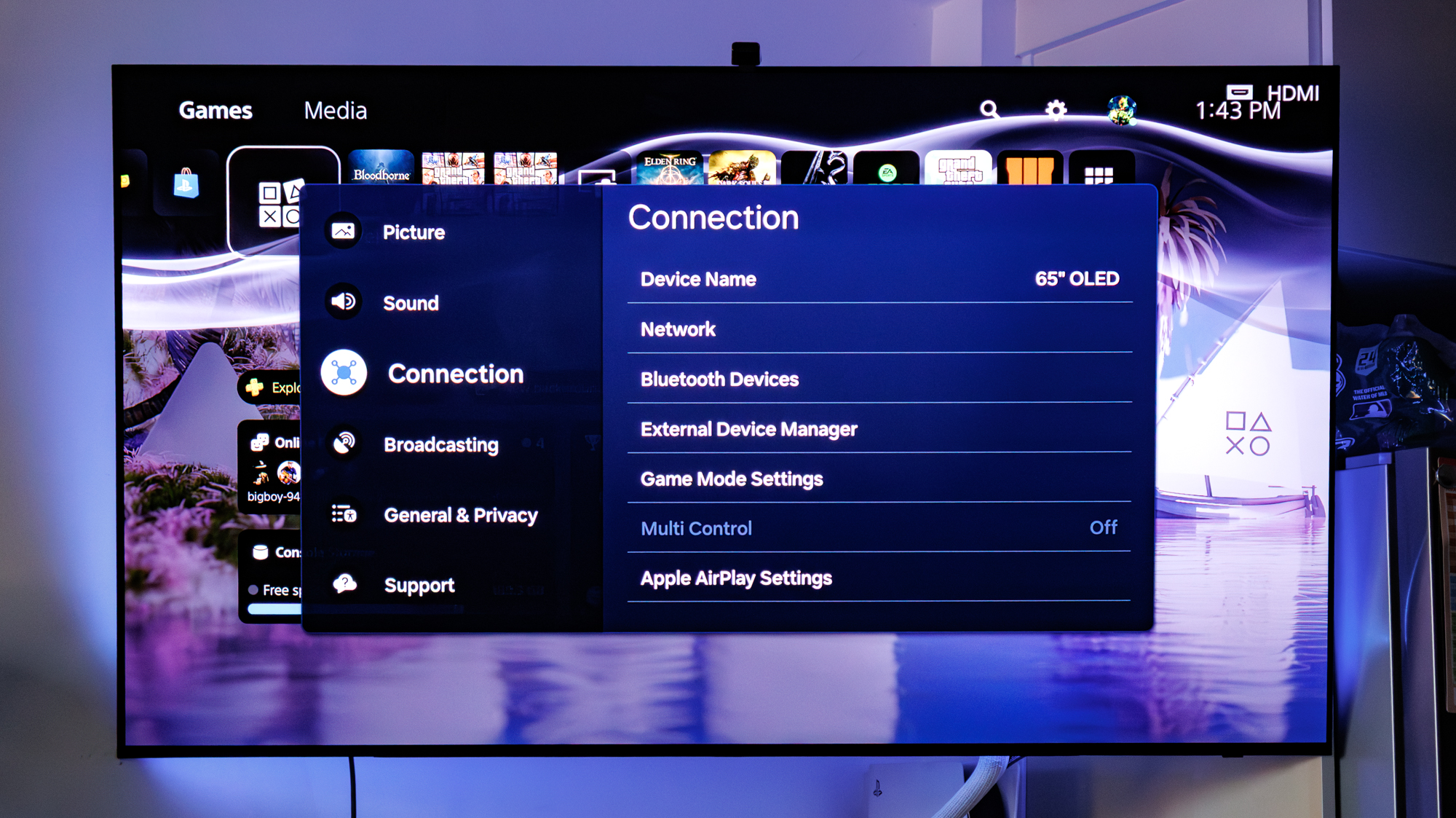
Open the Settings menu on your Samsung TV and select Connection. The option you want is at the very top of the list.
2. Disable Anynet+ (HDMI-CEC)
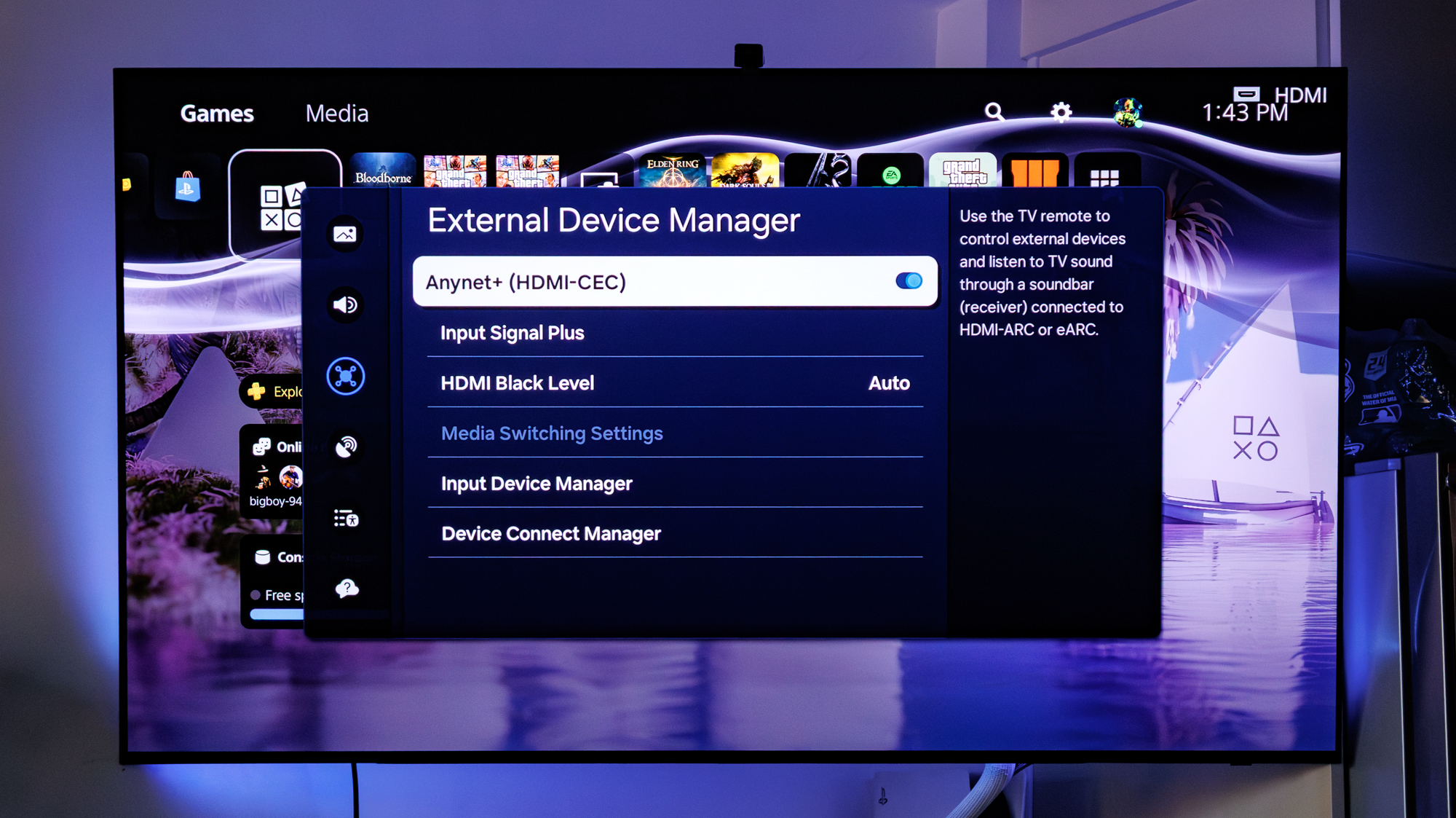
Disabling Anynet+ (HDMI-CEC) should stop your console from turning on alongside the TV. Unfortunately, this also means you'll have to turn on the TV whenever you turn on your console, which is a bit of a nuisance and defeats the whole purpose behind CEC.
Disable HDMI Device Link on your PS5
1. Access Settings and navigate to System
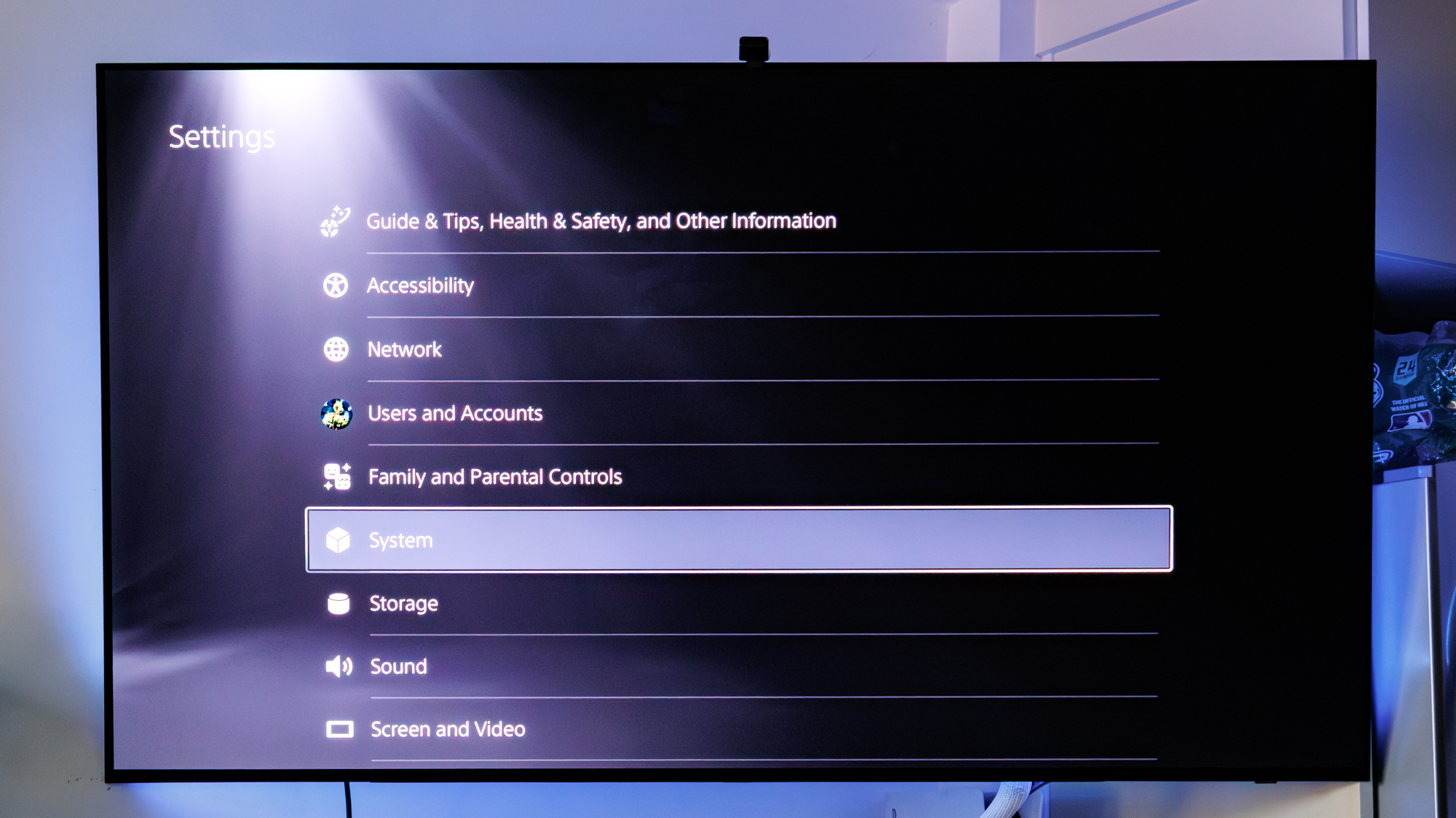
Alternatively, you can shut off a similar functionality in your console settings. Head to Settings by clicking the Triangle face button and navigate down to System.
2. Scroll down to HDMI and disable HDMI Device Link
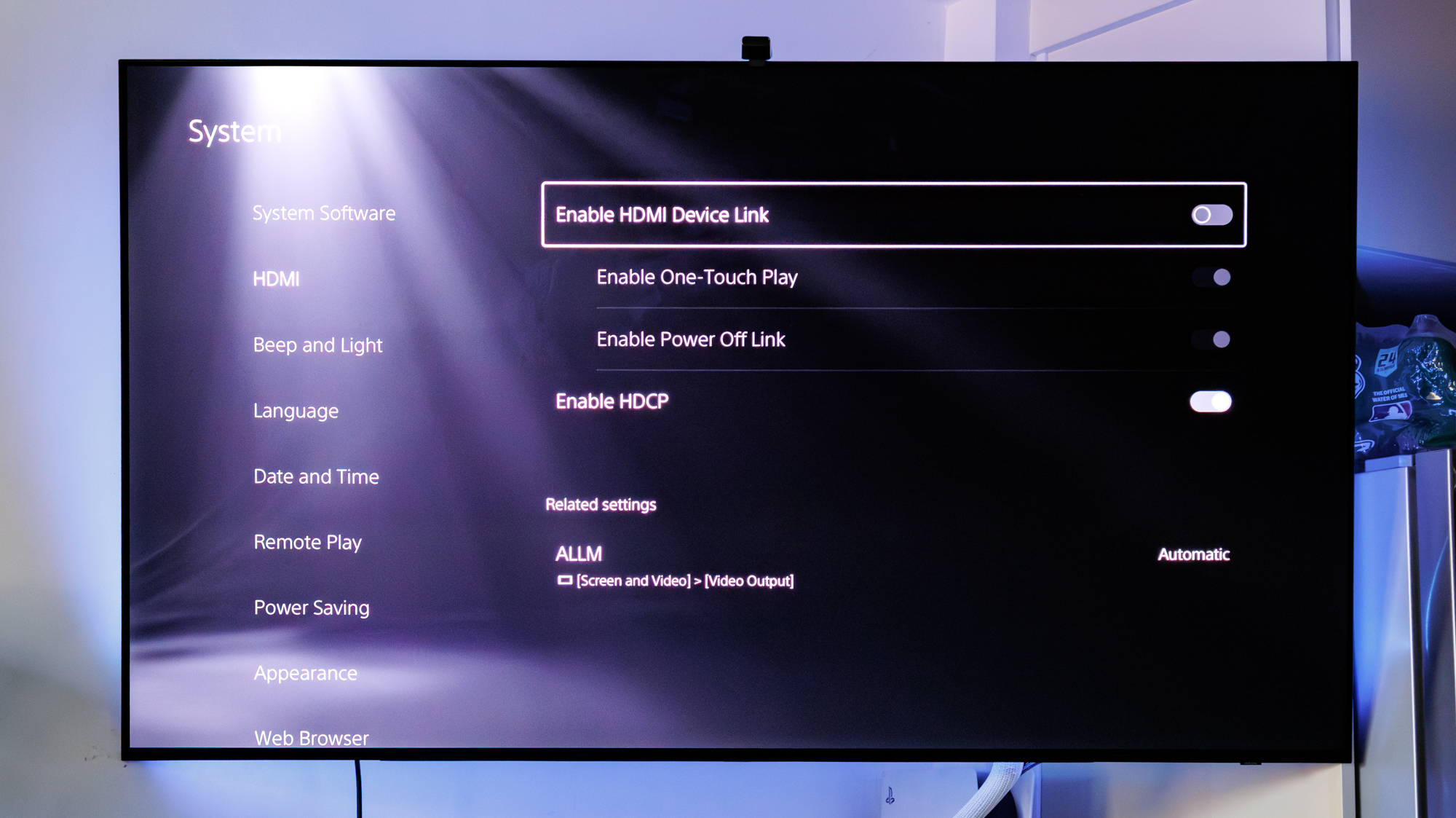
Under the System settings tab, scroll down to HDMI. This should be the second option among them. The specific setting you want is located at the very top of the page, called HDMI Device Link, which includes sub-categories called One Touch Play and Power Off Link. Disable the very first option, and it will automatically turn off the others, as well.
Disable Universal Remote controls on your Samsung TV
1. Access Connected Devices
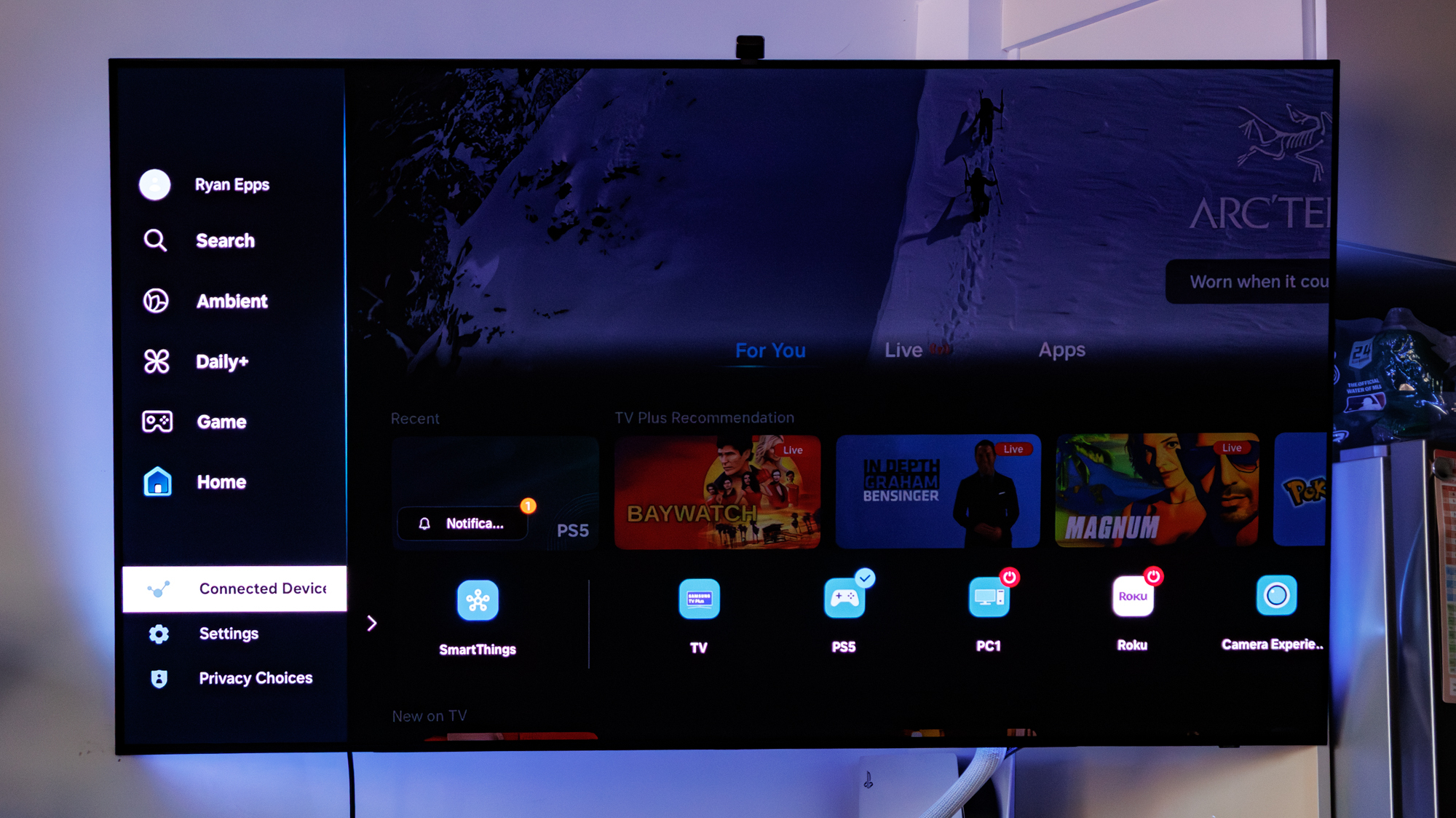
Start from the Smart Home Hub and navigate to the side window. Scroll down to "Connected Devices," which should be located directly below the Home page.
2. Click Universal Remote Control
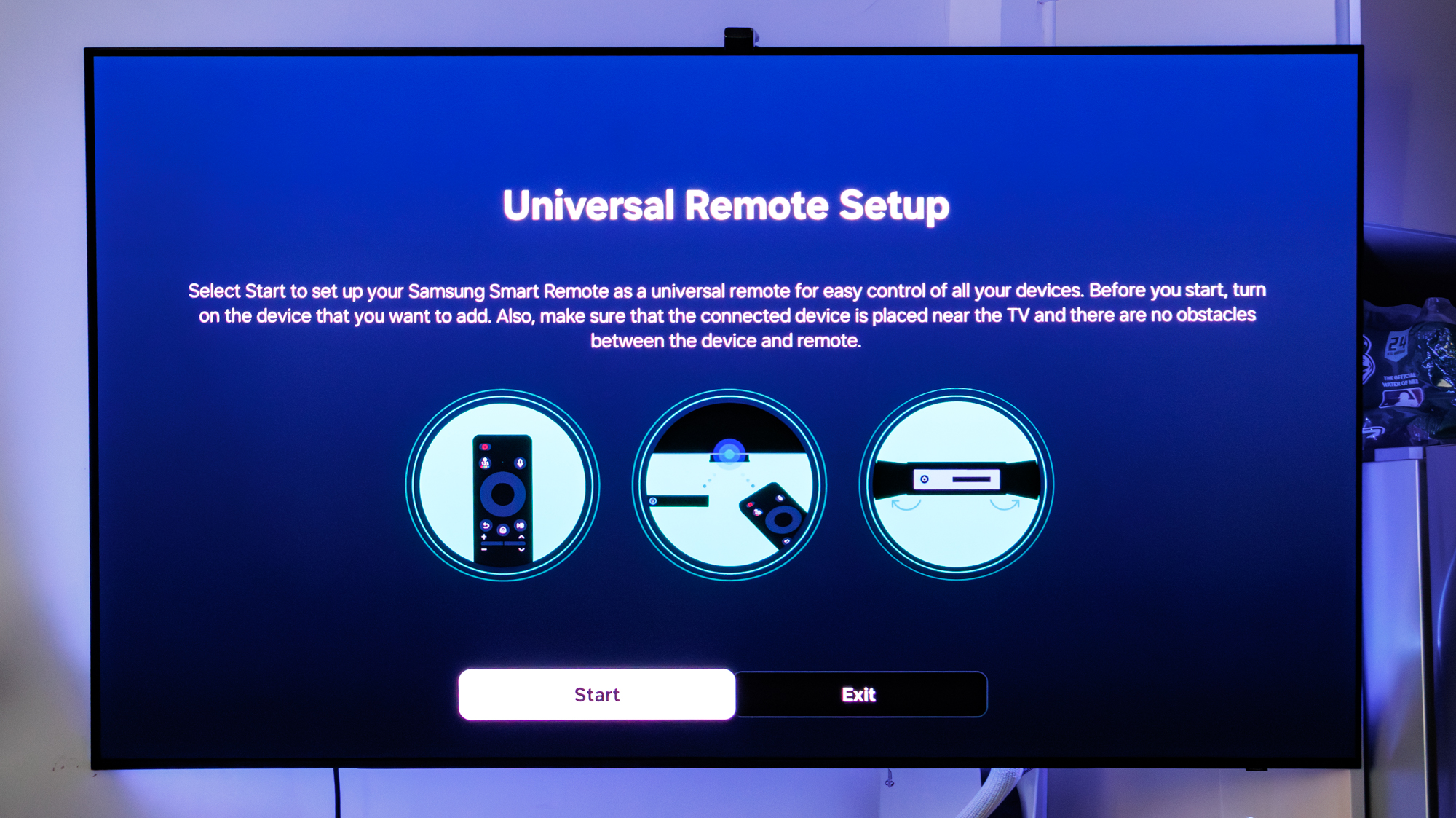
Navigate all the way to the right-hand side of this window and access the Universal Remote Control section. It's here where you'll be able to control select devices using the remote, which is one of the main reasons why the Samsung TV is powering on your Xbox console. Delete your device from this window, and it should stop the TV from turning on your console.
Follow Tom's Guide on Google News to get our up-to-date news, how-tos, and reviews in your feeds. Make sure to click the Follow button.
More from Tom's Guide
- Your iPhone Notes app has a secret messaging feature — here's how to use it
- iOS 26 Safari lets you pick your own tab design — here's how to do it
- Apple Watch got an AI fitness coach — how to enable Workout Buddy
Get instant access to breaking news, the hottest reviews, great deals and helpful tips.

Ryan Epps is a Staff Writer under the TV/AV section at Tom's Guide focusing on TVs and projectors. When not researching PHOLEDs and writing about the next major innovation in the projector space, he's consuming random anime from the 90's, playing Dark Souls 3 again, or reading yet another Haruki Murakami novel.
You must confirm your public display name before commenting
Please logout and then login again, you will then be prompted to enter your display name.
