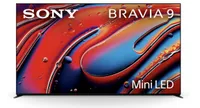Speed up your smart TV — here's how to clear cache on Samsung, LG, Sony, Roku and more
A simple cache clear could fix everything
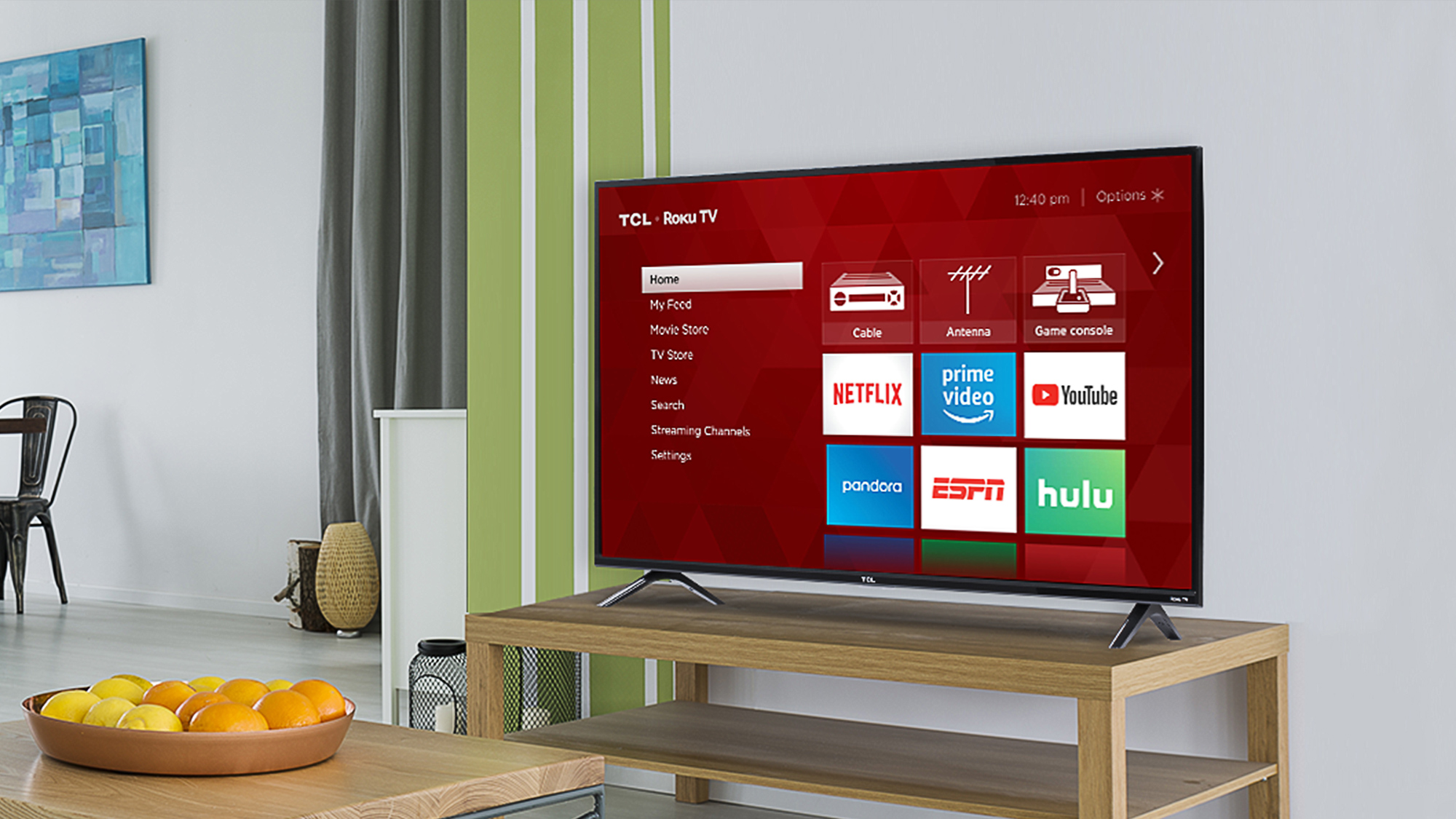
The best smart TV experiences should include apps that load instantly and content that streams without buffering. If your TV doesn't deliver this, there's likely one culprit slowing everything down: cache buildup.
Just like your smartphone or laptop, smart TVs accumulate temporary files that eventually bog down performance. Over months of use, these digital leftovers pile up in your TV's memory, causing sluggish navigation, app crashes, and frustrating loading delays.
Clearing your TV's cache takes just a few minutes and can dramatically improve how your device runs. Whether you own a Samsung, LG, Sony, or Roku TV, the process is straightforward once you know where to look.
Here's everything you need to know about giving your TV a much-needed refresh and getting back to smooth streaming without the headaches.
What exactly is a cache?
Your TVs cache is essentially its short-term memory. When you open Netflix, YouTube, or any streaming app, your TV stores small pieces of data like app thumbnails, login credentials, and recently watched content, to make future loading faster.
This system works well initially. The problem comes when months or years of cached data pile up, creating digital clutter that actually slows your TV down instead of speeding it up.
Why clearing the cache makes such a difference
A cluttered cache affects your TV in several frustrating ways. Apps take longer to open, navigation feels sluggish, and you might experience more buffering during streaming. Some apps may crash unexpectedly or refuse to load new content properly.
Get instant access to breaking news, the hottest reviews, great deals and helpful tips.
Clearing this accumulated data gives your TV a fresh start. You'll likely notice snappier performance, faster app launches, and fewer glitches. Plus, you'll free up valuable storage space that your TV can use more efficiently.
When should you clear your cache?
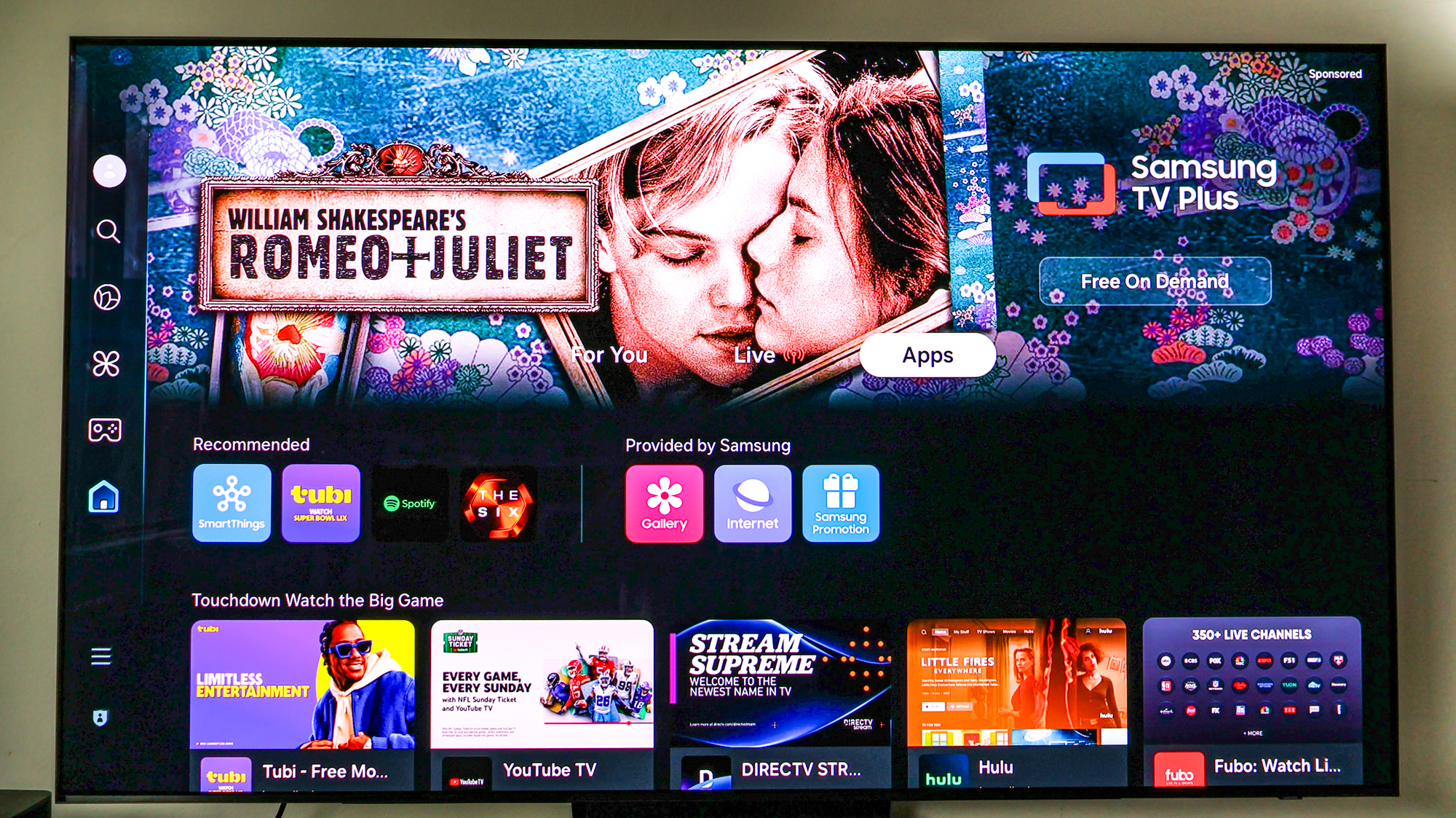
There's no magic schedule, but consider clearing cache every two to three months as general maintenance. More importantly, clear it immediately if you notice your TV running unusually slowly, apps crashing frequently, or content failing to load properly.
Low storage warnings are another clear signal that cache cleaning is overdue. Many users wait until their TV becomes nearly unusable, but regular maintenance prevents problems before they start.
How to clear cache on major TV brands
The process varies slightly between manufacturers, but most follow a similar pattern. Here's how to do it on the most popular TV brands:
1. Samsung TVs
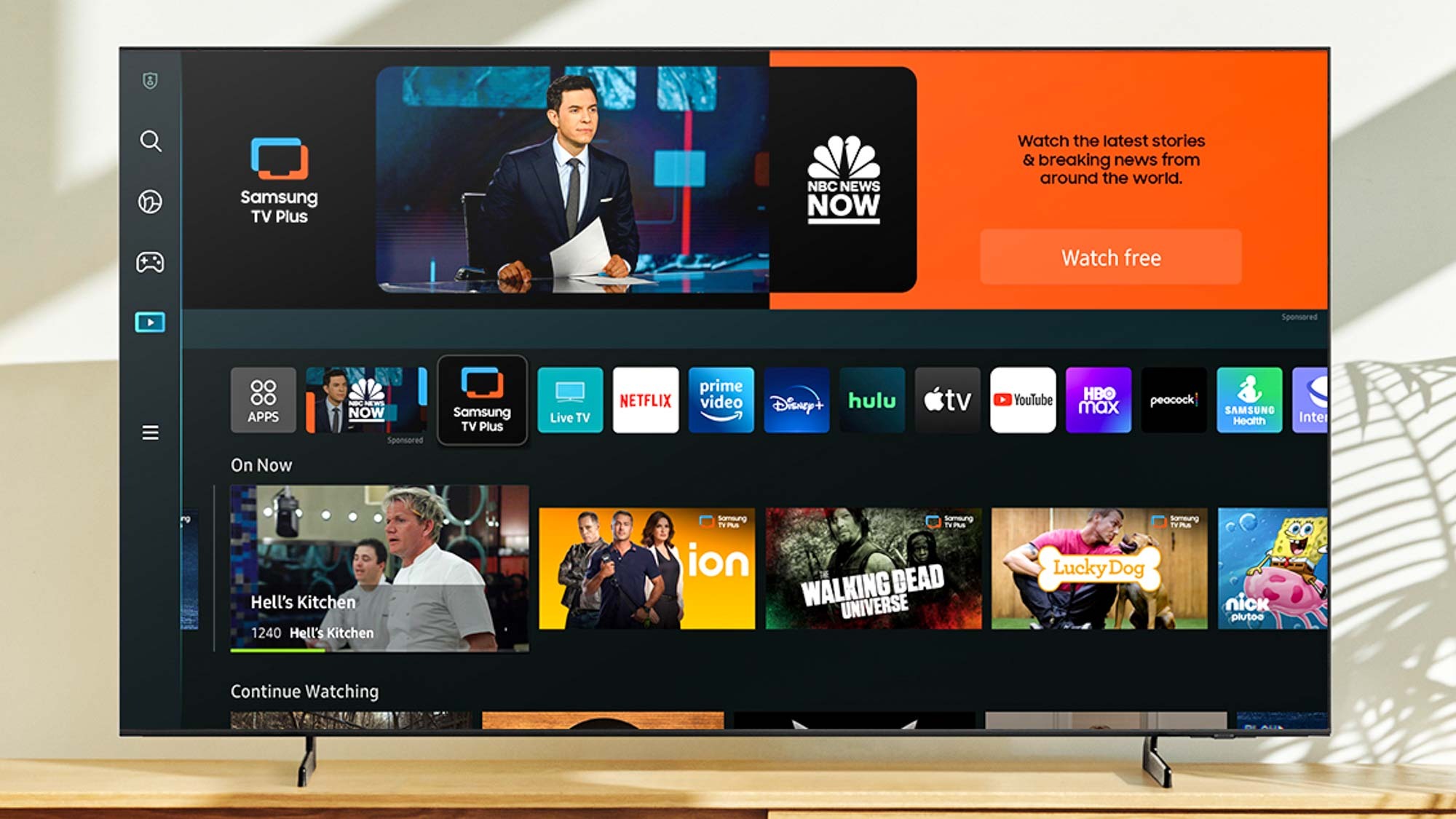
Navigate to Settings, Support, Device Care, then select Manage Storage.
Choose the specific app you want to refresh and tap View Details, followed by Clear Cache. This removes temporary files while keeping your login information intact.
The S95D is Samsung's best QD-OLED to date. It combines sensational highlight brightness and incredible color volume with a special anti-glare matte finish.
2. LG TVs
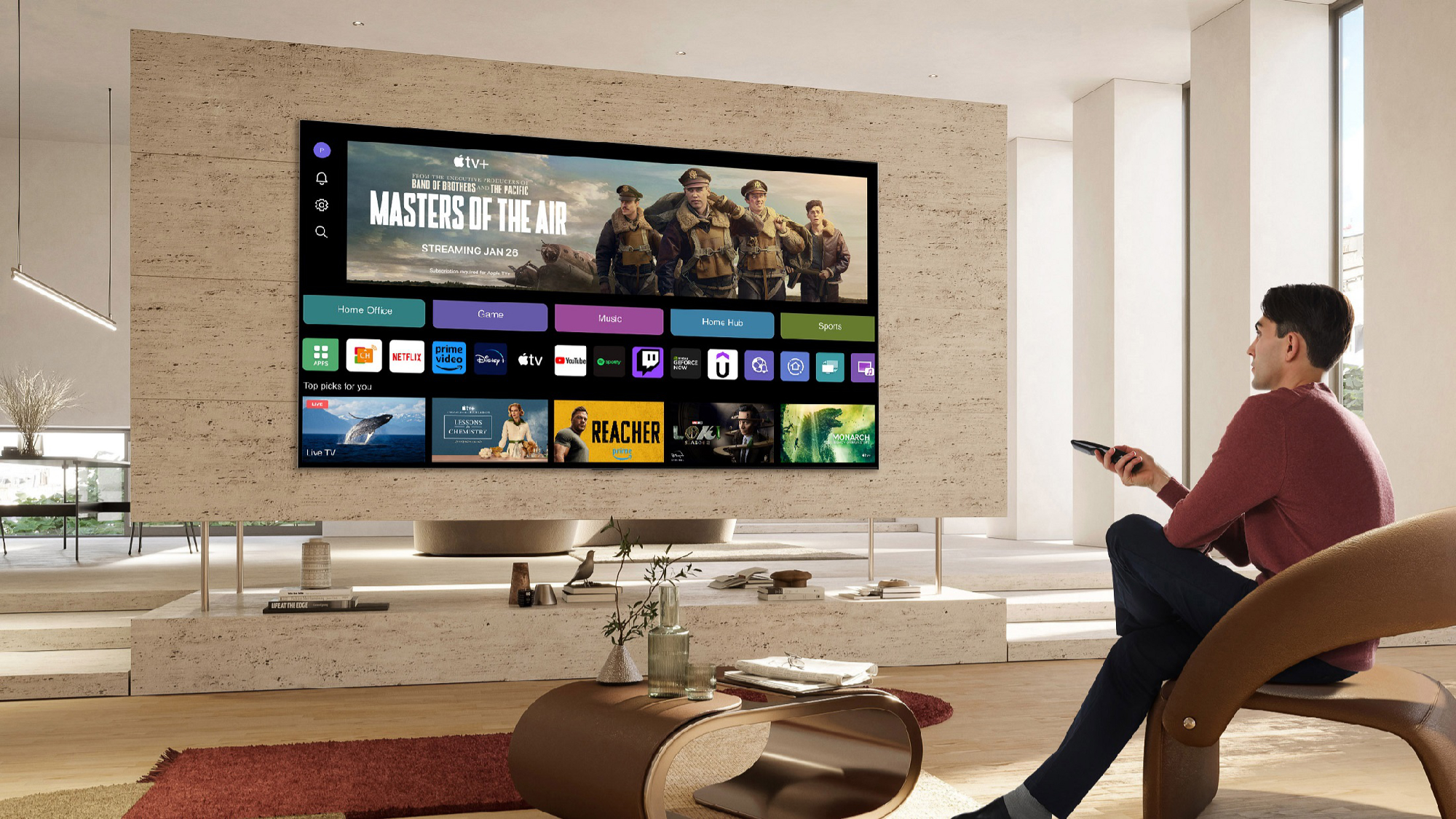
Press the Home button on your remote and go to Settings, General, and Storage. Then select Clear Cache to clean up system-wide temporary files.
Some newer LG models may have this option under Settings, General, Reset to Initial Settings and finally Clear Cache.
The LG C5 blends sensational OLED picture quality with an array of gaming features for both casual and dedicated gamers. It's a five-star experience.
3. Sony and Android TVs

Head to Settings, Apps, then select See all apps. Choose the problematic app from the list and tap Clear Cache.
The Android TV interface makes this process particularly straightforward since it mirrors smartphone cache clearing.
The Sony Bravia 9 may be pricier than most Mini-LED TVs, but its phenomenal performance justifies the cost. It's one of the best TVs Sony has ever made.
4. Roku TVs

Roku handles cache differently than other brands. While there's no direct clear cache option, you can achieve similar results by restarting your TV or removing and reinstalling specific apps that are acting up.
To restart, go to Settings, System, Power, and System restart.
The Roku Pro Series, with its Mini-LED backlighting, terrific picture quality, and solid selection of gaming features, sits at the top of the best Roku TVs. It's down to around $600, making it a solid 120Hz gaming TV.
Beyond the cache — additional TV maintenance tips

While you're optimizing your TV's performance, consider these additional steps. Restart your TV once a month. Update apps regularly through your TV's app store, and uninstall apps you no longer use to free up permanent storage space.
Check for system software updates in your TV's settings menu, as these often include performance improvements and bug fixes that complement cache clearing.
Clearing your TV's cache is one of those simple maintenance tasks that delivers immediate, noticeable results. Your apps will load faster, navigation will feel more responsive, and you'll spend less time waiting for content to buffer.
Now you've learned how to speed up your smart TV by clearing its cache, why not take a look at our other useful guides?
Don't miss 5 ways to stop your smart TV from buffering and 5 Samsung TV settings to change right now to make your TV look and perform better. And if you want to improve your Roku TV experience, check out these tips.

Kaycee is Tom's Guide's How-To Editor, known for tutorials that skip the fluff and get straight to what works. She writes across AI, homes, phones, and everything in between — because life doesn't stick to categories and neither should good advice. With years of experience in tech and content creation, she's built her reputation on turning complicated subjects into straightforward solutions. Kaycee is also an award-winning poet and co-editor at Fox and Star Books. Her debut collection is published by Bloodaxe, with a second book in the works.
You must confirm your public display name before commenting
Please logout and then login again, you will then be prompted to enter your display name.