Fed up with unknown callers? This iPhone feature will silence the spammers
Learn how to block unknown callers on iPhone – it's easy and well worth doing if you’re tired of the spam.

Did you know you can actually block unknown callers on iPhone? Yep, there's a hidden feature that will silence the spammers with just a few taps.
From pesky telemarketers to dodgy phone scams, we’ve all probably received our fair share of unwanted calls in our time. And as unsolicited phone calls seem to become increasingly common (and let’s face it, increasingly annoying), this nifty trick found in your Settings can be a real god send.
It's worth noting before we start that this iOS feature cancels calls from all unknown numbers. So, you’ll need to bear in mind that with this setting enabled, any number that isn’t in your contacts list will be silenced, even if it does have a caller ID.
Instead, unknown callers will be sent to voicemail and displayed on your Recents list. So, if a family member with a new phone number needs to contact you, you can still find their details if you need to.
iPhone users will also appreciate that the feature sometimes allows unknown callers if their number is linked to a recent outgoing call, or if it’s a number from an email or text message found by Siri Suggestions. Again, this can be useful if a loved one or someone you know is genuinely trying to reach you, rather than a persistent sales retailer you’d rather not hear from.
With this little caveat in mind, if you’re sick of the mysterious ‘No Caller ID’ calls popping up on your iPhone, follow these three steps to silence the spammers.
How to block unknown callers on iPhone
- Go to Settings > Phone
- Tap Silence Unknown Callers
- Toggle on Silence Unknown Callers
Read on to see more detailed instructions for each step.
Get instant access to breaking news, the hottest reviews, great deals and helpful tips.
1. Go to Settings > Phone
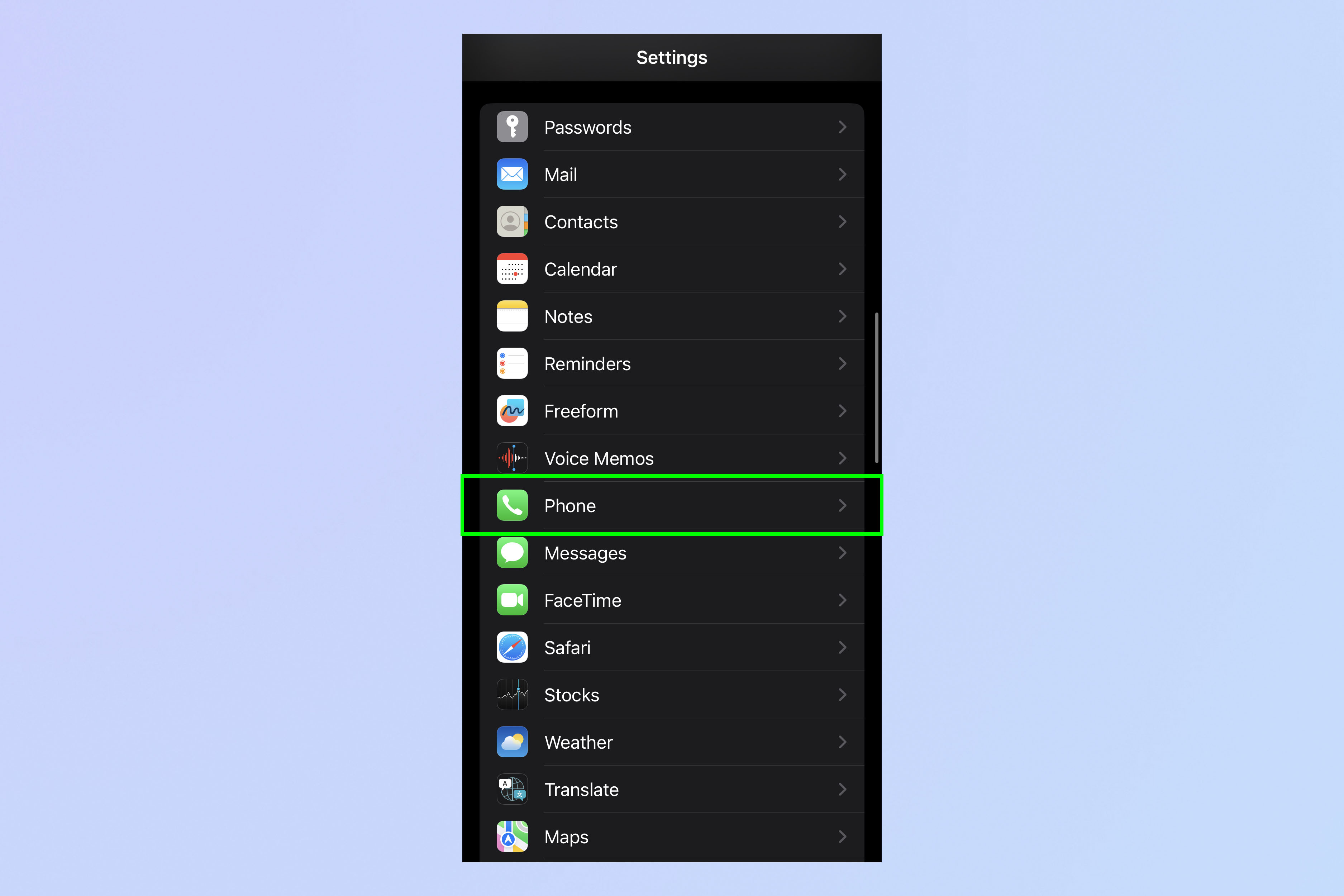
Open Settings and tap Phone.
2. Tap Silence Unknown Callers
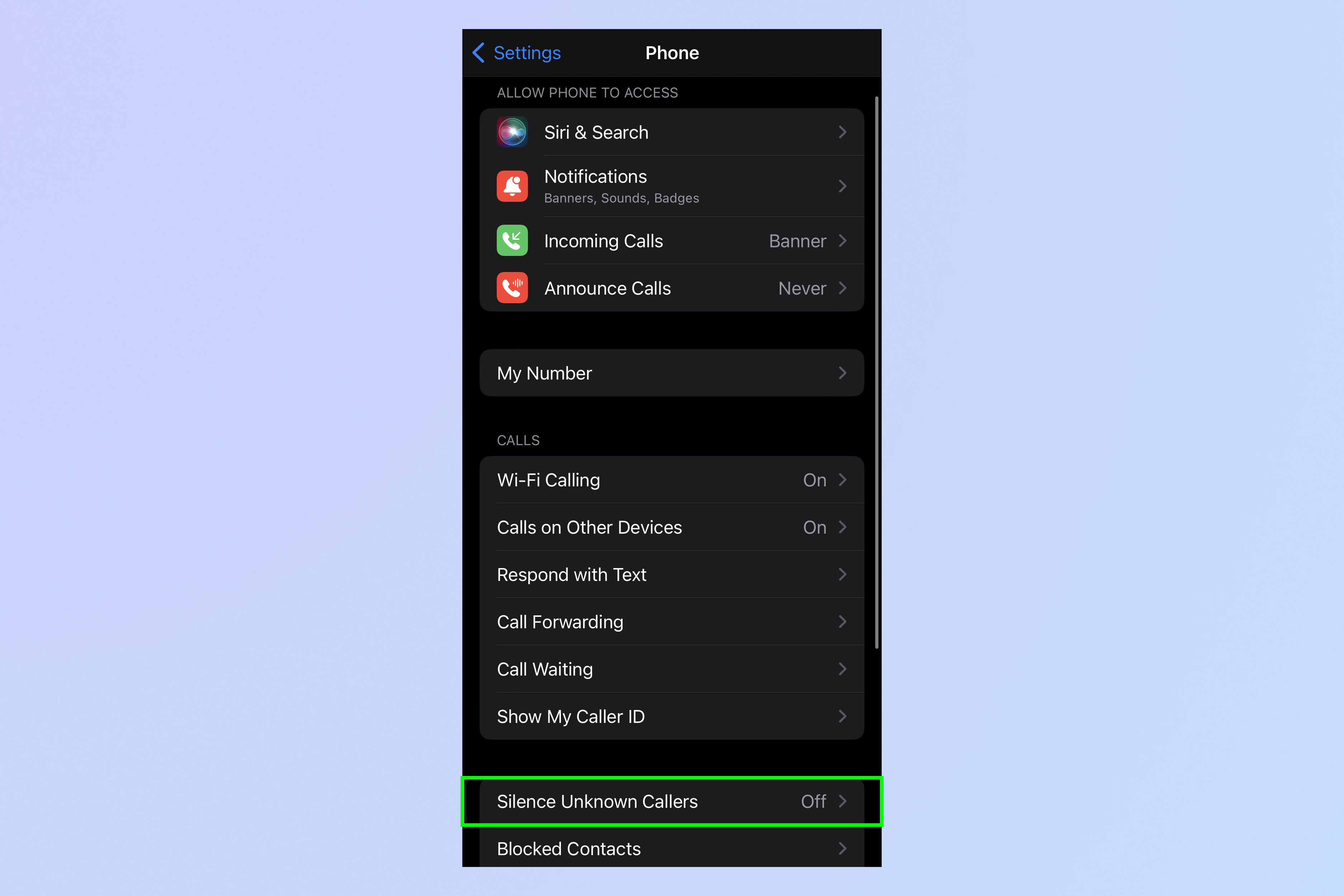
Scroll down and tap Silence Unknown Callers.
3. Toggle on Silence Unknown Callers
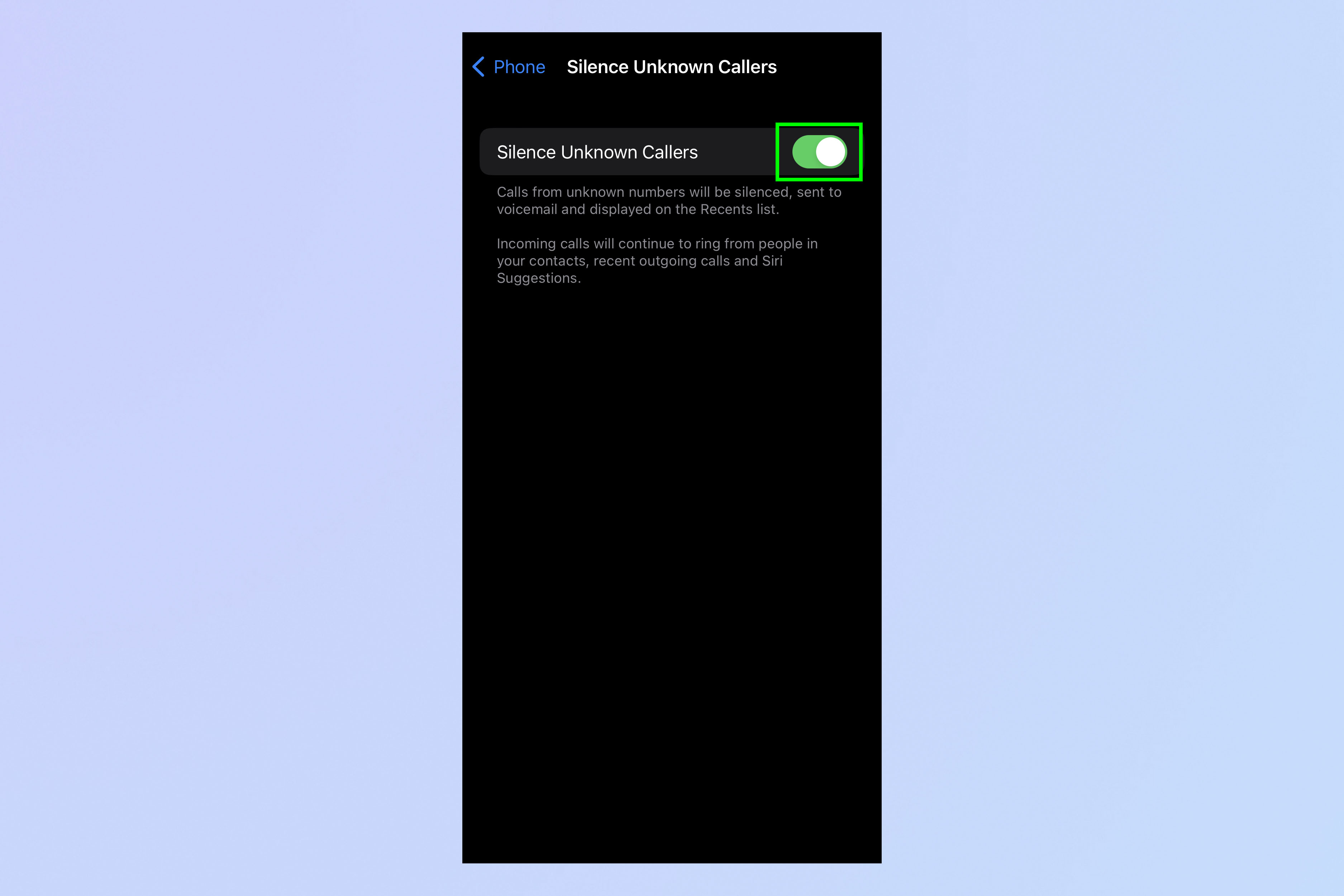
Flip the switch and simply toggle on Silence Unknown Callers.
And that’s all there is too it really – now you know how to silence the spammers on your iPhone. Should you ever want to reverse this for any reason, you can always go back and tweak your settings.
Now that you know how to block unknown callers on iPhone, why not learn more about using your iPhone? We can teach you how to delete contacts quickly on iPhone and how to unsend a text message on an iPhone. If you’re being pestered by suspicious texts, this is how you stop spam texts on iPhone and if you’re a little worried about security, it’s really easy to change your passcode on iPhone in just a few minutes.
Got your hands on a new iPhone? Check out our tutorial on how to transfer data from iPhone to iPhone and read up on these 7 hidden iOS features every new iPhone owner needs to know, too.

Elle is a freelance journalist specialising in tech, lifestyle, travel, wellbeing, and social change. In 2022, she moved from Wales to sunny Provence, France, to join the team at Voyage Privé as UK Content Editor, where she writes and edits luxury travel content and oversees the business’ social media platforms for the UK market. As a writer, her work has been published in various titles including Culture Trip, Breathe, Happiful, Planet Mindful, The Mirror, Western Mail and WalesOnline amongst others. Outside of work, you’ll usually find her travelling around, drinking copious cups of tea, and taking photos on her trusty old film camera.
 Club Benefits
Club Benefits





