10 PS5 hidden features you need to try
The PS5 has a handful of useful features, sometimes hidden deep within its Settings menus

The PS5 has been out for a few years, and if you’re lucky enough to have one, you probably know your way around it pretty well. At its core, the PS5 is a pretty straightforward console. You can download and play games; you can watch a handful of streaming media apps; and you can connect with your friends online.
What you may not know, however, is that the PS5 offers lots of interesting options if you dig into the menus. While none of these features will radically change the way you use your PS5, they could make your experience a little more convenient overall. Read on to learn about 10 PS5 hidden features that could come in handy.
Play games for free
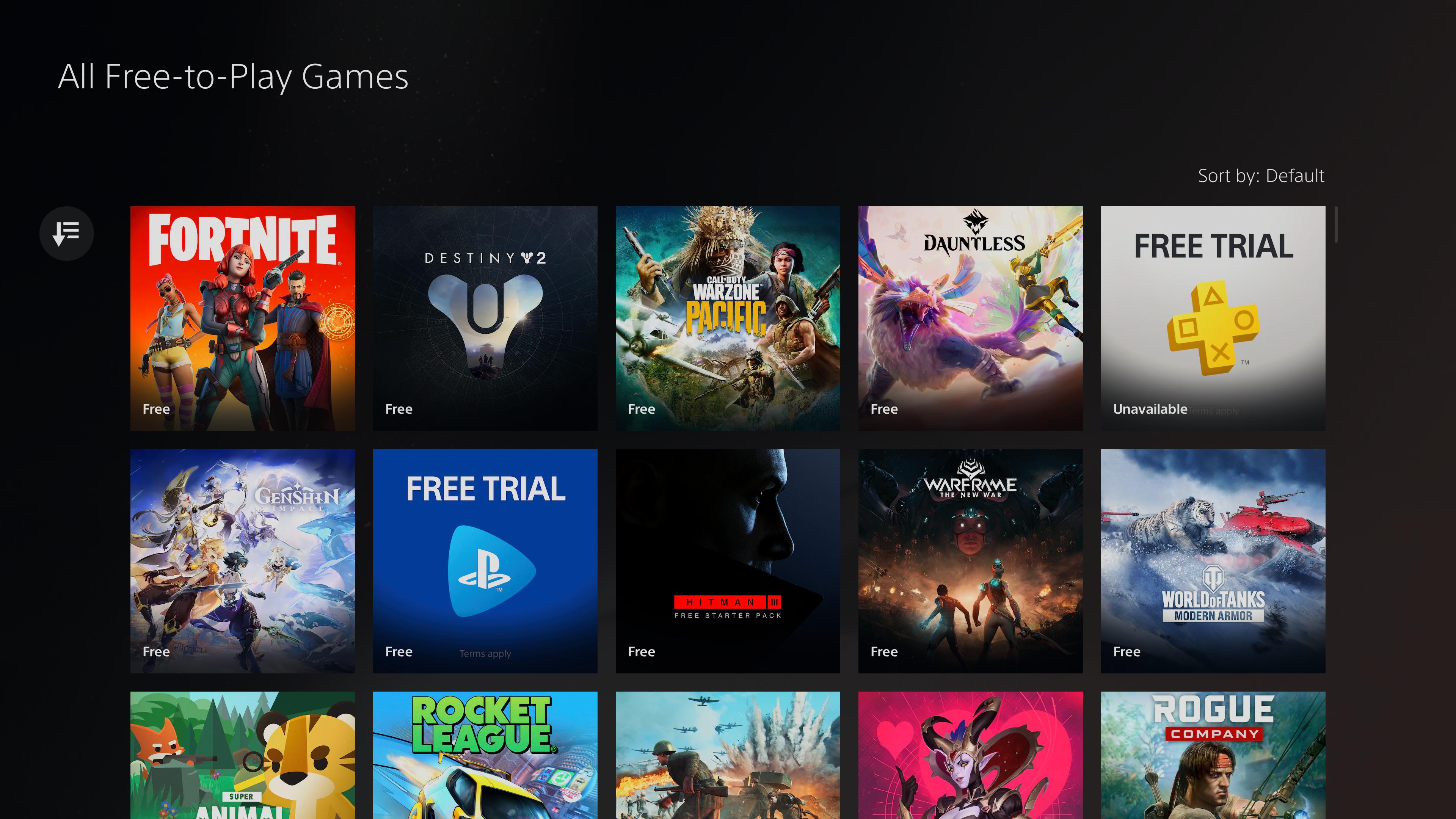
It’s no secret that the PS5 offers a number of popular free-to-play games, such as Fortnite, Apex Legends and Genshin Impact. However, there are about 100 F2P PS5 games, some of which you may not have even heard of. To see the full list, go to the PlayStation Store, and open the All Free-to-Play Games category. Then just scroll down until you see something that catches your interest. There are multiplayer shooters, of course, but you’ll also find sims, RPGs, sports games and more. Since they’re free, all you risk is a little bit of your time, and you should be able to find something to your taste.
Change or disable DualSense features
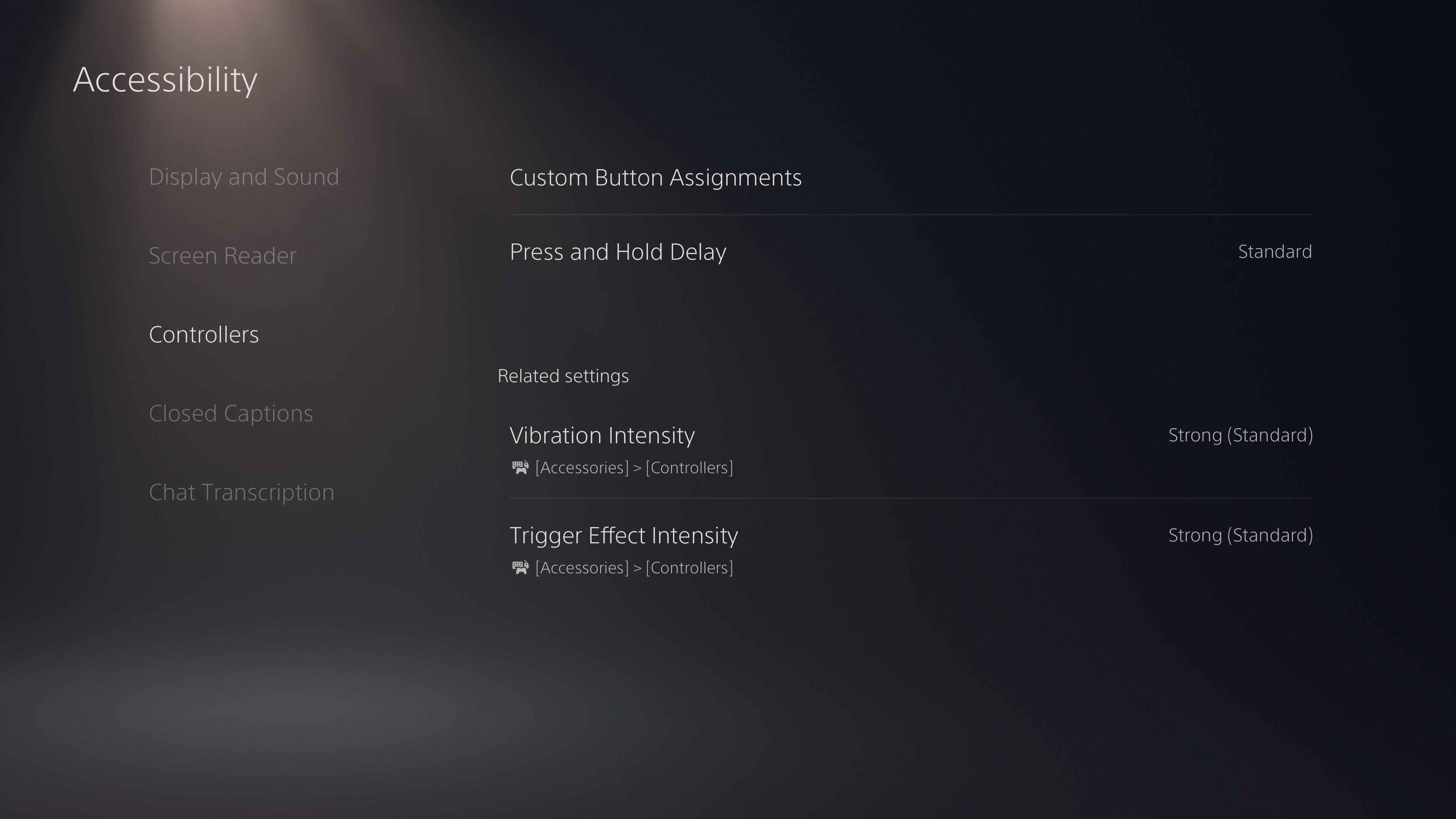
The DualSense controller is arguably one of the more divisive features of the PS5. Some gamers love it for its subtle and innovative haptics; some can’t stand its overbearing and distracting trigger mechanisms. Whatever your views on the DualSense, you can customize its intensity to suit your tastes. In either the Accessibility or Accessories menu, you can select the Controllers option, and then customize both the Vibration and Trigger Effect intensities. If you’re on the fence about these features, you can make them more subtle; if you absolutely despise them, you can turn them off completely. It won’t change the DualSense’s physical design, but it’s a start.
Track prices on your Wishlist
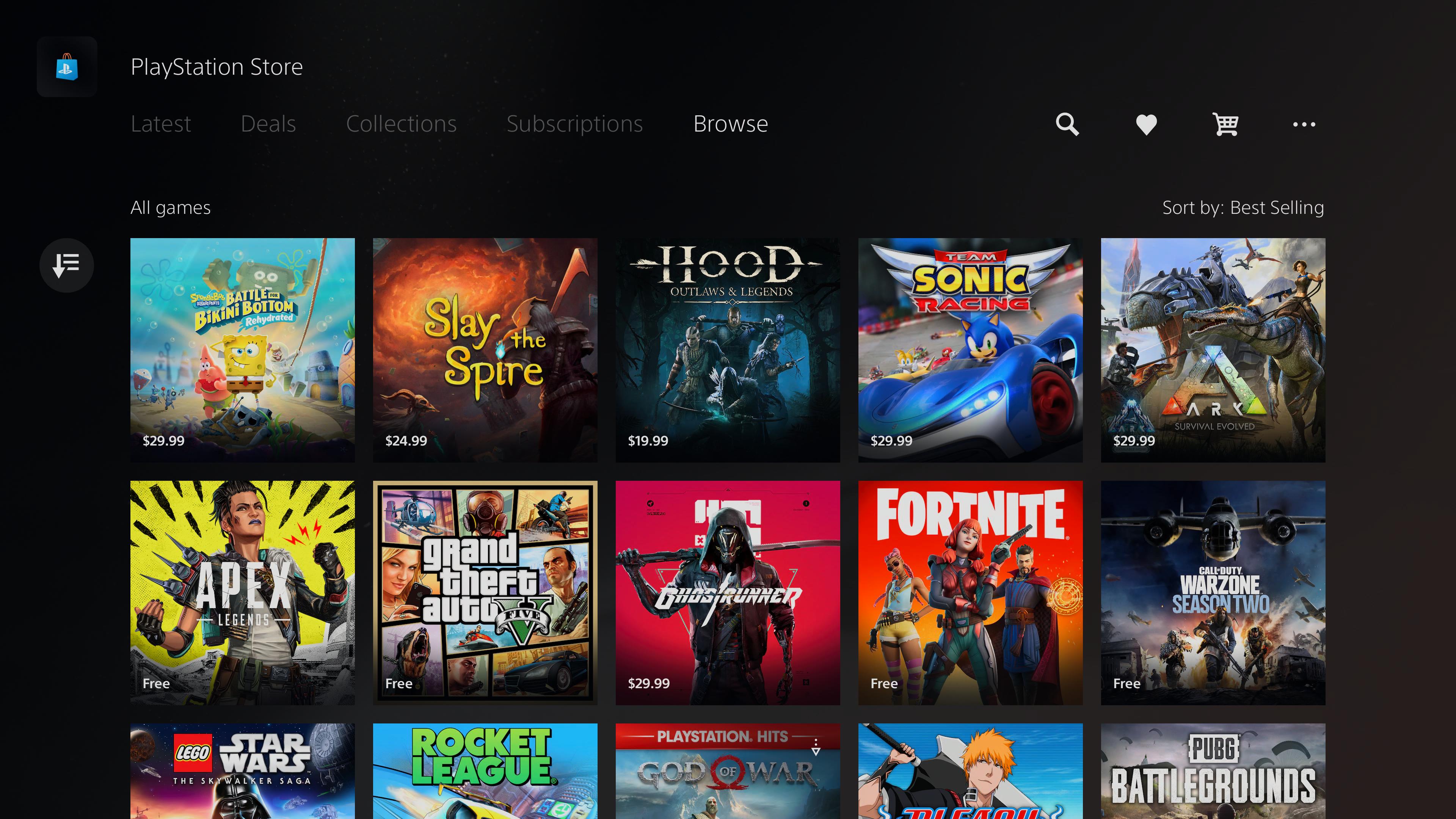
Console games are expensive. There’s just no way around it. High-profile games debut around $70, and they can go for years without a substantive price drop. If you want to save money, your best bet is to wait for a sale. Still, PlayStation Store sales tend to be a little scattershot, and it’s annoying to have to keep tabs on a game you want. Instead, you can simply add the game to your Wishlist by selecting the small heart logo right next to the price on the PlayStation Store. This way, you’ll get notifications if the game drops in price, and you can pick it up then.
Set your game defaults
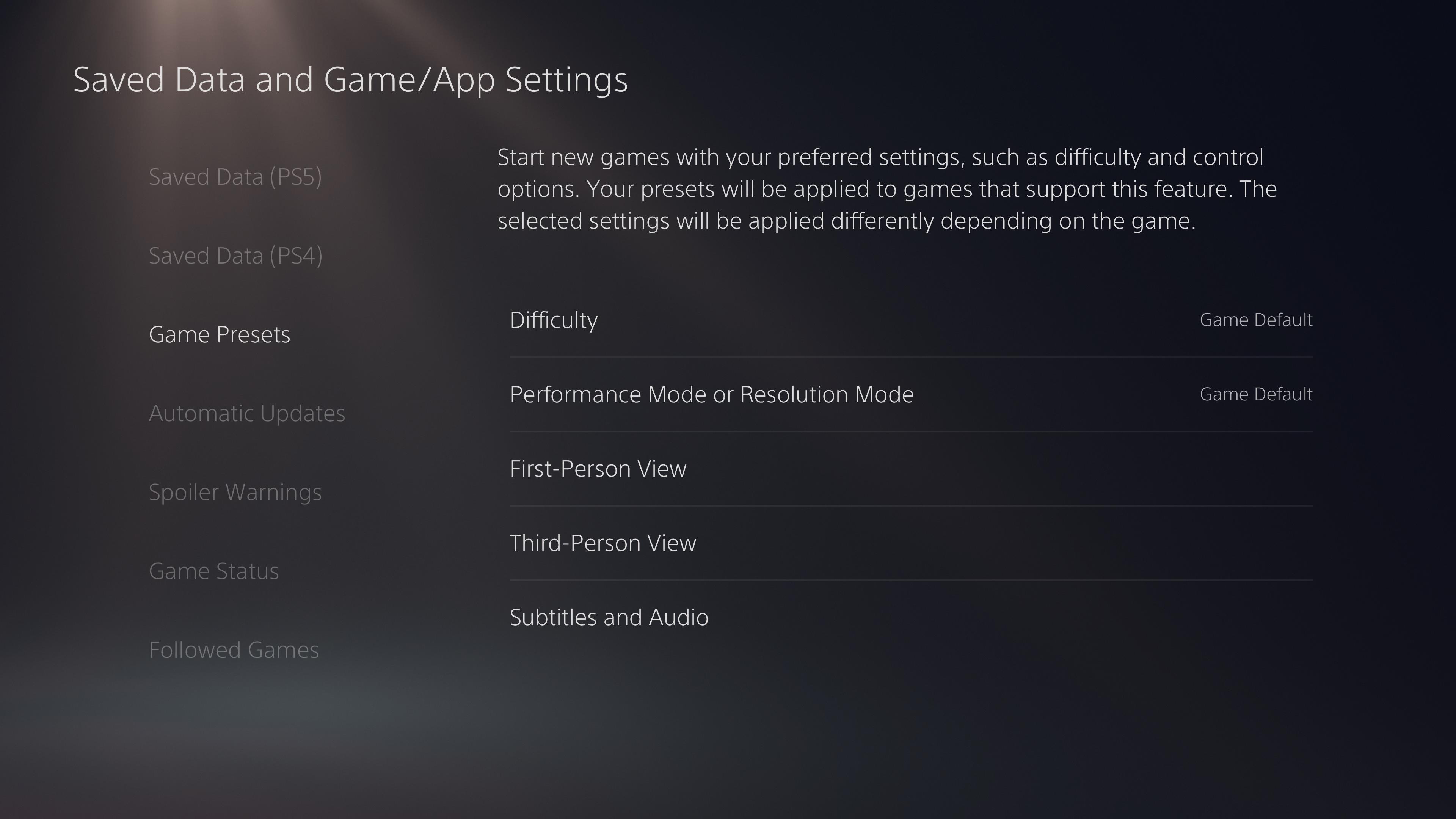
Of all the PS5 tips on this list, this one could theoretically save you the most time. If you check out the Saved Data and Game/App Settings submenu, you’ll find a section called Game Presets. Here, you can choose which default options you want to use each time you start a new game. These include difficulty settings, performance or resolution modes, inverted controls for both first- and third-person views, and whether you want subtitles. Not every game will recognize your choices perfectly, so you’ll have to double-check Sony’s work. But if you know in advance what kind of difficulty, frame rate and audio settings you like in each game, this one will save you some busywork.
Listen to 3D audio without headphones
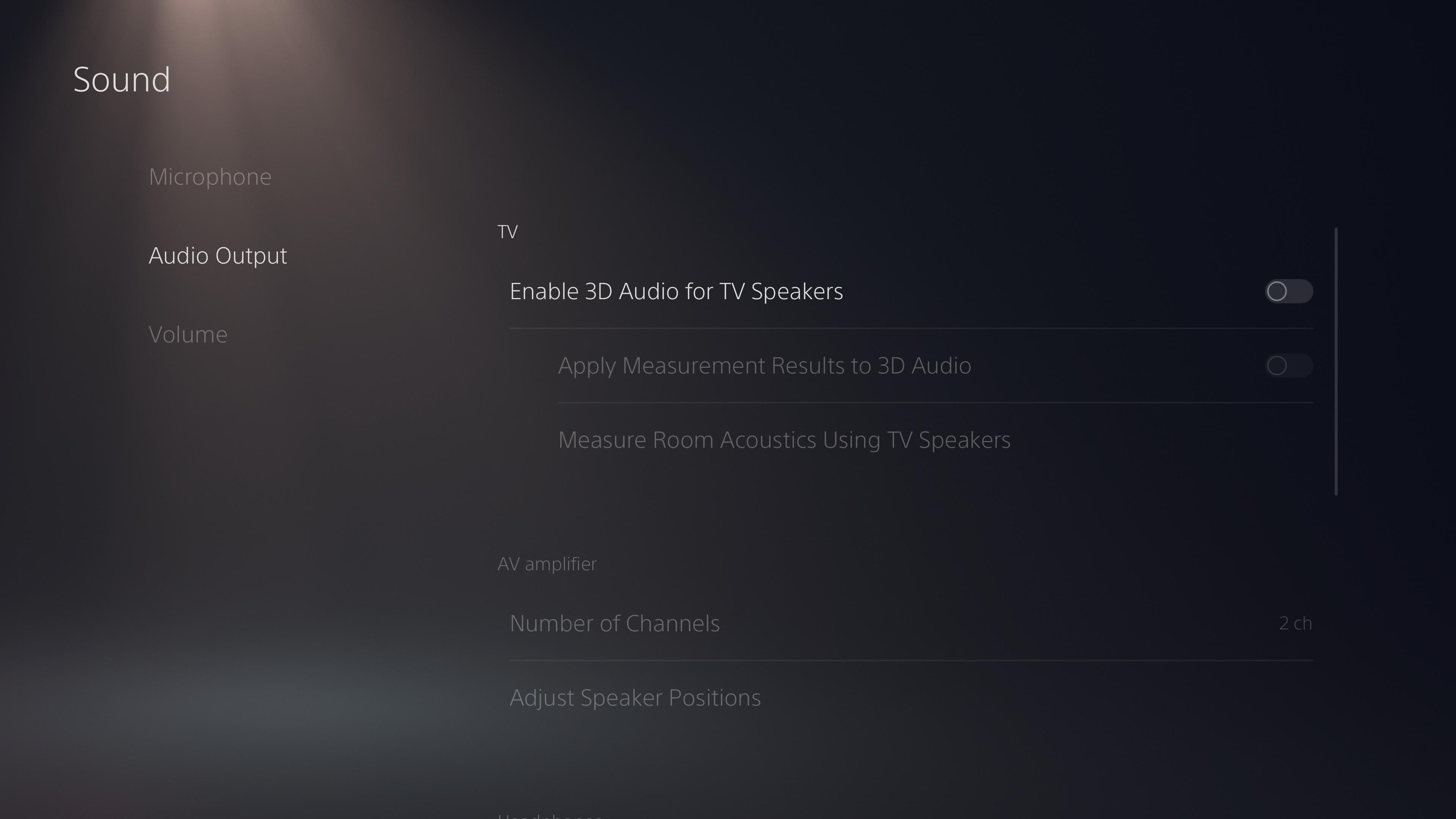
This feature is a bit experimental, but you have nothing to lose by trying it. One big advantage of the PS5 over the PS4 is its inclusion of 3D audio, which theoretically makes games sound more immersive while you’re wearing headphones. However, the PS5 also offers a 3D audio setting for TV speakers, which you can activate in the Sound menu under Audio Output. Just flip the toggle, and the PS5 will prompt you to calibrate the system. Be warned that this involves some fairly loud and annoying sounds, so prepare your ears beforehand. If the 3D audio isn’t to your taste, just flip the toggle back to turn it off.
Get instant access to breaking news, the hottest reviews, great deals and helpful tips.
Stop wasting space on Trophy captures
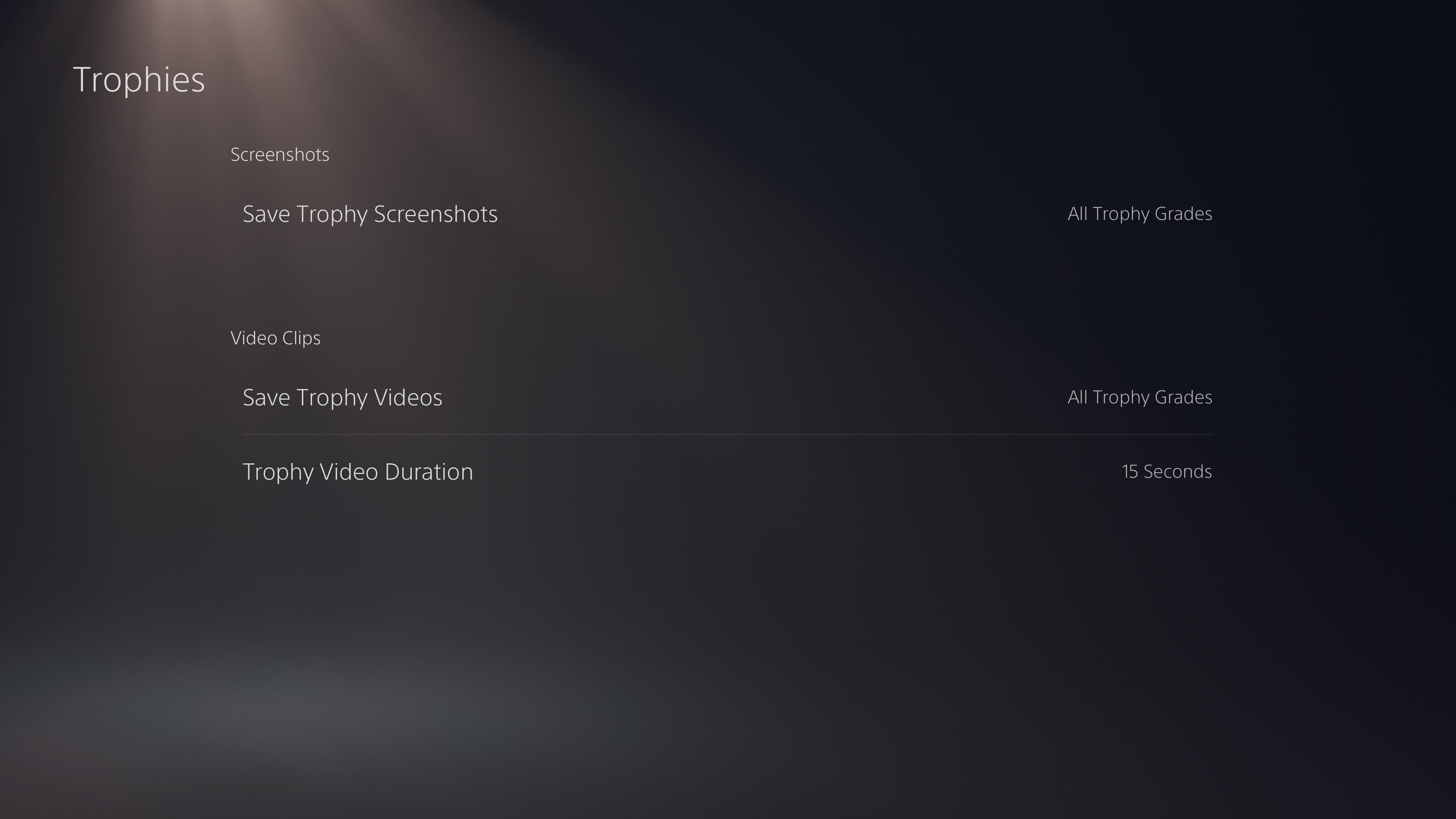
For some reason, the PS5 insists on taking screenshots and short video clips every time you get a Trophy, no matter how trivial. Left unchecked, this can consume dozens of gigabytes of storage space. Frankly, unless you run some kind of streaming channel, there’s no real reason to save video clips of every single Trophy you’ve ever unlocked. (The screenshots don’t take up much space, so use your own discretion on that.) To disable this practice, navigate to the Trophies menu under Captures and Broadcast. From here, you can customize whether you want screenshots or videos for Trophies, as well as customize options for Trophy grade and video duration.
Customize the control center
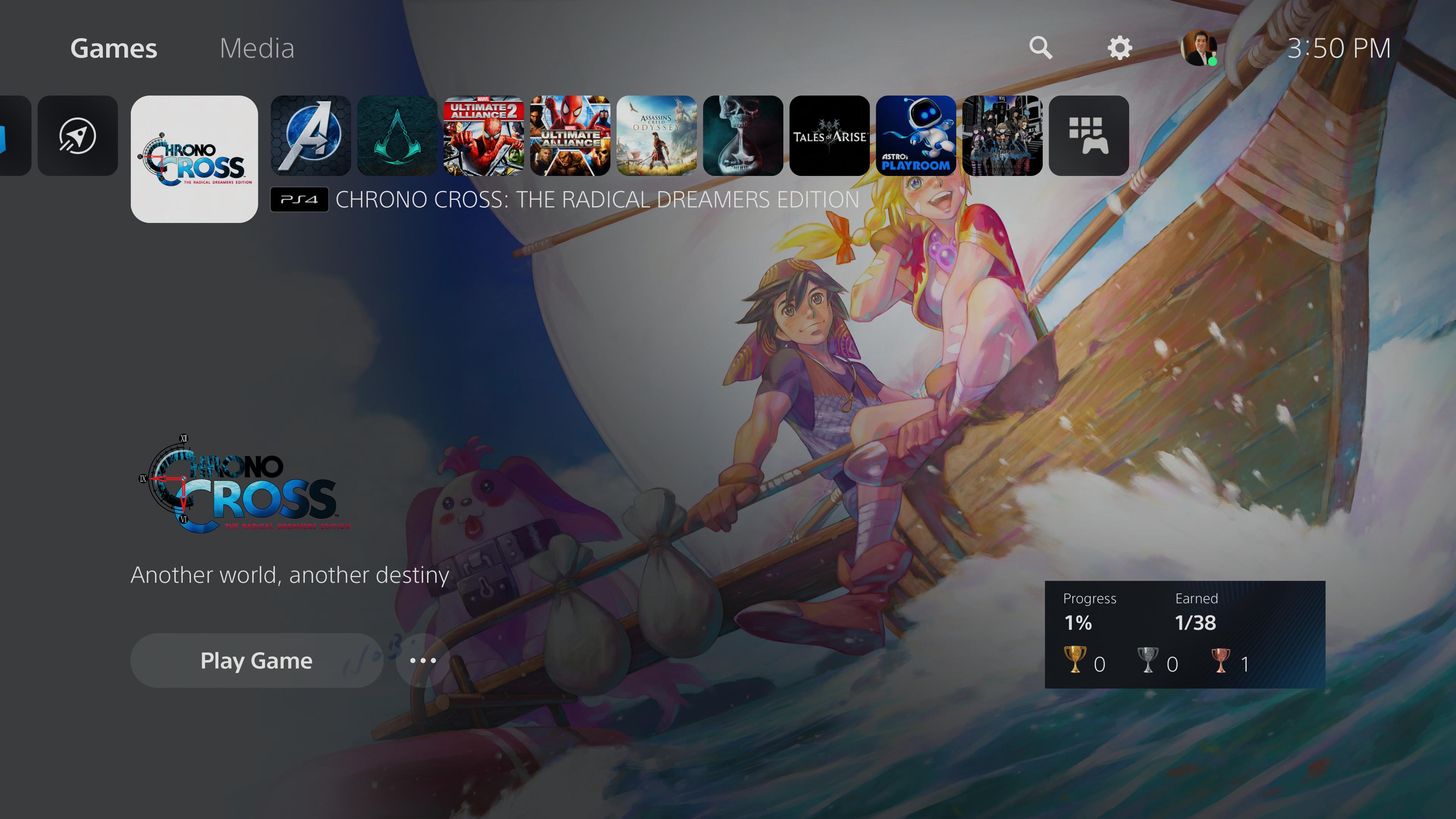
The PS5 interface is generally a little more cluttered than the PS4 interface, which has caused fan some consternation. However, you can streamline things yourself with a few button presses. On the home screen, press the PS button on the DualSense controller, then press the Options button. This will let you select which features you want in the control center ribbon at the bottom of the screen, and which you don’t. For example: You’re probably going to want power options front and center, and you’ll want audio options if you often switch between headphones and speakers. But you can do without parties if you don’t use multiplayer, and so forth.
Connect a mouse and keyboard
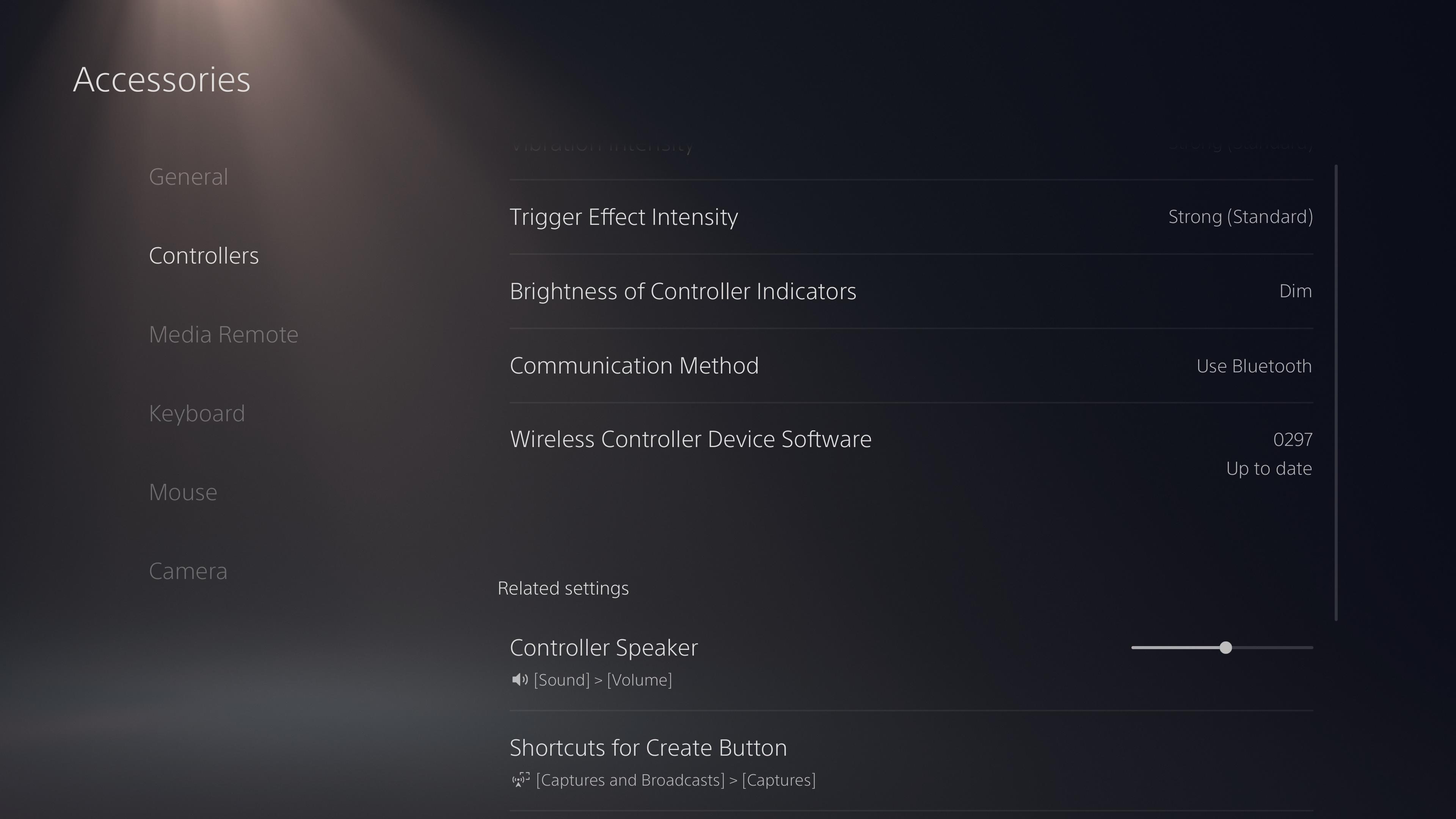
The PS5 doesn’t support Bluetooth headsets, but it does support other Bluetooth peripherals. Most Bluetooth mice and keyboards are compatible with the PS5, which can be hugely beneficial if you want to use the Web browser, type elaborate messages for friends or search for obscure titles in streaming apps. You can even use a mouse and keyboard for certain games, although it’s only a handful of PS4 games that don’t always work as intended. Still, if you have a Bluetooth keyboard and mouse just lying around, check out the Accessories menu and see if you can hook them up. There are separate submenus for Keyboard and Mouse.
Download games from a PC or phone
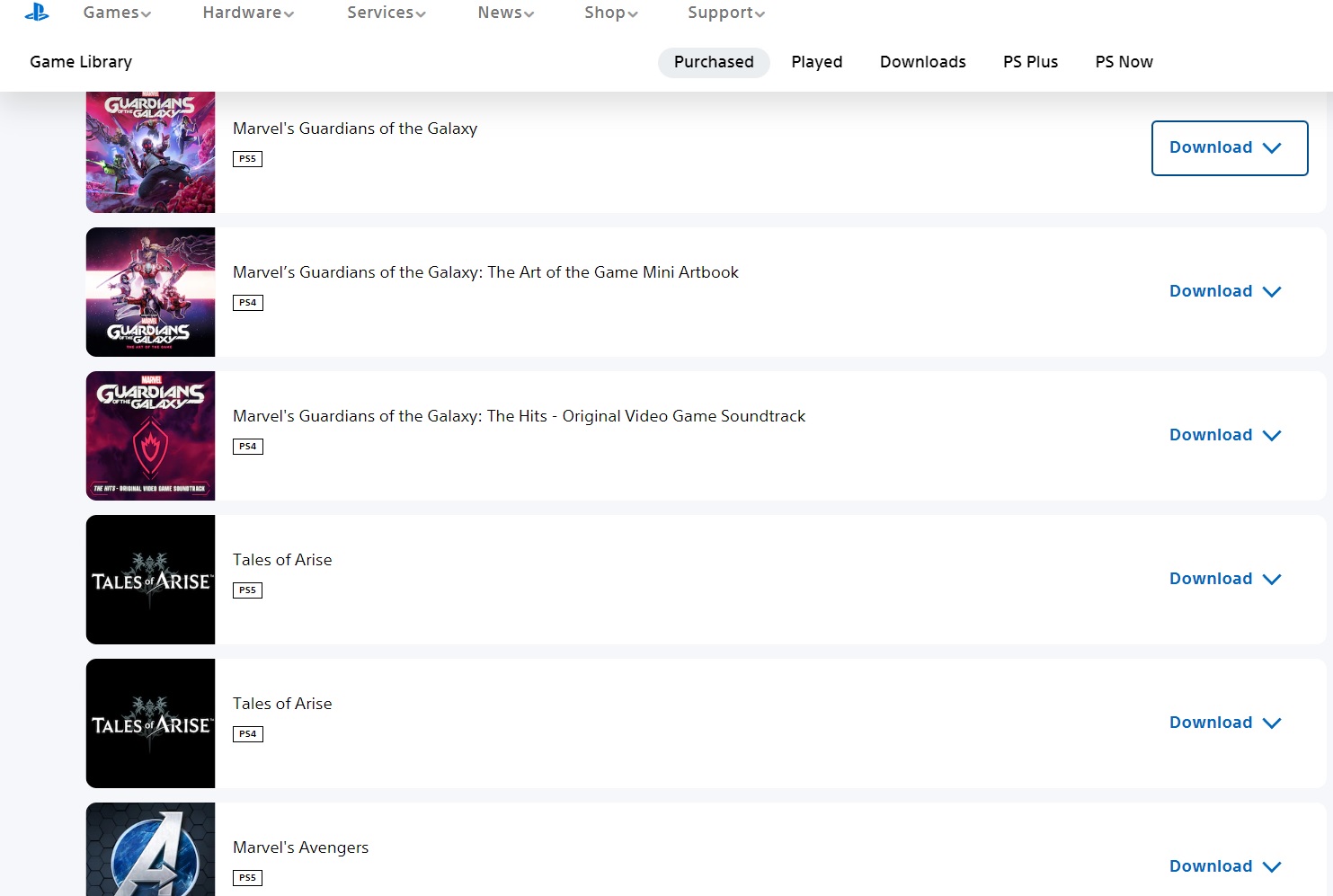
You can buy PS5 games from almost anywhere, so it stands to reason that you can download them from almost anywhere, too. If you buy a PS5 game via the PlayStation App for a Web browser, you can also choose to download it directly to your PS5. On the app, select the game you’ve purchased, then choose Download to Console. On the Web, open your profile, select Game Library, find the game you want and click Download to PS5. If your PS5 is in rest mode, it should start downloading the game right away; if it’s turned off entirely, it will download the game once you turn it on.
See your transaction history
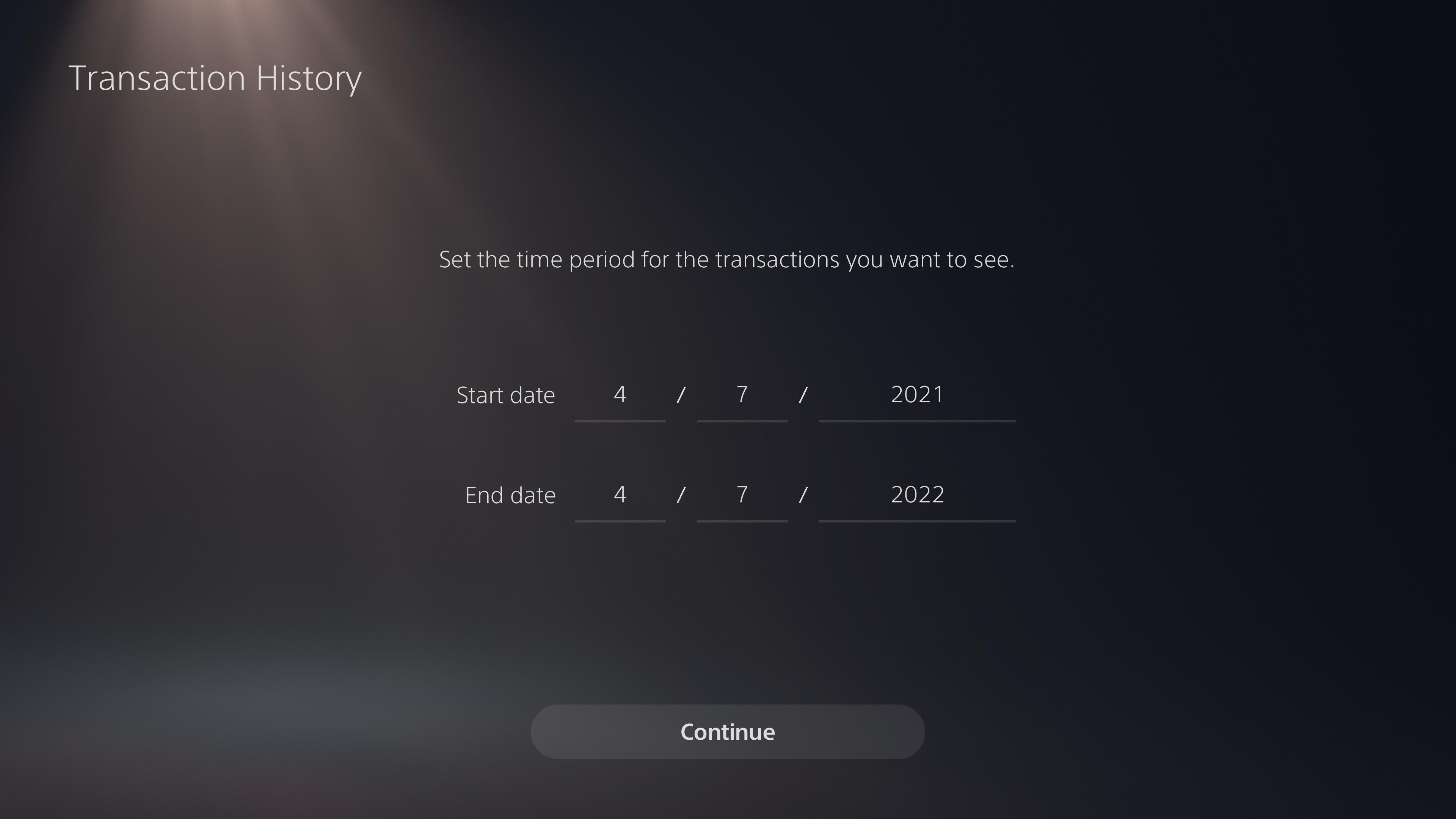
This one is a little obscure, but you can actually check every purchase you’ve ever made on the PlayStation Store, complete with how much money you spent. It’s not the kind of thing you’d need to do every day, but it’s a good way to check whether you’ve purchased DLC for a given game, or titles you’ve purchased for older systems, such as the PS3 or PS Vita. To do this, select the ellipses icon in the upper-right of the PlayStation Store, then choose Transaction History. From here, you can set a range of dates, then investigate at your leisure.

Marshall Honorof was a senior editor for Tom's Guide, overseeing the site's coverage of gaming hardware and software. He comes from a science writing background, having studied paleomammalogy, biological anthropology, and the history of science and technology. After hours, you can find him practicing taekwondo or doing deep dives on classic sci-fi.
