Spotify's Lossless Listening makes music sound amazing — here's how to enable it

I'd heard about Spotify's new Lossless feature but wasn't sure what it actually did. After years of users begging for higher quality audio, Spotify has finally delivered one of its most requested features.
The upgrade makes a genuinely noticeable difference to music quality, with songs revealing details that weren't audible before through standard streaming. Lossless has been one of the most anticipated features in Spotify's history, and it's now rolling out to Premium subscribers throughout September and October.
The feature delivers significantly more detail and clarity than Spotify's previous audio quality options. For those who have access, enabling it takes no time at all and actually transforms the listening experience completely.
What is Spotify Lossless?

Spotify Lossless is the platform's highest quality audio setting, streaming music at up to 24-bit/44.1kHz FLAC quality. This represents a massive jump from Spotify's previous top setting of 320kbps, delivering significantly more detail and clarity.
The feature is available exclusively to Spotify Premium subscribers across mobile, desktop, and tablet devices. It also works with Spotify Connect for streaming to compatible speakers and sound systems.
Lossless is being rolled out gradually, so not all Premium users will have access yet. The rollout continues through September and October, with availability appearing automatically once it reaches your account.
How to enable Spotify Lossless
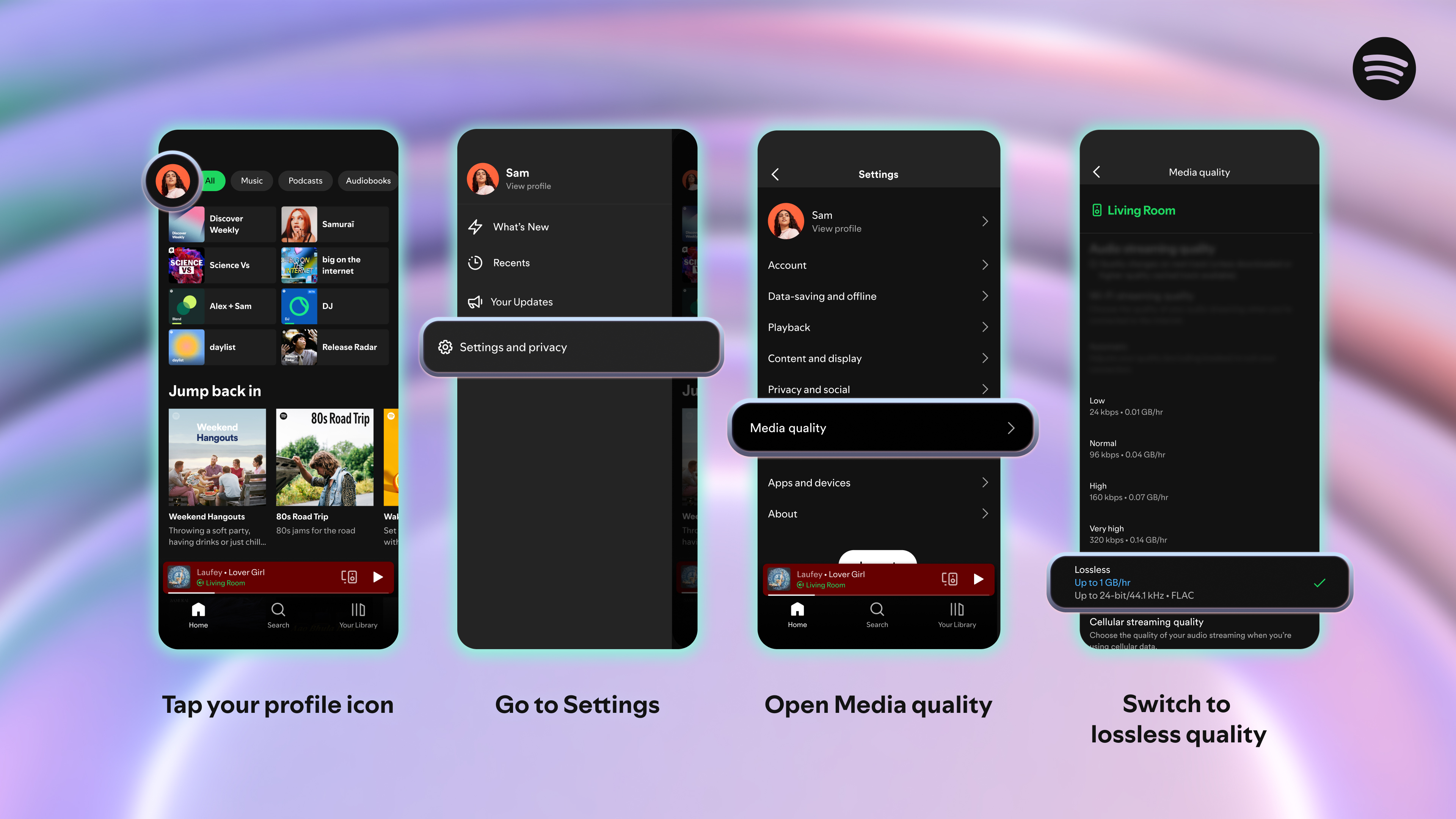
Open Spotify and tap your profile icon in the top left corner. Select Settings and Privacy from the menu, then choose Media Quality to access your audio options.
Under Audio streaming quality, you'll see the new Lossless option if it's available on your account. Select this option to enable the highest quality streaming available.
You'll need to enable Lossless separately for different connection types. Choose Lossless for Wi-Fi streaming, and consider your data plan before enabling it for cellular use, as higher quality audio consumes significantly more bandwidth.
Get the most from Lossless quality

Use wired headphones or speakers when possible, as Bluetooth connections compress the audio signal and reduce many of the benefits that Lossless provides. For wireless listening, devices with Spotify Connect deliver better quality than standard Bluetooth, as this streams over Wi-Fi which has higher data transfer rates so allows higher quality audio streaming. In fact, any Wi-Fi streaming or device (so headphones or headsets with a 2.4Ghz Wi-Fi dongle) will give you better quality than Bluetooth.
The improvement is most noticeable with decent audio equipment in quiet environments. Test the feature with acoustic tracks, classical music, or songs with complex instrumentation to really hear the enhanced detail and depth.
Remember to enable the setting on each device where you use Spotify, as the preference doesn't automatically sync across your phones, tablets, and computers.
Follow Tom's Guide on Google News and add us as a preferred source to get our up-to-date news, analysis, and reviews in your feeds. Make sure to click the Follow button!
More from Tom's Guide
- How to make AI playlists on Spotify — follow these 5 steps
- These Spotify features are fantastic — here's how to use them
- Your earbuds are disgusting — here's the right way to clean them
Get instant access to breaking news, the hottest reviews, great deals and helpful tips.

Kaycee is Tom's Guide's How-To Editor, known for tutorials that skip the fluff and get straight to what works. She writes across AI, homes, phones, and everything in between — because life doesn't stick to categories and neither should good advice. With years of experience in tech and content creation, she's built her reputation on turning complicated subjects into straightforward solutions. Kaycee is also an award-winning poet and co-editor at Fox and Star Books. Her debut collection is published by Bloodaxe, with a second book in the works.
You must confirm your public display name before commenting
Please logout and then login again, you will then be prompted to enter your display name.










