New Spotify features have dropped — here's how to use them
Spotify's AI DJ just got even smarter, plus other useful upgrades
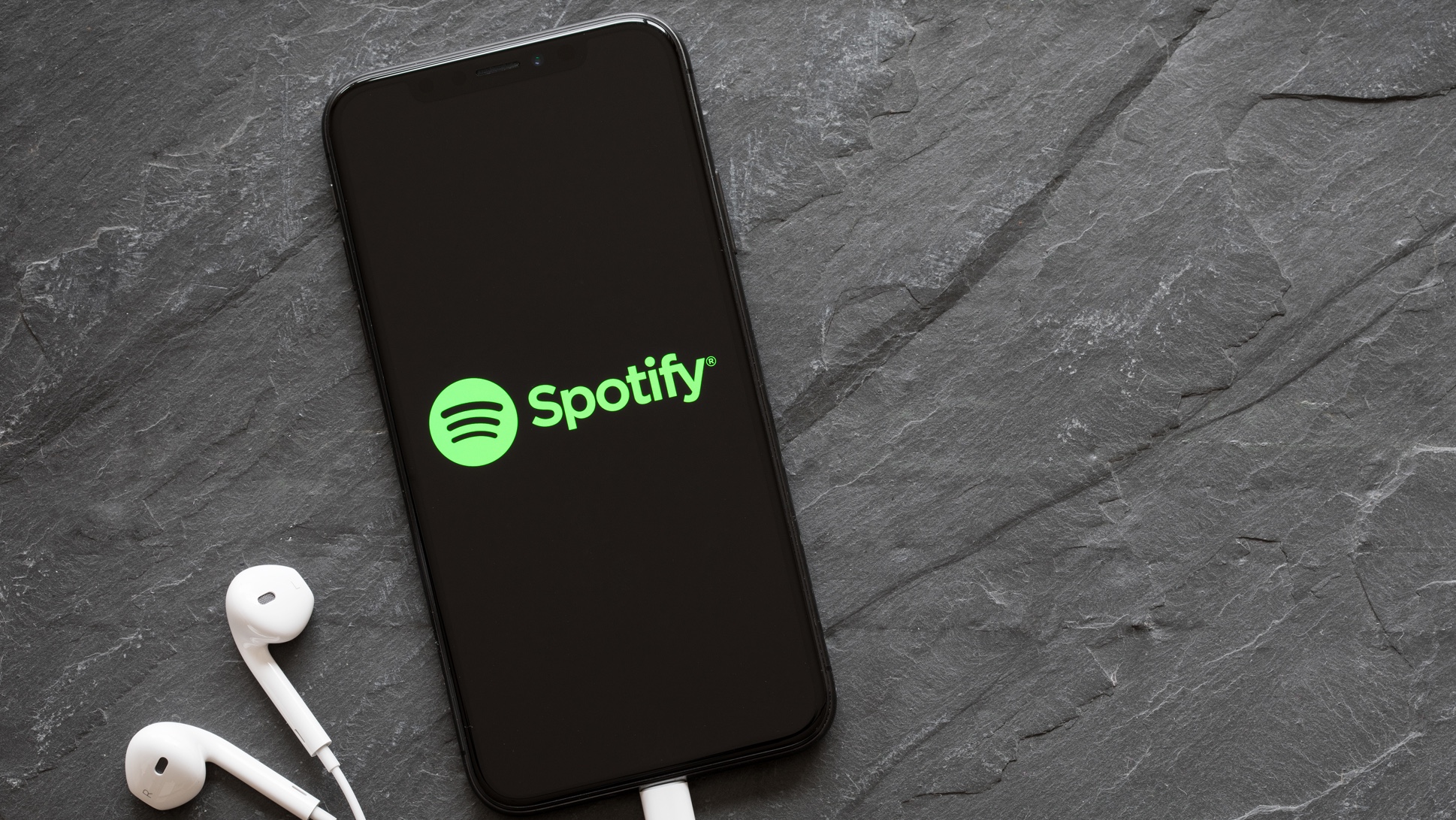
Spotify continues to evolve with new features that enhance your listening experience, but many users miss these updates among the constant stream of app changes.
From major AI improvements to quality-of-life tweaks, these four recent additions could significantly improve how you discover and enjoy music on the platform.
Whether you're tired of repetitive recommendations or frustrated with features you can't seem to turn off, these updates address common user complaints while introducing exciting new capabilities.
Here's what Spotify has been quietly rolling out and how to make the most of these new features.
1. AI DJ gets conversational
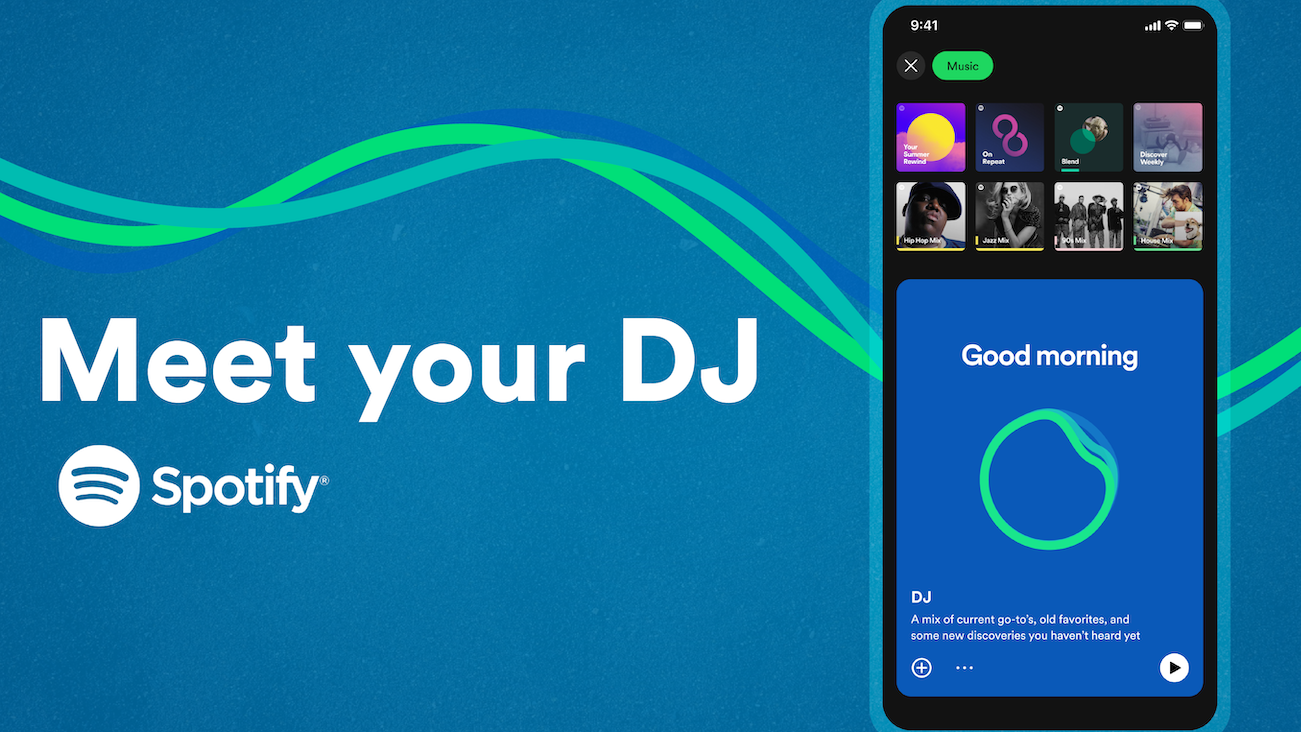
Spotify's AI DJ received its first major upgrade since launching in 2023, becoming significantly more interactive and responsive to your specific requests.
AI DJ is currently exclusive to Premium subscribers and available in just 60 countries. Additionally, the new voice prompts feature requires users to speak English.
To access the feature, open Spotify and navigate to the Search tab, then look for AI DJ in the main interface or search for it directly. The biggest change is that you can now speak directly to the AI DJ with specific requests instead of passively listening to AI-curated playlists.
You can try phrases like "surprise me with some punk tracks I've never heard before," "play me some funky beats for a midday run," or "find me something similar to SZA but different."
The AI maintains its core function of introducing new artists while bringing back old favorites, but now responds to natural language commands. Simply tap the AI DJ option and start speaking your request to make the most of this feature.
2. Permanently disable smart shuffle

Smart Shuffle has long frustrated users (myself included) by automatically adding new songs to playlists, often reactivating itself without permission. Spotify now offers a way to disable it completely through a simple settings change.
To disable Smart Shuffle permanently, open Spotify and go to Settings by tapping the gear icon in the top-right corner. Scroll down to find the Playback settings section, then look for the toggle labeled Enable all play modes.
Turn this toggle off to prevent Smart Shuffle from automatically enabling itself during your listening sessions.
This change means Smart Shuffle won't keep reappearing without your permission, though you can still manually activate shuffle on individual playlists if desired.
3. Snooze songs you don't want to hear

If you're tired of the same recommendations appearing, Spotify's new 30-Day Snooze feature lets you temporarily hide songs without permanently removing them from your library.
When you encounter a song you don't want to hear, look for the three-dot menu next to the track and select 30-Day Snooze from the dropdown menu. The song will be hidden from your recommendations and playlists for 30 days, after which it may reappear in future recommendations.
This feature is currently in testing for Premium users, with plans to expand to all listeners. If you don't see this option yet, it may not be available in your region or account type, but Spotify plans to roll it out more widely soon.
What's next for audiobooks...
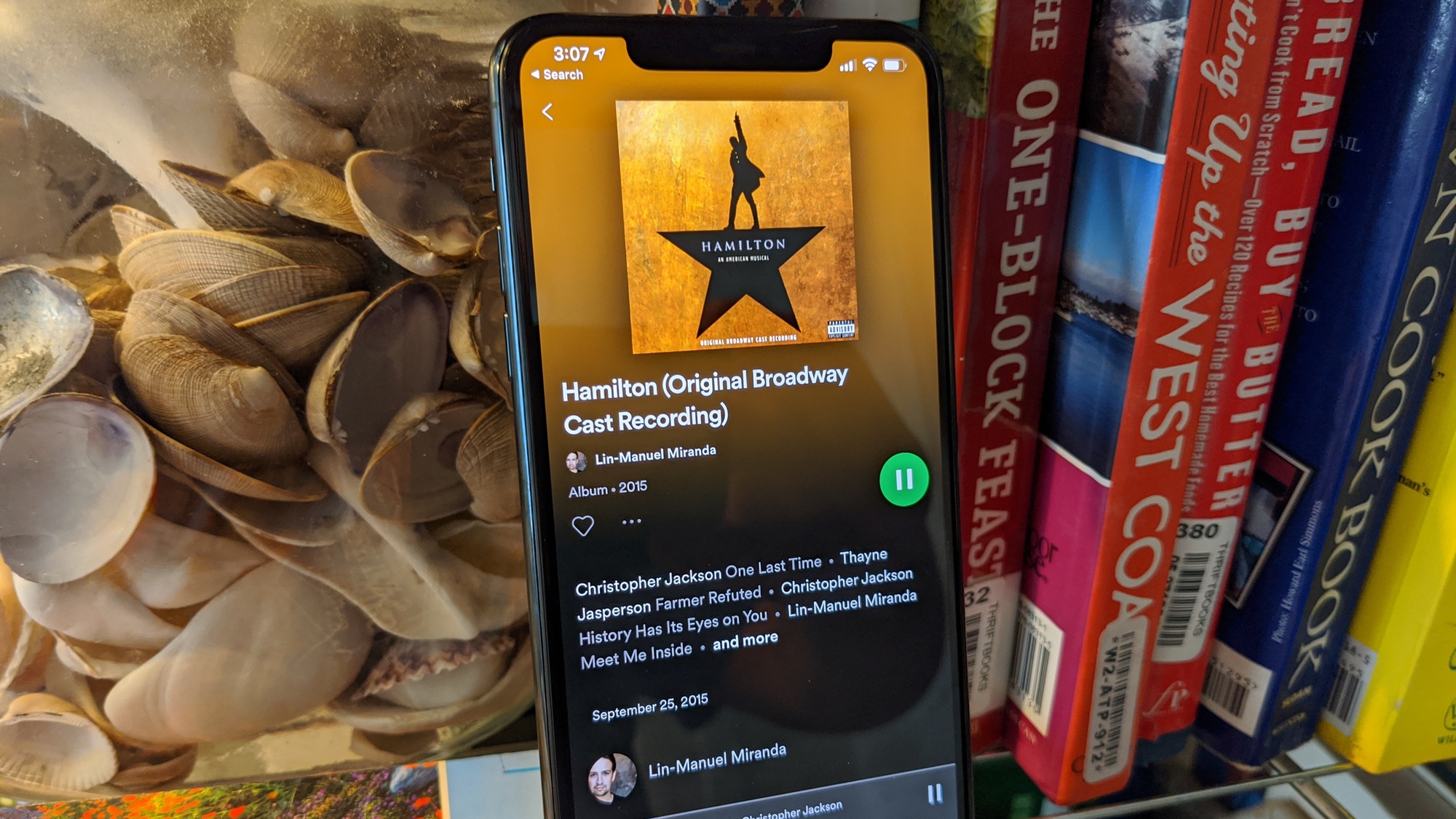
Spotify is working to add direct audiobook purchase links to its iPhone app for US users, pending Apple's approval.
If approved, the update would let non-Premium users buy individual audiobooks and Premium subscribers purchase extra hours beyond their 15 monthly free hours. Currently, users must navigate to external websites through emailed links to make purchases.
This change follows the Epic Games ruling that forced Apple to allow external payment links without taking commission. The streamlined process would eliminate the email workaround and make Spotify's audiobook library more accessible to iPhone users.
Now that you've about Spotify's latest features, why not explore more of what it cacn do by checking out how to see your Spotify listening history and Spotify audiobooks — where to find them and how to listen.
You can also enhance your music discovery by following the five steps in how to make AI playlists on Spotify.
More from Tom's Guide
- Best music streaming services in 2025
- Apple and UMG's new Sound Therapy partnership aims to relieve stress
- How to pair AirPods with any Android phone — 5 simple steps
Get instant access to breaking news, the hottest reviews, great deals and helpful tips.

Kaycee is Tom's Guide's How-To Editor, known for tutorials that skip the fluff and get straight to what works. She writes across AI, homes, phones, and everything in between — because life doesn't stick to categories and neither should good advice. With years of experience in tech and content creation, she's built her reputation on turning complicated subjects into straightforward solutions. Kaycee is also an award-winning poet and co-editor at Fox and Star Books. Her debut collection is published by Bloodaxe, with a second book in the works.
You must confirm your public display name before commenting
Please logout and then login again, you will then be prompted to enter your display name.










