Tom's Guide Verdict
iPadOS 26 introduces a bold new design language and several new productivity-focused features. Despite the changes, it still delivers the same smooth and intuitive experience we expect. Though not revolutionary, iPadOS 26 is the biggest and most useful iPadOS update yet.
Pros
- +
Liquid Glass design language
- +
New windowing system
- +
Easier file management
Cons
- -
New Apple Intelligence features aren't substantial
Why you can trust Tom's Guide
iPadOS 26 is now available and is arguably the most significant update yet for the best iPads that can run the new software. Like iOS 26 and macOS Tahoe 26, the iPad’s operating system utilizes the Liquid Glass design language, which creates a unified look across most of Apple’s devices. For iPads specifically, the new windowing system lets you move and resize apps to your liking. Apple Intelligence also receives a modest update for iPads.
I’ve used iPadOS 26 on the iPad Pro M4 all summer via the developer and public betas, and I think it’s a pretty solid update overall. While not revolutionary, the OS is certainly more MacBook-like in terms of functionality. And though it’s a controversial design, I like the Liquid Glass look since it instantly distinguishes iPadOS 26 from its predecessors.
If you weren’t enamored with the previous iPadOS 18, I think you’ll like what iPadOS 26 has to offer. Are iPads now capable of replacing MacBooks, and how does the new design change the way an iPad functions? Find out in my full iPadOS 26 review.
iPadOS 26 review: Supported devices

Before we move on, here is a list of all the iPads that are compatible with iPadOS 26.
- iPad Pro (M4)
- iPad Pro 12.9-inch (3rd generation and later)
- iPad Pro 11-inch (1st generation and later)
- iPad Air (M2 and later)
- iPad Air (3rd generation and later)
- iPad (A16)
- iPad (8th generation and later)
- iPad mini (A17 Pro)
- iPad mini (5th generation and later)
Of the tablets capable of running the current iPadOS 18, only the 7th-generation iPad has lost support with this update.
iPadOS 26 review: Liquid Glass design

The most immediate change you’ll see with iPadOS 26 is the new Liquid Glass design language. The design isn’t super prominent, with the Liquid Glass appearance mostly seen in the lock/unlock screen and when you click on the apps folder.
That said, the slight glass-like sheen around the borders of apps is very eye-catching. I also like how items behind the apps you have open get blurred. You can disable this transparency effect and eliminate all background elements, but that looks boring to me.
Get instant access to breaking news, the hottest reviews, great deals and helpful tips.
Even if the new Liquid Glass design is slightly jarring at first, it blends in so well that you’ll eventually forget it’s there since it looks and feels so natural. This is especially true if you use multiple Apple devices like I do. I like having a unified look across the MacBook, iPhone and iPad I use every day.
iPadOS 26 review: Windowing system
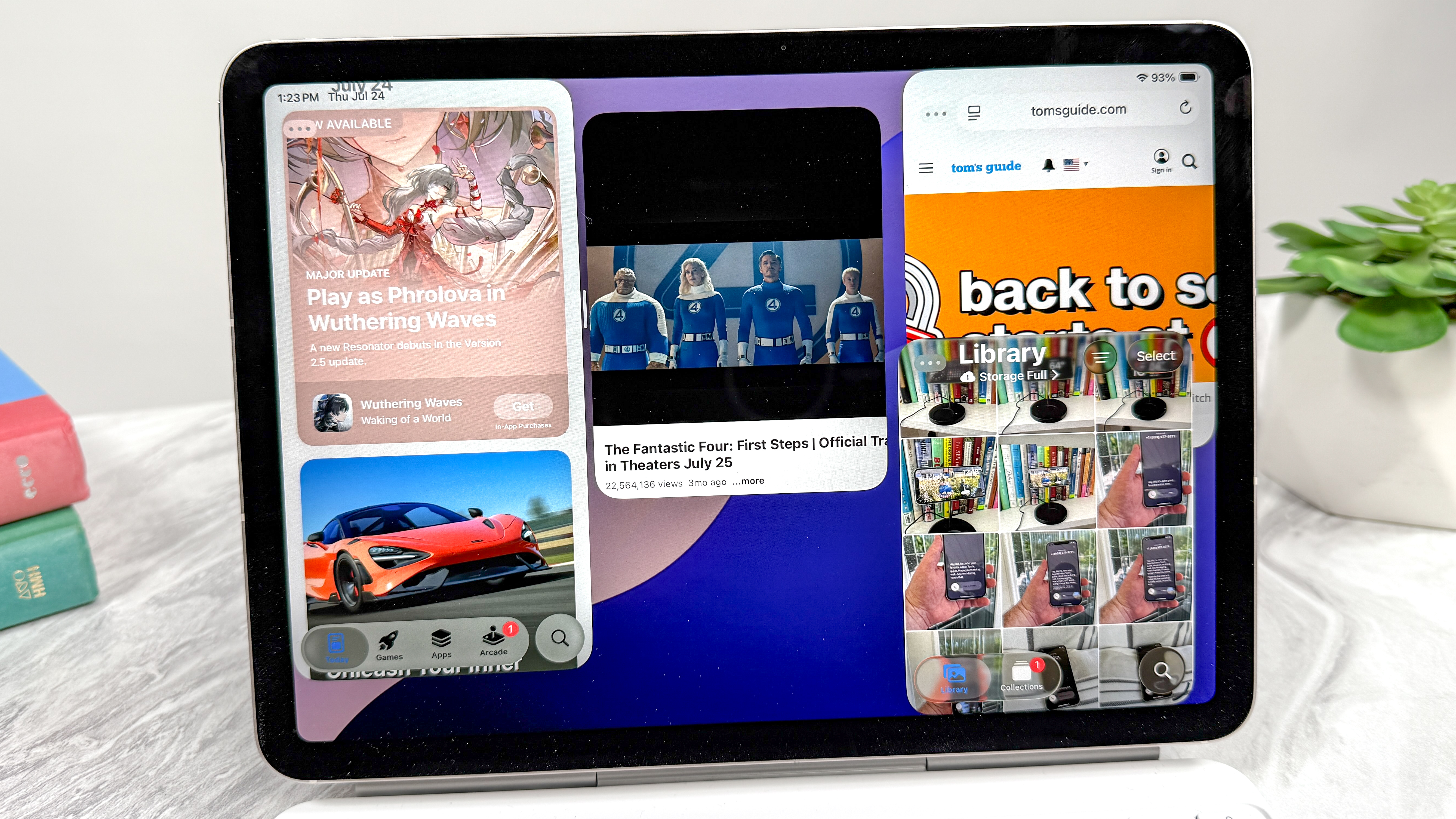
The new windowing system for iPadOS 26 is a great feature that can help you better manage windows on your iPad. It lets you easily resize, move and organize app windows. It’s also simpler to work with multiple windows at once. You’re not wrong to think this sounds a lot like the windowing system on macOS, but it all works nicely with the iPad’s touch controls.
The new window controls allow you to close, minimize, resize and tile windows however you want. The latter is designed for an iPad’s screen, such as letting you snap windows into place with a quick swipe. Another cool feature is that any app you’ve previously resized will reopen in the same position and size every time.
iPadOS 26 borrows the macOS menu bar, featuring the same red, yellow and green circles for close, minimize and full screen (respectively). Since this is an iPad, you can access these controls by swiping down or moving the cursor up — with said cursor now looking like a pointer instead of a circle. The built-in search feature that lets you quickly find extra features is also very helpful.
Lastly, the Exposé function lets you see all of your open apps at once, which is useful for easily switching between your apps. This all works quite nicely with Stage Manager if you want to group windows, and it’s especially handy if you’re connected to an external monitor, where you can work with even more apps than you can comfortably view on an iPad’s display.
iPadOS 26 review: Other features

Getting work done on an iPad is easier than ever thanks to the updated Files app. The new List view lets you see more of your document details in resizable columns and collapsible folders.
There are also new folder customization options that let you adjust colors, icons and emojis to make it simpler to identify folders at a glance. You can also drag any folder from Files to the Dock, which is very helpful for quickly accessing the Files you use the most.
Doing all of this on an iPad, especially the 13-inch iPad Pro or iPad Air, is as intuitive and smooth as you’d expect. I personally like using the Apple Pencil to move and resize folders, but finger controls work just as well.

Apple Intelligence now has better personalization for Genmoji and Image Playground. There are also new intelligent actions that let you create shortcuts like summarizing text with Writing Tools and creating images with Image Playground.
Though I don’t often use Apple Intelligence features, I have to admit that Live Translations works very well for the Phone, FaceTime and Messages apps. For example, incoming texts in Messages (even group messages) get automatically translated into your preferred language.
This also works in FaceTime, where you can follow along with translated live captions while still hearing the speaker’s voice. If you’re like me and have relatives who speak another language (Spanish in my case), this can be an invaluable Apple Intelligence feature. It’s the closest thing we currently have to Star Trek’s universal communicator technology.
iPadOS 26 review: Verdict
After months of using iPadOS 26, I can confidently say it’s my favorite iPadOS update so far. The new Liquid Glass design language is a big winner and gives the iPadOS (and other Apple operating systems) a fresh and distinctive look. Yet despite the overhauled appearance, the operating system is as responsive and user-friendly as always. If you’re used to iPads, you won’t feel lost with this new OS.
iPadOS 26 also brings us another step closer to making iPads as useful for everyday work as the best MacBooks. But while the new Windowing System and file management are more macOS-like, this is still very much an iPad experience, thanks to the touch controls. I won’t say you can now replace your MacBook with an iPad, but your productivity won’t be severely hampered if you do.
Overall, I’m pleased with iPadOS 26. It’s a great update that gives iPads additional functionality and lays a solid foundation for further improvements.

Tony is a computing writer at Tom’s Guide covering laptops, tablets, Windows, and iOS. During his off-hours, Tony enjoys reading comic books, playing video games, reading speculative fiction novels, and spending too much time on X/Twitter. His non-nerdy pursuits involve attending Hard Rock/Heavy Metal concerts and going to NYC bars with friends and colleagues. His work has appeared in publications such as Laptop Mag, PC Mag, and various independent gaming sites.
You must confirm your public display name before commenting
Please logout and then login again, you will then be prompted to enter your display name.

