Best monitors for MacBook Pro 2025 — tested and rated

The best MacBook Pro monitors can help improve your experience on Apple's premium laptop. We love cutting-edge display tech, and when we get in one of the dozens of monitors we test every year, we check if it's worth MacBook Pro-worthy.
If you're wondering if Apple is involved with delivering the best monitor for your MacBook Pro, you'll hardly be surprised that the Apple Studio Display is quite easily our choice as the best MacBook Pro monitor. This beautiful 4K screen not only looks lovely, but it also has a six-speaker audio setup that sounds superb — turning the MacBook Pro into more of a desktop setup!
But it isn't just displays from Apple that will do your MacBook justice. Below, you’ll find a variety of the best MacBook Pro monitors, all of which have been tested by our display experts.
Our top picks

Apple's Studio Display is a great companion to Macs and iPads thanks to its excellent camera, fantastic speaker setup, and gorgeous 27-inch 5K screen. However, it's an overly expensive 5K secondary display for non-Apple devices.

The VG28UQL1A is simply a gorgeous unit, with some of the richest and most accurate colors of any display we've tested in a long time. It's a steal for what it offers.

This large and in charge 40-inch curved monitor is fantastic. At $1,900, it's going to put a big dent in your change purse, but picture quality is outstanding, and it's a productivity machine.

This 1080p portable monitor is great when you're on the road. It looks good, it performs well and it proves simple to transport as it's so easy to carry.
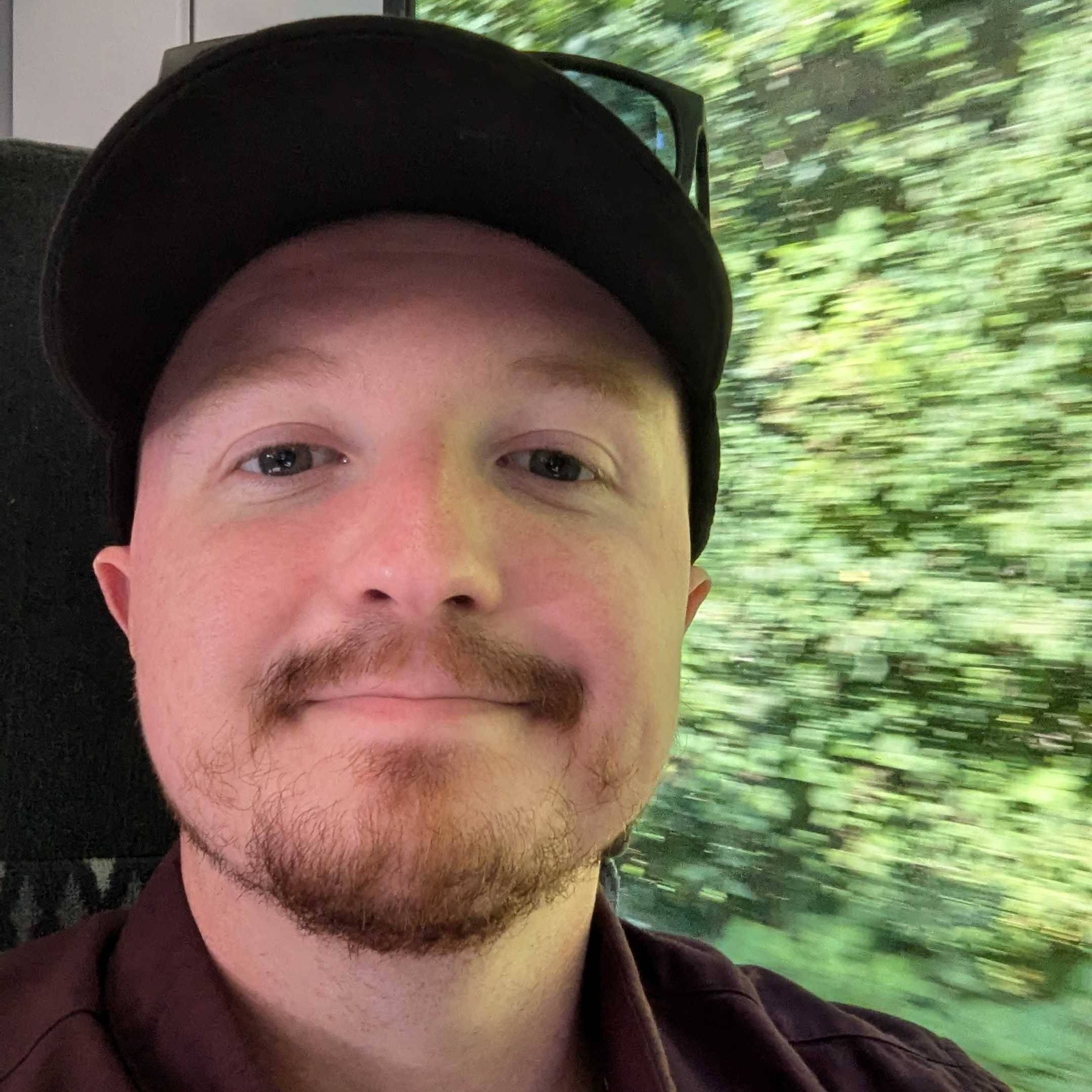
Darragh here, Computing Editor at Tom's Guide, and I adore using my MacBook for work (and some downtime, no less). When I'm at a desk, though, having a monitor to attach it to completely expands its capabilities. For MacBook Pro users, you'll want epic visual details and a bright screen to match the Pro's capabilities, and my team of display experts and I have found such monitors.
The best monitors for MacBook Pro you can buy
Why you can trust Tom's Guide
The best overall MacBook Pro monitor
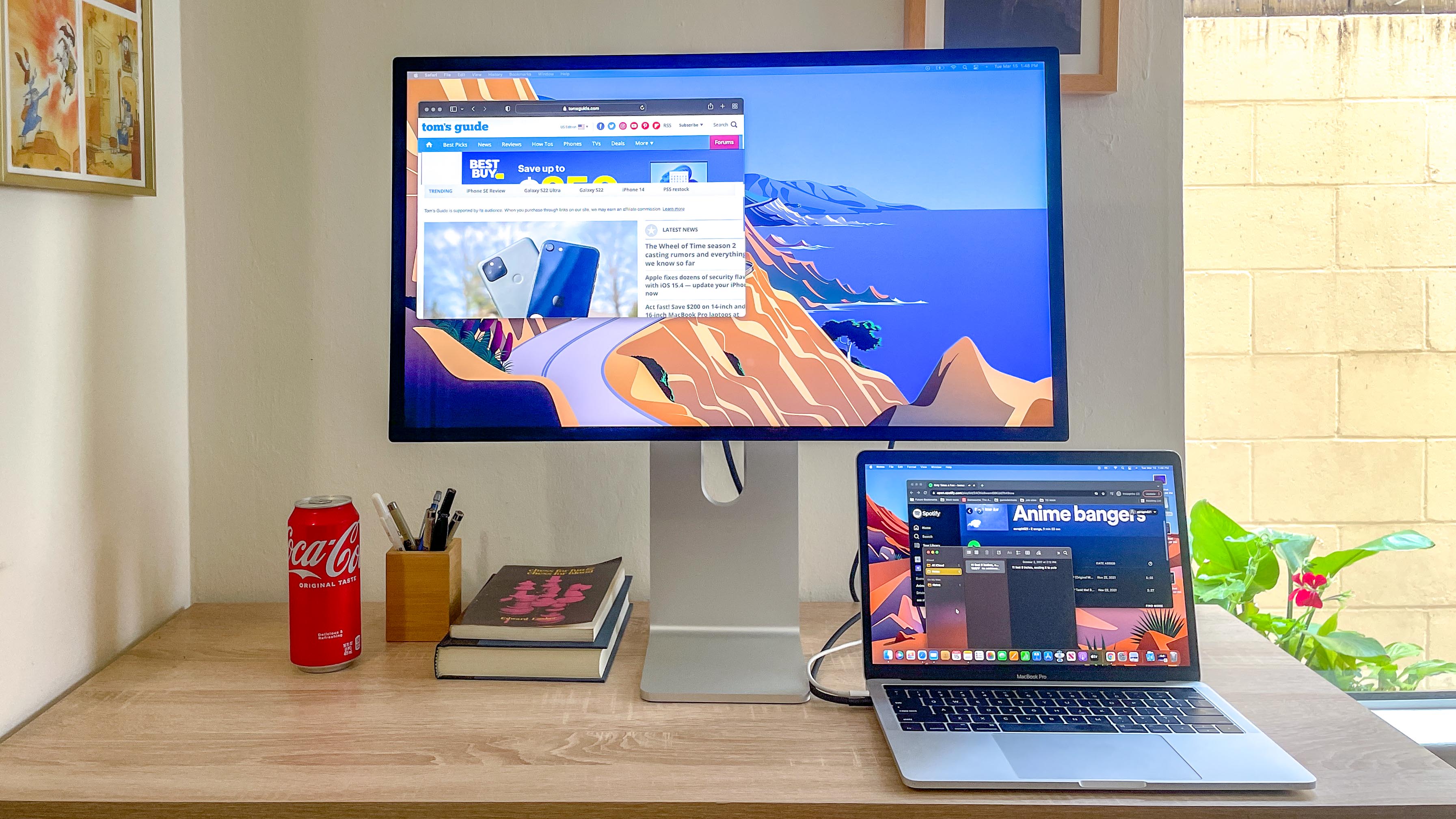
Specifications
Reasons to buy
Reasons to avoid
The 27-inch Studio Display ($1,599) is a great 5K monitor, one that delivers a lot of the value of Apple's $5,000 Pro Display XDR in a much more affordable (though hardly cheap) package.
Like the Pro Display XDR, the Studio Display offers useful features for creative professionals, including a range of reference modes and P3 wide color gamut support. But it also has unique features that any Mac user can enjoy, like a killer (for a monitor) six-speaker sound system and a 12MP ultrawide camera that supports Apple's Center Stage feature, courtesy of an onboard A13 Bionic chip.
With its ultrawide camera, fantastic speaker setup and gorgeous 27-inch 5K screen, this is easily one of the best monitors for MacBook Pro owners seeking an external display.
Read our full Apple Studio Display review.
The best cheap MacBook Pro monitor

Specifications
Reasons to buy
Reasons to avoid
Calling the Asus TUF Gaming VG28UQL1A a 'budget' monitor when it often ranges between $530 and $750, depending on sales, might sound strange. Yet in our book, a top-tier 4K monitor with a 144Hz refresh rate and two HDMI 2.1 ports is superb value for money.
Apart from its reasonable price, the VG28UQL1A is simply a gorgeous unit, with some of the richest and most accurate colors of any gaming display we've tested. The screen's HDR capabilities are almost unmatched, especially the way it handles reds, oranges and pinks. This panel even boasts good speakers, which not many gaming monitors can claim.
Read our full Asus TUF VG28UQL1A review.
The best ultrawide MacBook Pro monitor

Specifications
Reasons to buy
Reasons to avoid
Look for some real big screen real estate? That's where the Dell UltraSharp 14 Curved Thunderbolt Hub Monitor comes in, even if its name is a mouthful. If you're willing to cough up $1,900, then this ultrawide monitor for your MacBook Pro will not disappoint.
First off, especially when it comes to photo and video editing, along with creative design, you can expect outstanding color reproduction, a glorious 5K/120Hz curved screen and, as it is in the name, a port selection that is seriously tough to top.
Speaking of, what really makes the UltraSharp stand out is its pop-out, front-facing USB hub, which is not only great for charging devices but also when it comes to decluttering your desk by offering a great cable management solution. This is a truly unique display even by curved monitor standards, which is why it gets the nod from us for the best and most interesting curved PC display you can pick up today — especially for your MacBook Pro.
Read our full Dell UltraSharp 40 Curved Thunderbolt Hub Monitor review.
The best portable MacBook Pro monitor
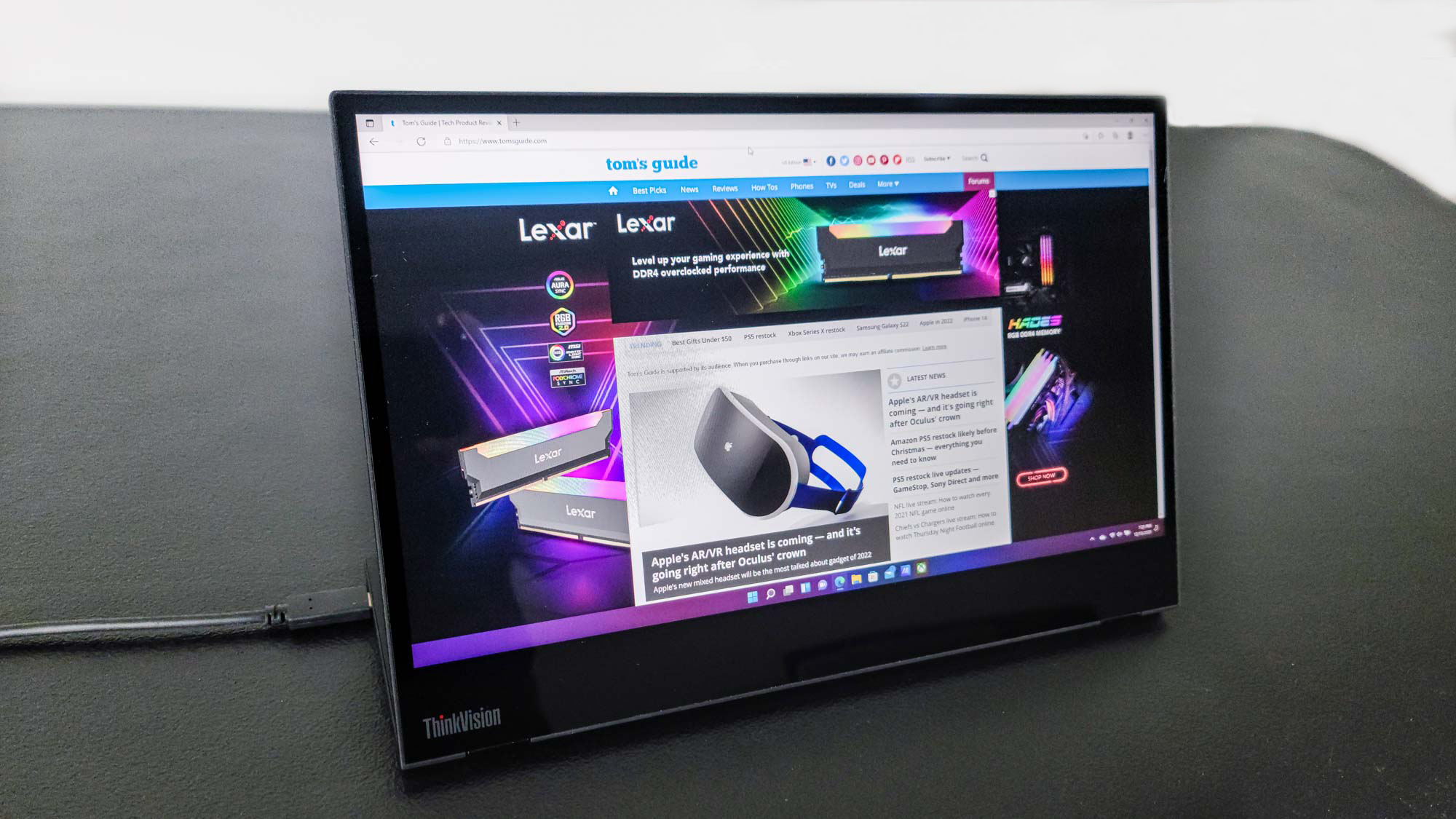
Specifications
Reasons to buy
Reasons to avoid
The Lenovo ThinkVision M14t portable monitor is a straightforward way to add more screen real estate to MacBook, no matter where you go or what you need to do. A 14-inch, 1080p portable monitor that offers 10-point touch, it’s a good-looking, well-performing, and easy-to-transport addition to your tech arsenal that lives up to Lenovo’s long-standing reputation for function-forward and frill-free design.
But with an asking price of $500, you have to really want a great portable monitor with touch controls to invest in the M14t. Otherwise, a few of the other monitors on this list are cheaper, with higher resolutions and better refresh rates. But if you really need an excellent portable monitor for your MacBook, the Lenovo ThinkVision M14t is our top overall pick. If you want one without touch functionality, Lenovo sells a cheaper non-touch version for $249.
Read our full Lenovo ThinkVision M14t review.
How to choose the best MacBook Pro monitor for you
Finding the best monitor for your MacBook can be a confusing experience, especially if you're unsure what you need. There are a few key details to pay attention to for any monitor, and some specific advice for certain specialized uses.
Size: A larger monitor is generally better simply because it offers the most visual real estate, which is better for both full-screen media consumption and split-screen multitasking. Higher resolution is also better, since it allows you to see more detail and fit more information on the screen. The old phrase "bigger is better" applies to both here, and we recommend opting for larger screens and higher resolution whenever possible. However, keep in mind that you'll probably need to scale up the size of text (and macOS in general) on 4K monitors, as that resolution makes text hard to read on all but the largest monitors.
Shape: Most monitors are simple rectangles you stand up on a desk, but nowadays you also have the option of buying monitors that are curved, or even portable. A simple flat monitor will serve most uses quite well, but you might want to try a curved monitor if you want a more immersive experience (especially when gaming) since the curve keeps all areas of the monitor within easy viewing distance. Likewise, you might like to invest in a portable monitor instead of a traditional one if you want an external display that's easy to use with your MacBook Pro on the go.
Response time: If you care about playing the latest games under optimal conditions, you'll want to look for a monitor with low response time. This measures how long it takes for the display to respond to what you're doing, and it's typically expressed as a measurement (in milliseconds) of how long it takes a pixel on the display to go from one color to another and back again.
Unless you're planning to play games on your MacBook that demand quick reflexes or pinpoint accuracy, you really don't need to worry about response time. In general, anything under 10ms is good, though 5ms or less is better for gaming. Many gaming monitors promise response times as low as 1ms, which is about as good as you can hope for.
Refresh rate: Refresh rate measures how many times per second your monitor can draw a new image. It's measured in Hertz, and again if you're not planning on doing a lot of intense gaming you probably don't need to worry about this very much. Most monitor achieve refresh rates of 60Hz or less, and that's plenty for watching videos or getting work done. However, the new MacBook Pros have Liquid Retina XDR displays that can achieve variable refresh rates of up to 120Hz, so you'll need a monitor with at least a 120Hz refresh rate if you want it to be as good as your MacBook's display.
If you want to play games at higher than 120 frames per second, or you're planning on working with video at framerates higher than 120 fps, you'll want a monitor with even higher refresh rates. 120Hz is as high as most monitors go, but some gaming monitors can achieve refresh rates of 360Hz or higher.
How we tested these monitors
When seeking out the best monitors, we test every display we review with our Klein K 10-A colorimeter, paired with testing software. We use this high-quality scope to measure the display's brightness levels, color gamut and color accuracy.
Brightness is measured in nits, or candela per square metre (cd/m2). More nits means a higher brightness, which translates into clearer picture, brighter color and usually a more realistic looking image. For basic monitors, we expect a display backlight to produce between 2-300 nits of brightness, though HDR (high dynamic range) displays will often exceed that with a higher maximum brightness. However, brightness alone doesn't make for a great display, since some monitors will wash out colors or offer inconsistent backlight that varies in some portions of the display panel.
HDR also presents its own testing challenges, as new capabilities and standards allow a monitor to offer higher peak luminance than our standard tests will register. When in doubt, read an individual review for a discussion of these issues, and how an individual product will handle each.
Color is the other big concern for displays. Monitors that produce more colors have a larger color gamut, as measured under the sRGB or P3 color standards. This is presented as a percentage, with higher percentages indicating more colors.
Color accuracy is the other aspect of color, which lets us measure how closely a monitor can reproduce a given shade. This is presented as a Delta-E rating, which indicates the level of deviation from perfect. Zero is a perfect score, while higher numbers indicate lower accuracy.
We also test a display's response time, using a Leo Bodnar input lag tester. This device measures how long it takes a signal to travel from a source device to the monitor and show up on the display. Measured in milliseconds, this number is most useful for Mac gamers and anyone that needs immediate onscreen feedback from any input.
Finally, every monitor we test is also used for web browsing, streaming video and gaming, as well as the writing of the review itself. Our anecdotal testing will often allow us to note the quirks of a display that lab testing might miss, whether it's difficulty in scaling content or issues with backlight or color reproduction.
Get instant access to breaking news, the hottest reviews, great deals and helpful tips.
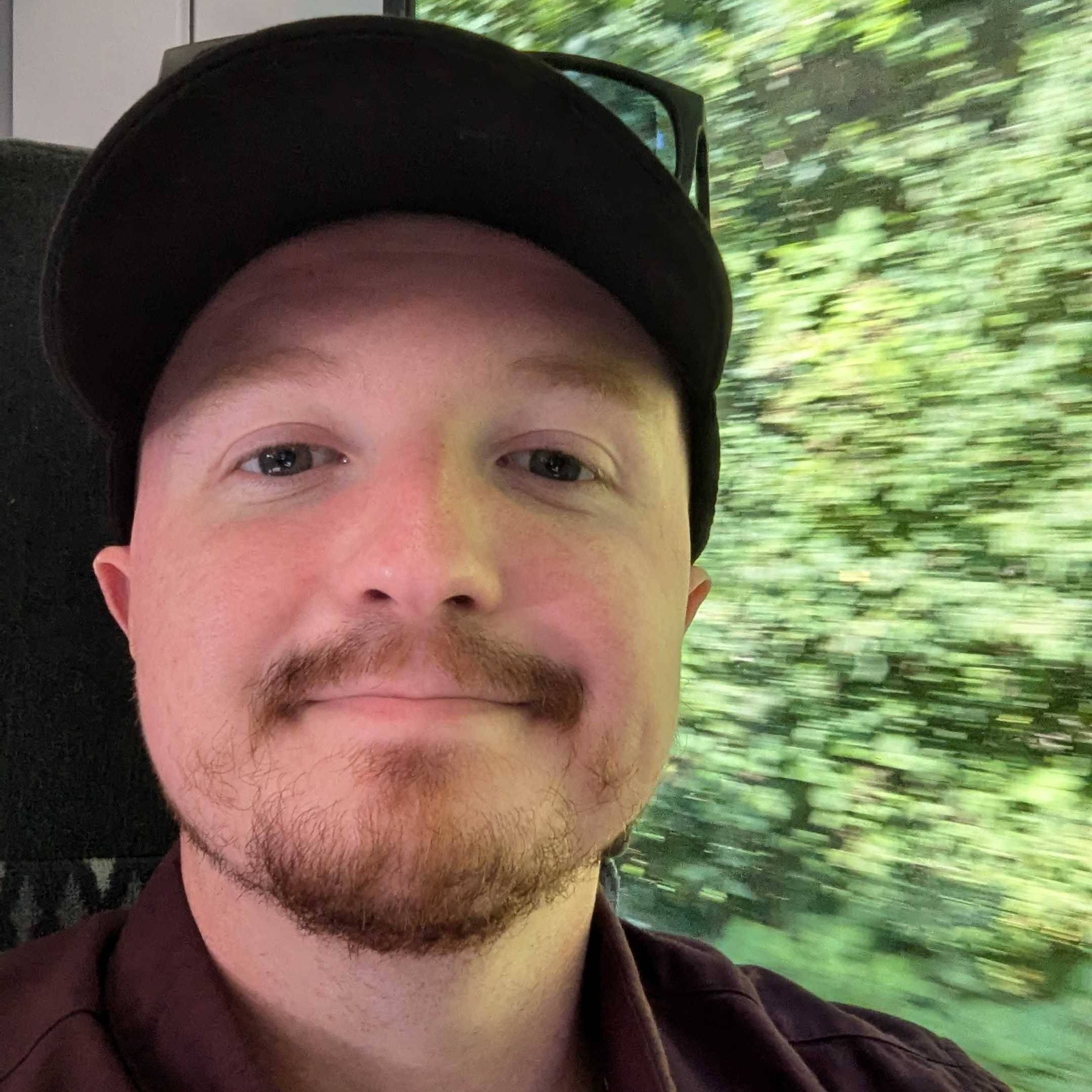
Darragh is Tom’s Guide’s Computing Editor and is fascinated by all things bizarre in tech. His work can be seen in Laptop Mag, Mashable, Android Police, Shortlist Dubai, Proton, theBit.nz, ReviewsFire and more. When he's not checking out the latest devices and all things computing, he can be found going for dreaded long runs, watching terrible shark movies and trying to find time to game
- Alex WawroSenior Editor Computing
