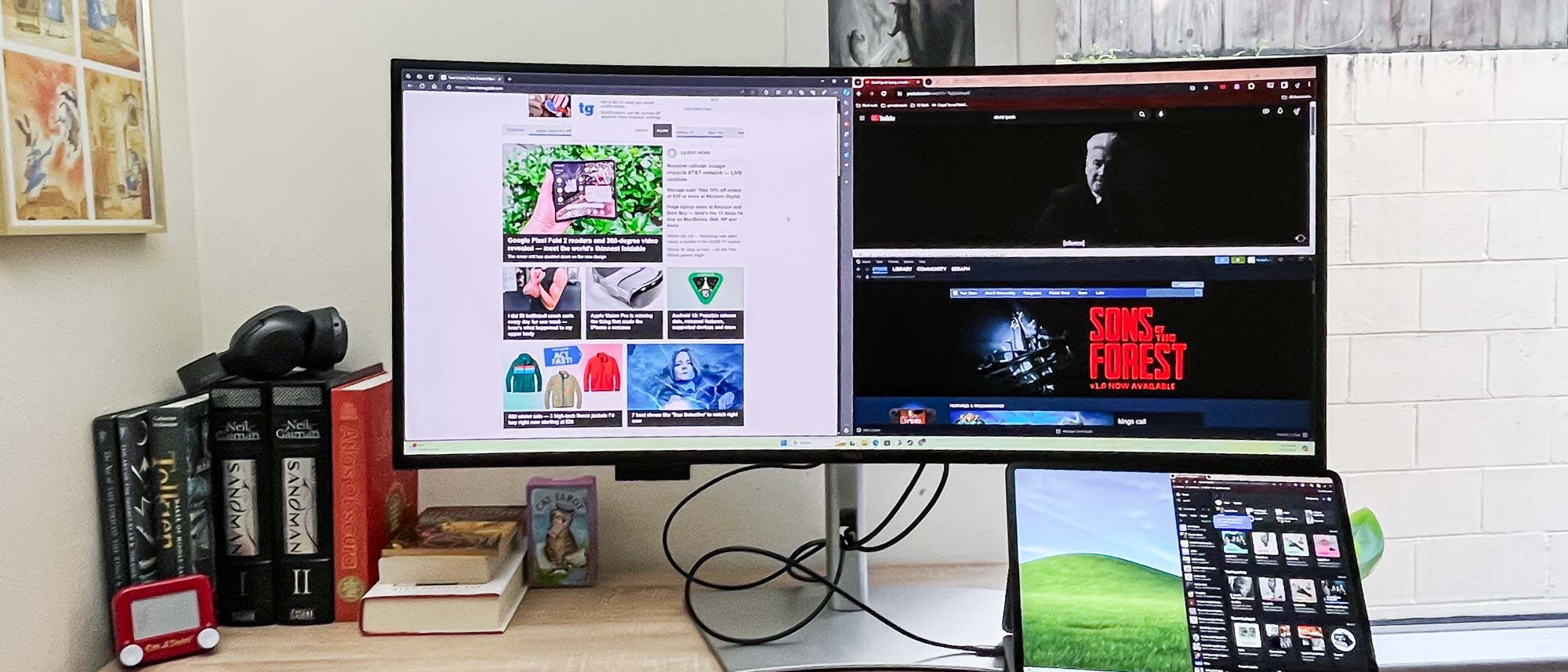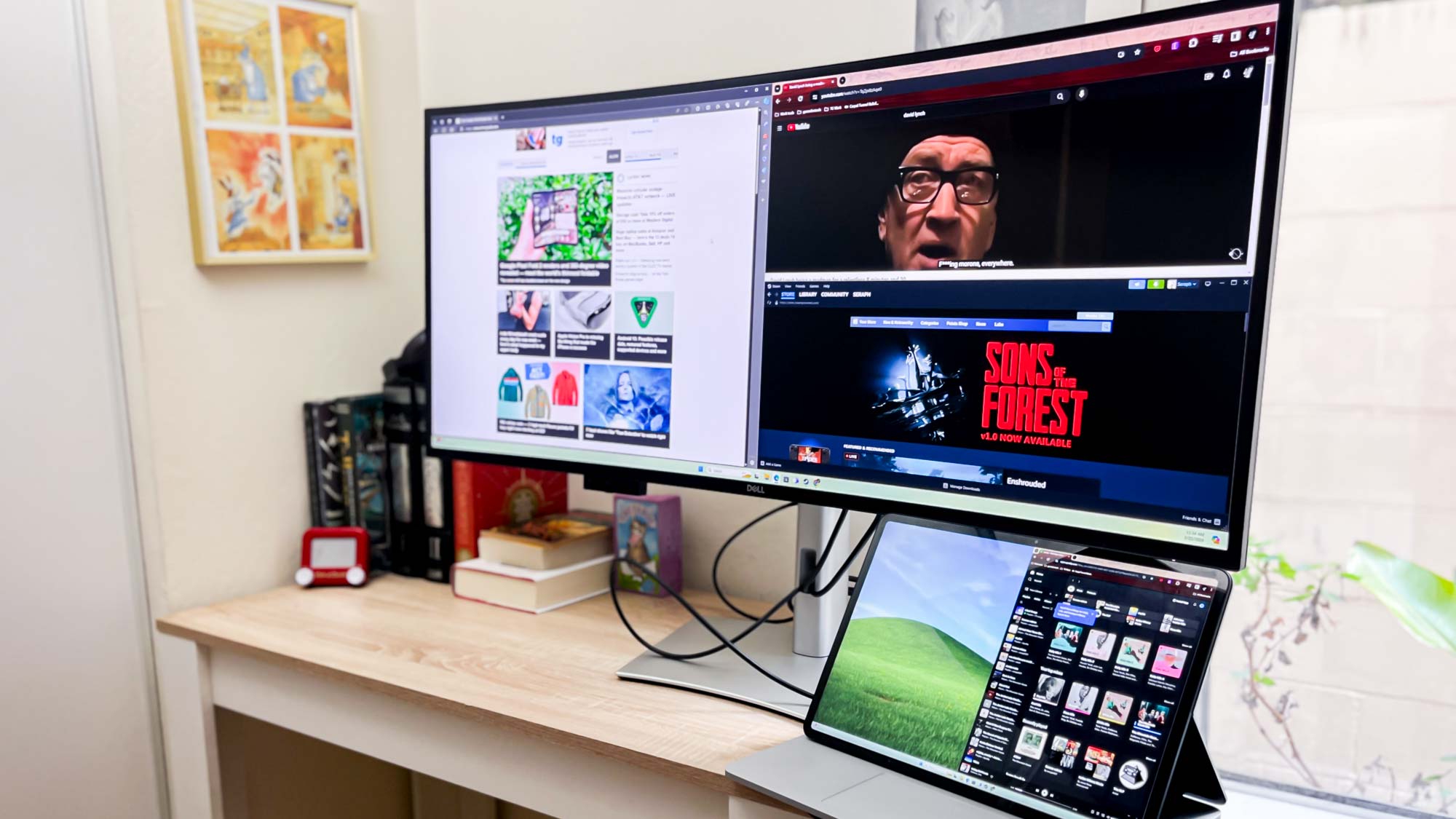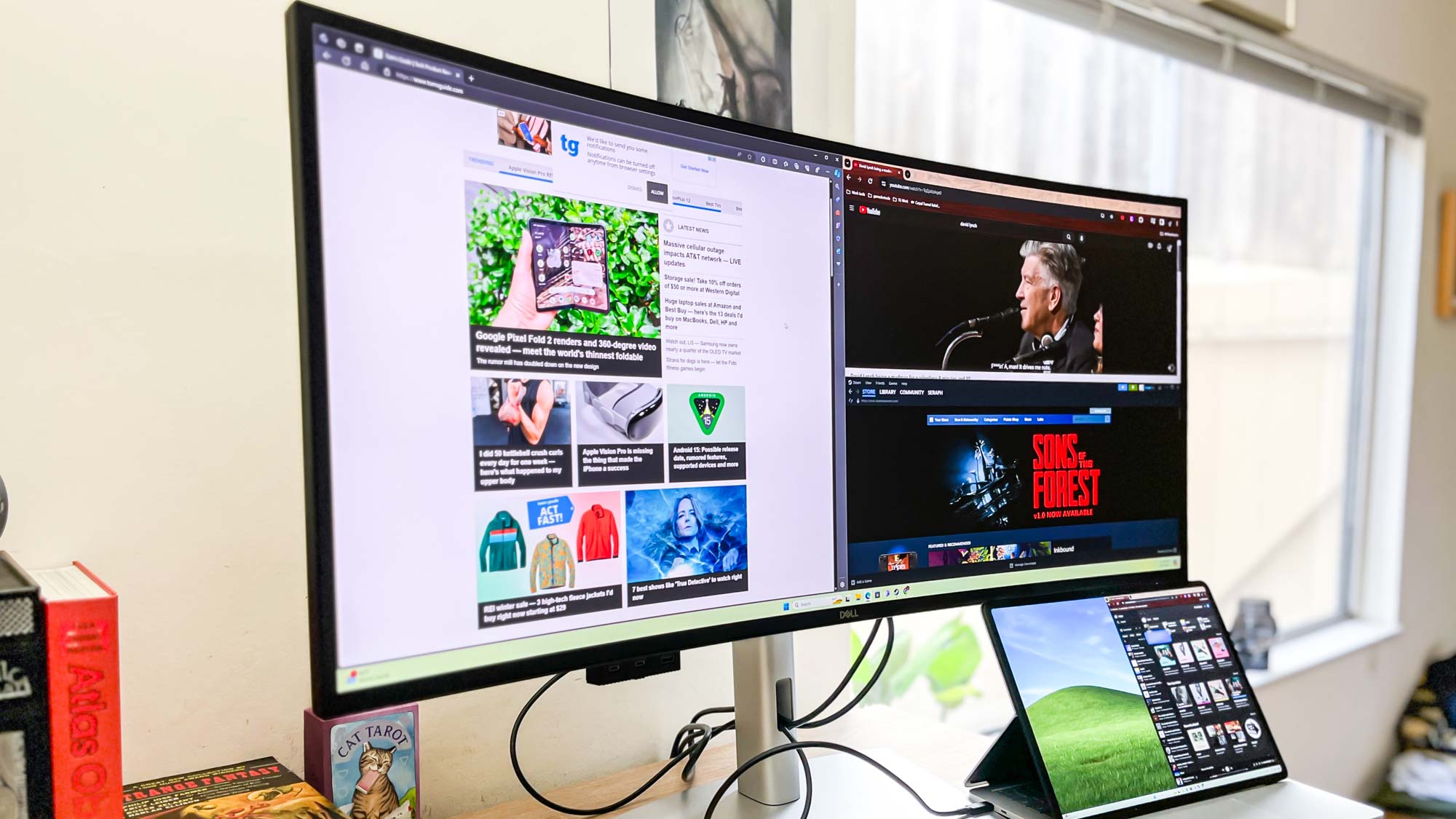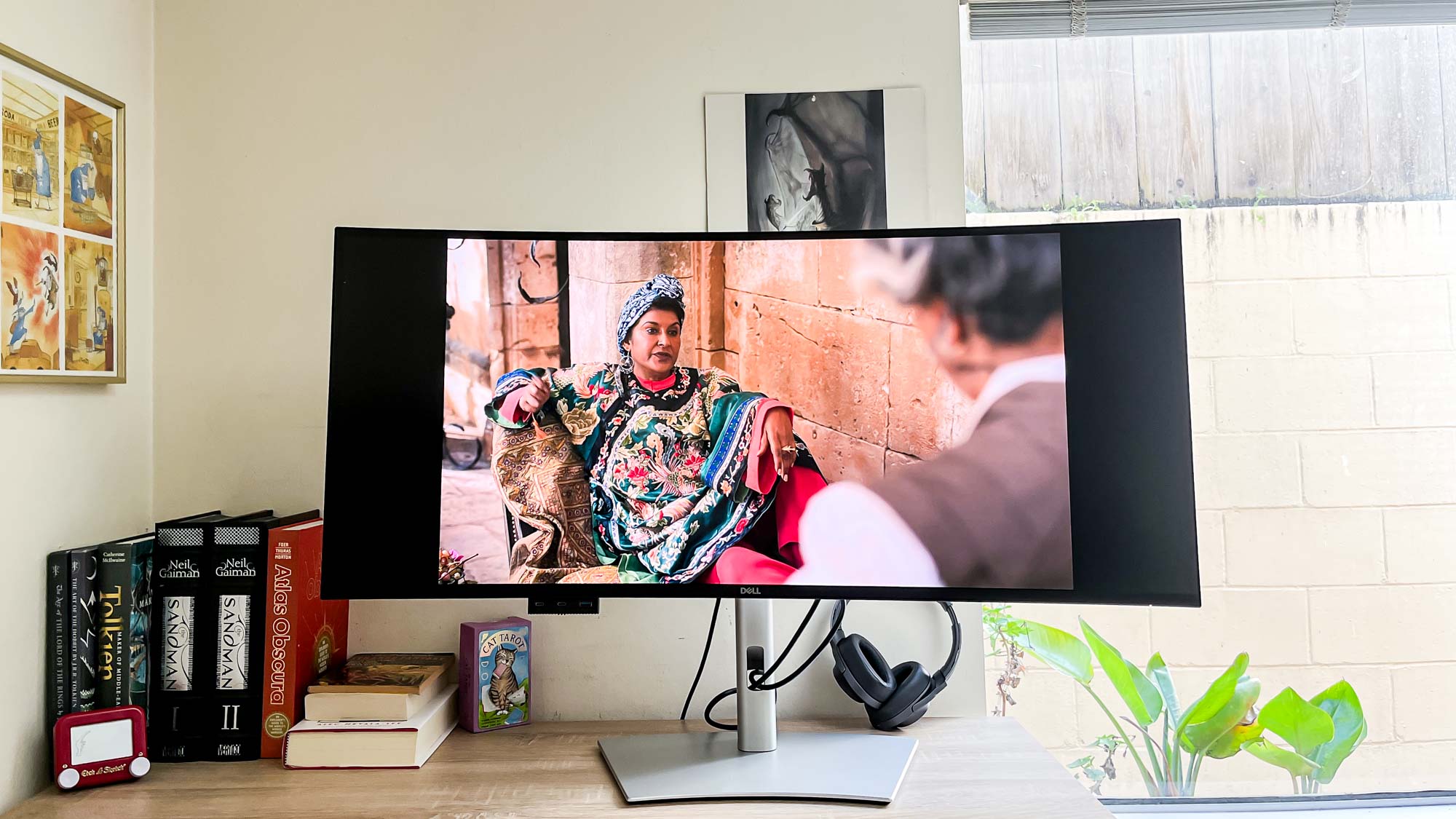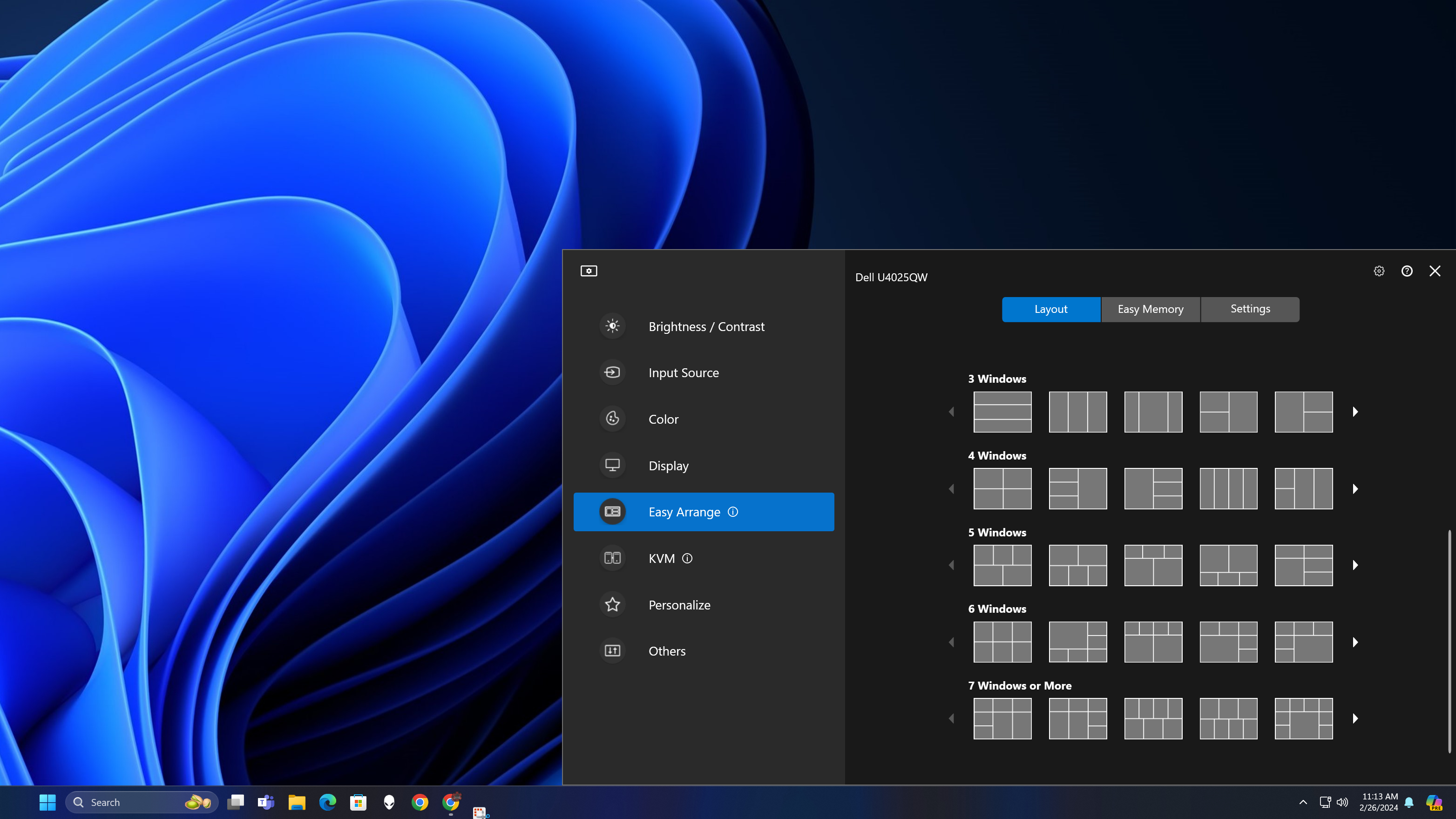Tom's Guide Verdict
The Dell UltraSharp 40 Curved Thunderbolt Hub Monitor has a mouthful of a name, but it lives up to it by being a big, beautiful curved productivity monitor with a useful hub built in. If you can afford it, this 40-inch 5K display is the ultimate productivity upgrade for your laptop.
Pros
- +
Great port array
- +
Good color reproduction
- +
5K 120Hz display makes work and play look great
- +
Useful USB hub tucks out of sight when not in use
Cons
- -
Costs as much as a good PC
- -
A little dim in direct sunlight
- -
Auto brightness feature frustrated my eyes more often than it saved them
Why you can trust Tom's Guide
The Dell UltraSharp 40 Curved Thunderbolt Hub Monitor ($2,399) is a big, beautiful ultrawide display that is one of the best curved monitors for productivity.
If you can afford the high price tag, this 40-inch 5K display gives you a lot of room to get things done. The ultrawide 21:9 aspect ratio makes the display feel nearly panoramic when you're sitting directly in front of it, and the built-in Thunderbolt hub is great for connecting a laptop or a few accessories.
The 120Hz refresh rate means this display isn't too shabby as a gaming monitor, either, and during my time reviewing it you better believe I played a few of my favorite games in ultrawide 5K. While it probably can't hang with the best gaming monitors in terms of raw speed, this Dell monitor is no slouch when it comes to making your games look great.
However, there are a few things you should know about this monitor before you pull the trigger on a $2,400 display. In this Dell UltraSharp 40 Curved Thunderbolt Hub Monitor review I'll walk you through them, and show you why I think it's a great (if costly) display.
Dell UltraSharp 40 Curved Thunderbolt Hub Monitor review: Price and release date
- Starts at $2,399
- If that's too expensive, Dell sells a smaller 34-inch model for $1,019
The Dell UltraSharp 40 Curved Thunderbolt Hub Monitor goes on sale today (February 27) on Dell's website and select third-party retailers for a price starting at $2,399.
If you're interested in a smaller model that's not quite as pricey, Dell also sells an UltraSharp 34 Curved Thunderbolt Hub Monitor with a lower WQHD resolution (3,440 × 1,440 pixels) for a much cheaper starting price of $1,019.
Dell UltraSharp 40 Curved Thunderbolt Hub Monitor review: Design
- Easy to assemble, but size and weight makes two people preferable
- Pop-out front-facing USB hub is a nice touch
- Simple, elegant design looks great on a desk and aids cable management
Our Dell UltraSharp 40 Curved Thunderbolt Hub Monitor review unit arrived in two separate pieces that were easy to remove from the packaging and set up. The big 40-inch (well, technically 39.7-inch) IPS panel has a curve of 2500R that, coupled with its width and heft, makes it a little tricky to set up for a single person.
Get instant access to breaking news, the hottest reviews, great deals and helpful tips.
Luckily the stand and the display snap together quickly and easily, yet feel plenty sturdy on a desk. You can remove the display again with the push of a button, which is great. However, if you're going to use this display with a wall mount or monitor arm, I highly recommend getting a friend to help you set it up, as the curve and the size make it tricky to seat this big boy in a VESA mount without a second set of eyes.
I do love the simple, understated design of this monitor, which has a simple white paint job with an embossed Dell logo on the rear near the top. The bezels up front are black, with another silver Dell logo centered on the bottom bezel, and the downward-facing port array is conveniently located in a cutout centered on the rear so your cables all come directly down from the display.
The stand has a nice diagonal cutout near the bottom that lets you route those cables through it to the rear of your desk, but is otherwise simple and sturdy with a big rounded wedge for a base. When mounted on the stand the display is also adjustable, and you can move it up or down (you get about six inches of height to play with), side to side (60° of swivel) and up or down (~26° of tilt).
The monitor itself is relatively unadorned save for the power button and joystick on the rear (in the lower-right corner) and a subtle three-port hub which drops down out of the left side of the display.
This little hub gives you easy access to two USB-C ports and a USB-A hub, and you can push it up into the monitor to hide it when not in use. It clicks into place with a satisfying snap, and you can pop it out again by gently pressing on the panel. It's a clever bit of design that I enjoy every time I have an excuse to use it.
Dell UltraSharp 40 Curved Thunderbolt Hub Monitor review: Performance
- Wide, colorful display looks great but is a little dim in bright sunlight
- 120Hz refresh rate at 5K makes games look gorgeous
- Auto brightness feature made me squint with how dim it set the display
I have few complaints about the experience of sitting in front of our Dell UltraSharp 40 review unit for a week, as this ultrawide monitor makes me feel like I have all the screen real estate I need. It's temporarily replacing a pair of 32-inch 4K displays I usually have up on monitor arms, and I think I actually prefer an ultrawide over a pair of displays because I don't have to turn my head as much when working.
And when it was time to close all my tabs and fire up some games after work, I really love how the ultrawide 5K display makes me feel a little more immersed in whatever I'm doing. It's more affecting when playing fast-paced first-person games, but even the slower-paced strategic fare I prefer looks lovely when gently wrapped around my face at 5K. While the built-in stereo speakers don't get terribly loud and are no substitute for a pair of the best computer speakers, they sound fine and are nice to have in a pinch.
I will say that while everything I do on this display looks great, it does look a little dim to my eyes.
That may be because brightness seems to be a battleground for display makers, such that it seems like every other monitor or laptop I review can get obnoxiously bright when viewing HDR content. And certainly, when you view HDR content on the Dell UltraSharp 40 Curved Thunderbolt Hub Monitor it looks nice and crisp. But if you plan on using this near a lot of windows, you should know it might be overshadowed a bit on a bright sunny day.
Our testing data backs up my experience, as when we put this display through its paces we found it does a great job of displaying colors but can't quite hit the peak brightness of the competition. We pointed our Klein K10-A colorimeter at the UltraSharp 40 and found that it does a great job of achieving the full sRGB and DCI-P3 color gamuts across all three of its display modes: Standard, Movie and Game.
| Header Cell - Column 0 | Standard mode | Movie mode | Game mode |
|---|---|---|---|
| Average brightness (nits) | 241 | 173 | 240 |
| Max brightness (nits) | 298 | 217 | 298 |
| sRGB | 174.8 | 163.5 | 173.7 |
| DCI-P3 | 123.8 | 115.8 | 123 |
| Delta-E | 0.26 | 0.32 | 0.24 |
As you can see from the chart of results above, the display gets brightest in the center in its Standard mode, and dimmest in Movie mode. You can also put the monitor into a few different HDR modes via Dell's Smart HDR feature, and when we tested it we found the display brightness got up in the low 500s (between 490 and 510 or so) when viewing HDR content.

While these numbers don't quite reach the heights of brightness Dell claims this monitor can achieve, they're pretty close. And while you might have a bit of glare near a window on a sunny day, I can reassure you that I never had an issue with this display's brightness or colors while working, watching movies or gaming.
One thing I did have a little issue with is the auto brightness feature, which taps the built-in ambient light sensor to automatically adjust brightness and color temperature if you enable it. It's nice to have, but the only major difference I notice in eye comfort was that I have to squint more often to see things, because with auto-brightness turned on the screen always seems to set itself just a little bit dimmer than I'd like.
Dell UltraSharp 40 Curved Thunderbolt Hub Monitor review: Ports
- Plenty of ports, and Thunderbolt 4 hub allows for daisy-chaining
- This monitor can support a laptop, a PC or both, and some other gear to boot
Since the Dell UltraSharp 40 Curved Thunderbolt Hub Monitor is a hub as well as a monitor, you should know about the port situation.
Unlike many monitors, this one has a ton of USB ports built in so you can connect multiple and charge multiple devices. That's partly why it costs so much, and after using it for a week I think the port smorgasbord really makes this monitor shine as a productivity device.

On the rear you get access to an HDMI 2.1 port, a DisplayPort 1.4 jack, one Thunderbolt 4 port, another Thunderbolt 4 upstream port (so it can transmit data and video to the monitor, allowing you to connect a laptop to both use and charge it), a data-only USB-C upstream port, and then four USB-A ports that allow you to connect all the peripherals your heart desires. And remember, if you need more, there's also a drop-down port array on the front of the monitor with another two downstream USB-C ports and a USB-A port.
But that's not all—you also get an audio line out and an RJ-45 Ethernet jack on the back, so you can plug this display directly into your hardwired Internet connection and take advantage of it when you plug in something that usually couldn't handle Ethernet, like a MacBook Air M2 or Dell XPS 15 OLED. In this way the monitor shines as a productivity upgrade for a laptop-centric lifestyle, one where you can drop your notebook down, connect it to the display and suddenly have the power of 40-inch 5K 120Hz display with a hardwired Internet connection and enough ports to plug in whatever your heart desires.
Dell UltraSharp 40 Curved Thunderbolt Hub Monitor review: Interface
- Simple OSD summoned via 4-way joystick on rear
- Menus are easy to navigate/use, offer more options than most office monitors
The Dell UltraSharp 40 Curved Thunderbolt Hub Monitor has a pretty useful interface that you access via the 4-way joystick on the rear of the display, in the lower-right corner. Pressing or moving the joystick summons the OSD (on-screen display) in the lower-right corner, which offers you a set of menus you can scroll through to control things like input source, display mode, brightness and more.
This display offers a bit more depth and control over the color profile than most office monitors, which befits its premium price. So not only can you adjust brightness or contrast and switch between three predefined modes, you can also adjust color temperature, color space (between sRGB, DCI-P3, Display P3 and BT.709) and set a custom color profile using just the built-in joystick.
Since I don't work with photos, videos or documents that require that level of color accuracy I can't tell you how much of a difference they really make, but it's nice to see them available.
Dell UltraSharp 40 Curved Thunderbolt Hub Monitor review: Software
- Downloadable Dell Display Manager app makes this monitor even better
We rarely include sections about the software in monitor reviews, but in this case I thought I'd make an exception because I have to tell you about the Dell Display Manager.
It's a free app you download direct from Dell's website, and while the Dell UltraSharp 40 Curved Thunderbolt Hub Monitor documentation does recommend you get it, it's easy to miss. But you definitely shouldn't, because this app makes the UltraSharp 40 even more useful—and you want to wring all the value you can out of this thing when it costs nearly $2,500.
Once you have the Dell Display Manager installed it runs in the background, and when you summon it from the taskbar you can use it to do things like set up multiple saved window layouts, use the display like a KVM switch (keyboard, video, mouse) so you can have two PCs (or a laptop and a PC, or a PC and an Xbox Series X) connected to the same monitor and using the same keyboard, mouse and controller, then seamlessly switch between them at will.
This is the sort of advanced functionality you're paying for with a $2,300 5K ultrawide monitor that's also a Thunderbolt 4 hub, so take advantage of it! I personally love to keep a gaming console on my desk and use the UltraSharp 40's PBP (Picture By Picture) functionality to show the game I'm playing on one half while I have my PC desktop on the other half, allowing me to do things like chat with friends, look up info or stream my game without having to look away from the monitor.
Dell UltraSharp 40 Curved Thunderbolt Hub Monitor review: Verdict
I really like the Dell UltraSharp 40 Curved Thunderbolt Hub Monitor despite its high price tag, and despite the fact that I can take or leave curves in my monitors.
No, for me this monitor is a productivity enhancer that seems like it could be the centerpiece of a really cool remote work setup. If you primarily use a laptop and want to invest in something that will be a significant upgrade, I could see splurging on the Dell UltraSharp 40 because it gives you 5K ultrawide with good color reproduction and a ton of ports, so you can charge your laptop while also plugging in useful accessories like headphones, a podcasting microphone and an Ethernet cable. Connect a PS5 via the HDMI port and you could conceivably be playing Ratchet & Clank: Rift Apart on one half of the monitor while you record your podcast on the other.
And if you like to game on a laptop, being able to drop your portable gaming machine on a desk and plug it into this display to instantly get wired Internet speeds, a 5K 21:9 120Hz display and enough ports to plug in whatever controllers and headsets you please could be a godsend. Of course, even the best gaming laptops might have a tough time driving a demanding game like Cyberpunk 2077: Phantom Liberty on a 40-inch 5K display at 120Hz, but you could try—and with graphical enhancement tech like Nvidia's DLSS 3 in the mix, you might even enjoy some decent framerates!
Regardless of how you like to use your display, a week with the Dell UltraSharp 40 has convinced me this is one of the best monitors on the market if you want an ultrawide curved display with a built-in hub.

Alex Wawro is a lifelong tech and games enthusiast with more than a decade of experience covering both for outlets like Game Developer, Black Hat, and PC World magazine. A lifelong PC builder, he currently serves as a senior editor at Tom's Guide covering all things computing, from laptops and desktops to keyboards and mice.