I just installed Govee’s new Curtain Lights Pro and this hidden feature makes me want to leave them on all the time

Besides giving your walls a new coat of paint, there’s no easier way to completely transform a room than by mixing up the lighting. From a single, color-changing bulb or lightstrip to a whole wall of light, the best smart lights let you do all that and so much more.
When building out my own smart home, I started small with a few smart light bulbs around my apartment. Then after seeing how much of a difference it could make, I installed a lightstrip behind my monitor and then behind my TV to sync my favorite movies, TV shows and even video games with my smart lights.
Once I moved from an apartment into a house though, one of the first things I did was to upgrade my side porch with smart string lights. Not only did this illuminate the entire porch but I could also change their scene to match any holiday.
With the holidays right around the corner, I decided it was time to take things up a notch by turning an entire window into a giant pixel art display with some help from Govee’s new Curtain Lights Pro ($189 at Amazon). However, after installing them and testing them out, I discovered a hidden feature that’s so useful, I’ve been leaving them on almost all night and even during the day too.
If you’ve ever thought about adding a pair of these smart curtain lights to your own home ahead of the holidays or even just to add some much needed color, here’s what it was like installing and using them in my own house for a week.
Not your typical smart lights

Unlike a smart bulb or a lightstrip, Govee’s curtain lights are made up of several strands of bead-like LEDs that all work together to turn any window or blank wall into a tapestry of light. The new Govee Curtain Lights Pro are made up of 960 high-density LEDs across a 5.41-foot by 5.77-foot area. If you need even more coverage though, you can splice up to three sets together to create a massive 16-foot canvas.
These smart curtain lights let you transform any window or wall into a massive pixel art-style display. You can choose from over 250 preset scenes or create your own either by drawing them or having Govee’s AI assistant make them for you. Plus, they're IP67 waterproof, making them durable for year-round indoor or outdoor use.
Price check: $179 @ Govee
In the box, you get the lights themselves which are bundled together and held in place with cable ties along with a wall remote and a power supply. For installation, you have two options: use the included hooks to hang the lights onto existing curtains (great for renters) or use the fixed mounting bar to install them permanently above your blinds or on a wall. As always, Govee also includes wall anchors, screws and all the necessary hardware. I also really liked having a bubble level in the box to make sure everything was straight.
Get instant access to breaking news, the hottest reviews, great deals and helpful tips.

As I plan on using the Govee Curtain Lights Pro for a long time, I went with the fixed mounting bar approach. After marking where it would screw into the wall, I drilled out some holes and installed the included wall anchors without any fuss. Then it was just a matter of lining the piece of the mounting bar up in a straight line and installing the screws.

With the mounting bar installed on my wall, I then had to remove the cable ties from the curtain light and straighten out each strand. From there, I inserted the white plastic oval-shaped pieces at the start of every strand into the mounting bar and then attached the locking cover on top of them.
Govee also introduced a smart design change with the Pro model: a plastic strap that attaches to the bottom of the strands. This strap weighs the lights down, which prevents them from getting tangled or blowing out of alignment when hit by air conditioning or a fan. I know this is a small thing but before I started installing the Curtain Lights Pro, I read a bunch of stories online about how people previously had to make their own version of this plastic strip to achieve the same thing. Fortunately for me, I skipped Govee’s original curtain lights and the second version too which meant I had everything I needed for a more seamless install right in the box.
With my new curtain lights installed, it was time to finally turn them on and test them out.
A window into your imagination

Before doing my final round of cable management, I plugged the Govee Curtain Lights Pro in and powered them on to make sure everything was working. Much to my surprise, after the Govee logo flashed across the center, I was met with a pulsing pink heart. Keep in mind, this was before I even added the curtain lights to the Govee app. This immediate display not only rewards your installation effort but also quickly shows off what the lights are capable of. From there, I finished my cable management and started the setup process. The Govee app instantly recognized the lights and after a few firmware updates, I was ready to start putting them through their paces.
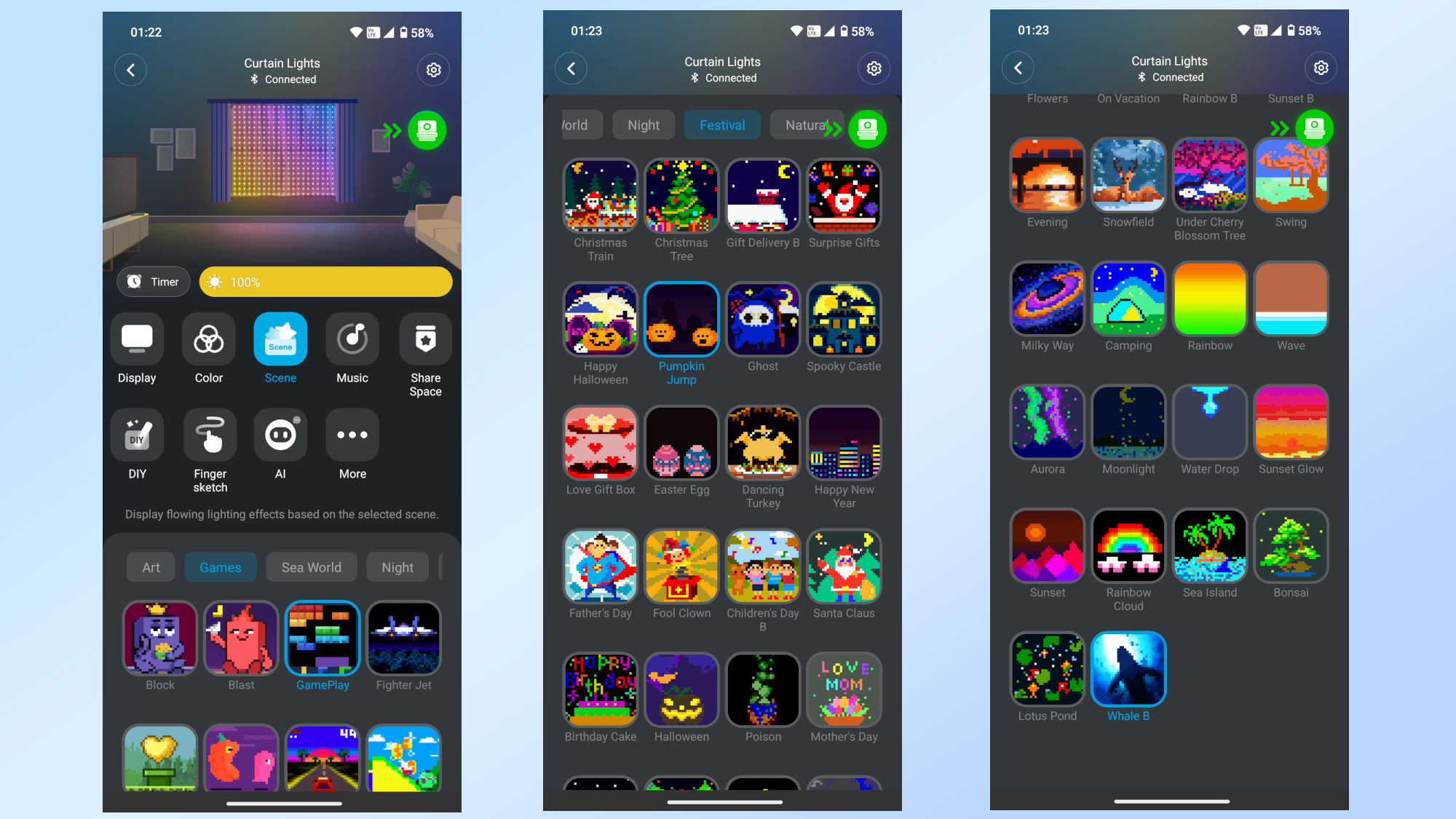
Within the app, you have eight different options for controlling the Curtain Lights Pro and choosing what they’ll display. You can keep things simple with a single color, sync them to music or my favorite option, set them to one of Govee’s pre-configured scenes. With over 250 scenes available which range from classic art brought to life to animated GIFs, there’s a lot you can do without having to configure things yourself.
I particularly liked all of the different holiday scenes as this was one of the main things that drew me to Govee’s smart lights in the first place. However, of the pre-configured scenes, I’d have to say the one with the whale swimming across them is my favorite which makes sense as this is the scene they decided to put on the box after all.

While you can use the Govee app on your phone to control the Curtain Lights Pro, you can also use one of the best smart speakers and either Google Assistant or Alexa to control them as well. At the same time, like with Govee’s other smart lights, there’s also a physical power button that attaches to your wall with double-sided adhesive tape.
One thing that I really like about this power button are the two small holes above it which are actually microphones. Now they aren’t for anything creepy like spying on you. Instead, they’re for those times when you want to sync your smart lights with music but don’t necessarily want to use your phone. For instance, you could have them pick up the music and audio from one of the best Bluetooth speakers or even your TV. It’s always good to have options and thankfully, Govee gives you plenty when it comes to how you want to sync its Curtain Lights Pro with your favorite tunes.
I had a lot of fun trying out all of the different pre-made scenes and there’s a bunch of other options like the AI assistant that uses image generation to make new ones for you that I still need to dive into ahead of my full review. However, while exploring the various options for the Curtain Lights Pro in the Govee app, I came across one that wasn’t just fun but was surprisingly useful for me personally.
From pixel art to smart display

After trying out a few of the scenes with my son as the Govee Curtain Lights Pro are going in his playroom after all, I stumbled across a much more practical use for this giant wall of smart lights. Even though the “Display” option is right in the top corner of the menu for these lights, I consider it a hidden feature as the colorful scenes you can show off with them are the main attraction.
As someone who has one of the best smart displays at their desk and a few more around the house, I found having the ability to show pertinent information on the Curtain Lights Pro to be a very useful addition. In fact, after having them set up this way at night with the brightness down, I turned them back on the next morning and have been leaving them on all day while I work.
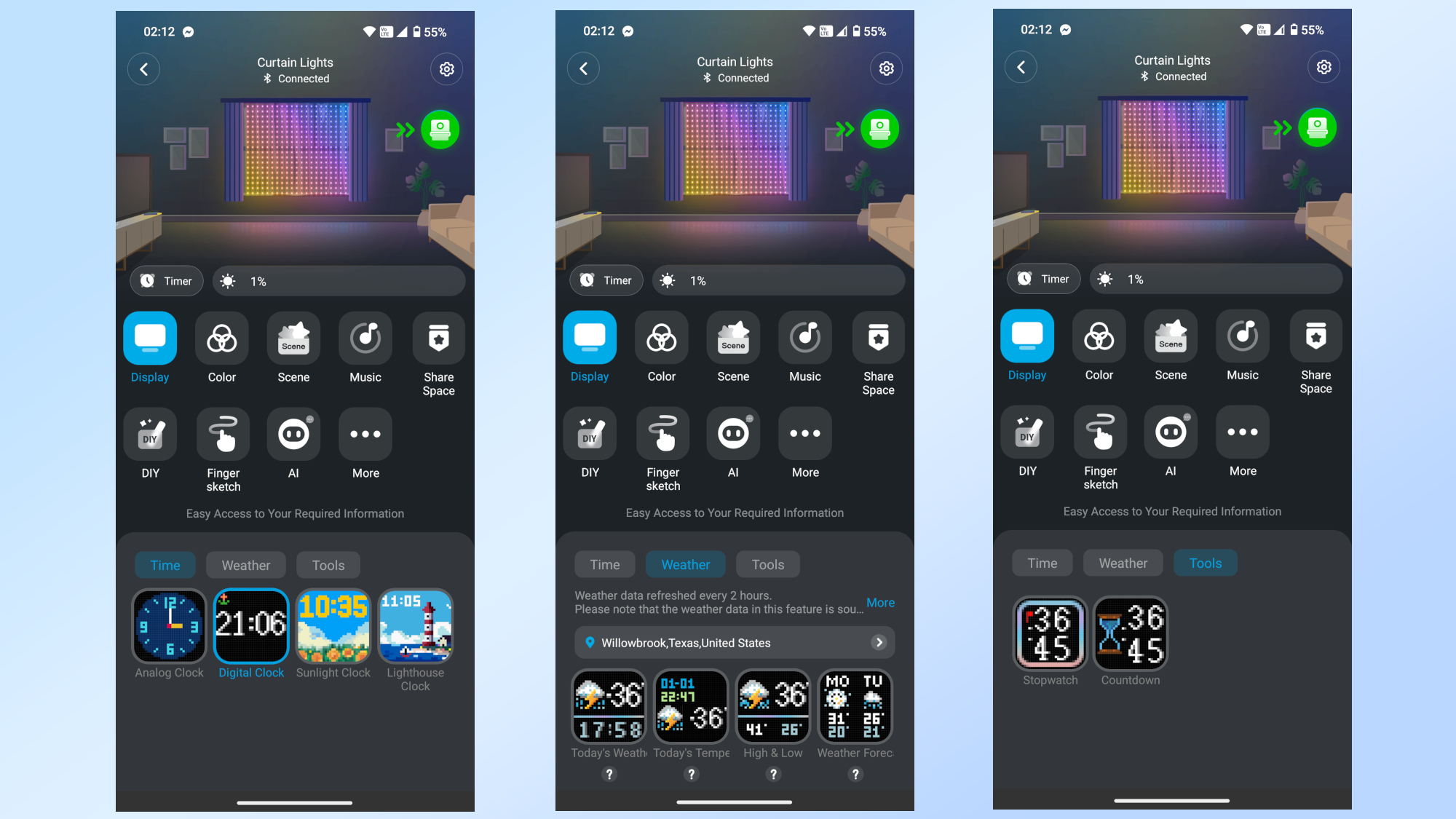
Within the Govee App, you can choose from various clock styles, including simple digital or analog faces, or ones with animated backgrounds like a field of flowers or a lighthouse. The display can also show pertinent weather information, featuring the day's highs and lows, or you can opt to have both the clock and the weather appear simultaneously.
My son is a bit young for either of these options but I could see both of them coming in handy when it’s time to clean up or to get ready for bed. Personally, the digital clock and the weather with the time displayed were my two favorites.

At night, I liked to have the brightness on the Curtain Lights Pro set to around one percent which was still plenty bright enough to read the current time. During the day though, I turned the brightness up slightly. My son’s playroom is between the kitchen and my office and I liked how I could quickly glance at the time on the window as I made my way back and forth between the two.
There’s still a lot more experimenting to be done with the Curtain Lights Pro though and I want to see if I can make my own display-style scenes. Within the Govee app, you can use multiple layers when building your own scenes, so I could probably have the time, the weather and a custom picture or animation in the same scene too.
For now though, while I thought having a giant pumpkin on the Curtain Lights Pro would be the best part of installing these non-conventional smart lights, being able to see the time and the weather turned out to be even more useful for me. I tend to lose track of time and having a giant digital clock right there on the wall proved to be very beneficial for me, whether it was while I was working or counting the minutes before it was time to get my son ready to go to bed at the end of the day.
A surprisingly useful smart home upgrade

I remember being excited about Govee’s original curtain lights when they first came out. However, at that time, I wasn’t sure where I’d put them in my house. After doing some work in our game room over the summer, I realized how easy it was to completely transform a space by moving a few things around and adding a touch of color. While I’m not quite ready to paint my son’s playroom which connects to our living room, adding Govee’s Curtain Lights Pro above the window let me achieve something even better with a whole lot less effort.
With just a tap on my phone, I can almost instantly transform that entire wall for the holidays or showcase his current favorite animal. At the same time, I know this is going to be a lot of fun at parties with music synced up to the lights and I haven’t even scratched the surface when it comes to creating my own scenes from scratch. I did try out the new AI assistant though and with just a short voice prompt, I was able to get a new custom scene made just for me.
Even though it isn’t the star of the show, I absolutely love having a giant pixel art-style smart display to keep me on schedule and knowledgeable about the weather so I know whether or not I’ll be able to shoot photos on any given day. I thought the initial surprise would wear off but after a full week, I still find myself turning on the Curtain Lights Pro just to have a huge clock right there at the end of my son’s playroom.
When we get closer to the holidays, I also want to try rotating the image on the Curtain Lights Pro to add an animated snowman or even Santa Claus himself to the rest of our holiday decor. The possibilities really are almost endless and I haven’t even touched on how you can add these lights to your other Govee smart lights and sync them all up through the company’s Dreamview feature.
Whether you’re looking to get ahead of holiday decorating (and be done with it for good) or you just add a bit of personality to an otherwise blank wall, I’d say the Govee Curtain Lights Pro are absolutely worth it, especially if you already have a smart home to add them to.
Follow Tom's Guide on Google News and add us as a preferred source to get our up-to-date news, analysis, and reviews in your feeds. Make sure to click the Follow button!
More from Tom’s Guide
- I gave my backyard the ultimate glow-up with these outdoor smart lights
- 3 ways I'm using smart bulbs to make my life a bit easier
- I picked up this $20 gadget to control my smart lights, but it can do so much more

Anthony Spadafora is the managing editor for security and home office furniture at Tom’s Guide where he covers everything from data breaches to password managers and the best way to cover your whole home or business with Wi-Fi. He also reviews standing desks, office chairs and other home office accessories with a penchant for building desk setups. Before joining the team, Anthony wrote for ITProPortal while living in Korea and later for TechRadar Pro after moving back to the US. Based in Houston, Texas, when he’s not writing Anthony can be found tinkering with PCs and game consoles, managing cables and upgrading his smart home.
You must confirm your public display name before commenting
Please logout and then login again, you will then be prompted to enter your display name.

