I picked up this $20 gadget to control my smart lights, but it can do so much more
This little smart button sensor comes with almost endless possibilities

Flipping light switches on and off isn’t nearly as fun as it was when I was a kid, which is why I made smart lights a priority when I first started building out my smart home a few years ago.
With the best smart lights, you don’t have to worry about whether or not you left the lights on as they’re just a tap away on your smartphone, even if you’re halfway across the world. In fact, this was one of the first things I tried after setting up a few Phillips Hue lights in my old apartment. I was able to control them in Texas all the way from South Korea.
The next thing I did to build out my smart home was to ensure that I had one of the best smart speakers strategically placed in every room. This way, I could use my voice in addition to my smartphone to control my smart lights.
While almost all of the smart lights inside my house are from Philips Hue, I went with Govee for my outdoor smart lights as its products offer similar functionality at a much cheaper price. I recently gave my backyard the ultimate glow-up with a few sets of Govee’s outdoor string lights, and as I was planning that project, I came across an inexpensive accessory that intrigued me.
I may hate flipping switches, but I still love pressing buttons, whether it's on one of the best PC game controllers or a standing desk. There’s something about the tactile feel of physically pressing a button that I really enjoy, which is why I decided to pick up Govee’s Wireless Mini Smart 6 Button Sensor ($20, Amazon). I got it to easily control my outdoor smart lights with the press of a single button but as I learned more about it, I realized it’s capable of a whole lot more.
A tiny device with loads of potential

This isn’t Govee’s only smart button sensor, as the company actually makes three of them: one with a single button, one with two buttons and this one with six. I went with this one specifically as I have five sets of Govee lights and wanted an extra button in case I wanted to add more later on.
Unlike other smart bulbs and lights, many of Govee's devices feature both Wi-Fi and Bluetooth connectivity, and the latter is especially important in this case. This is because Govee uses the Bluetooth sensors in its devices to set up what it calls a distributed gateway.
Get instant access to breaking news, the hottest reviews, great deals and helpful tips.
Essentially, what a distributed gateway does is allow all of your Govee devices to connect to one another by creating a Bluetooth mesh network. In order to start programming one of Govee’s smart button sensors, you need to create a distributed gateway first.
Another great thing about distributed gateway is that it’s faster than using Wi-Fi to accomplish the same thing since your devices don’t need to interact with Govee’s servers. Instead, they use Bluetooth to communicate with one another and once your distributed gateway is set up, you can then use a smart button sensor like this one to control all of your lights with a single press.

The only thing that I find a bit strange about Govee’s smart button sensor is that instead of a rechargeable battery, it uses a watch battery. This was likely done to keep costs down but if 8BitDo can put a rechargeable battery in its absolutely tiny Micro Controller, Govee probably could have used one for its smart button sensors. I’ve been using this one for a month now and it still works just fine. According to Govee, the battery should last for up to four months before needing to be replaced.
Control a single light or all of them

With six programmable buttons, there’s quite a lot you can do with Govee’s smart button sensor. While you can have each button turn a single light or lightstrip on or off, you can also have actions occur after a certain amount of time.
For instance, let’s say you’re using the smart button sensor in your bedroom and only want to stay up for another 20 minutes. In this case, you could press one of the buttons to have your bedroom light turn off after a certain amount of time. Likewise, you could also use this smart sensor or even the one with a single button as part of your child’s bedtime routine.
Although I initially planned to have each button control a single light, after fiddling around with the Govee app, I realized that you can have a single button control multiple lights at the same time. As it turns out, you can use up to 50 of Govee’s smart lights with all three different versions of its smart button sensor.
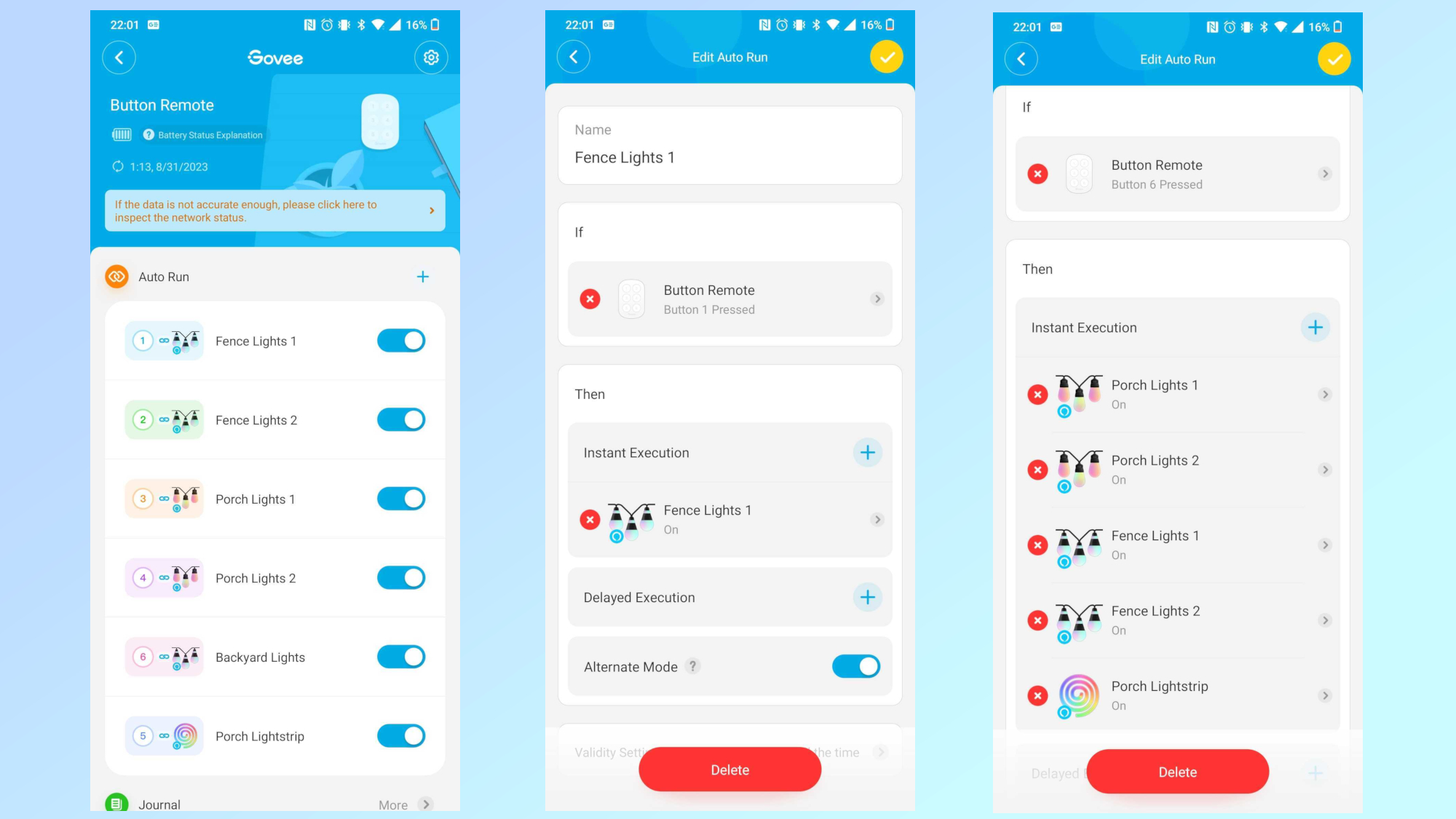
To give you an idea of how I configured Govee’s six button smart sensor, here are some screenshots from the app. I have individual lights set to each of the first five buttons and I use the sixth button to turn them all on or off. The app uses if/then formulas to program each button, so if you press a button then a certain task will be executed. However, if you want the buttons to be able to turn your lights on and then off, you need to make sure that the Alternate Mode toggle is enabled.
One thing you need to check before picking up one of Govee’s smart button sensors is that at least one of your devices can function as a DistriGate which is used to create a distributed gateway. In my case, Govee’s new Outdoor String Lights H1 ($119, Amazon) serve as the DistriGate for my distributed gateway. For this reason, you’re going to want to do plenty of research before you buy to ensure that everything is compatible and will work well with your other smart home devices.
Not just for smart lights

When I ordered Govee’s six button smart sensor, I did so with the intention of only using it for my outdoor smart lights. However, as I looked further into what the device is capable of, I realized that if you went all in on the company’s products, you could actually use it to control almost your entire smart home.
From smart plugs to fans, air purifiers, heaters, humidifiers, dehumidifiers and even electric kettles, almost all of Govee’s entire range of products can be controlled by its smart button sensors. While most people won’t go all in on a single smart home brand, there’s still a lot you can do with just a couple of the company’s devices. If you had a smart button sensor by your bed, for instance, you could tap a button to have a space heater turn on when you wake up with a light set to turn on in 20 minutes, all while your electric kettle gets the hot water ready for a cup of tea.
It’s really up to you to come up with and then program the various routines you want your smart home devices to execute with the push of a button. I know you can do this through a number of smart home apps but there’s something nice about pushing a button and watching your home automation routines play out before your eyes.
Even if you’re just controlling a few smart lights, Govee’s smart button sensors are quite handy for those times when you don’t want to pull out your smartphone or use your voice with a smart speaker. A device like this may seem unnecessary for some but at just $20, I had to try it out for myself and I’m glad I did.
More from Tom's Guide
- I review smart home devices and these are the 3 I can't live without
- 5 ways your smart home devices can save you serious money
- I turned an old monitor into a digital dashboard and it's a game changer

Anthony Spadafora is the managing editor for security and home office furniture at Tom’s Guide where he covers everything from data breaches to password managers and the best way to cover your whole home or business with Wi-Fi. He also reviews standing desks, office chairs and other home office accessories with a penchant for building desk setups. Before joining the team, Anthony wrote for ITProPortal while living in Korea and later for TechRadar Pro after moving back to the US. Based in Houston, Texas, when he’s not writing Anthony can be found tinkering with PCs and game consoles, managing cables and upgrading his smart home.
