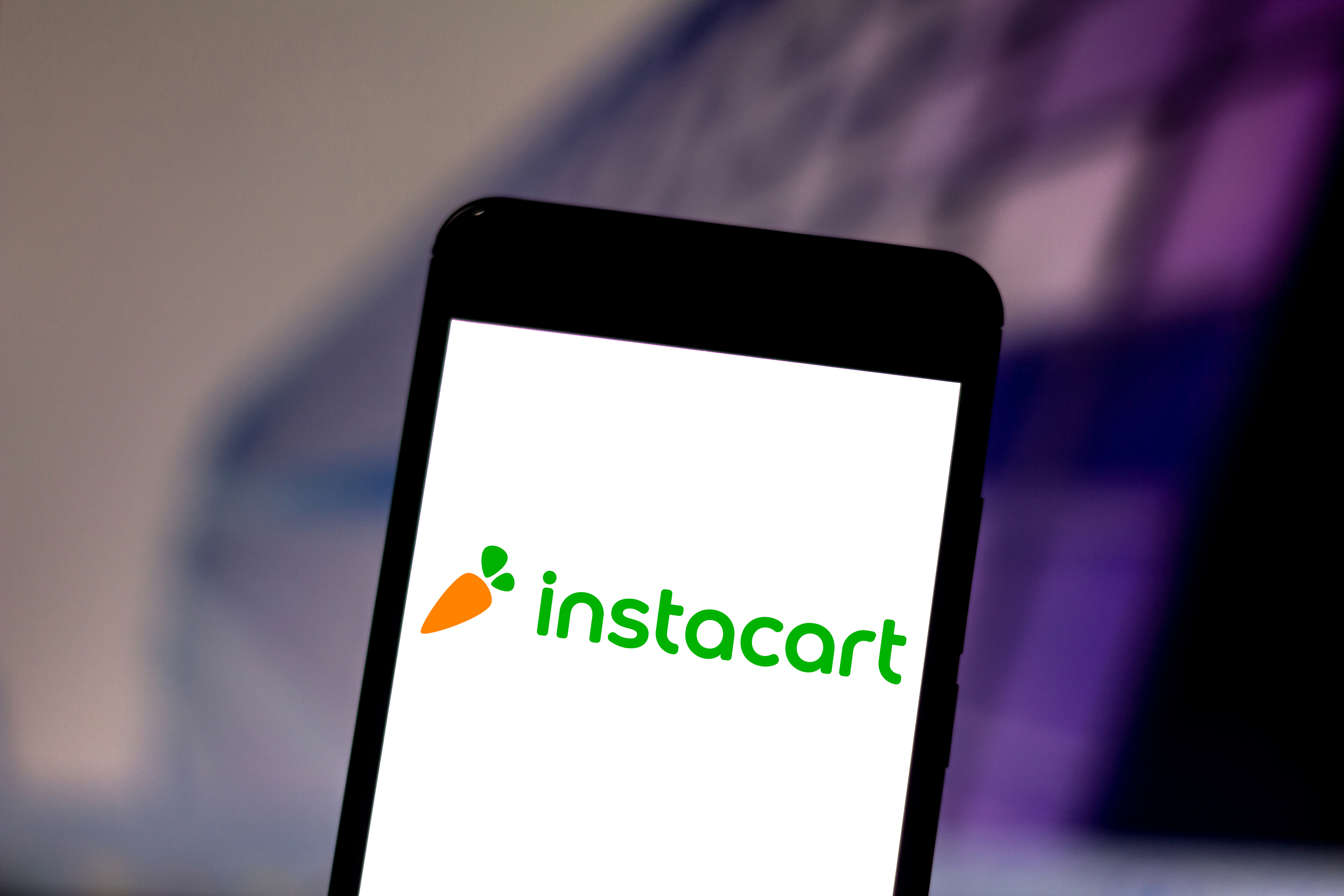What is Kodi? Everything you need to know
The open-source media center software lets you access a wide range of video content on almost any device, but is it for you?

Kodi has slowly but surely made an impression on anyone who wants to share content around the home.
The service has actually been available since 2002, when it was known as the Xbox Media Player. In 2003, it became the Xbox Media Center, which it remained until 2014. Then the XBMC Foundation, which works behind the scenes to deliver the service, renamed it Kodi.
Regardless of the name, Kodi provides access to streaming media content, including videos and music, and it offers a way to store and watch that content around the home. Better yet, it works across just about every major operating system and across hundreds of devices.
By all measures, Kodi is a compelling option if you want to access and store content, but it’s also a big question mark for many folks. This FAQ should answer many questions you might have about Kodi, and help you decide whether it’s the right option for you.

What Is Kodi, Anyway?
Kodi is an open source software media center, allowing you to access all kinds of content, including videos and music. You can run that content on any device of your choosing, including your TV, laptop, phone, tablet and others. You can even run Kodi on your Raspberry Pi.
Kodi comes with its own user interface and works with both local and network storage services you’re already using. Be aware, though, that it doesn’t come with content out of the box. There are also some third-party add-ons you can use to enhance your Kodi experience. This might sound like a lot of work, and if you have the money, you may have better luck with just paying for the best streaming services.
What Can Kodi Do?
If you’re talking about entertainment, it might be better to ask what Kodi can’t do.
Get instant access to breaking news, the hottest reviews, great deals and helpful tips.
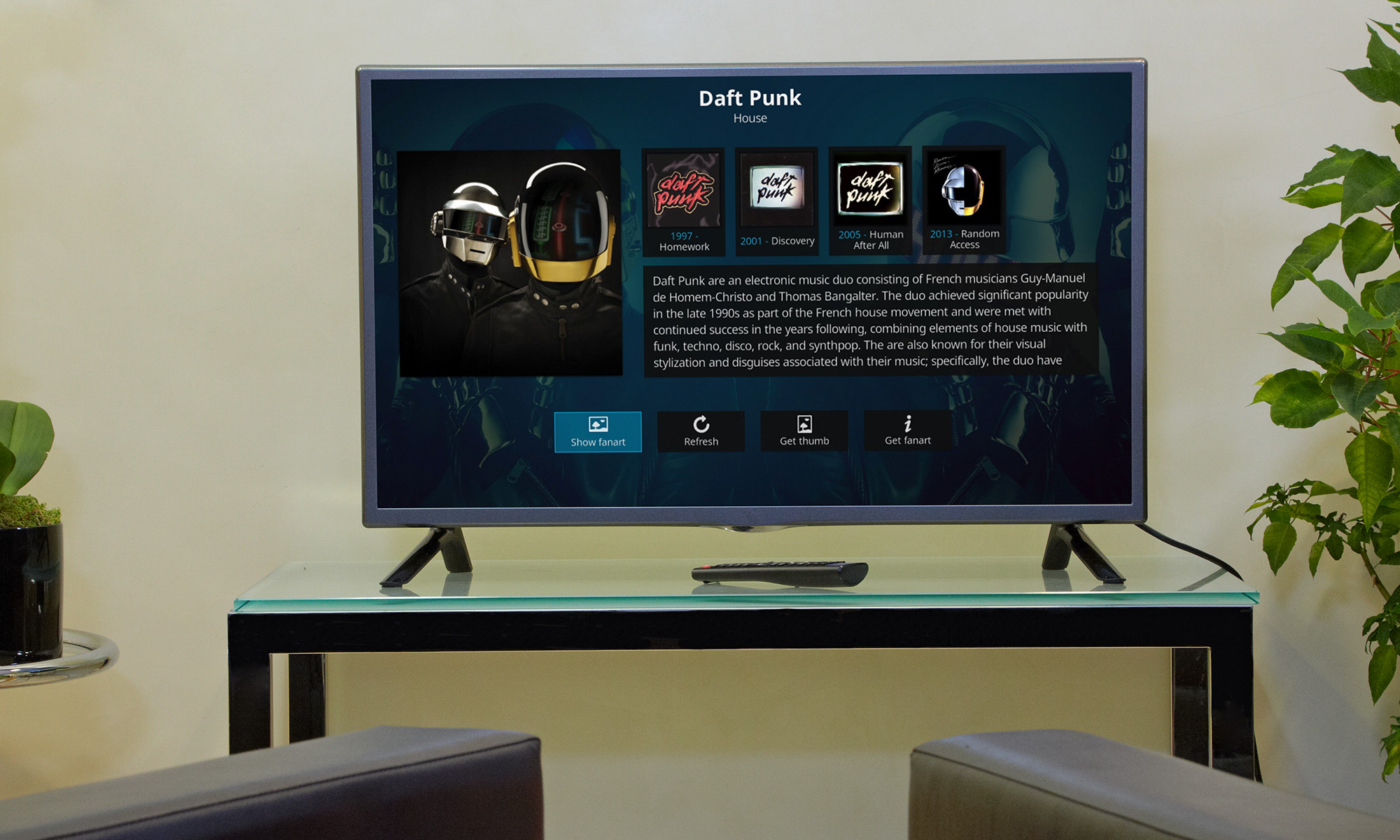
On the music front, Kodi can play a slew of formats, including AAC, MP3, and OGG. It also comes with smart playlists and the ability to tag different tracks.
With video, Kodi works with ISO, 3D, and H.264, among other formats, and can also stream content over the Internet. Once you import the films, Kodi can add posters, fan art, trailers, video extras, and more to each item.
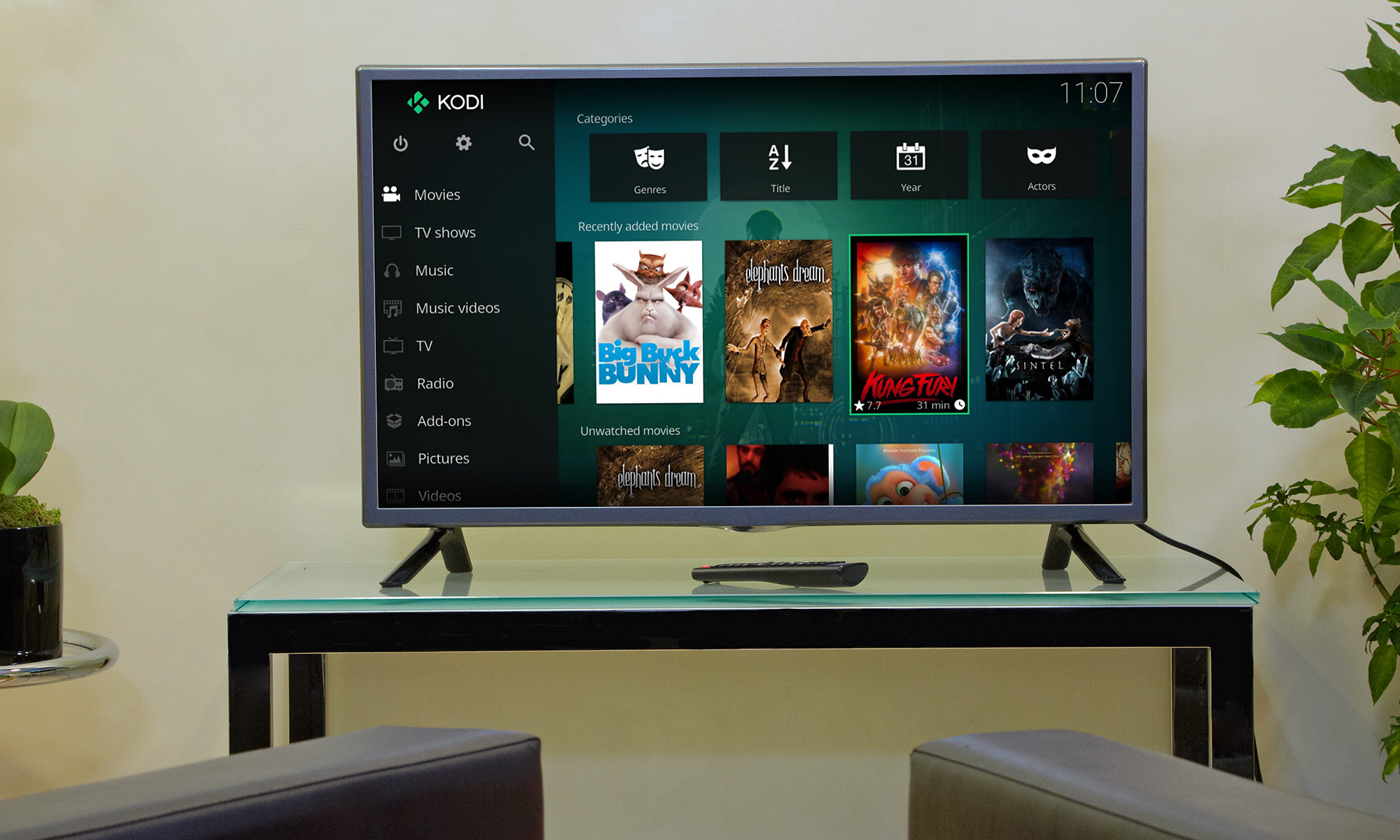
Not surprisingly, Kodi also works with TV shows, allowing you to store your favorite programming in the service. The TV shows section supports posters and tags, and will give you show descriptions and actors.
If you’re looking to stream your pictures, Kodi can do that, too. It lets you import images into a library and start a slideshow, among other features.
And just in case it’s live television you’re after, Kodi lets you stream and record live TV (now distributed on the likes of Hulu Live, YouTube TV, Sling and DirecTV Stream) from its software. In order to do it, though, you’ll need to use one of many backend services that support this feature, including MediaPortal, MythTV, TVheadend, and NextPVR.
Be sure to keep the program updated in order to add new features as they become available.
How Does Kodi Work?
Kodi is designed to run on Android, iOS, Linux, macOS, Windows, and Raspberry Pi, meaning you can put it on all your devices and access your content whenever and wherever you are. You can also run it on televisions and set-top boxes and streaming devices, as well as on the Xbox One. The free app provides much of the functionality you'd find in the other apps, but because it's a Universal Windows App, there are some feature limitations, according to Kodi. The company plans to add more features over time.
The NVIDIA Shield TV is also a popular Kodi device.
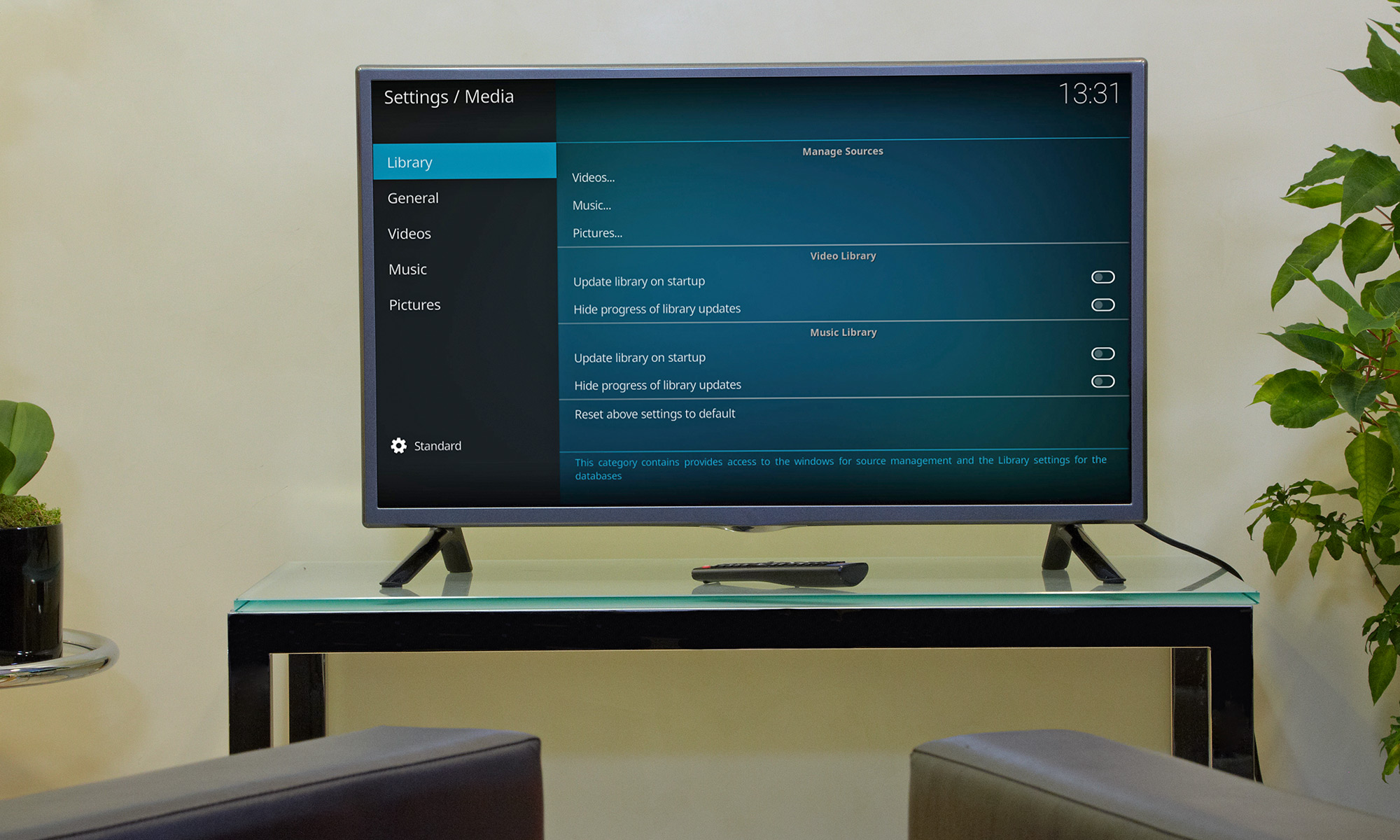
Once it’s running on your devices, you’ll see a banner that lets you choose Pictures, Videos, Music, and more. Simply go to what you want and upload the content of your choosing. Your content will need to be stored somewhere locally or on a network drive that you might be able to access around your house and, potentially, from afar. Kodi will catalog all of your content and make it easily accessible on all the devices where the software is installed.
How Do I Get Kodi Set Up?
Kodi has a handy Wiki that gives you a step-by-step guide on how to get its service up and running. Tom's Guide has also a guide for How to install Kodi on Amazon Fire Stick and Fire TV. You’ll then be tasked with adding content to the service.

Note that Kodi (which is likely popular for cord-cutters) was designed to be used in the living room, so you can also set up your remote control to work with the system. Again, you’ll need to link the remote control to Kodi and you should be all set.
And just in case you want to extend the service’s features, check out the available Add-Ons, which offer a slew of opportunities to make Kodi better.
But beware: in order to get Kodi running on iOS, you’ll need a jailbroken iPhone, iPad, or iPod Touch, or one of those devices running iOS 6.0 or higher. Kodi recommends you run iOS 8.0 or higher to get the best experience and a Mac running Xcode 7 or higher to install the software. In other words, getting it on iOS might not be so simple.
Which Devices Does Kodi Support?
Rather than list out all the devices that support Kodi, the XBMC offers basic hardware and software requirements to let you know whether it’ll work.
As mentioned, iOS users will have the best chance of running Kodi on their iPhones or iPads if their device is jailbroken. On the Android side, however, you’ll need only to be running Android 5.0 or later and install the app through the Google Play marketplace.
Kodi also works with the fourth-generation Apple TV, as well as second- and first-generation Apple TVs.
If you want to run Kodi on Linux, you’ll need an Intel Pentium 4 or newer and graphics cards that have been made within the last decade. You should also have 4GB of hard drive space available.
On the Mac side, expect to get Kodi up and running on Mac OS X 10.13 or newer. Windows users will need Windows 7 or newer on their devices to run Kodi.
If you’re hoping to get Kodi running on other hardware, like televisions and other devices, you’ll need to check this Wiki for which software you might need and how to make it happen.
Tom's Guide has also written instructions for how to install Kodi on Amazon Fire TV.
Can Kodi Stream Live TV?
You bet. But it’ll take a little work.
Kodi comes with personal video recorder functionality, allowing you to record and store live content. However, in order to get that up and running, you’ll need to connect the PVR to a backend TV server that can stream live television and record content over the Internet.

Kodi works with a large number of PVR backends, and you’ll need to choose the right one for the operating system on your device. Again, Kodi has a handy Wiki to fill you in on all the options for each operating system.
Can Kodi Replace Cable?
Kodi has all the features you’d need to replace your cable box, like the ability to stream and record live TV, as well as house content you’ve downloaded and like. However, it doesn’t come with on-demand content out of the box, so if you care about that, Kodi might not be the best solution. It's not as easy as say, just booting up Netflix to watch the best Netflix movies.

Like any other potential cord-cutting app, Kodi’s value comes down to how you plan to use it.
What Kind of Add-Ons Are Available?
Kodi comes with a wide array of add-ons that are designed to enhance the overall experience of using the service. Its add-ons run the gamut of features, from simple screensavers and weather apps to tools that let you enhance your program-viewing experience.
On the video front, you’ll find several channels, like Bravo, ABC Family, and DIY Network, (services available on the best cable TV alternatives) that can be added to the service. There are also apps to stream podcasts, like the Apple iTunes Podcasts option, as well as programs that will display lyrics with each song you play. You can even keep track of what’s happening on social media with a Twitter Feed add-on.
The add-ons are designed by independent developers who have nothing to do with the XBMC Foundation. So, your mileage may vary, and it might be best to check out the Kodi forums and other places to ensure the app you’re about to download is really legitimate and works as you want.
Recently, Kodi got into a Twitter spat with TVAddons, a repository for users to install third-party extensions atop Kodi.
Kodi argues that TVAddons cause "misery" for its users due to a spat of lawsuits the entertainment industry is filing against the service over privacy concerns. Kodi would apparently like to see TVAddons shutter its doors, but TVAddons argues it's doing nothing wrong.
Which Remote Controls Work With Kodi?
Kodi comes with support for “hundreds of remotes.” — which likely include many of the Best Universal Remotes In fact, the service itself was designed with a “10-foot interface,” a feature that the XBMC Foundation says made it an ideal solution for the living room.
In other words, there’s a good chance that your existing remote will work with the service.
Kodi has a handy list of supported devices. They include MCE remotes that work with Windows or Linux, RF remotes, CEC and game controllers. You can also use smartphones, control systems that manage your lights and other products, and keyboards to work your way around the software.
Even the Apple TV remote will work with Kodi.
Is Kodi Legal?
Yep, Kodi is legal. In fact, Kodi is a blank canvas, offered as-is, allowing you to do what you want with your entertainment. So when you download Kodi and get it up and running, it’s perfectly legal.
However, Kodi can technically be used to house illegally obtained copyrighted content, and as noted above with TVAddons, extensions can be used to access and distribute pirated content.
Is Kodi Safe?
Kodi should be safe out of the box and shouldn’t cause you any trouble. However, add-ons might be a different story.
There’s a possibility that some add-ons may not be stable or could create trouble on your hardware. Therefore, it’s a good idea to check their quality before you download. Kodi has a forum of other users that can help you out.
Is Kodi Worth Using?
Kodi’s appeal all comes back to how you plan to use the service. If you’re looking for a way to access and stream content like movies, television shows, photos, and music, to all the devices in your home, Kodi is a winner. But if you’re looking for a standalone streaming service for accessing content with little or no fuss, Kodi probably isn’t right for you. When Netflix is so full of content that we have to round up the Netflix hidden gems, for example, it seems like a much easier way to find entertainment.
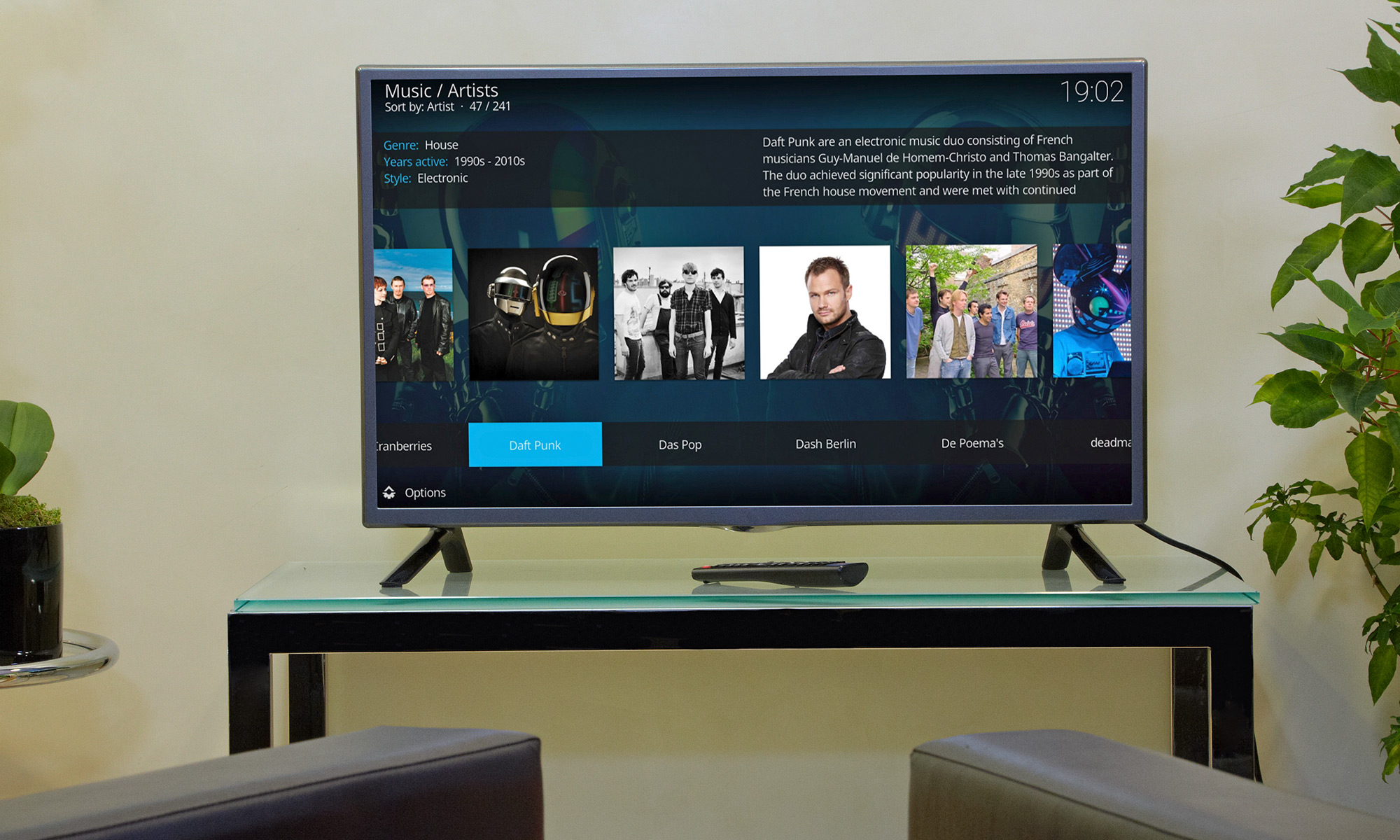
Kodi is ideally suited for those who have some knowledge of software and how to get content from disparate services into one place. There are some helpful Wikis and other instructional guides to aid you while you deploy Kodi, but you’ll need to have some technical know-how.
Photo composite credit: Jeremy Lips/Tom's Guide
Don Reisinger is CEO and founder of D2 Tech Agency. A communications strategist, consultant, and copywriter, Don has also written for many leading technology and business publications including CNET, Fortune Magazine, The New York Times, Forbes, Computerworld, Digital Trends, TechCrunch and Slashgear. He has also written for Tom's Guide for many years, contributing hundreds of articles on everything from phones to games to streaming and smart home.
-
The Paladin After considering it, I looked at all the official add-ons, and almost all are dated from 2013,2014, and 2015, with a minor number dated at 2016, and 2017 web browser being the worst of them all being 2013, which means it supports none of the new html5 web sites. therefore useless.Reply
basically... useless, as my smart tv already does NAS access and Web interface, and getting a Roku or similar device, gets frequent add-ons updates (like once a month) to keep up with revisions etc. running.
they seriously need to update all those apps otherwise, its just a backend that has little use. except if you want to make your TV run Movies from your NAS.